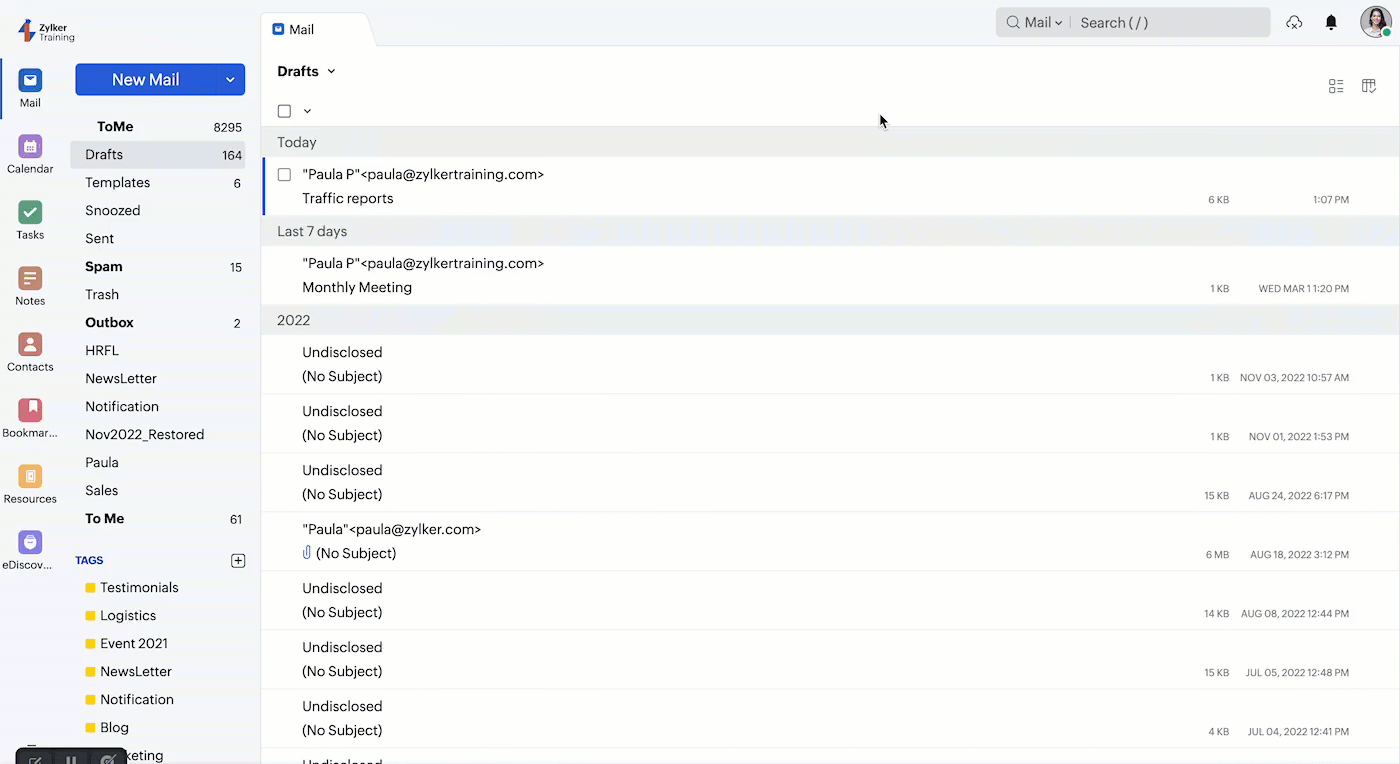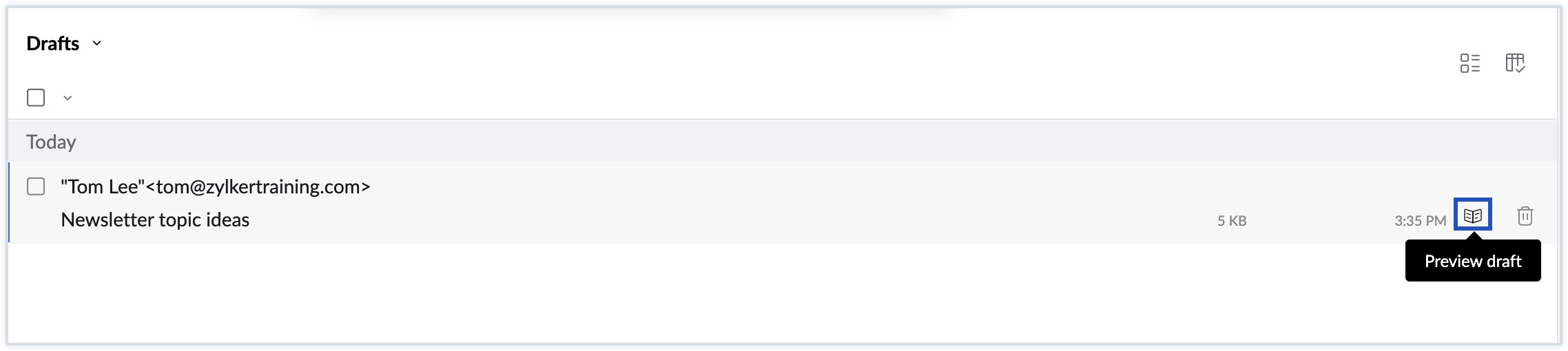Save Draft
Drafts are unsent messages created and waiting to be sent. When any new message is composed, it is automatically saved every 2 minutes to drafts. It ensures that you do not lose any composed/ half-composed and unsent messages. You can also choose to save a message in Drafts by clicking the ‘Save Draft’ option.
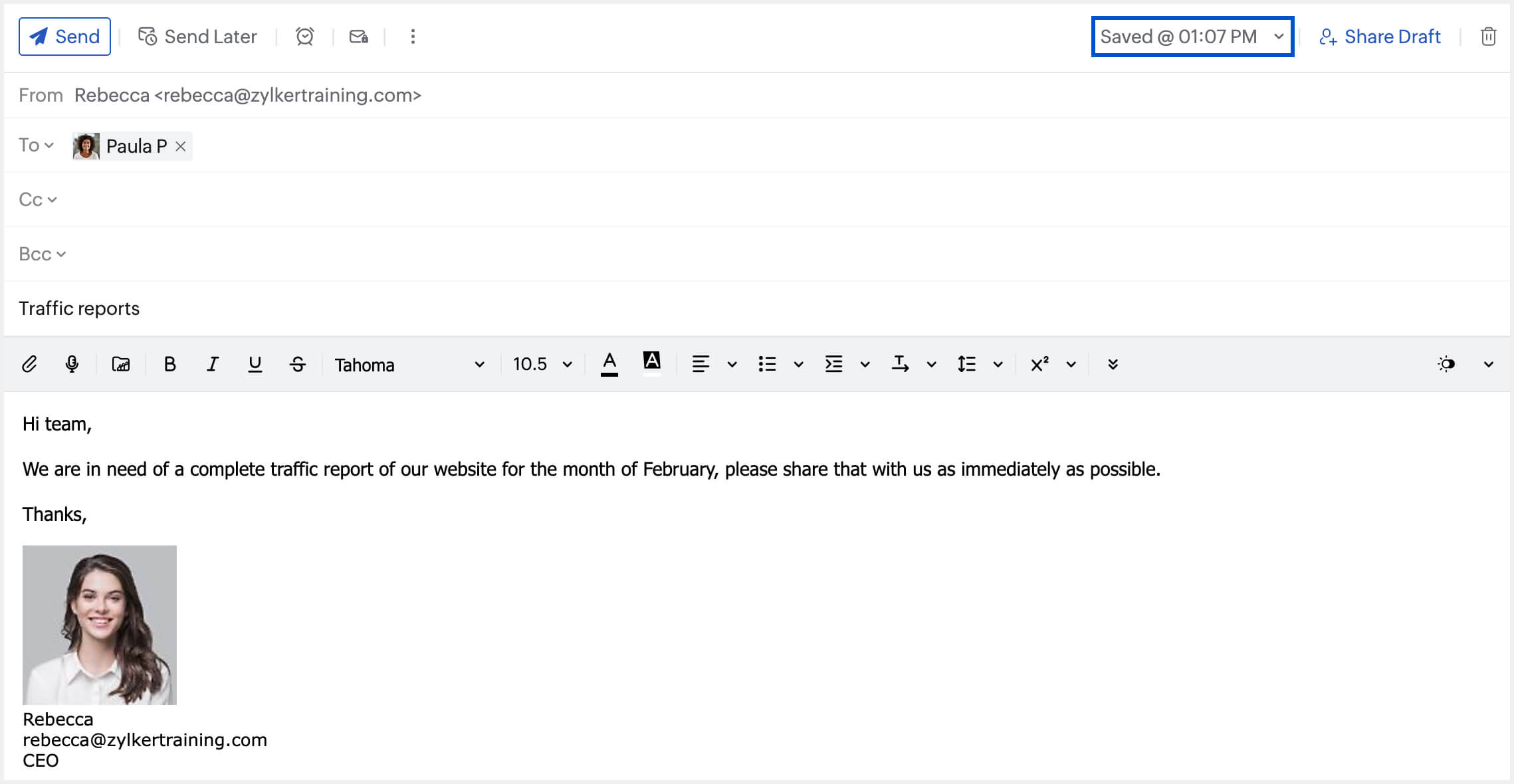
Drafts, unlike templates, are one-time messages. Once a message is sent, it would be removed from drafts.
Steps to send the saved Drafts
- Navigate to the Drafts folder on your left pane.
- All the draft messages will be listed here.
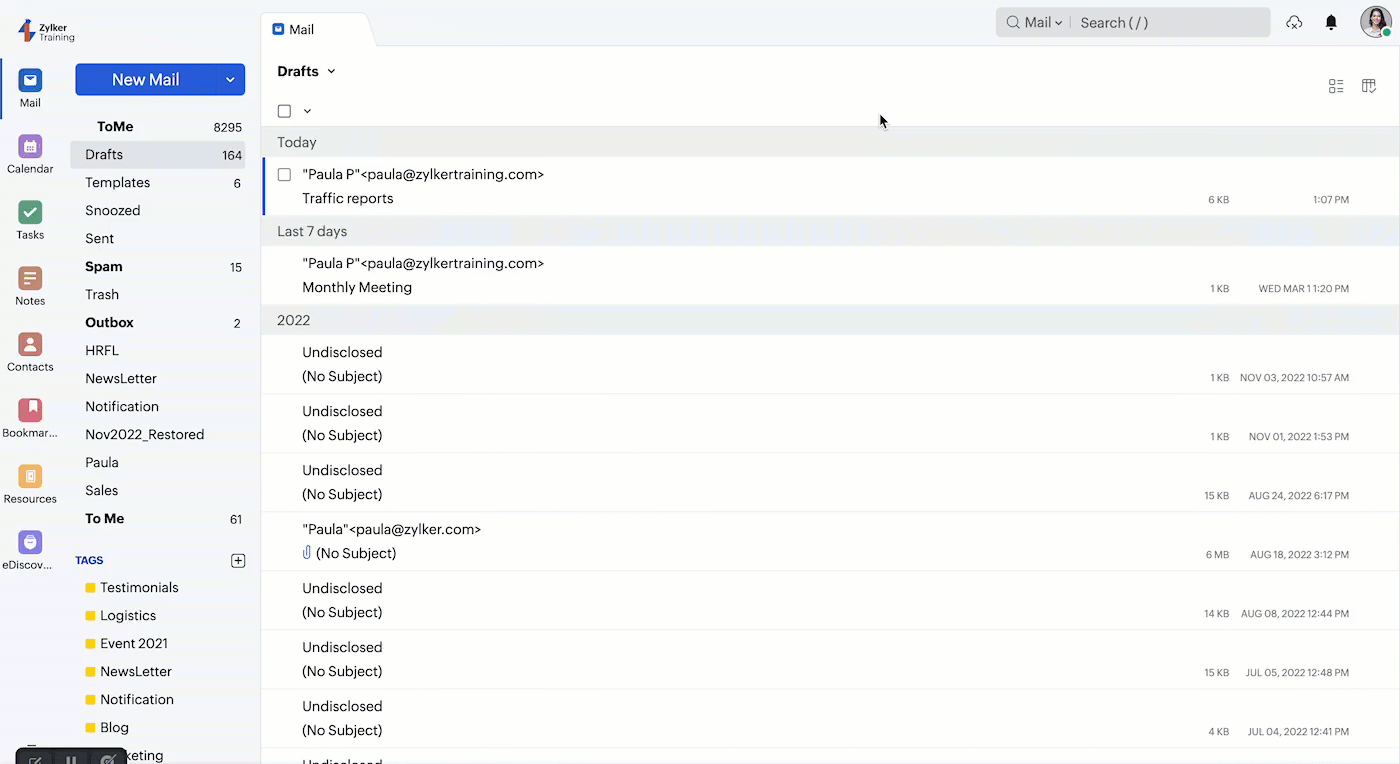
- Click on the message to be used. It will open in composer.
- Make changes, if any, and send the mail.
- Drafts will be removed from the ‘Drafts’ once sent.
Download attachments in a draft as a ZIP file
When you draft an email and you want to add attachments to them, you can attach them to the email using the Attachment option in the toolbar or by dragging and dropping them from your desktop. Once you attach them to the composer, you'll be given the option to download all the attachments as a single ZIP file and save them to your desktop.
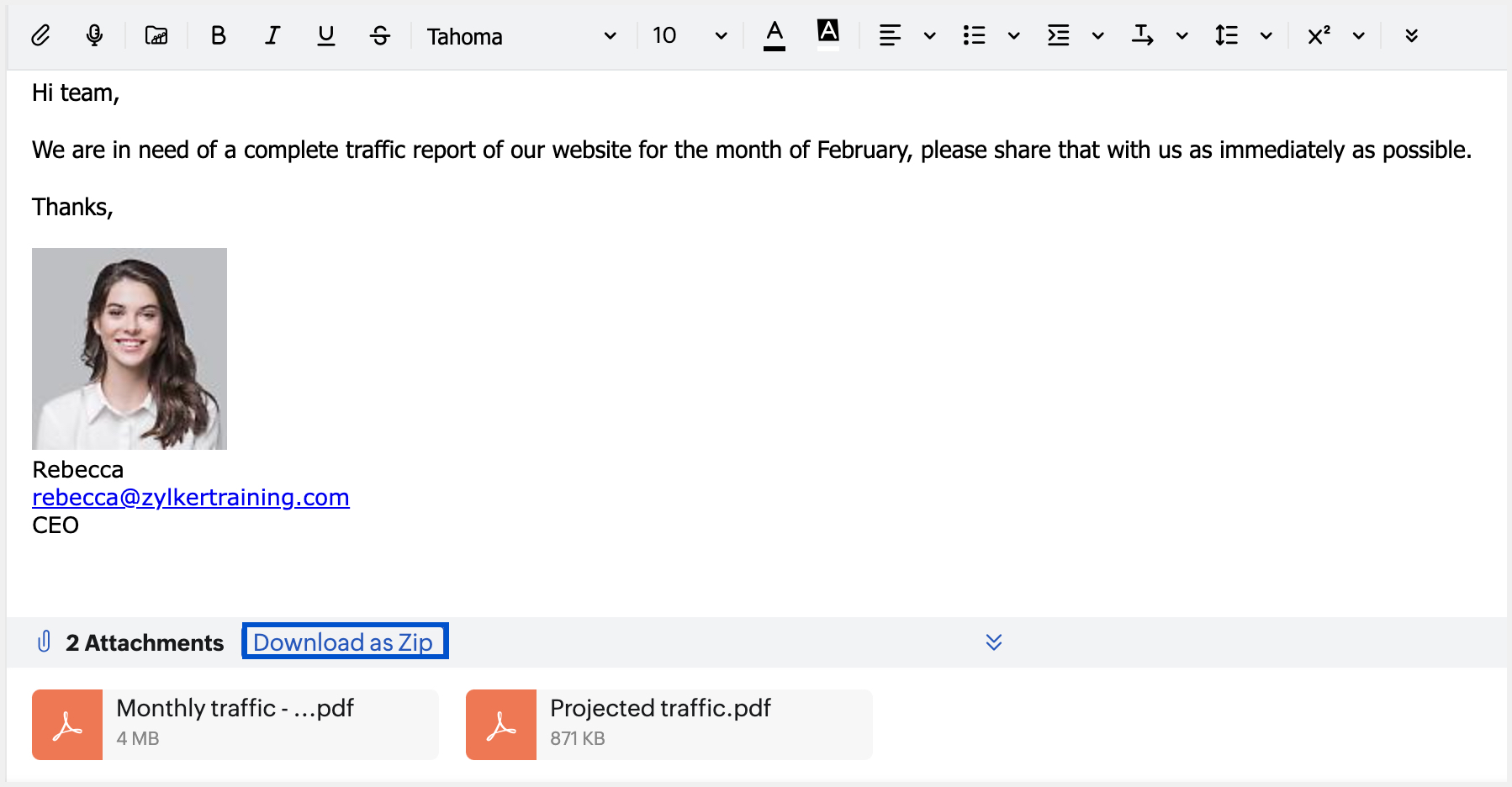
Preview drafts
You can preview your drafts to ensure that all necessary content, formatting, images, links, and attachments are included and correctly formatted before sending. This allows you to get a visual representation of how the email will appear to recipients.
To preview drafts:
- Log in to your Zoho Mail account.
- Navigate to the Drafts folder on your left pane.
- All the draft messages will be listed here.
- Hover over the draft that you would like to preview and click the Preview icon.
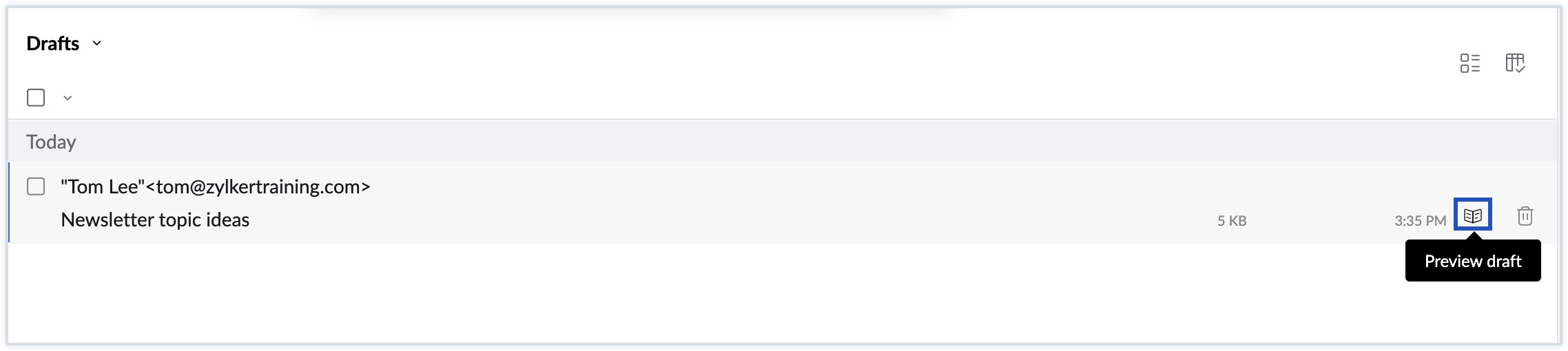
The preview of the selected draft will be displayed. You can then proceed to print, edit, or delete the draft according to your preferences.