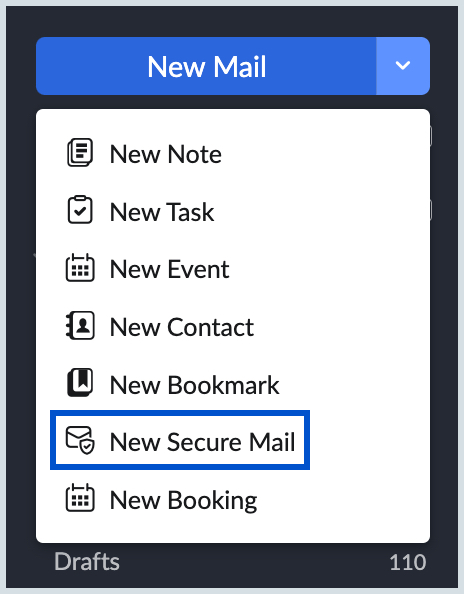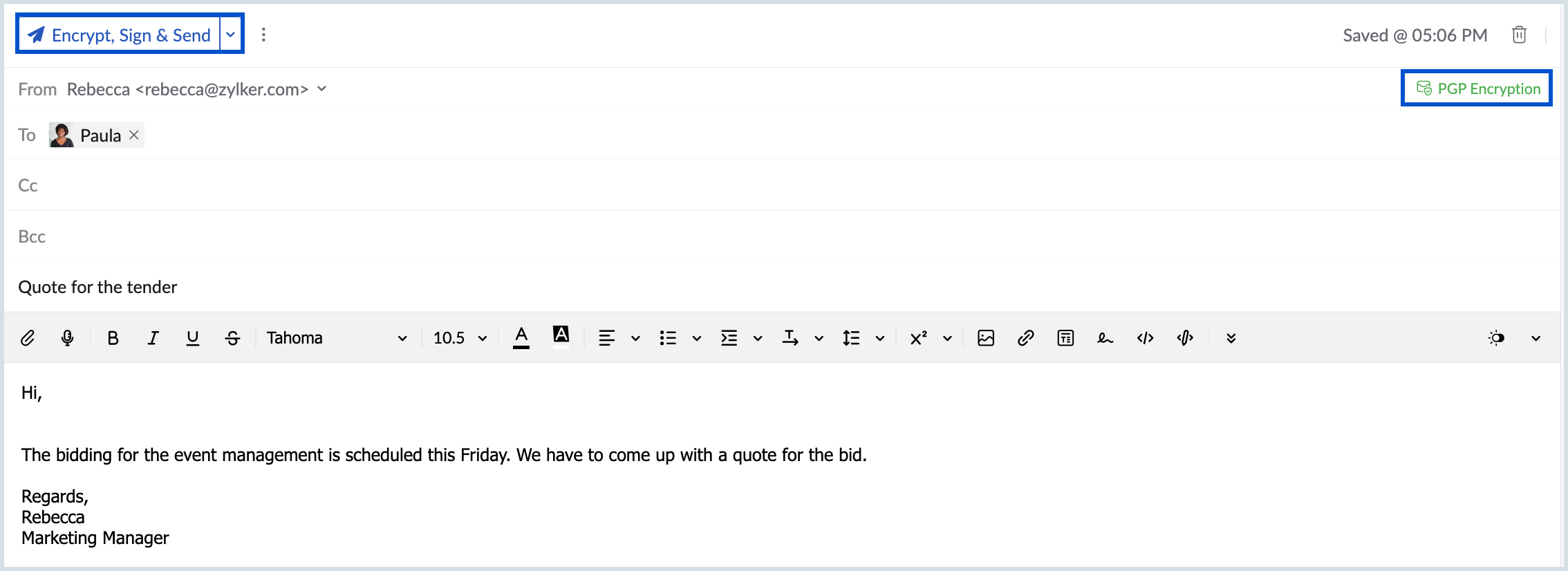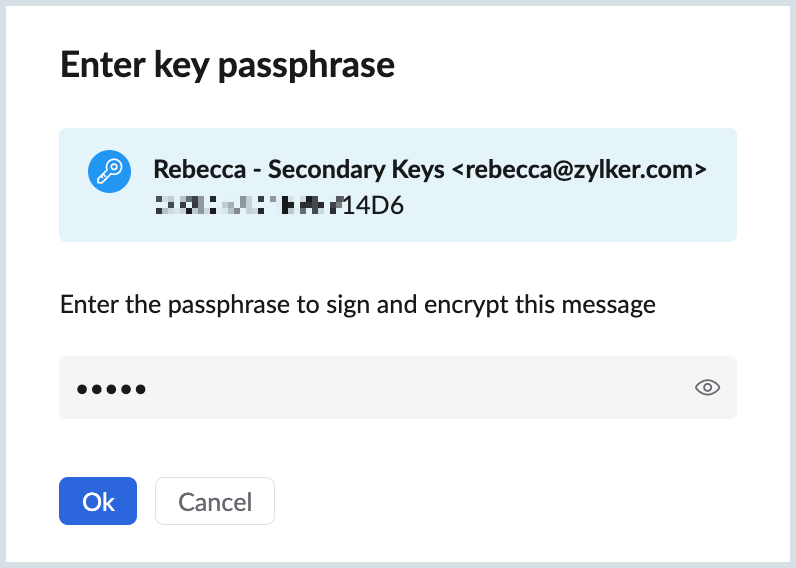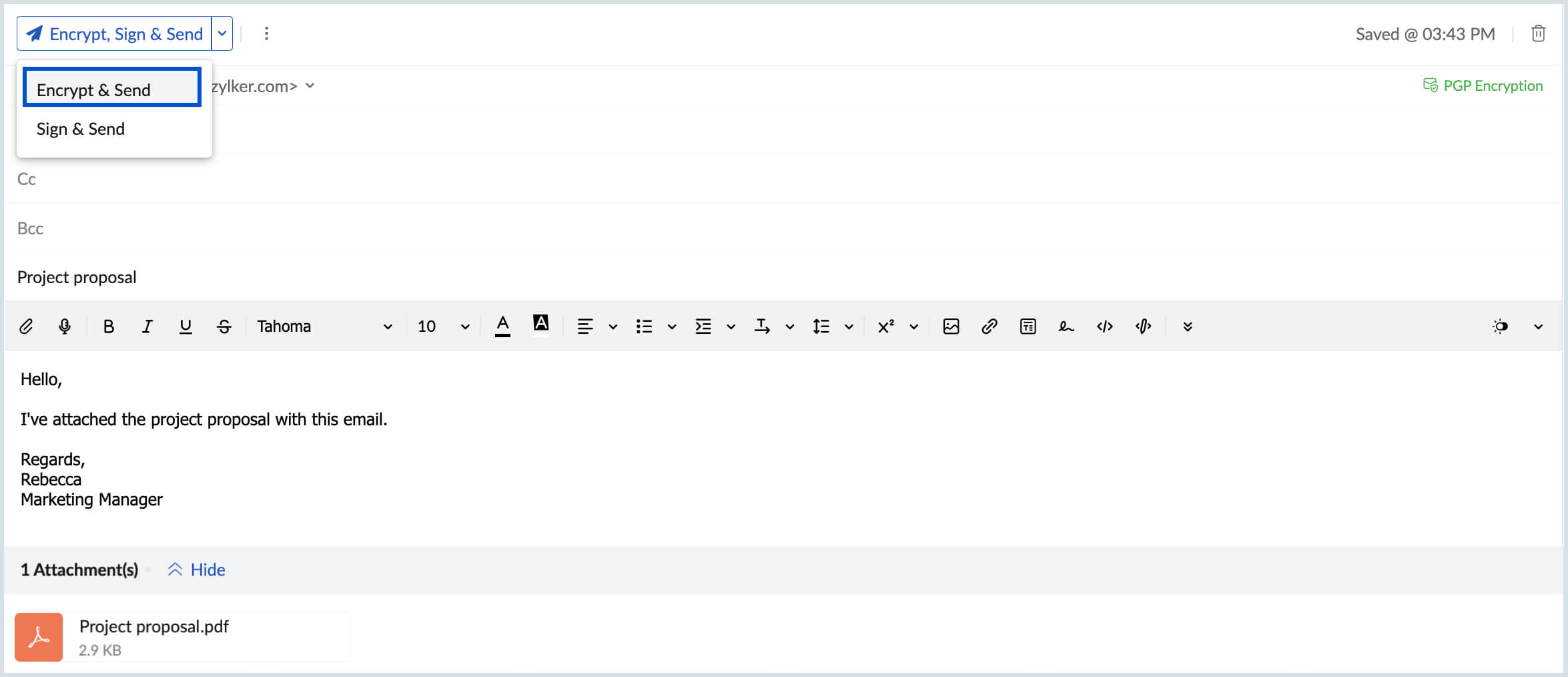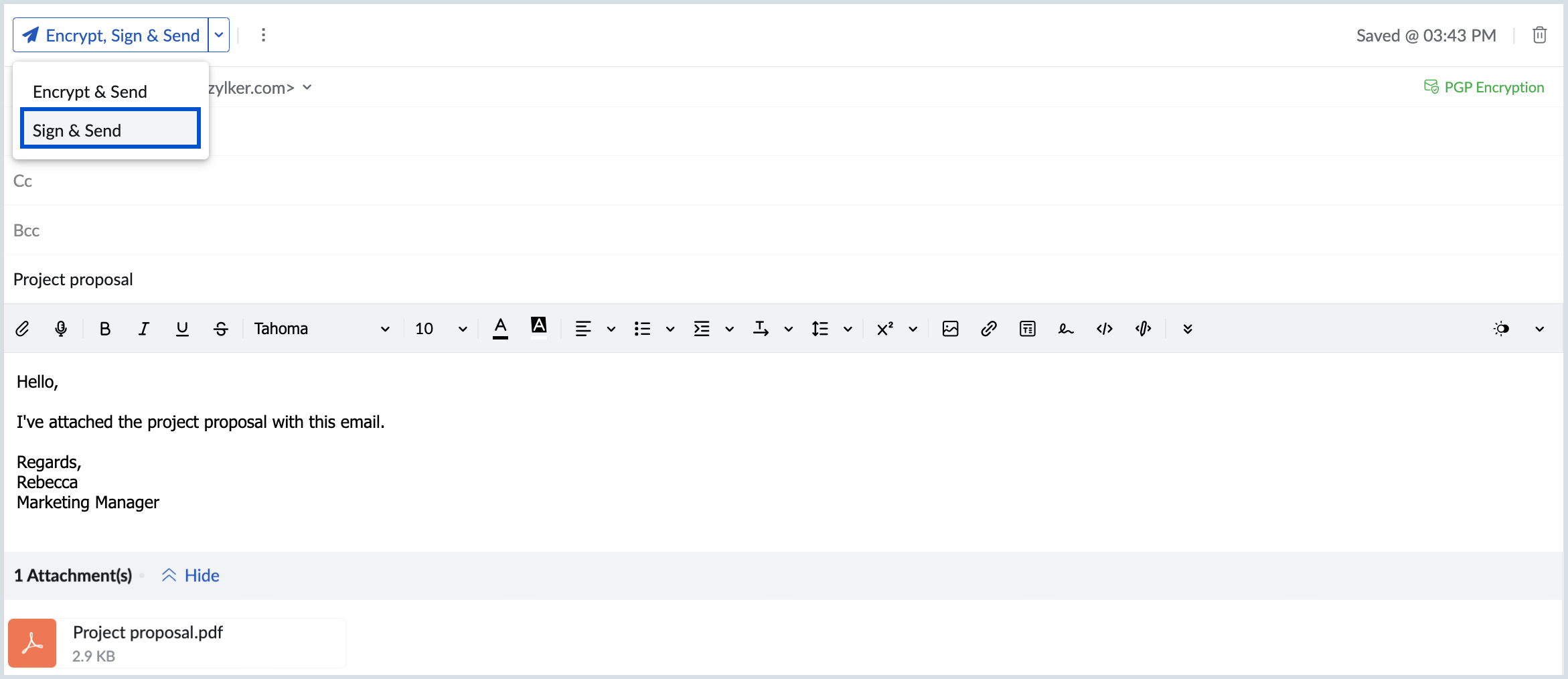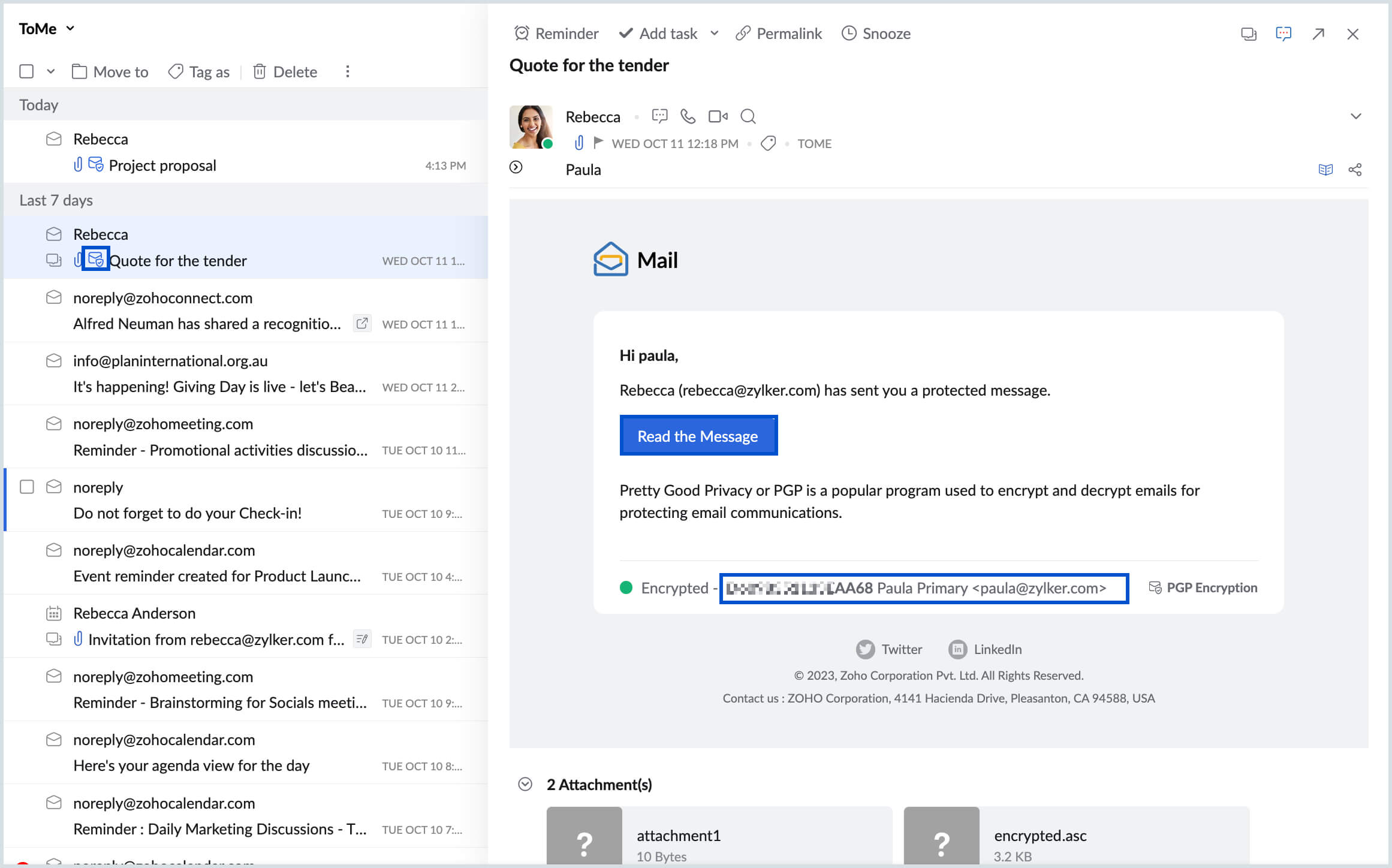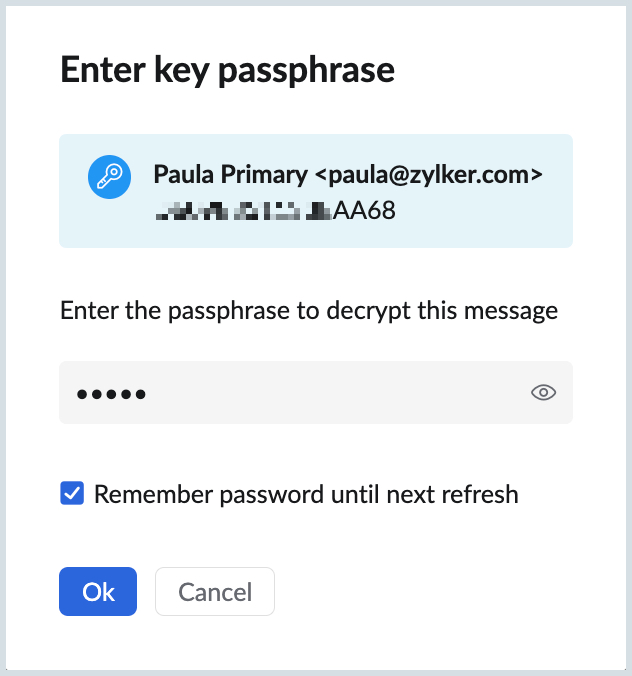Send and receive PGP encrypted emails
PGP encryption is a secure way to send and receive confidential information through email. This can include information like contract proposals or contact information for important clients. By using PGP encryption, you ensure that only the intended recipient can access the content of the email. In Zoho Mail, the PGP integration helps you create and manage PGP keys, which allow you to send and receive encrypted emails.
Refer here, to learn more about the generation and management of PGP keys in Zoho Mail.
- This feature is available only to organizations that have subscribed to one of our paid plans.
- As of now, this feature is available for users in US, EU, IN and AU DCs. It will be enabled for other DCs in a phased manner.
Sending encrypted and digitally signed email
Once you import/ generate key pairs for your account and have the public keys of the recipients you can send and receive PGP encrypted and digitally signed emails using the New Secure Mail option.
To send a PGP encrypted and digitally signed email:
- Log in to Zoho Mail.
- Click on the New Mail drop-down on the left pane and choose New Secure Mail.
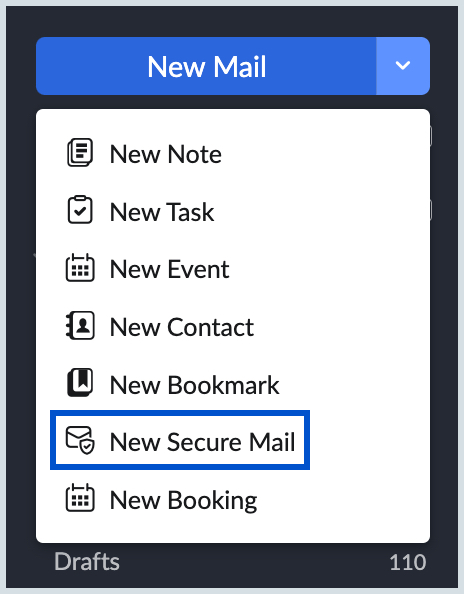
- Provide the email address of the PGP user in the To field.
- Compose the email and click Encrypt, Sign & Send on top of the compose window.
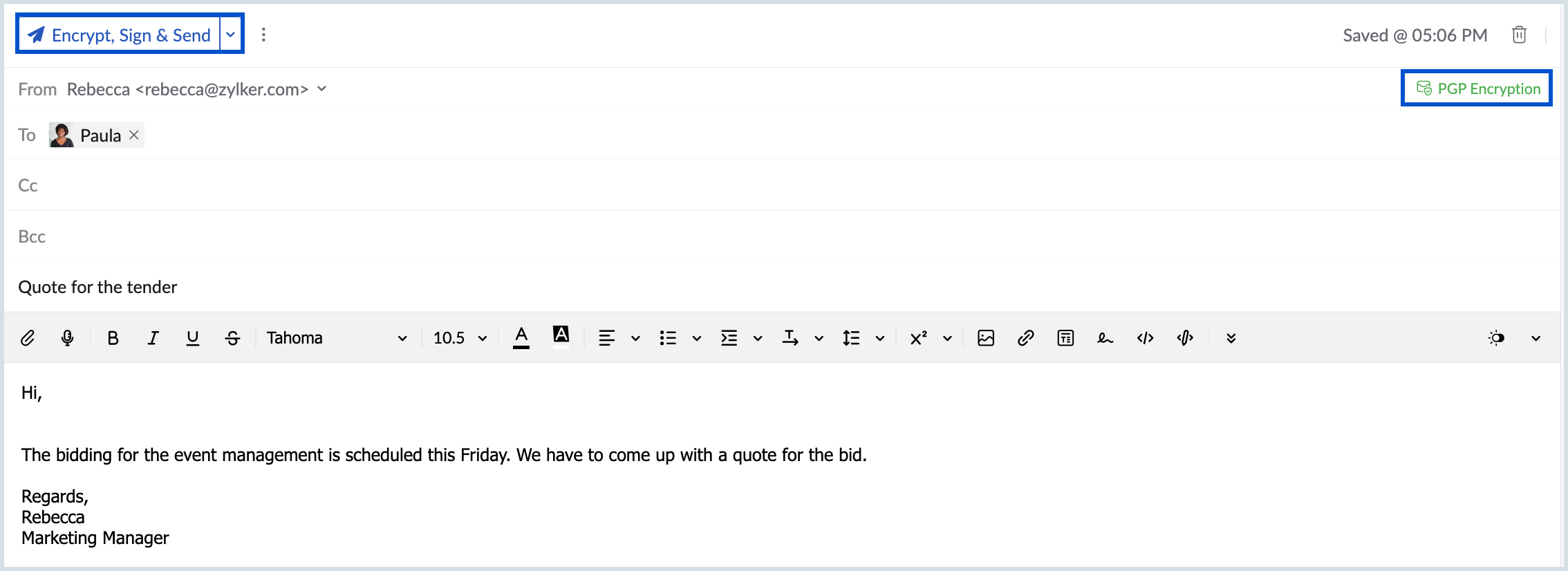
- Provide the passphrase to digitally sign the email using the private key associated with your email address.
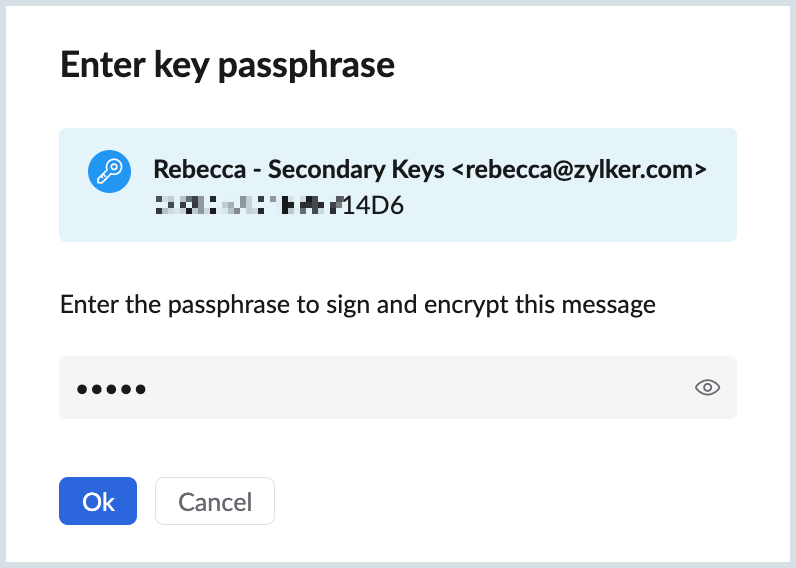
- Click Ok.
The email will be encrypted using the recipient's public key, digitally signed using your private key, and sent.
- If the public key of the PGP user has not been saved to your account you can import them to your account and send an encrypted email.
- You can also use the PGP extension in eWidget to fetch and import the public keys of your recipients from within your organization or from public key servers. Learn more
Attach public key
You can also choose to attach your public key to the encrypted email you send. This will help the recipients to import and save your public key to their email client enabling them to send you encrypted emails.
To attach your public key to the encrypted emails you send:
- Navigate to Settings > Integrations > PGP.
- Select the Attach your Public Key for all emails check-box.

The public key from the default key pair will be attached to all the encrypted emails you send.
Send an email that's encrypted but not signed
You can send an email that's only encrypted but not digitally signed.
To send only an encrypted but not signed email:
- Log in to Zoho Mail.
- Click on the New mail drop-down on the left pane and choose New Secure Mail.
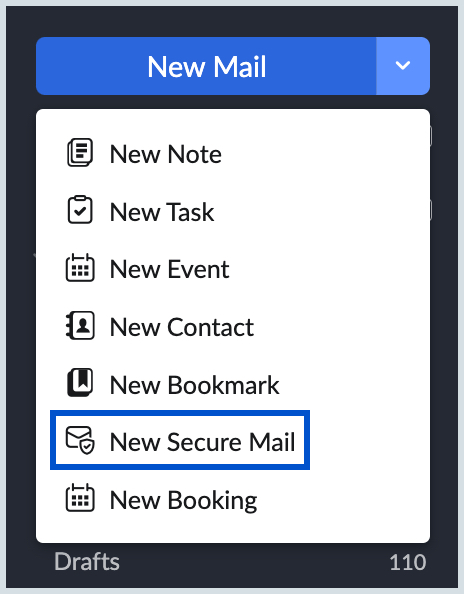
- Provide the email address of the PGP user in the To field. Compose the email.
- Click on the Encrypt, Sign & Send drop-down.
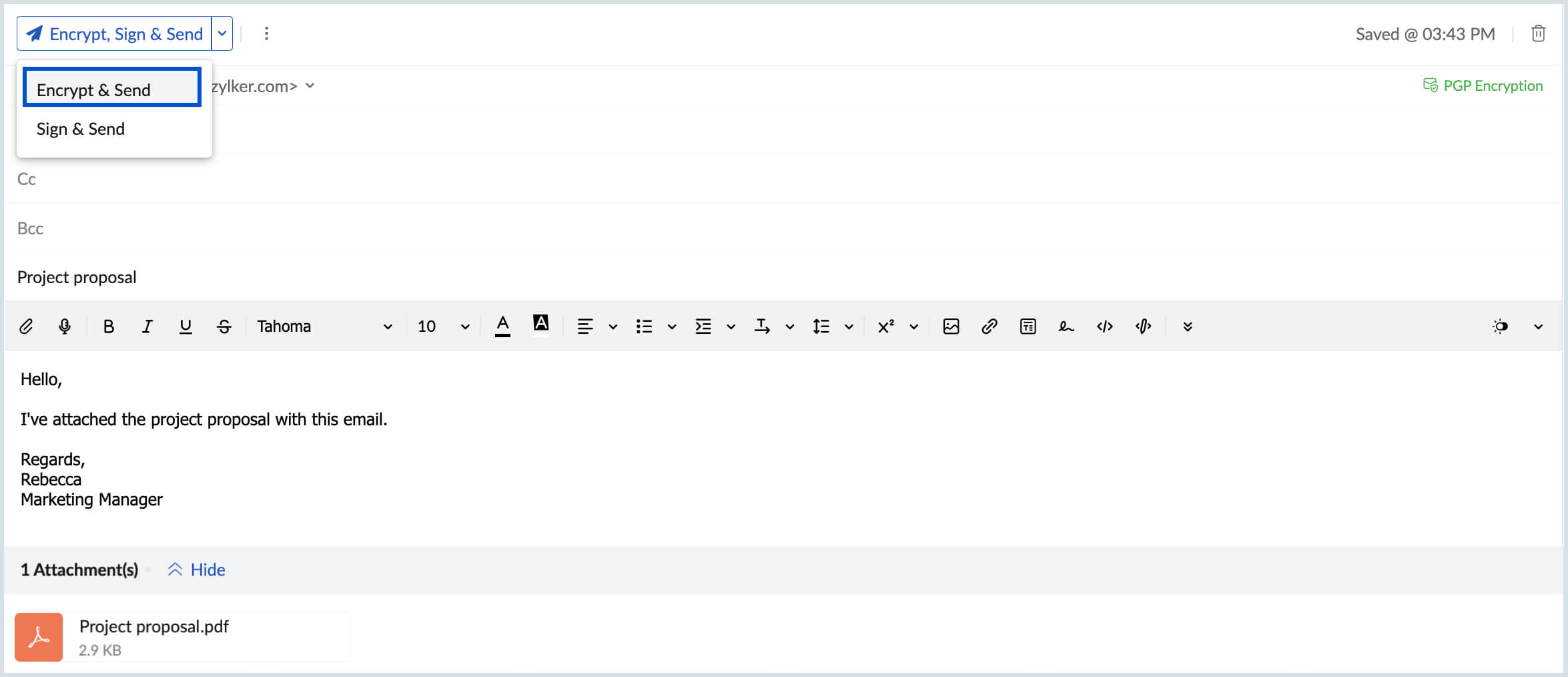
- Choose the Encrypt & Send option.
Your email will be encrypted using the recipient's public key and sent.
Send an email that's signed but not encrypted
You can send an email that's not encrypted but digitally signed using your private key. It will provide authenticity to the email and can be used to send emails to both PGP users and normal recipients.
To send only a digitally signed but not encrypted email:
- Log in to Zoho Mail.
- Click on the New Mail drop-down on the left pane and choose New Secure Mail.
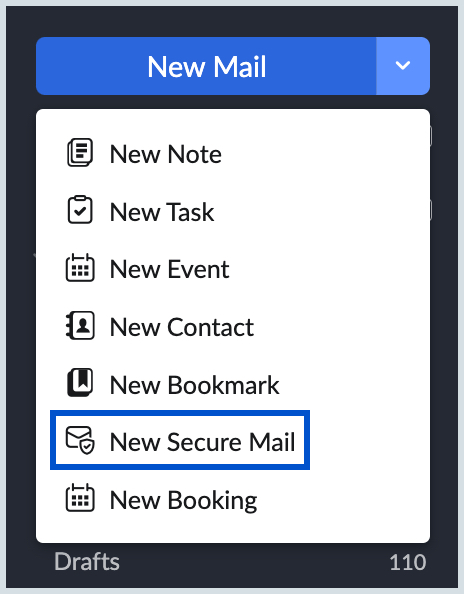
- Provide the email address of the recipient in the To field. Compose the email.
- Click on the Encrypt, Sign & Send drop-down.
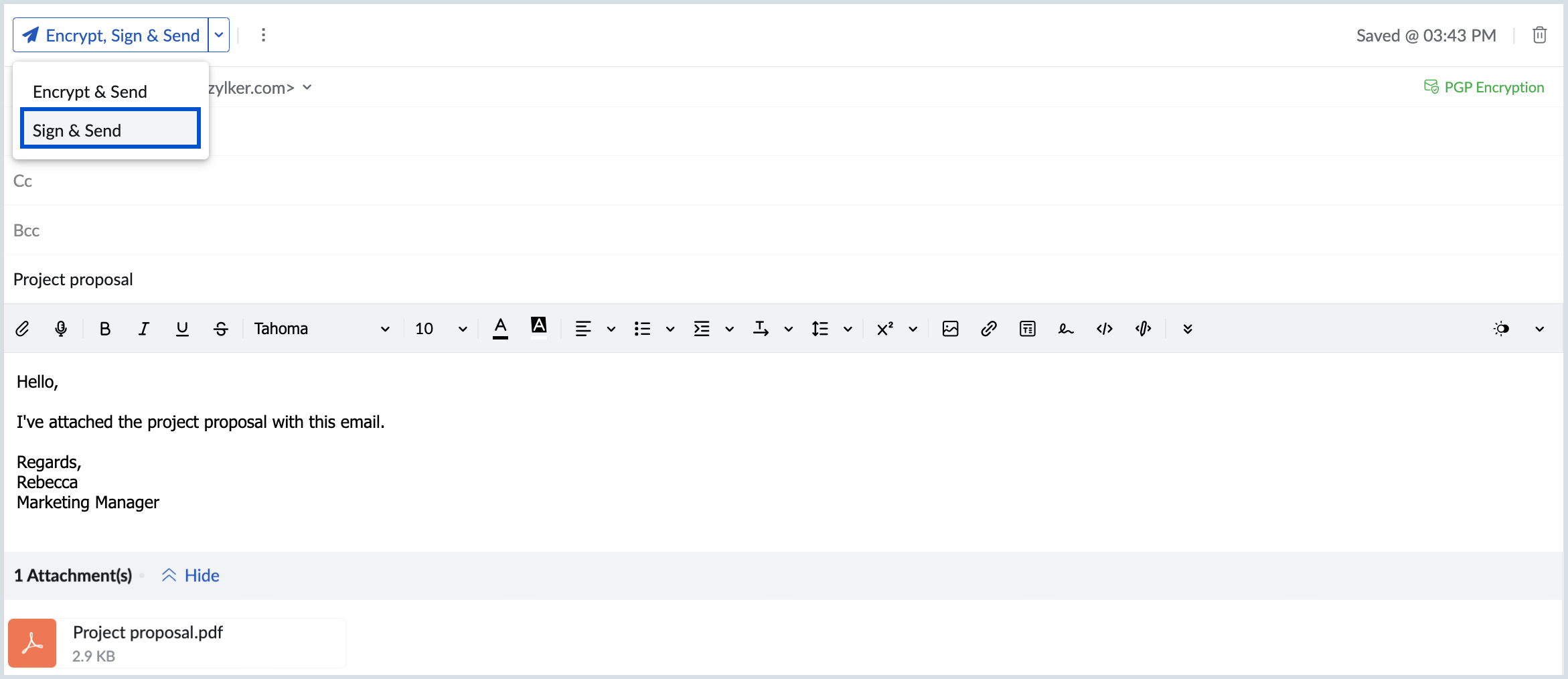
- Choose the Sign & Send option.
- Provide the passphrase to digitally sign the email using the private key associated with your email address.
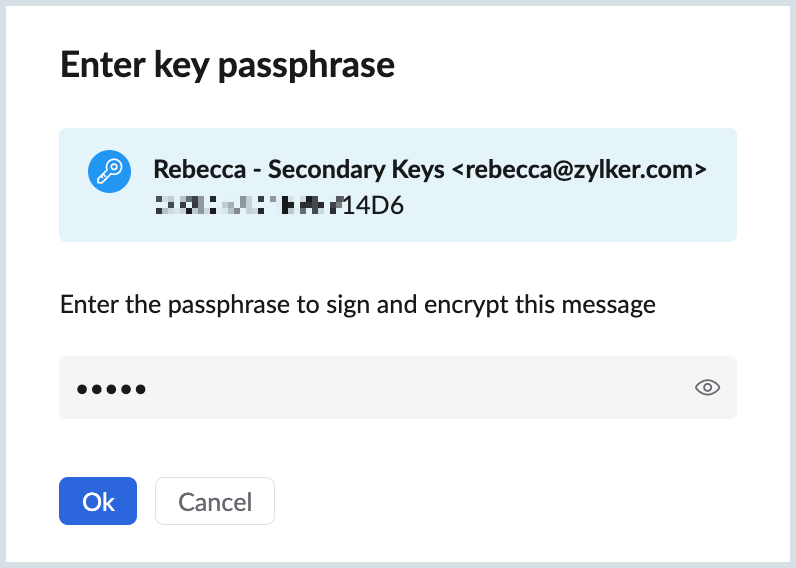
- Click Ok.
Your email will be digitally signed and sent to the recipient. Your public key ID will be displayed at the bottom of the email content at the recipient end. If the user has your public key added to their account, the signature will be verified and authenticated.
Read an encrypted and digitally signed email
When a PGP user sends you an encrypted email you can decrypt and view the content using the passphrase associated with your public key that's used to encrypt the email.
To decrypt an email:
- Log in to Zoho Mail.
- Navigate to the email listing of your inbox or any other folder in which you've received the encrypted email. The email will have the Email encryption symbol before the subject.
- Click the email to preview.
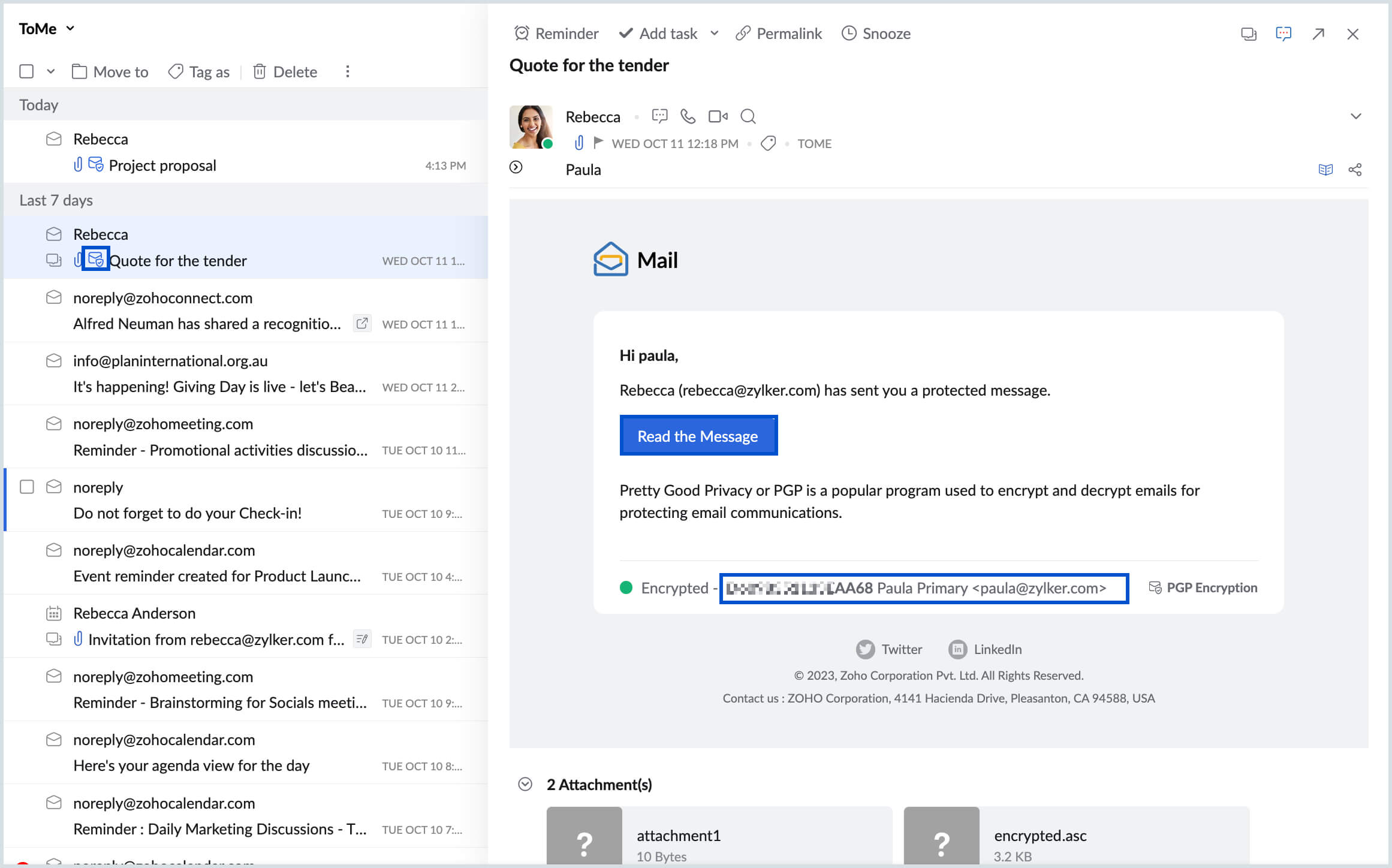
- The email will have your Public key ID using which it has been encrypted.
- Click Read the message.
- Provide the Passphrase that's associated with your public key to decrypt the email.
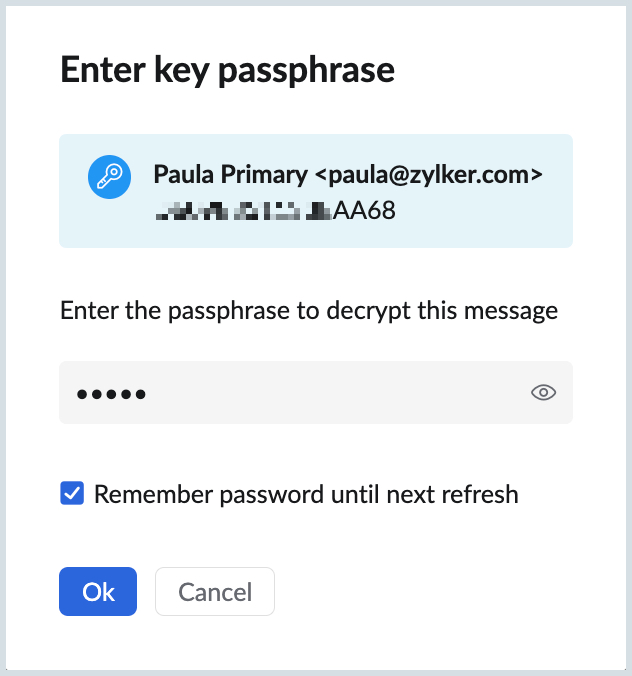
- Choose the time limit for the passphrase to be remembered by the system and keep the email decrypted. Once you refresh the page you've to provide the passphrase again to decrypt the email.
Once decrypted you can view the content of the email and download the attachments.
Note:
The attachments will not be scanned for viruses when you send/ receive emails using PGP encryption since the email content will not be processed for system level spam and malware checks.