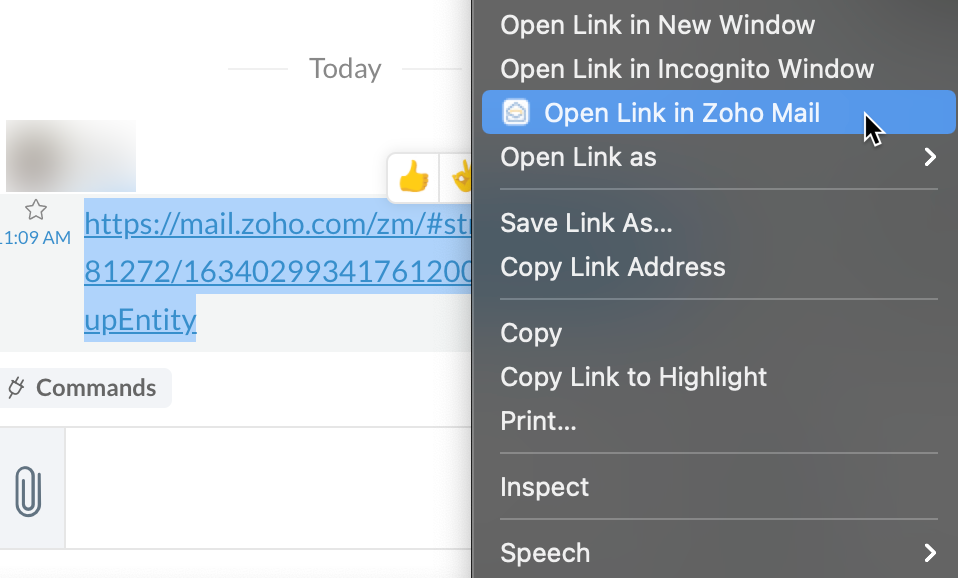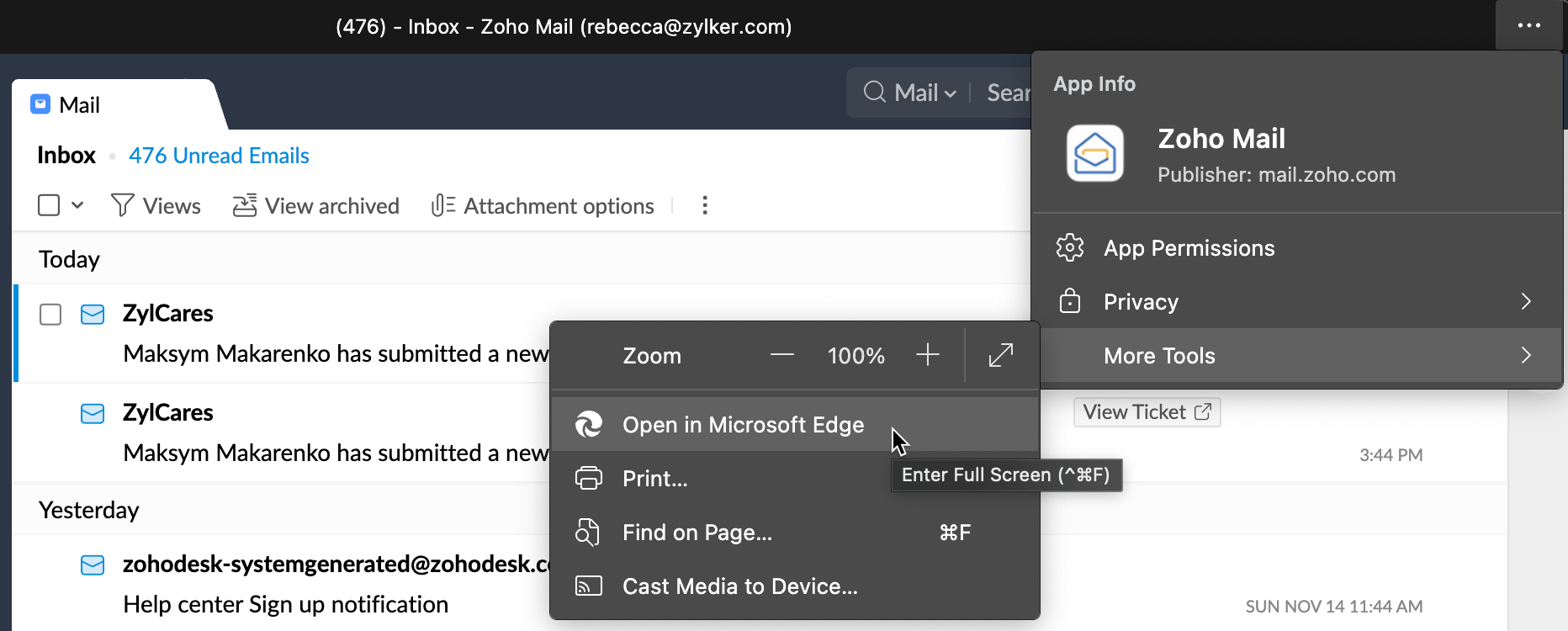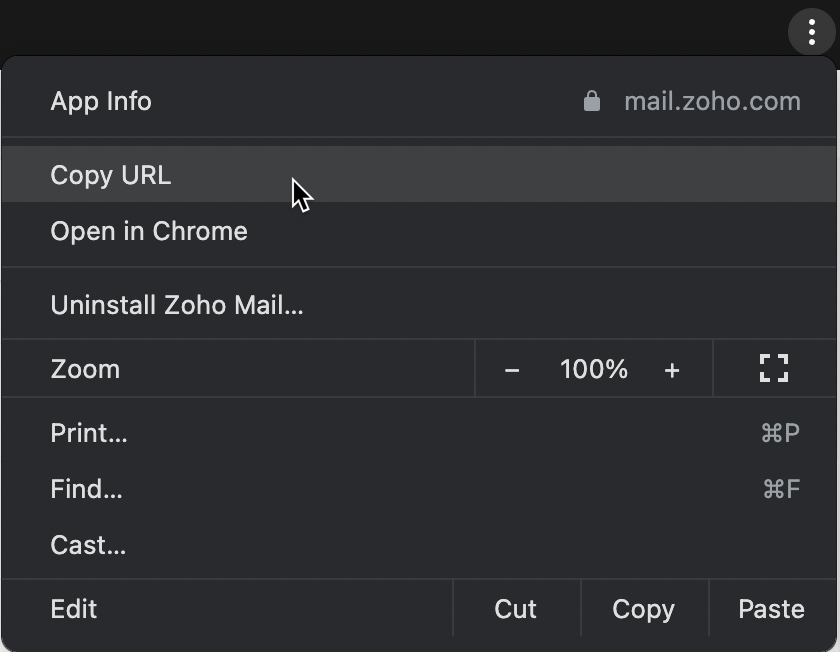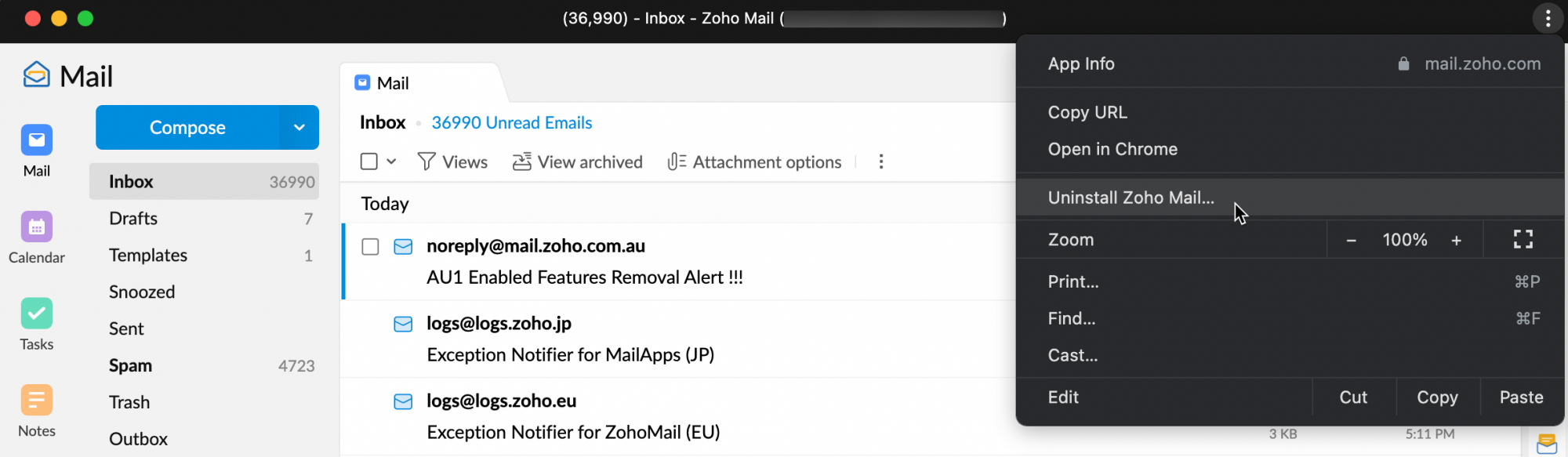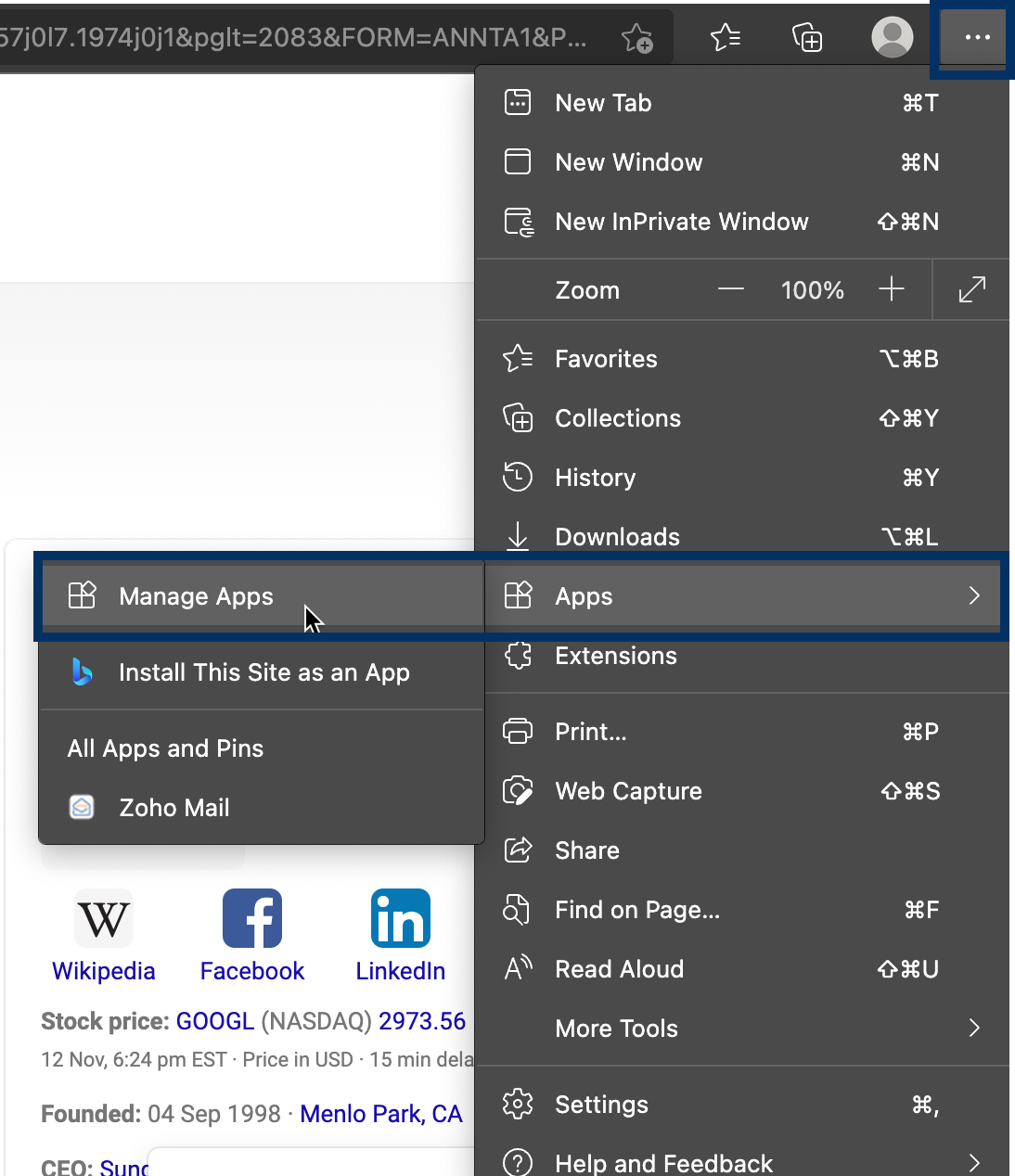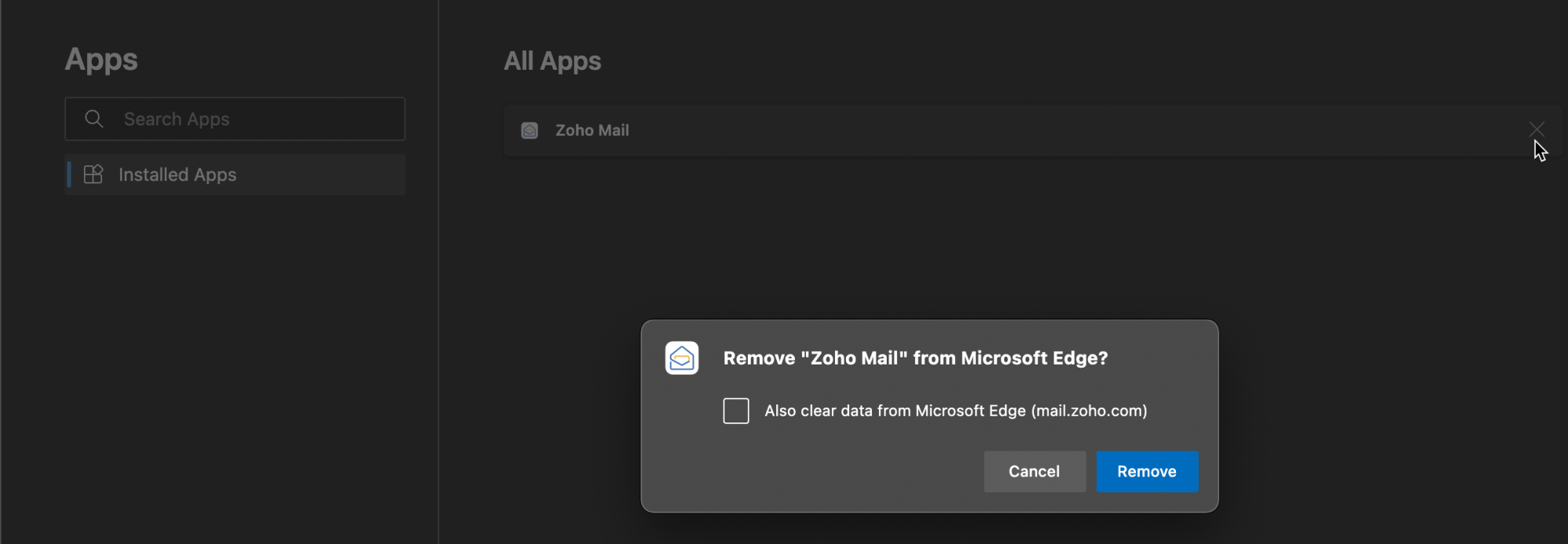Zoho Mail Progressive Web Application (PWA)
Zoho Mail is now available as a Progressive Web Application (PWA) and currently Microsoft Edge and Google Chrome support Zoho Mail as a Progressive web app. If you have ever wanted the functionalities of the web application but free from the clutter of the browser tabs, Zoho Mail PWA is the application you should go for.
How does Zoho Mail as a Progressive Web Application (PWA) benefit you?
Zoho Mail as a PWA brings together the functionalities of the web application with some added benefits.
- Unlike a desktop application which takes time to be installed, Zoho Mail PWA can be installed in almost no time.
- Once you install Zoho Mail PWA from the website, it gets saved in your system as a desktop application and you can simply launch it from your desktop.
- Zoho Mail PWA has a smaller application size when compared to the Zoho Mail Desktop Lite app thus taking less storage space.
- Any updates to the Zoho Mail web application will automatically be added to the Zoho Mail PWA eliminating the need for manual updates.
Install Zoho Mail PWA
- Open your Chrome/Microsoft Edge browser.
- Go to mail.zoho.com and login to your account.
- Click the download icon present at the right end of the URL bar. It will be to the left of the Favorites icon.
- Click Install. A desktop application named Zoho Mail gets installed in your system and the application opens up.
 - Install Zoho Mail PWA from Chrome
- Install Zoho Mail PWA from Chrome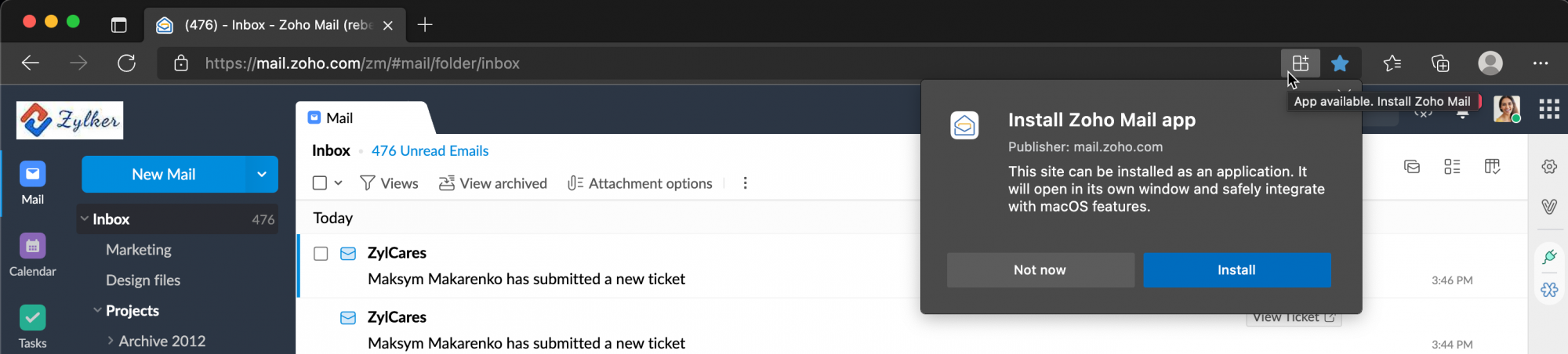 - Install Zoho Mail PWA from Microsoft Edge
- Install Zoho Mail PWA from Microsoft Edge
The next time you want to open Zoho Mail PWA you can launch it from your desktop or by clicking the Open icon in Chrome/Microsoft Edge.
![]()
Zoho Mail PWA exclusive options
With Zoho Mail PWA you get certain exclusive options. You can open any Zoho Mail link in the application from the browser and vice versa.
- If you receive a permalink of a task in your Cliq chat box, simply right click on it and select Open Link in Zoho Mail to view the task in your Zoho Mail PWA.
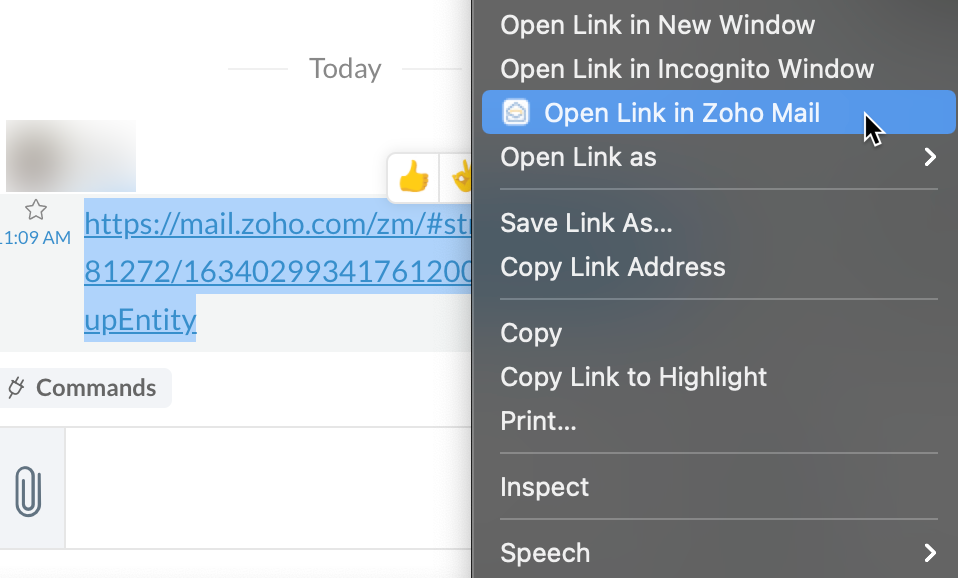
- When accessing Zoho Mail PWA, you can switch to the web version quickly by clicking Open in Chrome/Microsoft Edge.
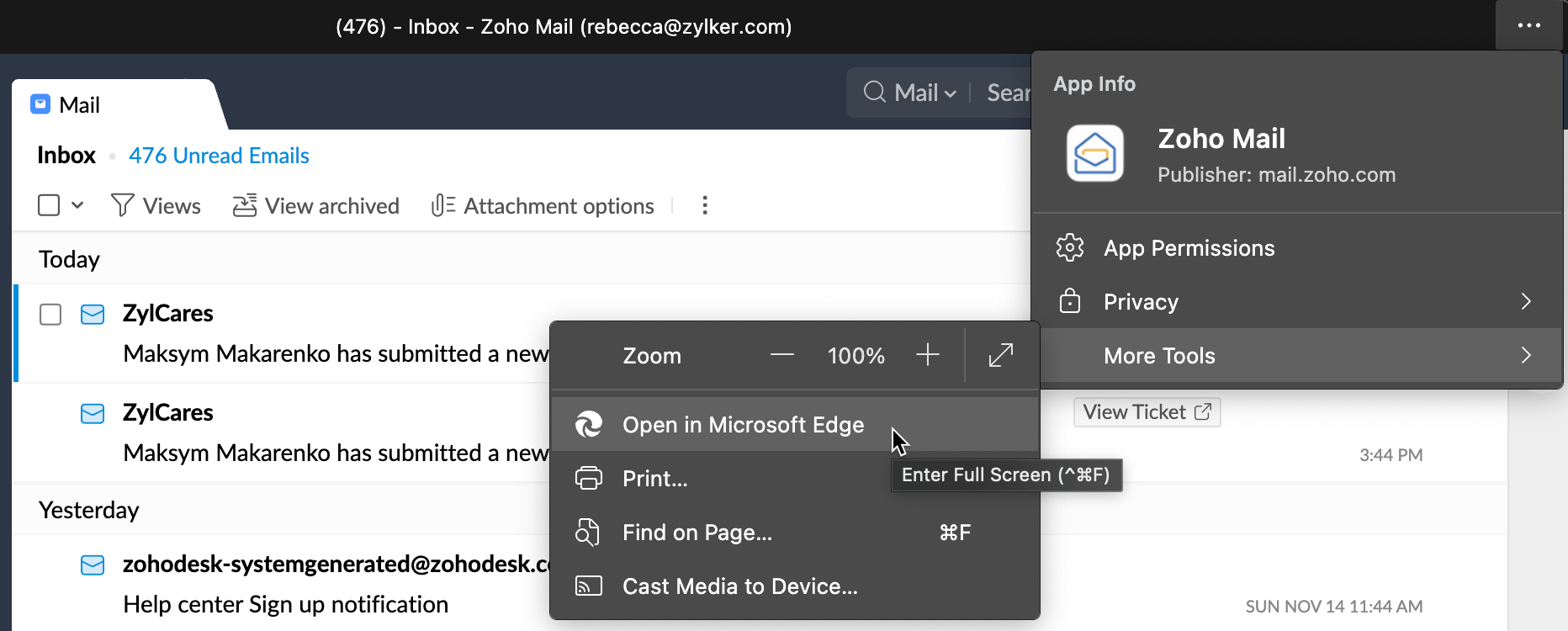
- You can also copy URLs in Chrome and open them in the browser.
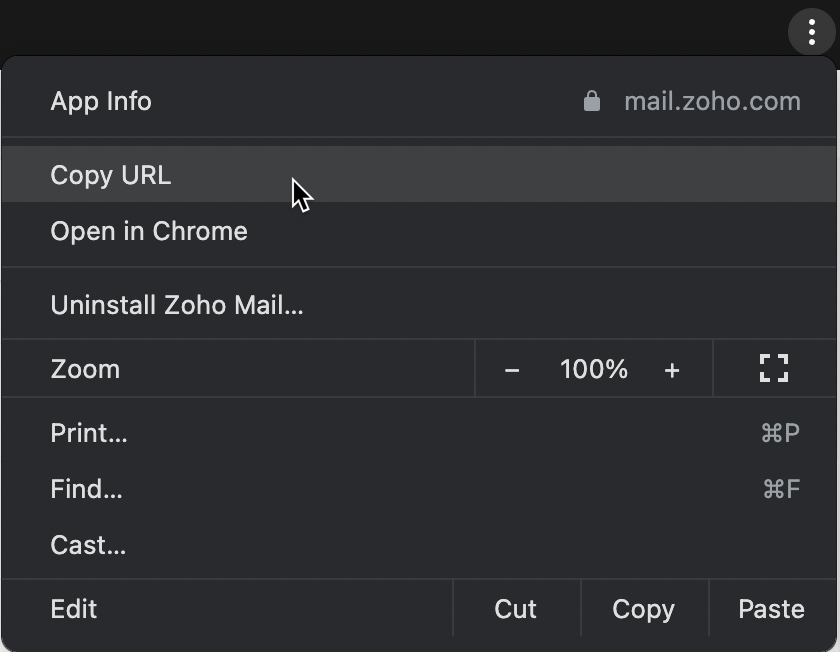
Offline mode in Zoho Mail PWA
The Offline mode in Zoho Mail PWA works exactly similar to that of the web application. The emails that you wish to save offline will be stored in the browser (Chrome/Microsoft Edge) and will be available to you when you are offline.
When you compose new emails or reply to any email, they will be stored in the Outbox and will be delivered once you are back online.To learn about enabling offline mode, refer to this page.
Uninstalling Zoho Mail PWA
In Chrome
- Open Zoho Mail PWA using the desktop icon.
- Click on the three vertical dots in the top right corner of the window.
- Click Uninstall Zoho Mail.
- If you want to clear Zoho Mail's data from Chrome, check the box which says Also clear data from Chrome (mail.zoho.com)
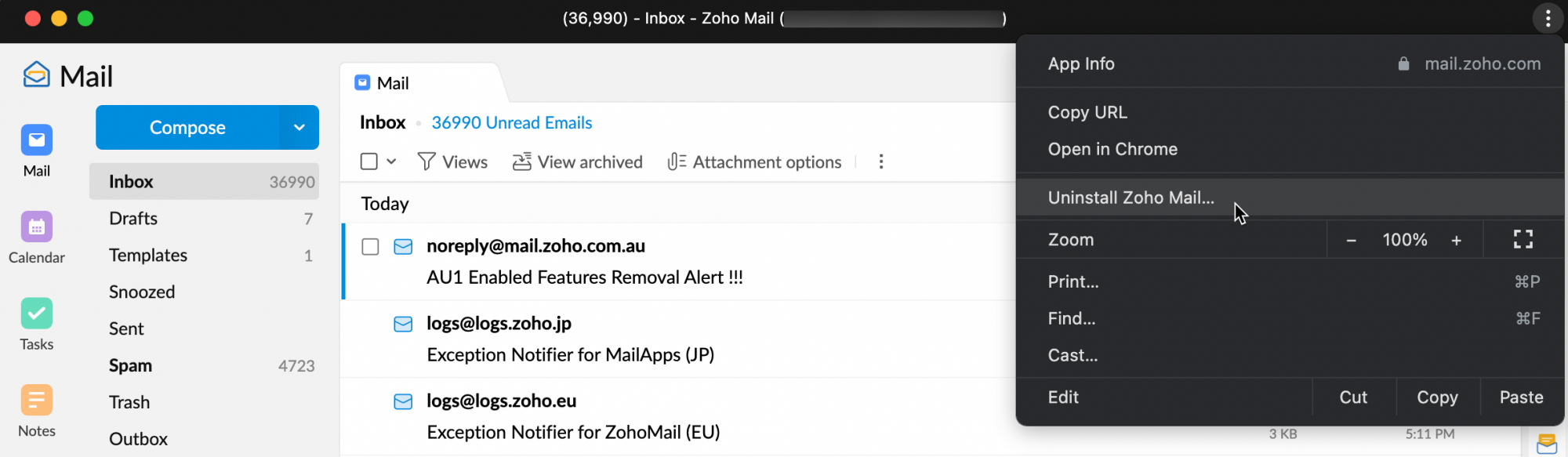
In Edge
- Open Zoho Mail web application in the Microsoft Edge Browser.
- Click the three horizontal dots in the right corner next to the Edge's profile picture icon.
- Go to Apps and click on Manage apps.
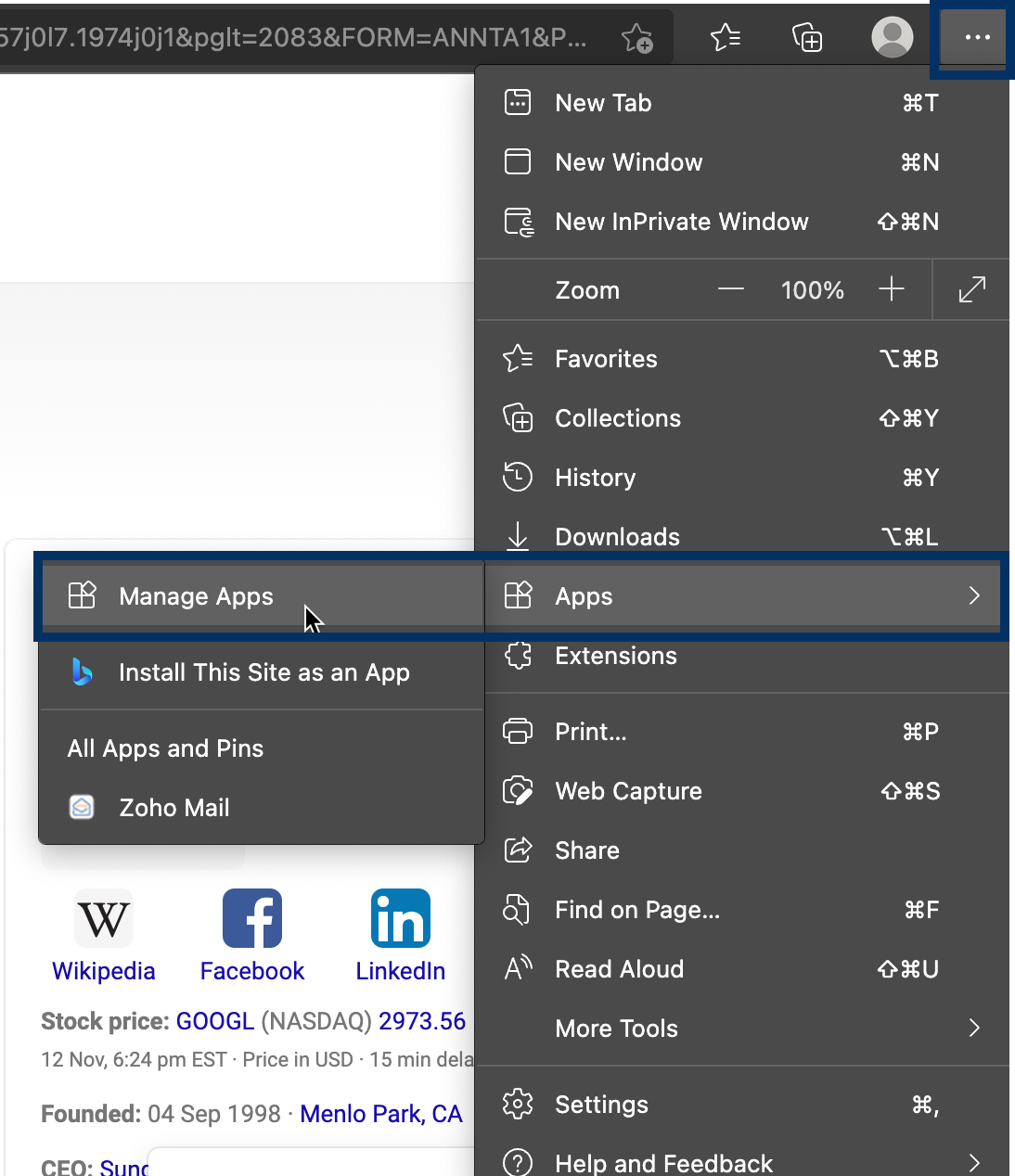
- Click the Uninstall icon next to Zoho Mail.
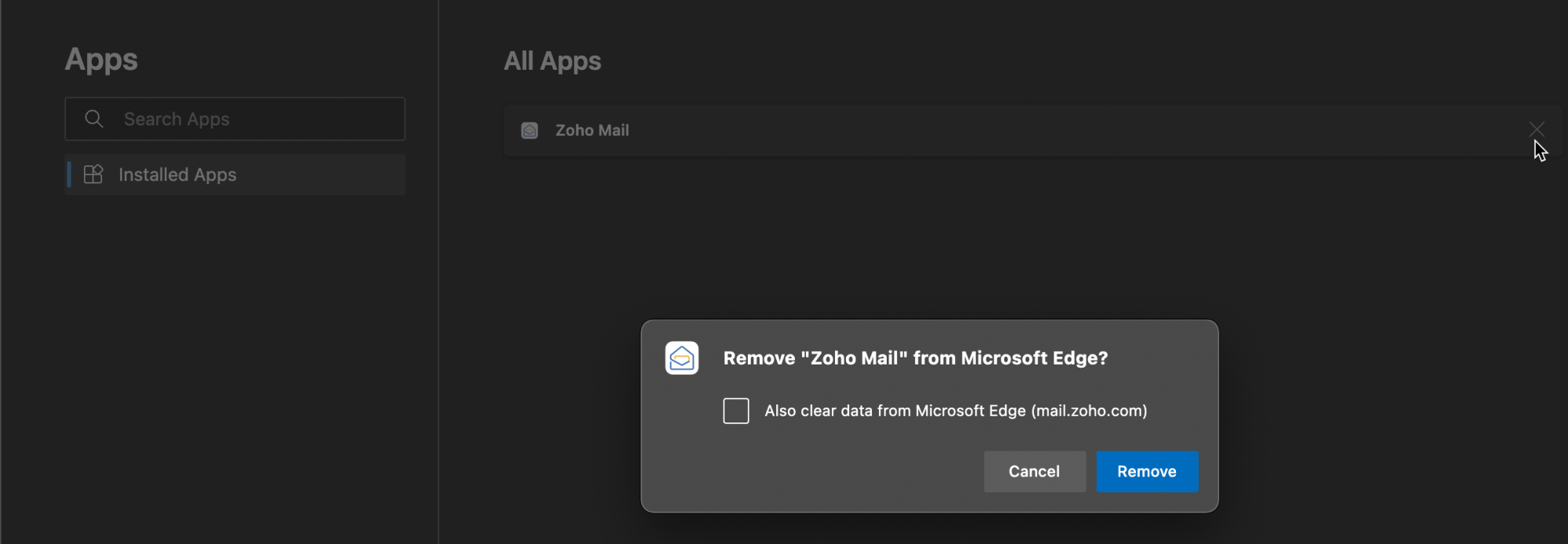
 - Install Zoho Mail PWA from Chrome
- Install Zoho Mail PWA from Chrome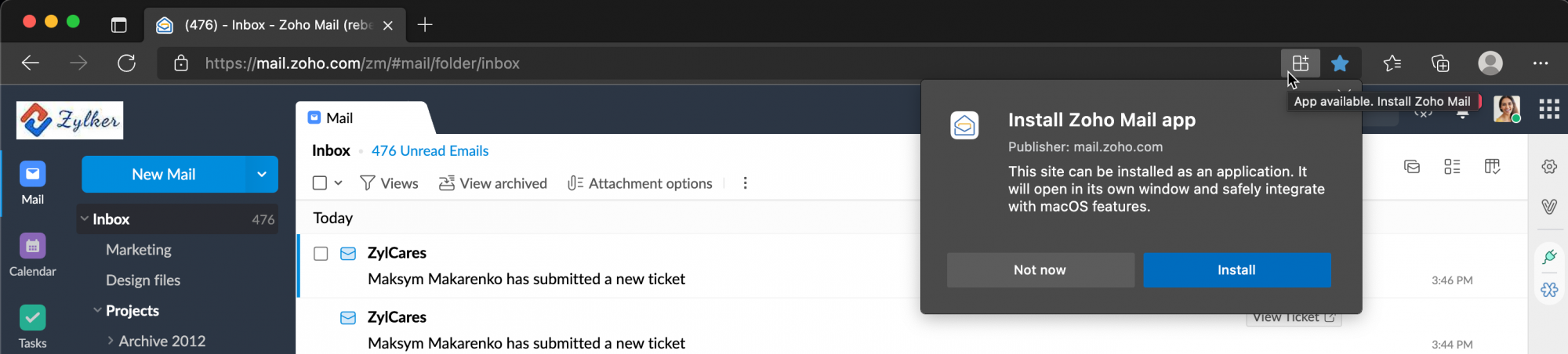 - Install Zoho Mail PWA from Microsoft Edge
- Install Zoho Mail PWA from Microsoft Edge