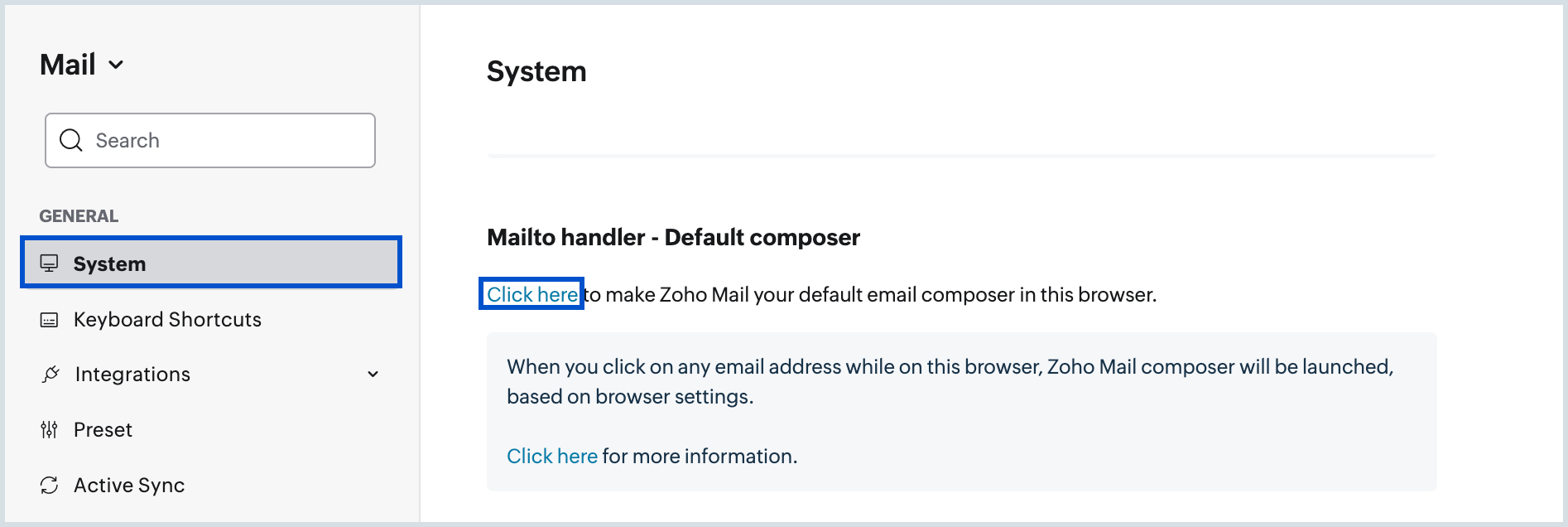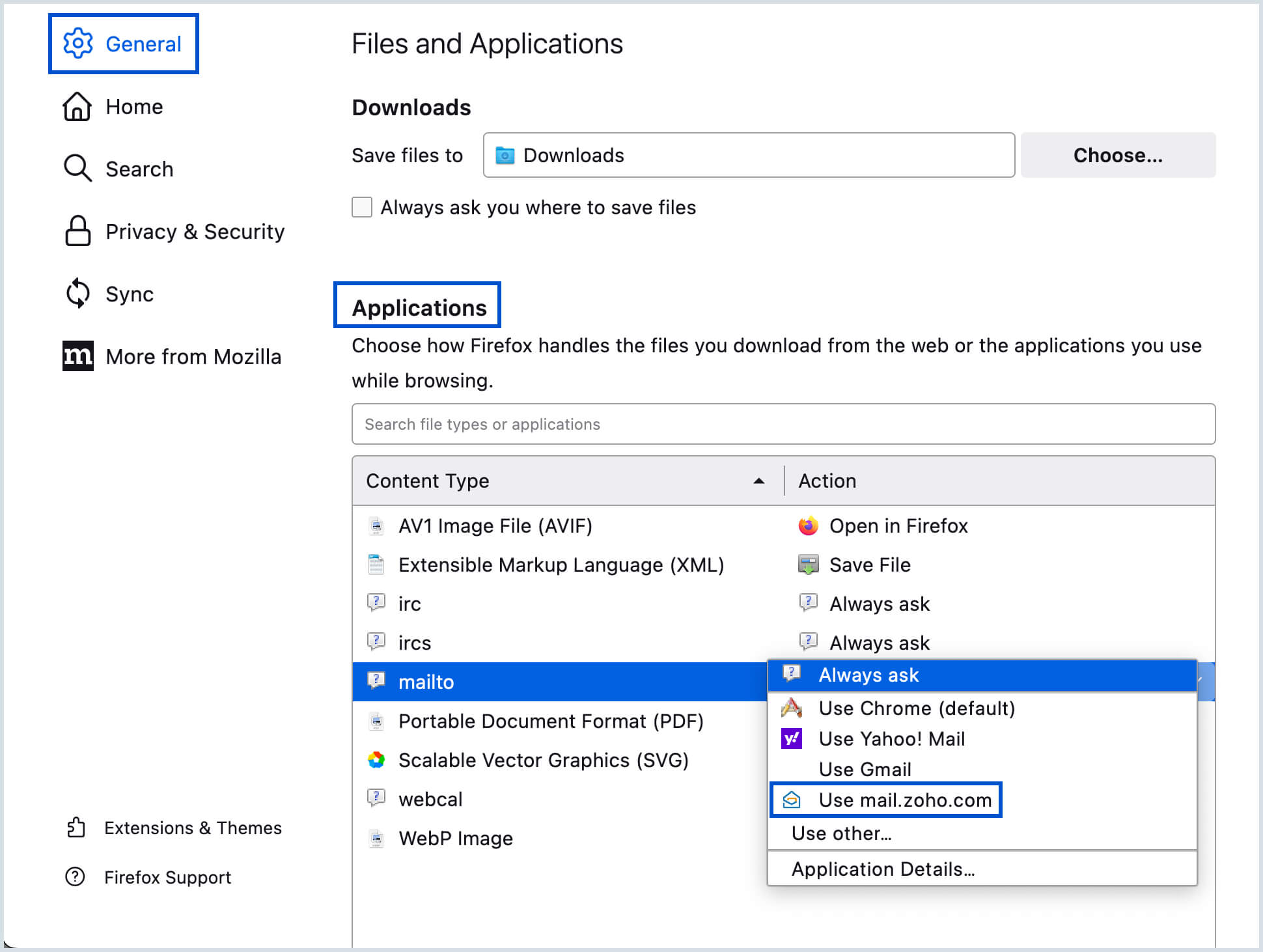Default Composer for Browsers
You can set up Zoho Mail as the default mailto handler for your browser. Whenever you click on a hyperlinked email address on the browser, the Zoho Mail composer will be launched based on the browser settings.
Table of Contents
Set Zoho Mail as Default Composer in Chrome
You can set Zoho Mail as your default composer in Chrome. This will open the Zoho Mail composer when you click on any hyperlinked email address on your Chrome browser.
- Login to Zoho Mail
- Navigate to Settings >> System >> Mail To Handlers - Default composer.
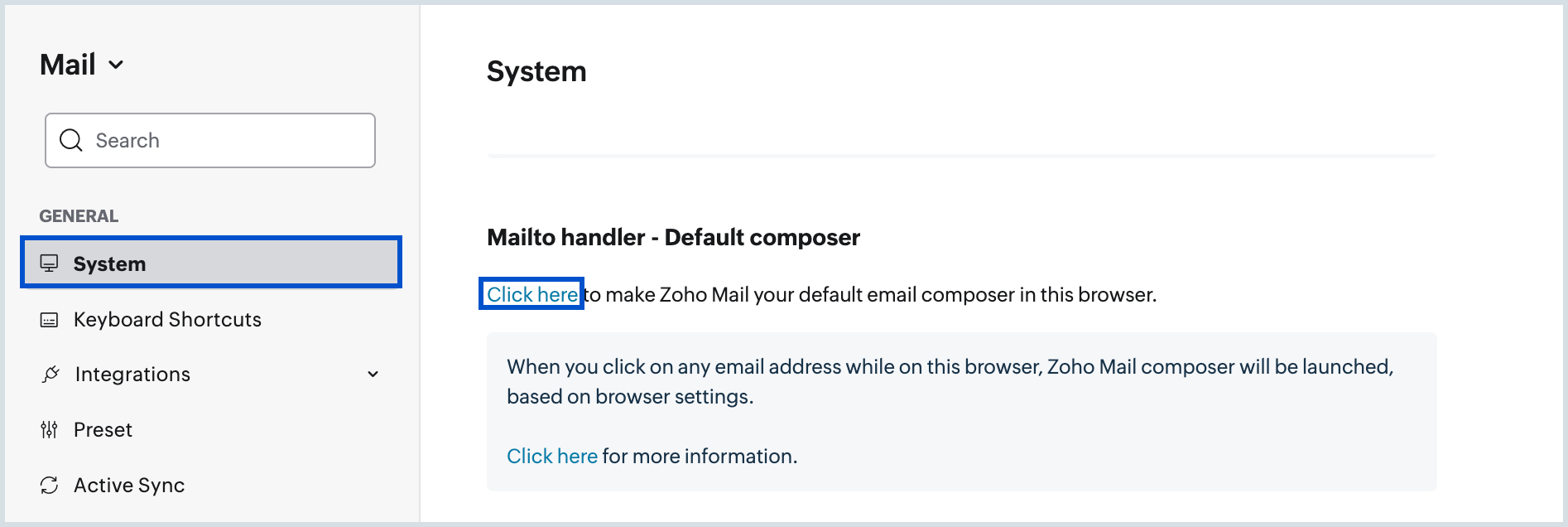
- Click the Enable Mail To Handler option.
- A pop-up will appear asking for permission to allow Zoho Mail to open MailTo links.
- Click Allow.
Zoho Mail will be set as your default composer in Chrome.
Set Zoho Mail as Default Composer in Firefox
You can set Zoho Mail as your default composer in Firefox. This will open the Zoho Mail composer when you click on any hyperlinked email address on your Firefox browser.
- Login to Zoho Mail
- Navigate to Settings >> System >> Mail To Handlers - Default composer.
- Click the Enable Mail To Handler option.
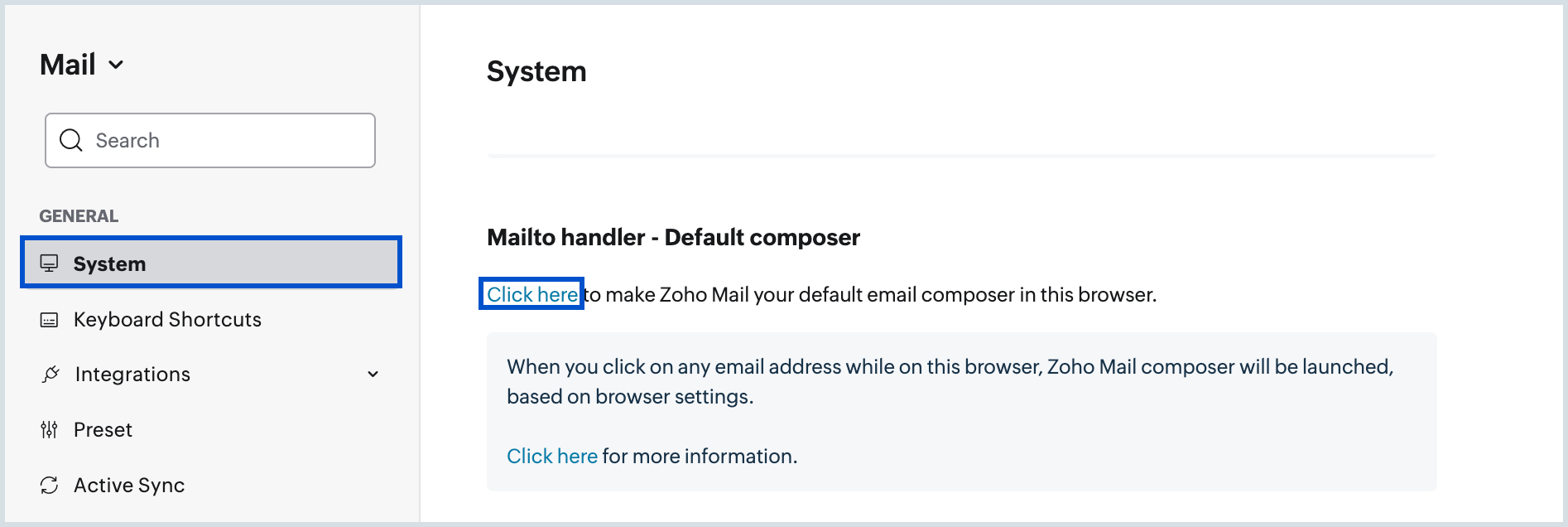
- A prompt appears in the top-bar to add Zoho Mail as an application for MailTo links.
- Click on the Add Application button.
- Navigate to Browser settings >> General >> Files and applications >> Applications.
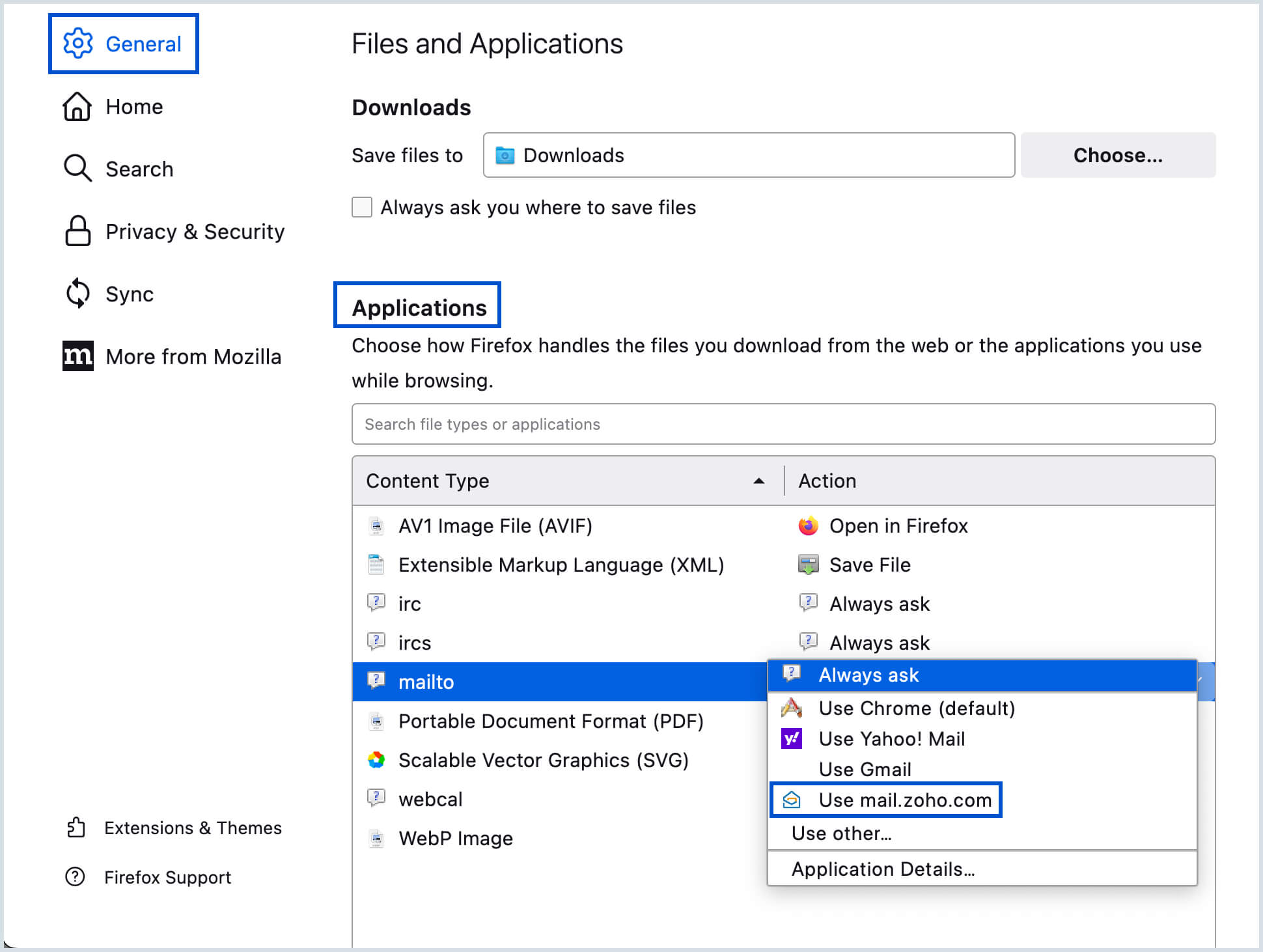
- Choose Use mail.zoho.*** under Action column against mailto Content type.
Zoho Mail will be set as your default composer in Firefox. If the mailto handler link includes any specific Subject, To, Bcc and Cc, these details will be automatically populated in the compose window. You can change or remove your current Default email composer from the Handler settings in your browser.
The mailto handler needs to be in this format to populate these details:
<a href="mailto:recipient@zylker.com&subject=Hello%20again&bcc=recipient2@zylker.com&cc=recipient3@zylker.com" target="_top">Send Mail</a>
Mailto handler link for the above format - Send Mail