Back
How do I display my customer’s tax information on my invoice?
To display your customer’s tax information on the invoices:
- Go to Settings, and click Customers.
- In the Customers Preferences page, go to the tab Field Customization and click + New Custom Field to create a custom field.
- Enter the Label Name as “Tax Information”, or the tax’s name, as you prefer.
- Enter other necessary details, and click Save.
The custom field for your tax information will be created.
Now, go to the General tab on the same page, and scroll to the bottom.
In the Customer Billing Address Format, go to the next line in the format, and click Insert Placeholders.
Select Custom Field (Labels) and Custom Field (Values) for the created custom field from the placeholders to get it added to your customers’ billing address.
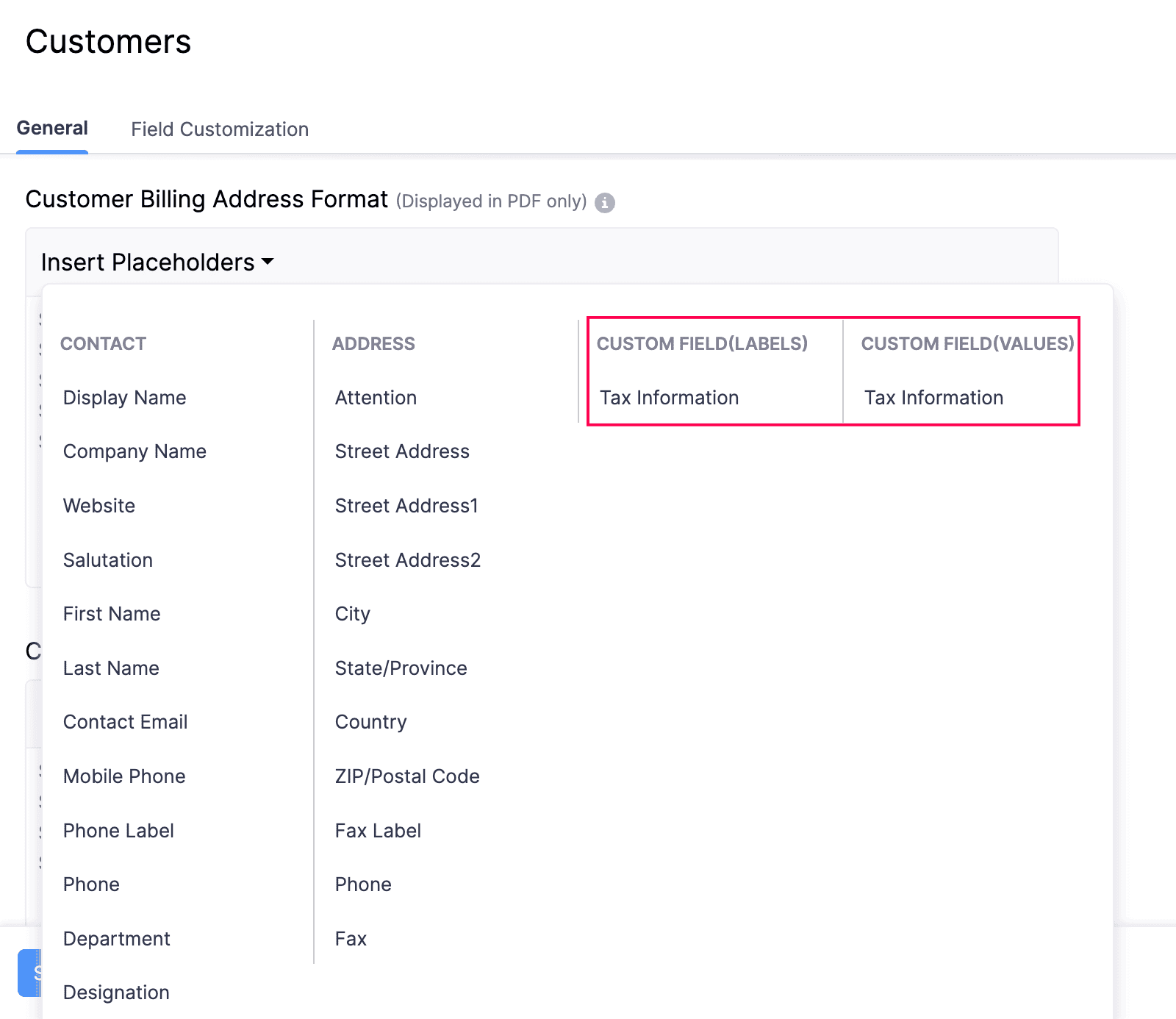
- Follow the same steps if you want the custom field to be added to the Customer Shipping Address Format as well.
- Once done, click Save.
With this, the customer’s tax information/number will be displayed on all invoices directed to them.


 Yes
Yes