Integrate Zoho Invoice with Bigin
Bigin is CRM software that is exclusively built for small businesses. While scaling your business, you might come across the need to:
- Stay connected with your business prospects.
- Gain complete control over your sales pipelines.
- Shorten your sales cycles by closing more deals.
You can do all of this and much more using Bigin. By integrating Zoho Invoice with Bigin, you can sync your companies, business contacts, goods, services and business deals between the two applications.
Consequently, you will find it easier to create, manage and track your customer information, thereby eliminating the need to enter redundant information by integrating your Bigin account with Zoho Invoice. That’s not all, you’ll also be able to search and access your Bigin contacts in Zoho Invoice and link your business prospects from Bigin to your transactions in Zoho Invoice.
Enable Integration
Prerequisite: This integration is available only for the users who have either availed the paid plans of Bigin or Zoho One.
To enable the integration from Zoho Invoice:
- Click the Gear icon in the top right corner and select Integrations.
- Click Zoho Apps in the sidebar and click the Connect button next to the Bigin integration. You will be redirected to the integration set up page in Bigin.
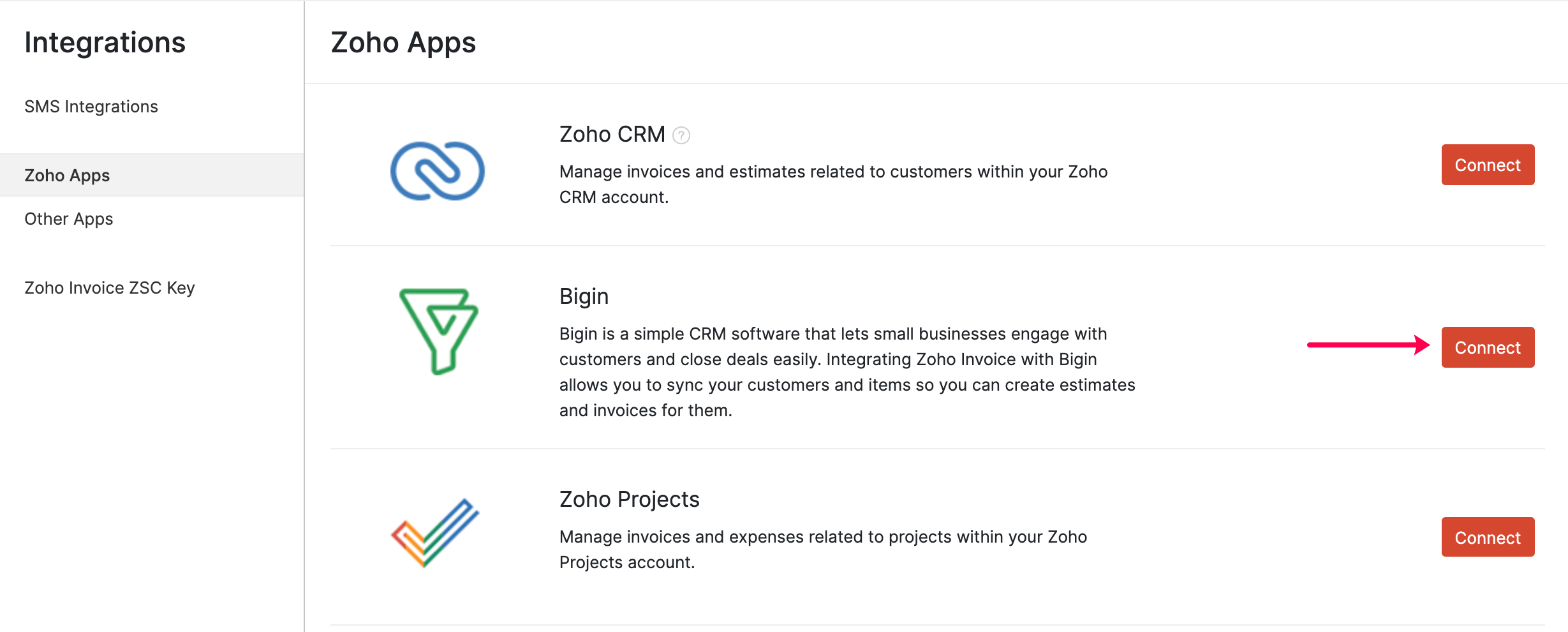
- Enter your email and select the organization for which you would like to setup the integration.
- Click Save.
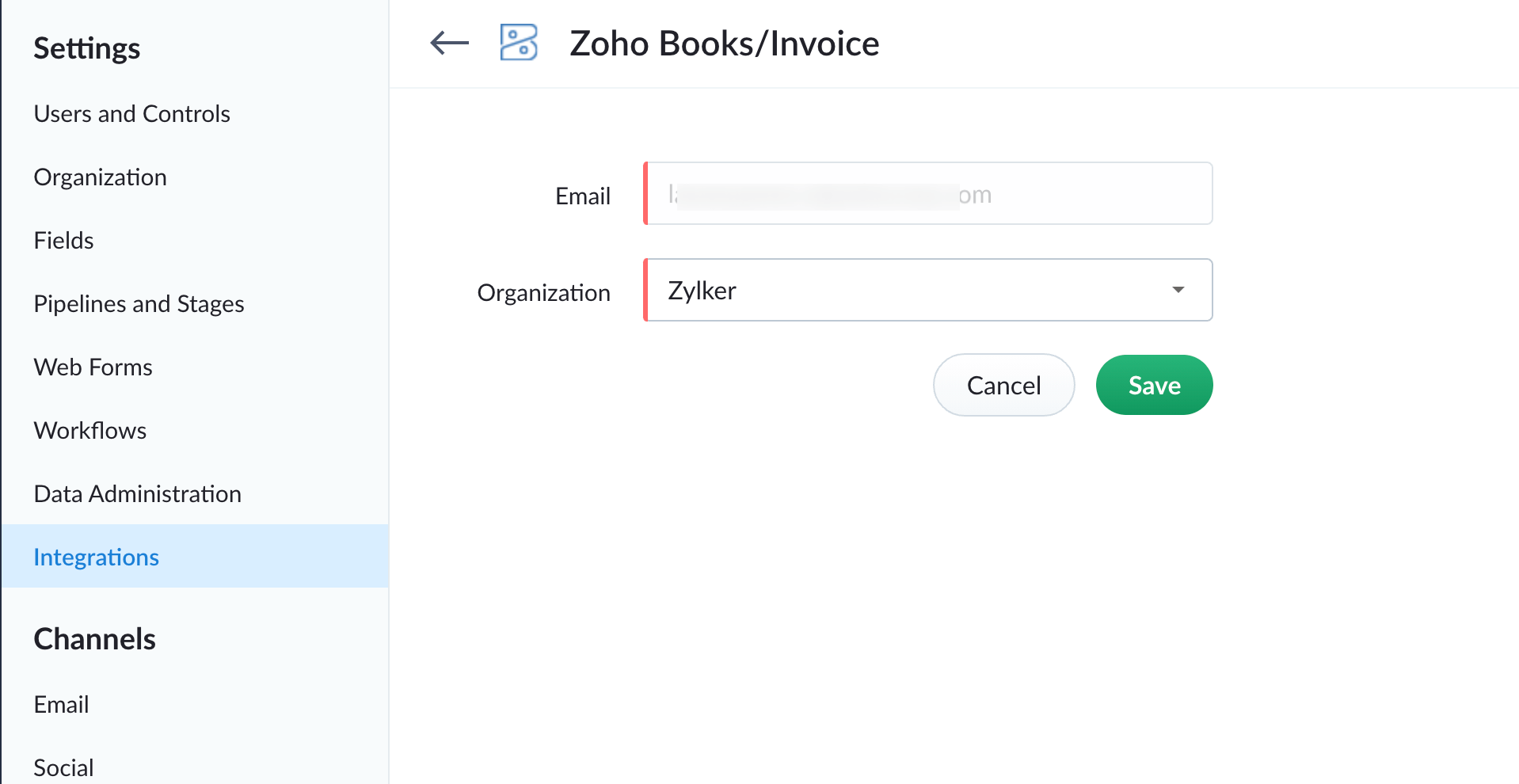
Configure Sync Preferences
Once you’ve enabled the integration, you will be able to select your sync preferences and map the fields between the two applications.
- Click the Gear icon in the top right corner and select Integrations.
- Click Zoho Apps in the sidebar and click the Manage button next to the Bigin integration.
- Click Configure next to the module of your choice.
Furthermore, you can also choose to map the fields between Zoho Invoice and Bigin.
| Modules in Bigin | Modules in Zoho Invoice |
|---|---|
| Companies | Customers |
| Contacts | Customers |
| Products | Items |
Companies: The Companies in Bigin will be synced as Customers as of the type Business in Zoho Invoice.
Contacts: The Contacts in Bigin will be synced as Customers in Zoho Invoice and vice versa.
Companies & their Contacts: The Companies and their associated Contacts in Bigin will be synced as Customers and their Contact Persons in Zoho Invoice. The Contacts in Bigin that are not associated to a Company in Bigin will not be synced.
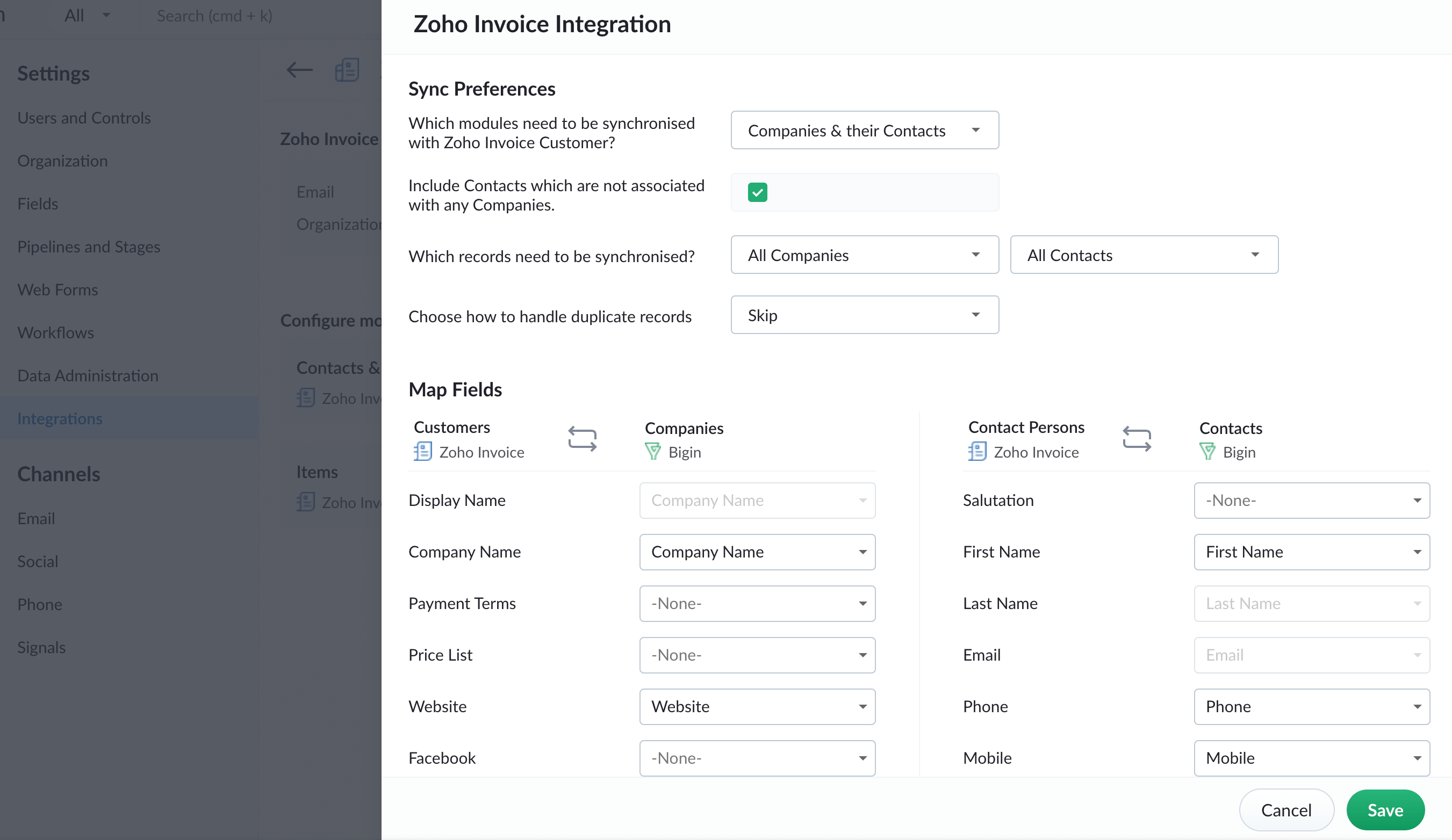
Sync Preferences
You can set up sync preferences based on your business requirements for companies and contacts.
| Field | Description |
|---|---|
| Which module needs to be synchronized with Zoho Invoice customer? | Select the module for which you wish to set up synchronization. It can be contacts, companies or a combination of both. |
| Include contacts which are not associated with any companies? | Select this option if you wish to associate your contact with the companies you’ve created or imported in Bigin. |
| Which record needs to be synchronized? | You can choose the contacts or companies you wish to synchronize. For example, it can be recently created, recently modified, etc. |
| Choose how to handle duplicate records |
|
Map Fields
You can map the fields in Zoho Invoice that should be synced with Bigin. This mapping ensures that when Bigin records are synced as Zoho Invoice entities, all the fields match perfectly when viewed in Zoho Invoice. A few of the basic fields will be mapped by default, while you can map the rest manually.
If you have certain fields in Bigin that can’t be mapped to any of the default fields in Zoho Invoice, you will have to create custom fields in Zoho Invoice first. These custom fields will then be displayed when you map the fields.
Once you have completed all these steps, you can click Save and Sync to start the sync process.
Insight: You will also be able to sync your custom views in Zoho Invoice while choosing the records that have to be synchronized.
Similarly, you can set up sync preference and map fields if you’ve chosen to configure your products as well.
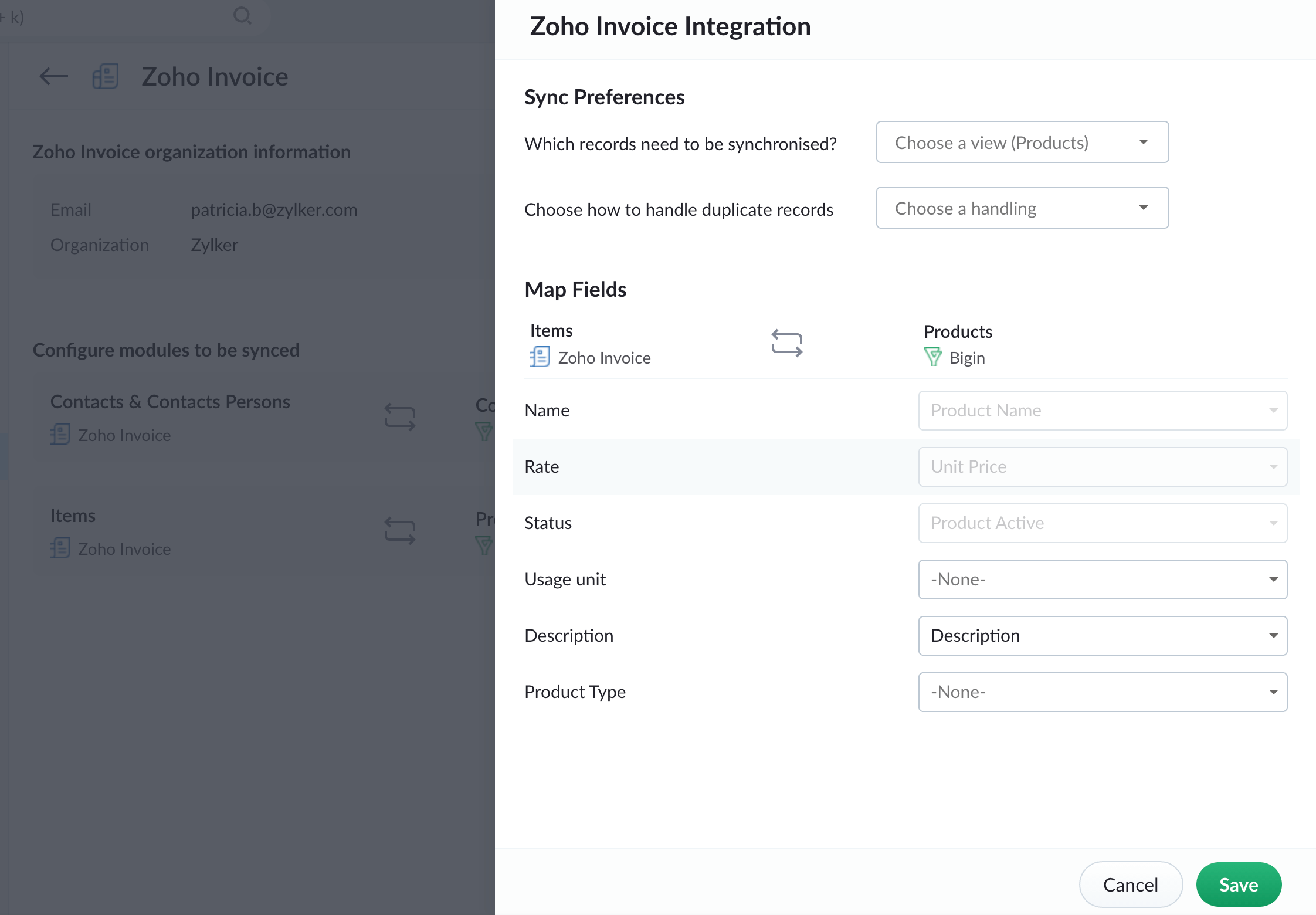
| Field | Description |
|---|---|
| Which record needs to be synchronized? | You can choose the products you wish to synchronize. For example, it can be the recently created, recently modified,etc. |
| Choose how to handle duplicate records |
|
Pro Tip: You can view the status of the synchronization in the Zoho Invoice integration page in Bigin.
Manage Contacts, Companies, and Products
Once you’ve configured your sync preferences, you can choose to manage your preferences. You can manage your preferences by choosing to edit your preferences, initiating or pausing the sync between Zoho Invoice and Bigin.
To edit the configured preferences:
- Click the Gear icon in the top right corner and select Integrations.
- Click Zoho Apps in the sidebar and click the Manage button next to the Bigin integration.
You will be redirected to the integration set up page.
- Click Edit next to the module of your choice.
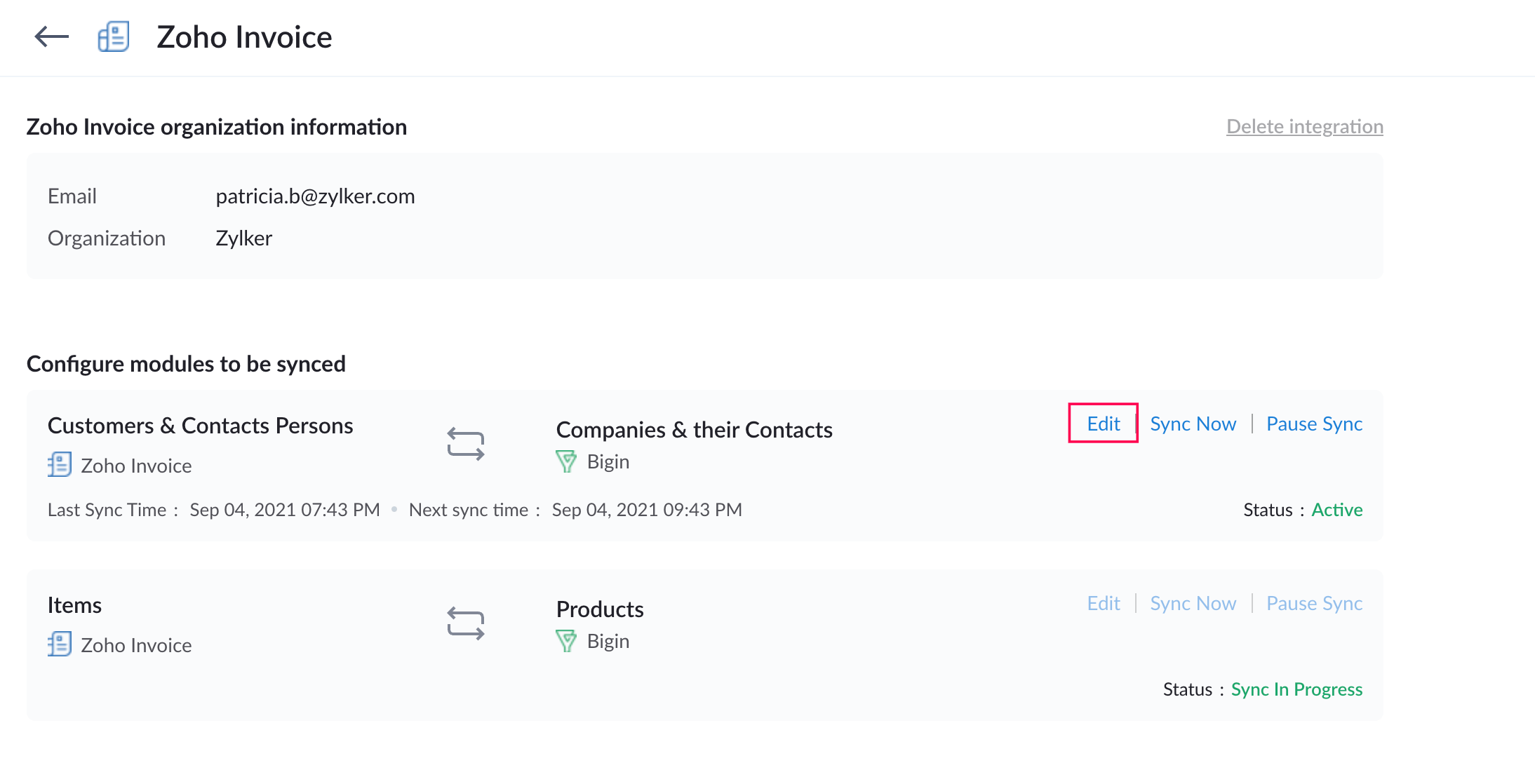
- Make the necessary changes and click Save.
Once you’ve configured the integration, you can also choose to initiate the synchronization. To do this:
- Click Sync Now next to the module of your choice.
- You can also choose to stop the ongoing synchronization by clicking Pause Sync next to the module.
Pro Tip:If you want to update changes made in Bigin to a single customer rather than run a complete sync, you can select that particular contact in Zoho Invoice, click More in the top right corner and select Re-sync Contact from Bigin.
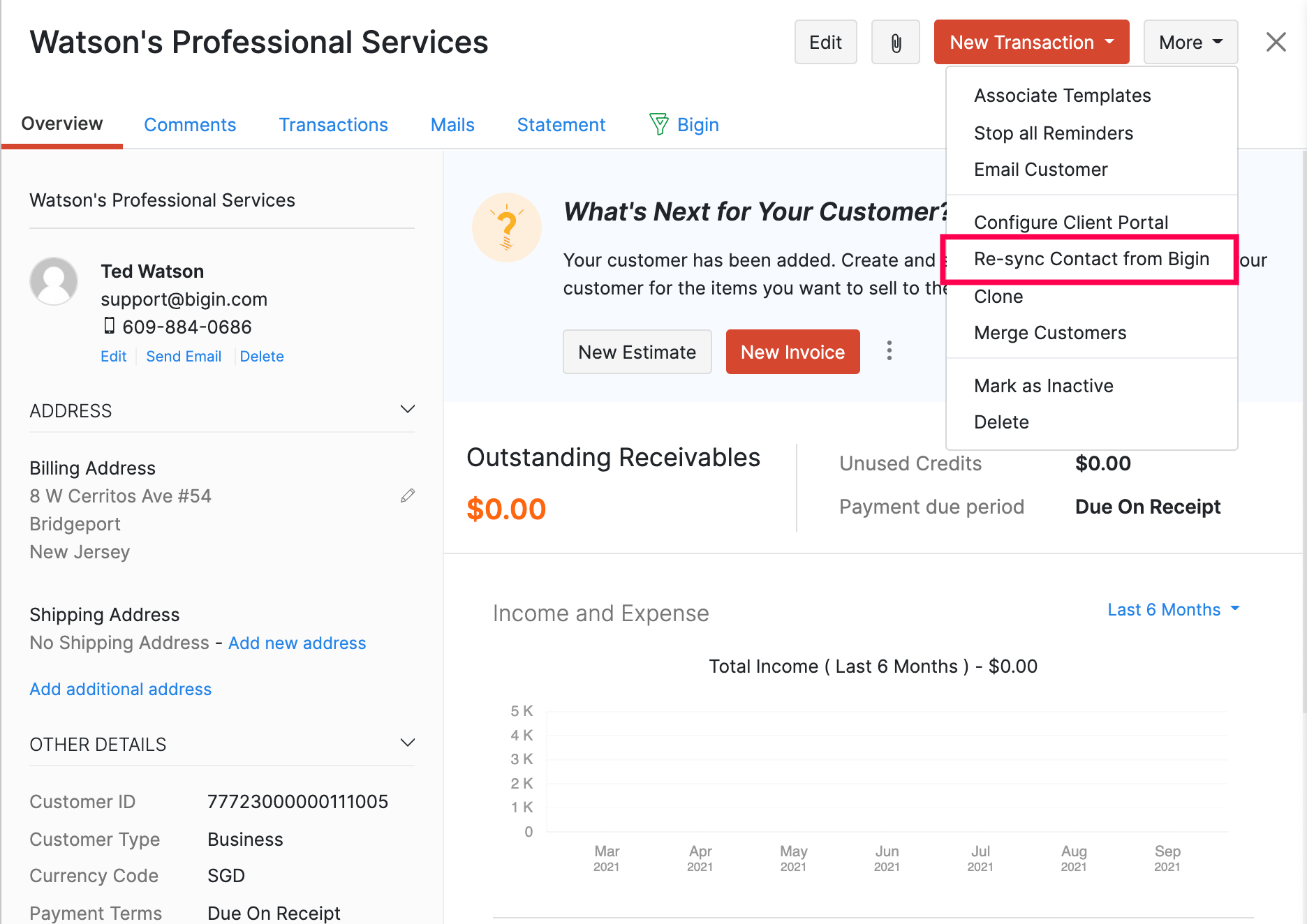
Accessing Bigin Contacts in Zoho Invoice
Depending on how you have chosen to sync contacts during the integration set up, your companies, contacts, and products from Bigin will be available in Zoho Invoice.
You can view all the contacts imported to Zoho Invoice as customers. Here’s how:
- Click Customers in the left sidebar.
- Click the All Customers drop-down on the top-left side of the page.
- Select Bigin Customers from the list.
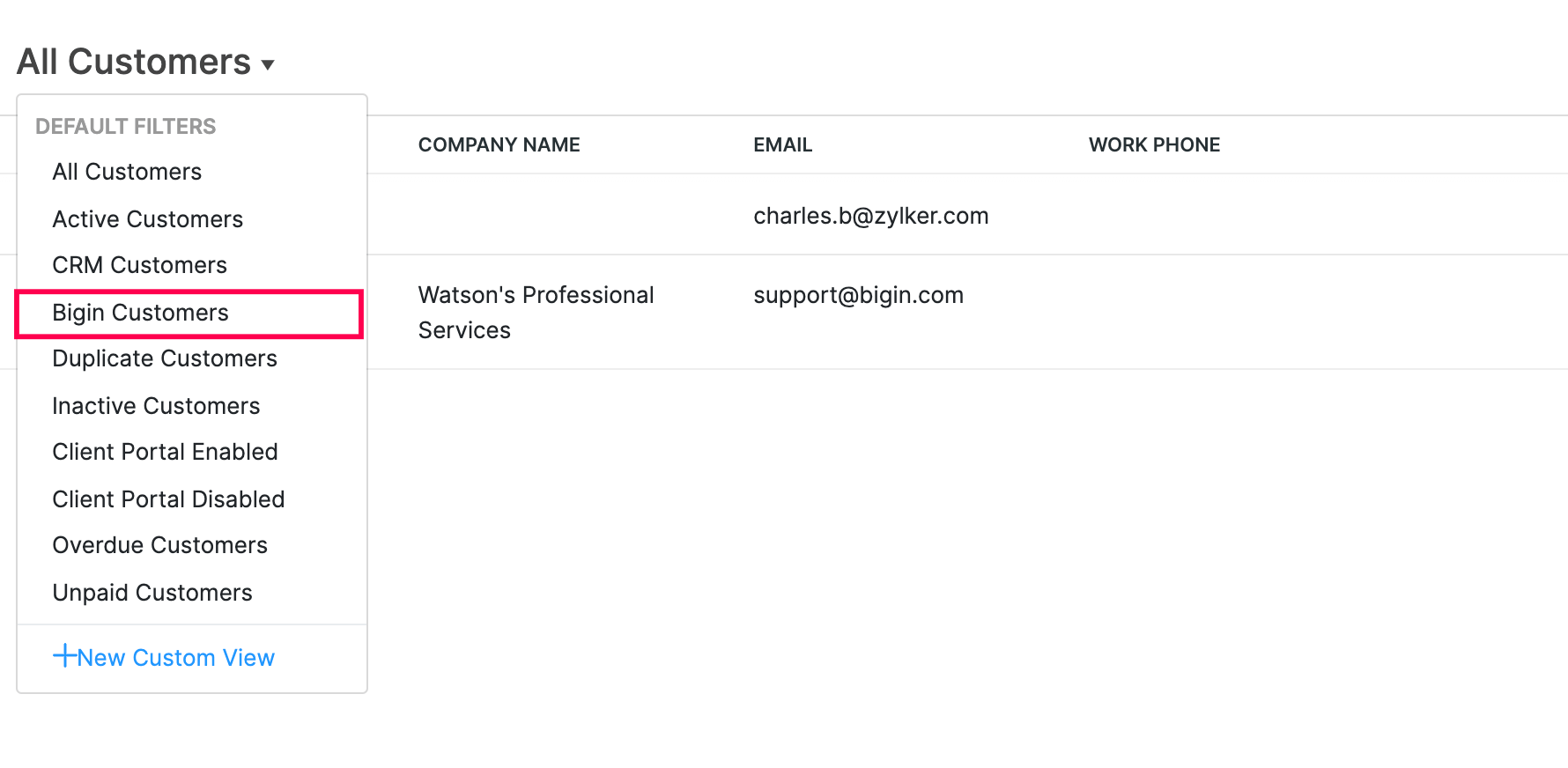
Searching for Bigin Contacts in Zoho Invoice
The contacts you imported from Bigin will be available in Zoho Invoice and you can create transactions for them. However, you can also create a transactions for contacts in Bigin that haven’t yet been imported. Here’s how:
- Create a new transaction, such as an invoice.
- Click the search icon next to the Customer Name field to find your Bigin contact in Zoho Invoice.
- In the pop-up, click In Bigin next to Zoho Invoice.
- Enter the name of the Bigin contact.
- Click Go and select the required contact from the list.
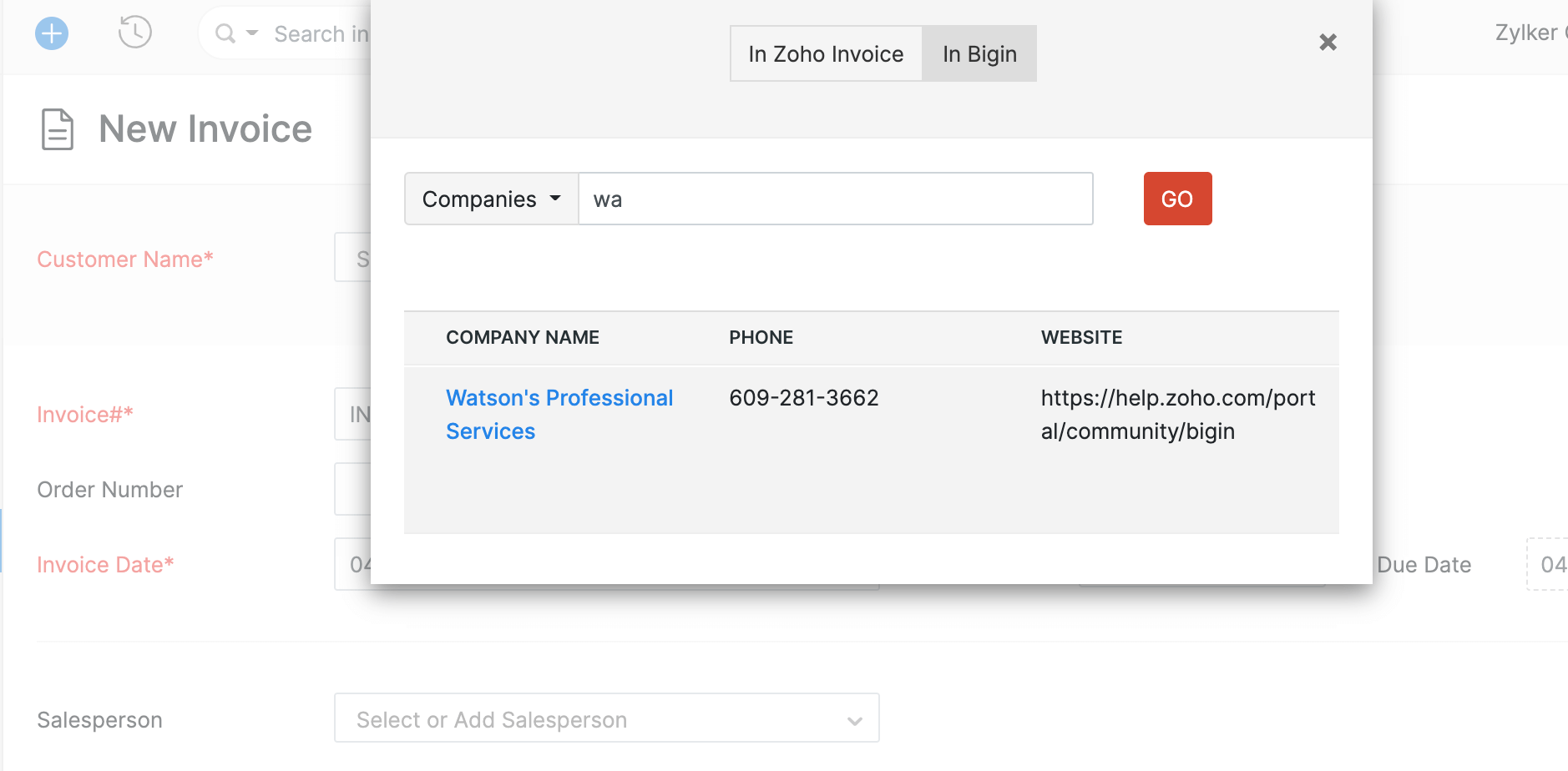
Associating Business Prospects to Transactions in Zoho Invoice
While scaling your business, you might want to win over your potential business prospects by offering them the best deals possible.
You can do so by associating your transactions (Estimates and Invoices) to your business prospects in Zoho Invoice.
- Create a new transaction, such as an invoice.
- Enter the Customer Name for whom you are creating this transaction.
- Click Link Potential right below the customer’s name.
A sidebar will open up with the details of that customer.
- Click the Potentials tab to view all the potentials of that customer in Bigin.
- Click Associate next to the potential you want to link to this customer.
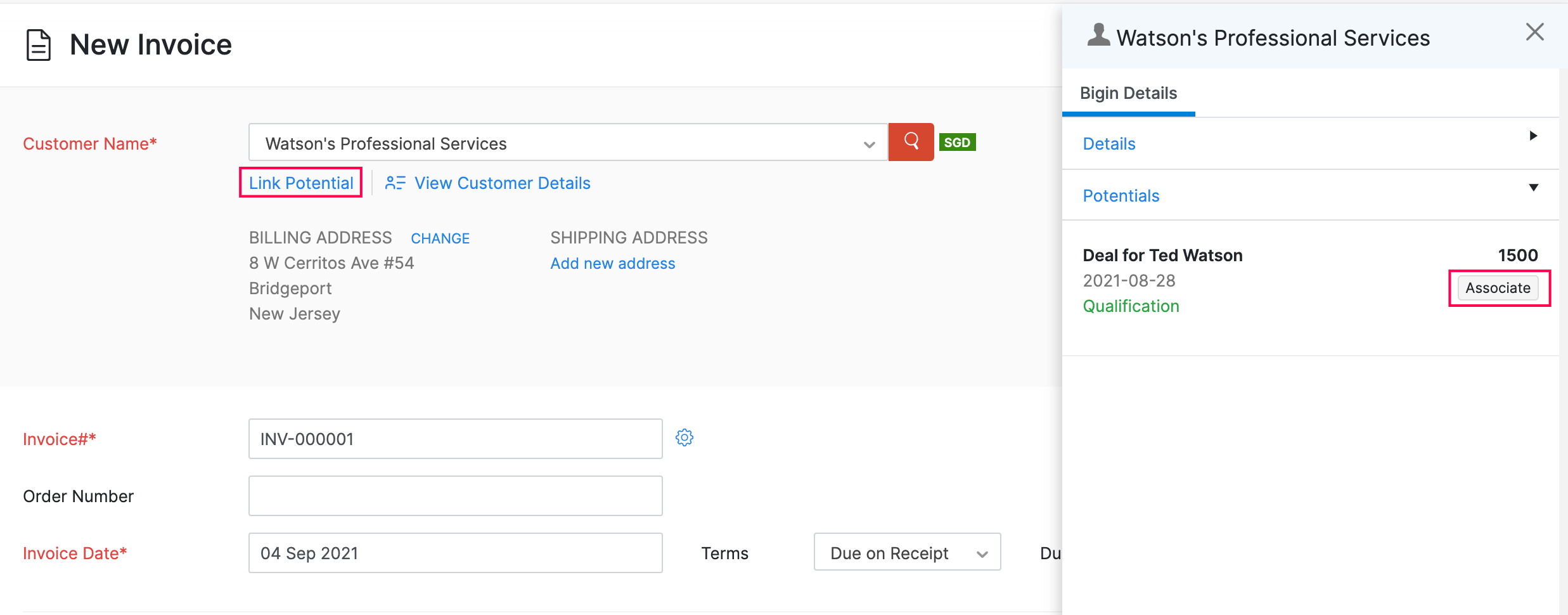
Disable the Integration
If you want to stop syncing data between Zoho Invoice and Bigin temporarily, you can disable the integration.
The contacts, companies, and products that are synced between Zoho Invoice and Bigin will be available in Zoho Invoice even after you disable the integration. You will also be able to edit the contacts, companies, and products that were synced.
To disable the integration:
- Click the Gear icon in the top right corner and select Integrations.
- Click Zoho Apps in the sidebar and click the Manage button next to the Bigin integration.
You will be redirected to Bigin’s Zoho Invoice integration page.
- Click Delete Integration in the top right corner.
- Click Delete again to confirm your action.
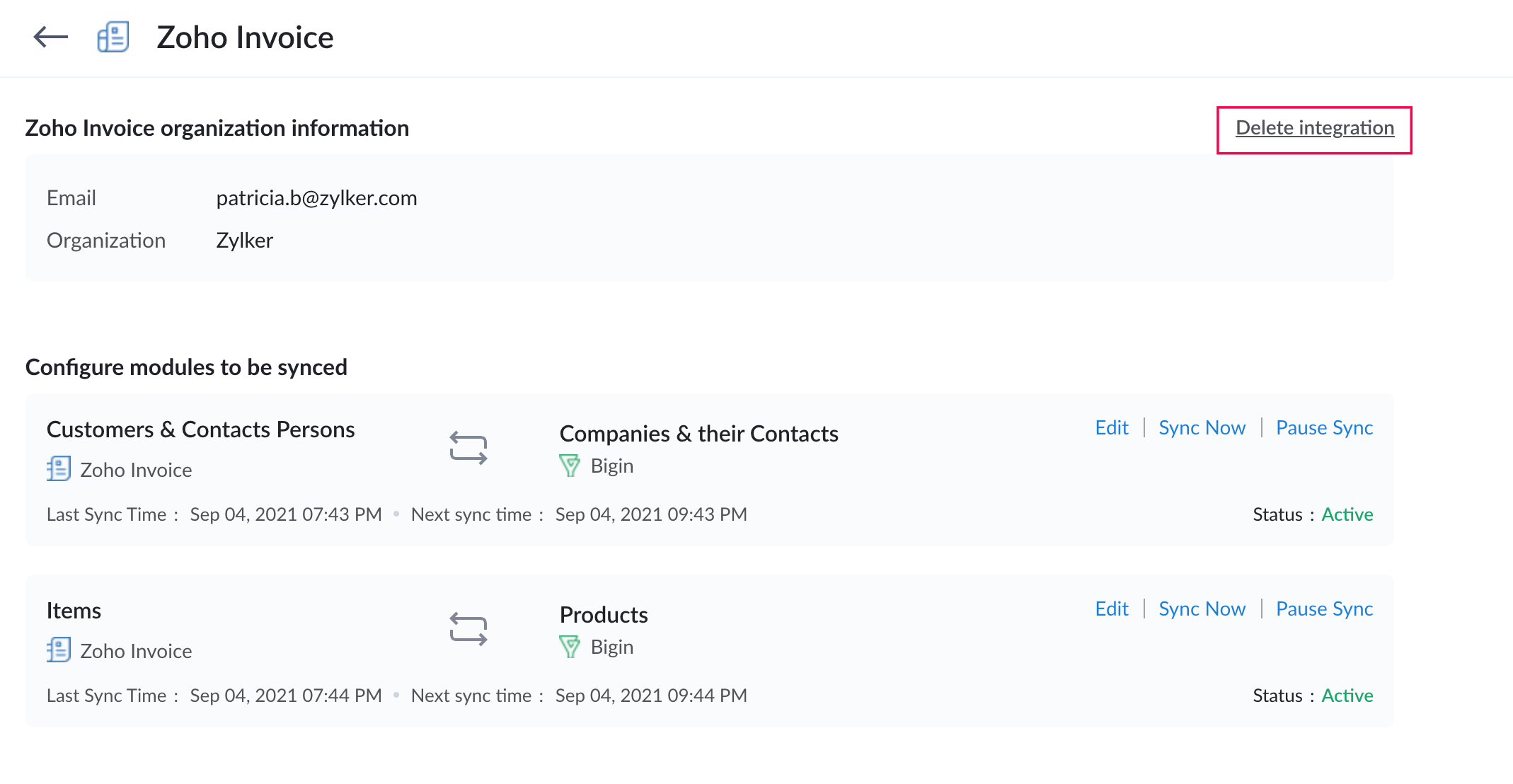
You can enable the integration again, if needed, to resume syncing your data.
Pro Tip: If you want to delete the integration completely, you can write to us at support@zohoinvoice.com and we’ll do it for you.


 Yes
Yes