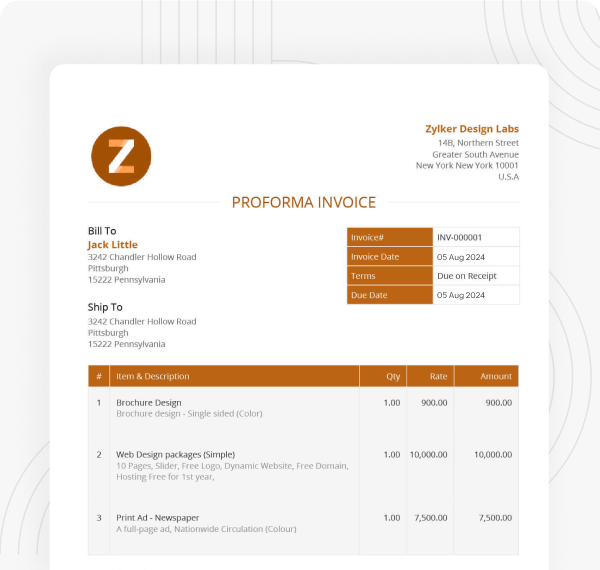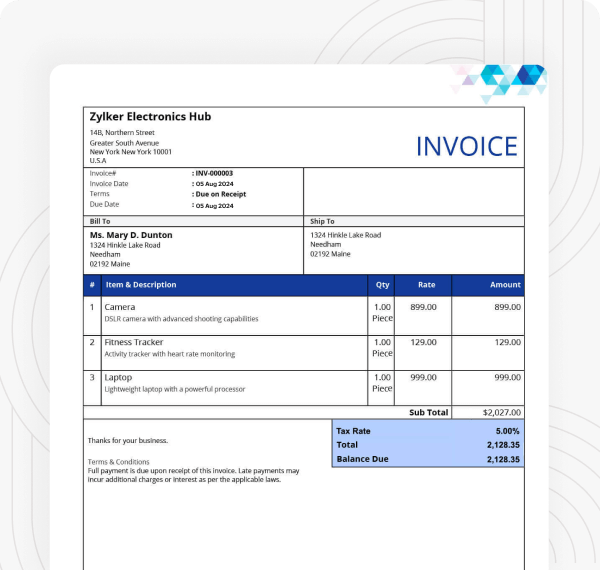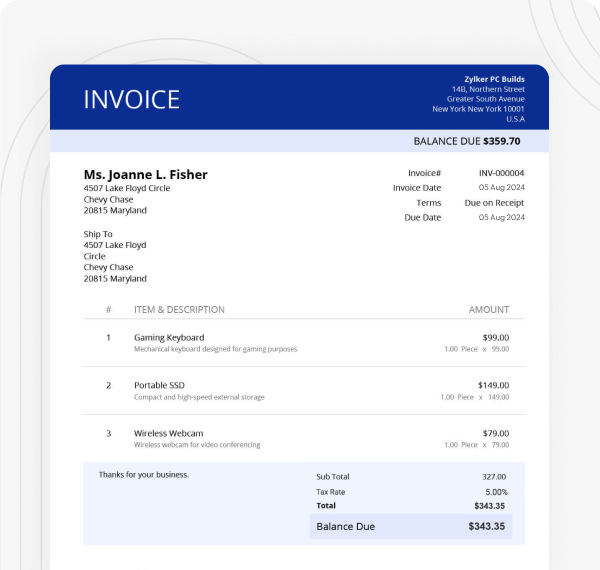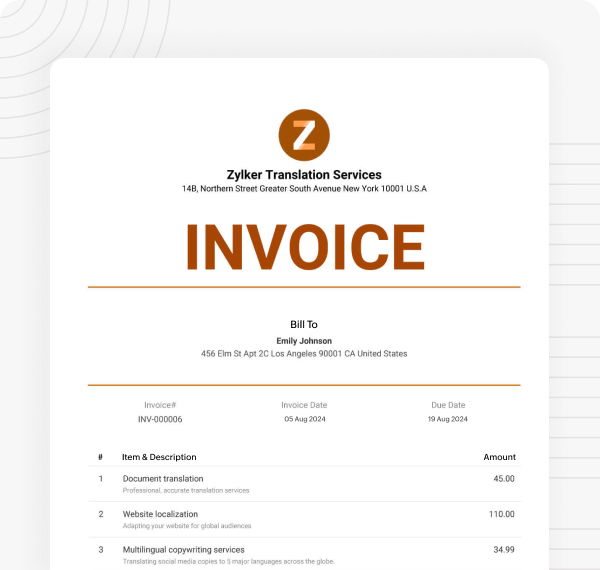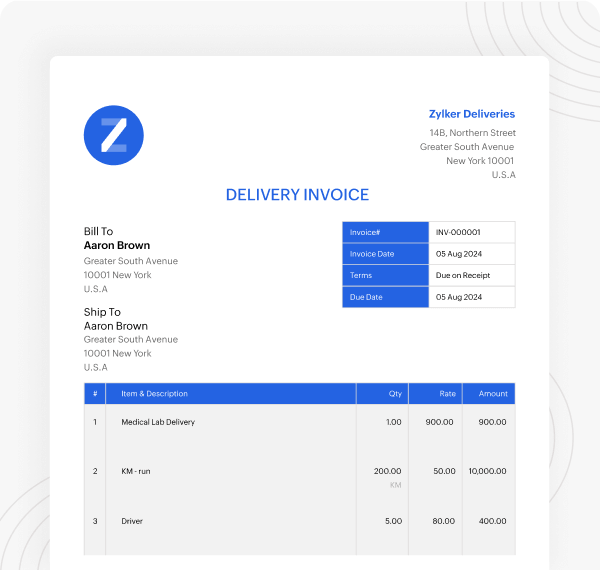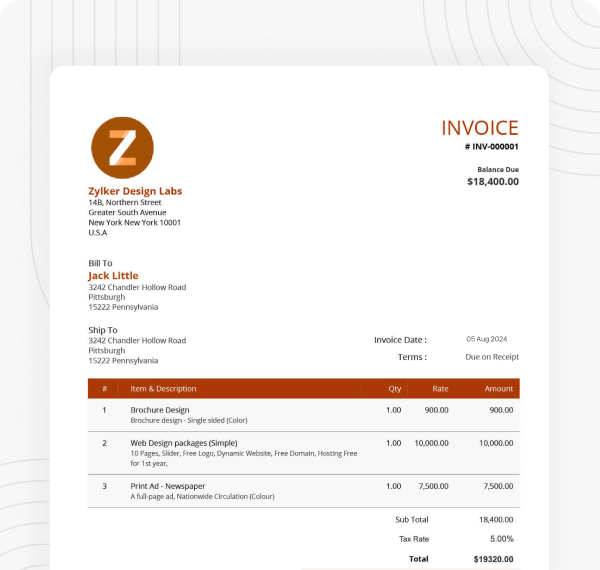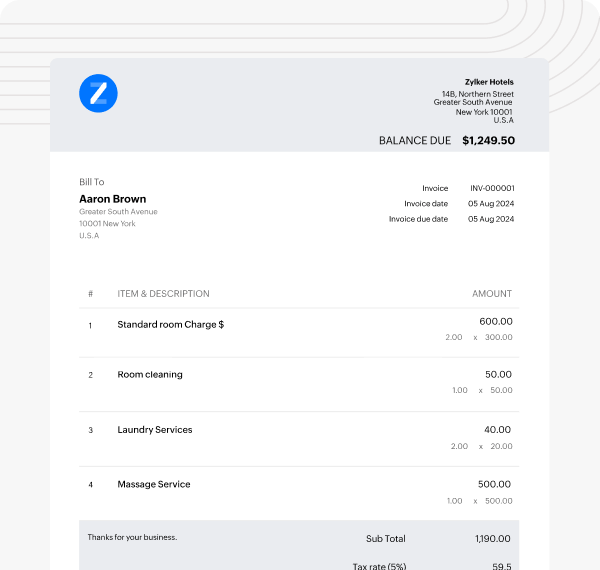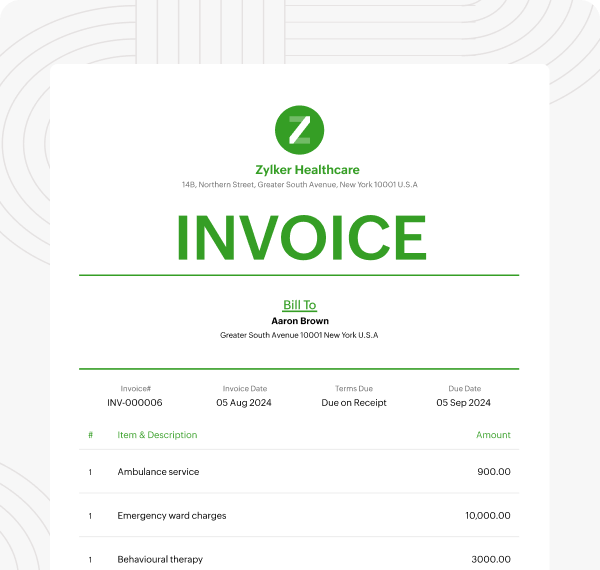Free Invoice Generator
by Zoho InvoiceCreate invoices that make you look good
Create professional yet personalized invoices online using Zoho Invoice's free invoice generator tool. Just add all the information to the invoice and download or print it to send it to your customers.
Invoicing made easy with Zoho Invoice
Creating invoices is a hassle. So is chasing payments, tracking expenses, and doing taxes. Zoho Invoice makes all that boring stuff easy. Send invoices and quotes, track time, monitor expenses, and much more for free.
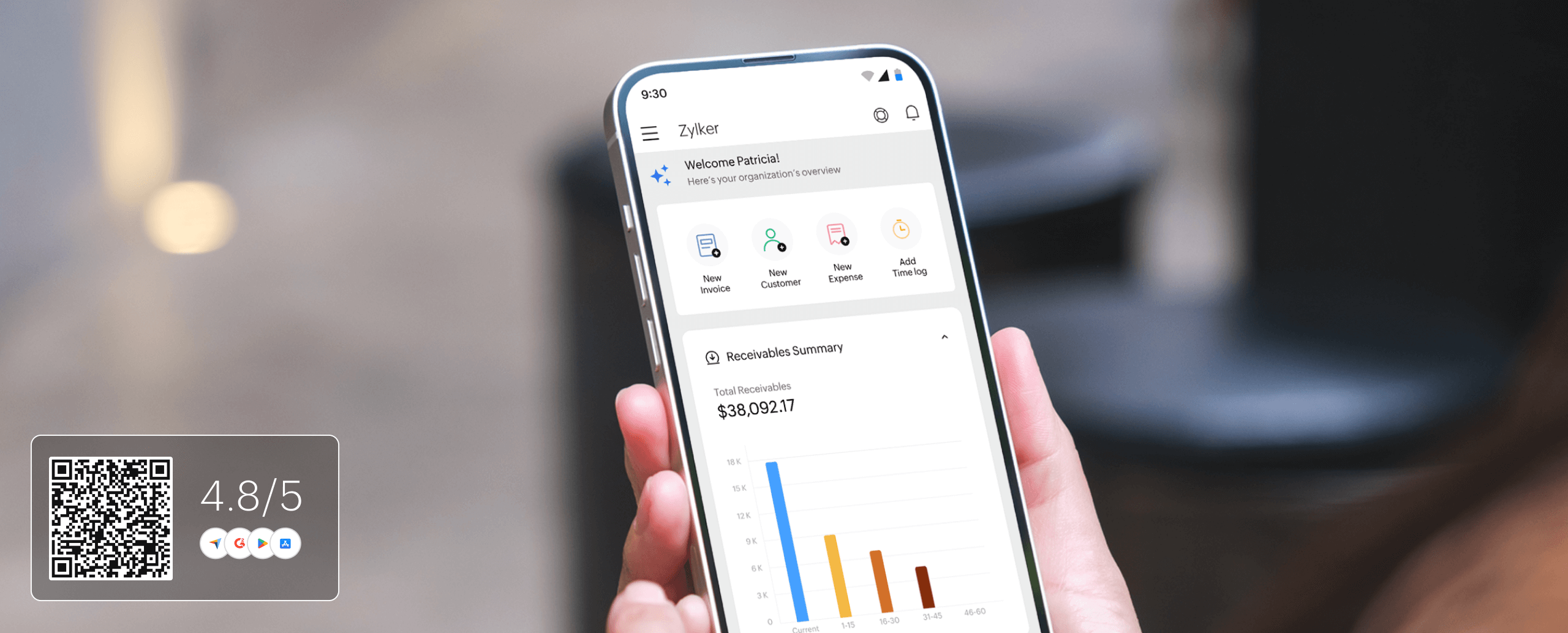
Invoice templates: Simple, stylish, and surprisingly effortless
What is an invoice?
How to create an invoice using an invoice generator
Creating professional invoices with a free invoice generator is now easy. Follow these steps to create an invoice that aligns with your brand identity.
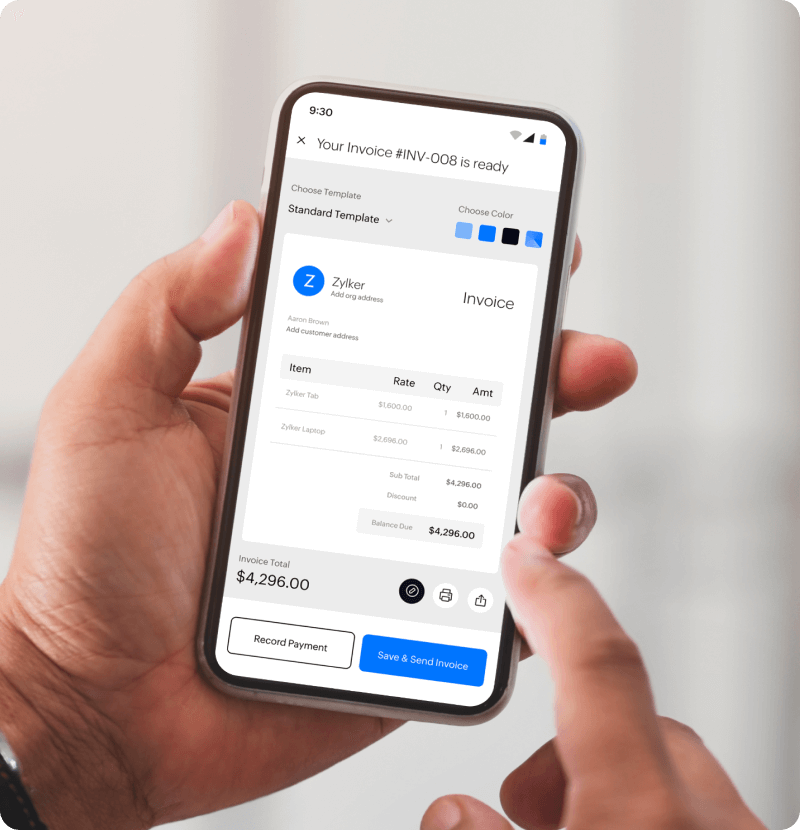
-
Select the color theme and invoice format (Standard, Spreadsheet, or Compact) in which you wish to display your invoice. Once done, upload your business logo so your invoices reflect your brand's image.
-
Fill out the essential details like your business name, business address, customer contact information, invoice number, invoice date, and the payment due date.
-
Enter the details of the sale items in the Item description table, and the invoice generator will automatically calculate the rates as you input the item quantities. You can also provide additional notes and terms and conditions in the Notes and Terms and Conditions section.
-
After entering all the necessary details, click Download/Print to download or print the document, or click Save Online to save and access the invoice later from anywhere using Zoho Invoice.
Invoice format
A usual business invoice contains the following components:
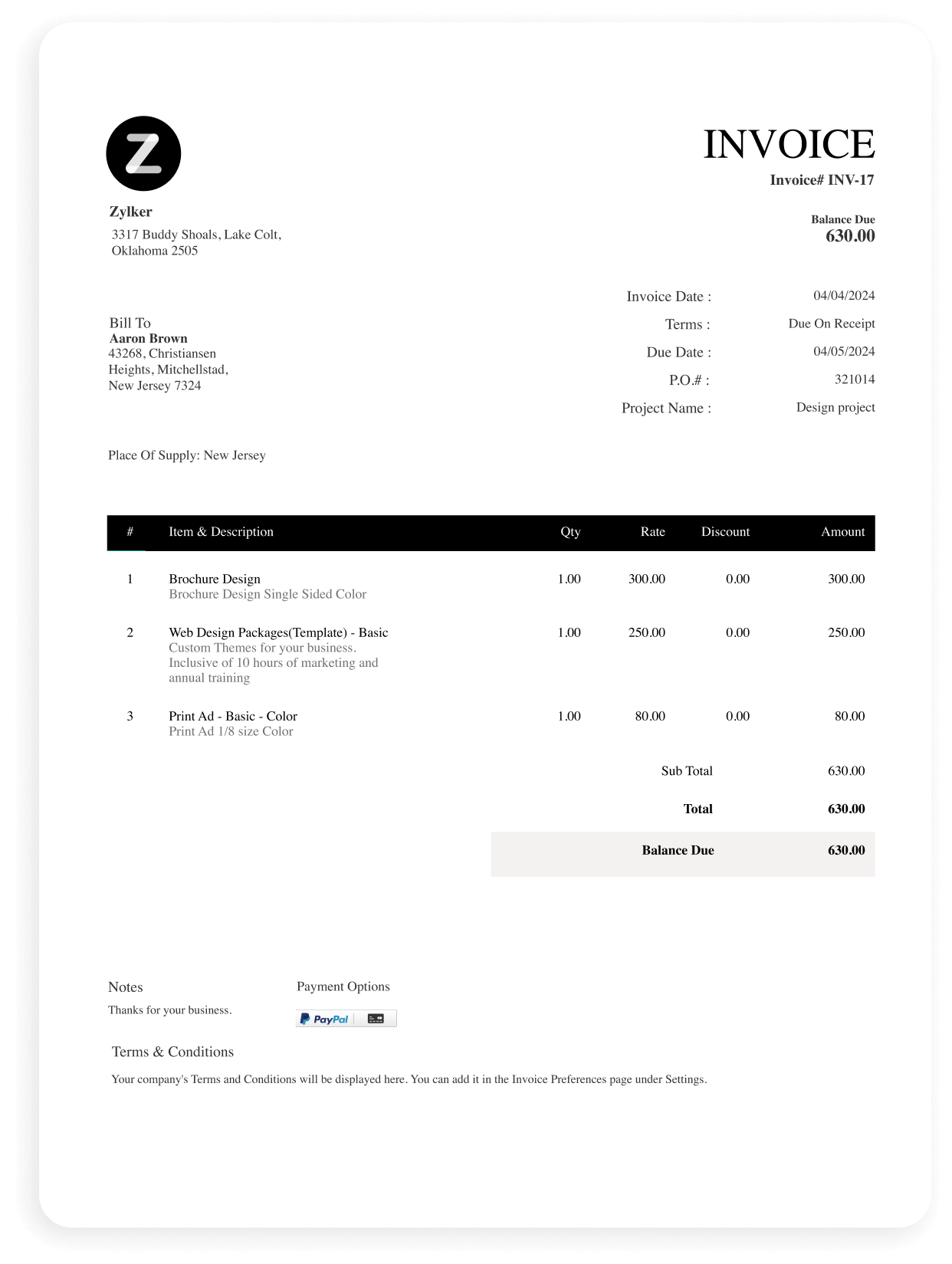
The business's logo, name, and address; and the customer's contact information.
The invoice number, invoice date, and the due date
The item names, descriptions, quantities, and rates.
The subtotal, taxes, and total amount that needs to be paid.
The notes and terms and conditions section.
Business Information
The business's logo, name, and address; and the customer's contact information.
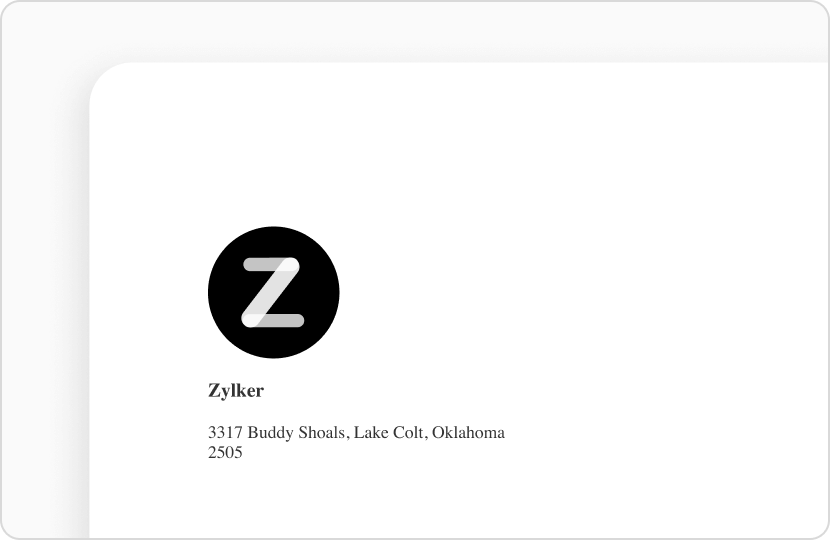
Invoice Details
The invoice number, invoice date, and the due date
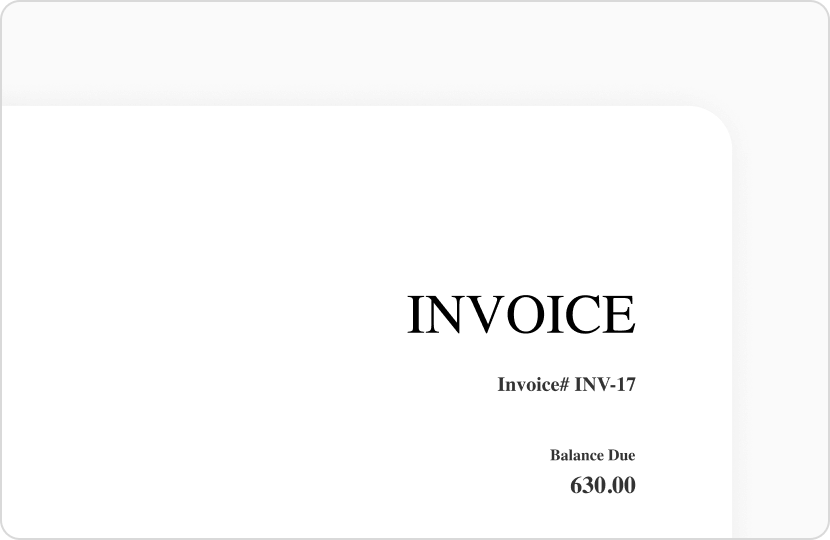
Itemized List
The item names, descriptions, quantities, and rates.
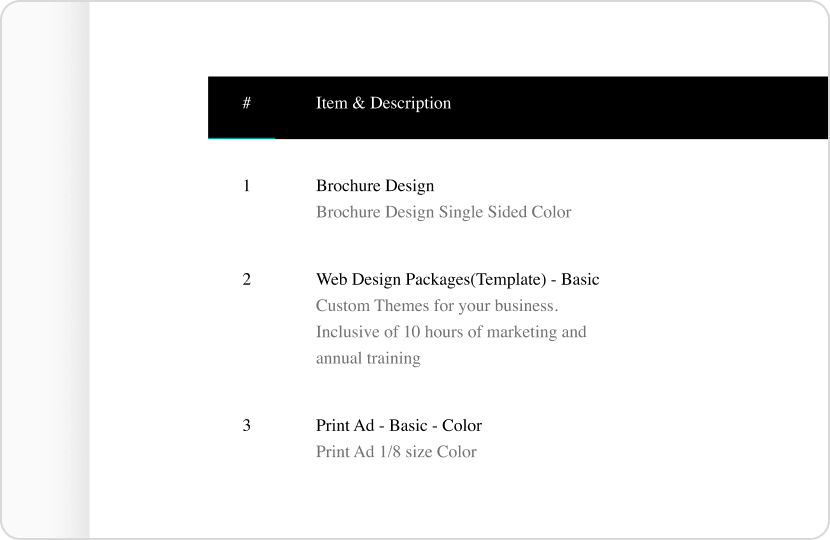
Payment Summary
The subtotal, taxes, and total amount that needs to be paid.
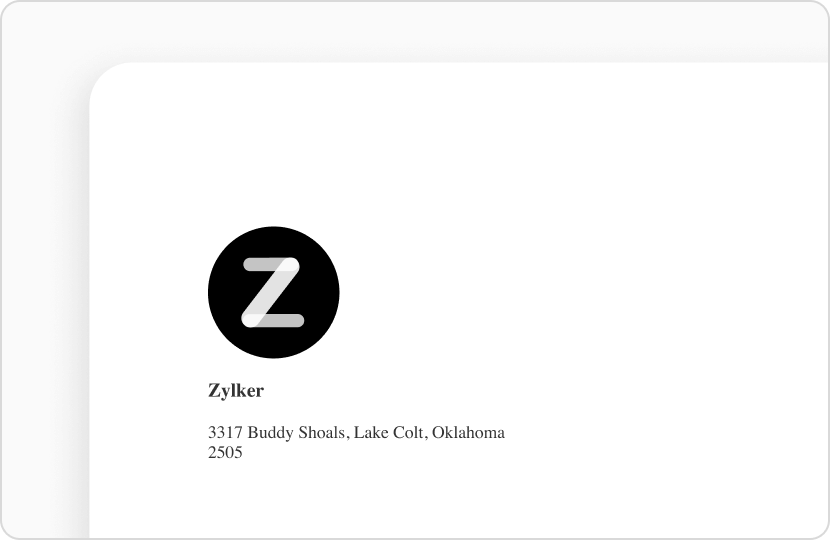
Notes and Terms
The notes and terms and conditions section.
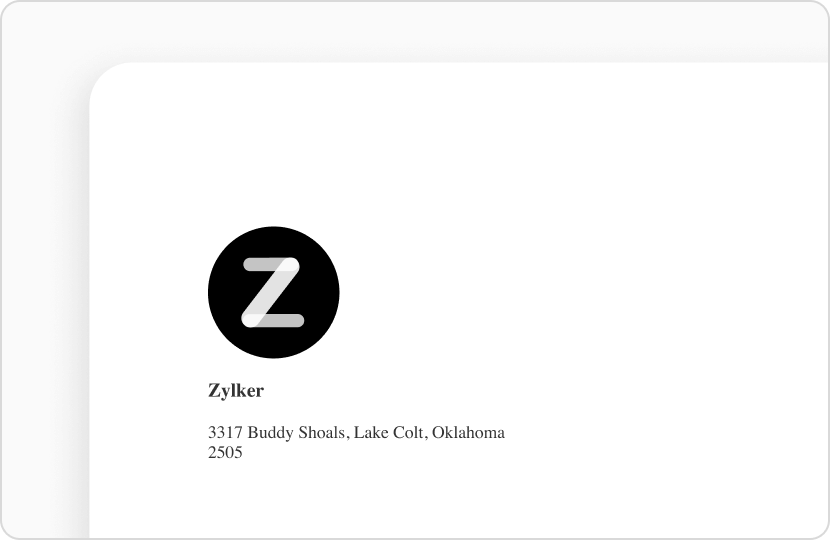
What elements should an invoice include?
Business logo
A business logo is a unique symbol that represents an organization. Adding a business logo to your invoices not only reinforces your brand's identity among your customers but also projects your business as a legitimate one.
Invoice number
Businesses might send out huge volumes of invoices. In such cases, tracking each invoice becomes a tedious task. This is where an invoice number comes in handy. An Invoice number is a sequential number that uniquely identifies each invoice. Sequentially numbering each invoice helps businesses track a specific transaction.
Business name
This is the name that your organization goes by. Having your business name and address on your invoice not only makes it easy for your customers to communicate with you but also reassures them that they are dealing with a credible business.
Product description
A product description is a compelling marketing copy that showcases all the information of the product. This may include details like the product's size, dimensions, color, and other information. Describing the product in your invoices gives your customers a clear idea of what they are buying.
Invoice date
The invoice date is the date in which an invoice is issued. Apart from this, an invoice also contains the payment due date, which is the date by which a customer should pay the invoice.
Terms and conditions
Terms and conditions are a set of rules that both the buyer and seller should abide by. These rules might define the payment terms, late fees, or explain the return and refund policies for goods or services.