Back
How to cancel items in a Sales Order?
Let us consider a scenario where some of the items in a sales order have already been packed and shipped. But in the last minute your customer decides to cancel the rest. In situations like these, you can selectively cancel items and its quantity. To do so:
- Prerequisite: Your sales order must have partially packed/invoiced items.
- Open a sales order of your choice.
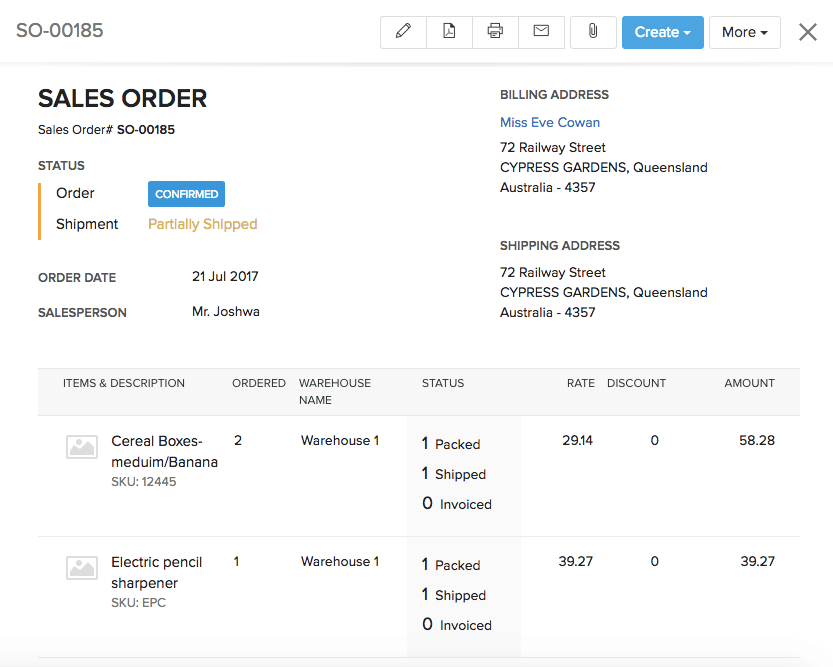
- Click on More button on the top right corner.
- Select the Cancel Items option from the dropdown menu.
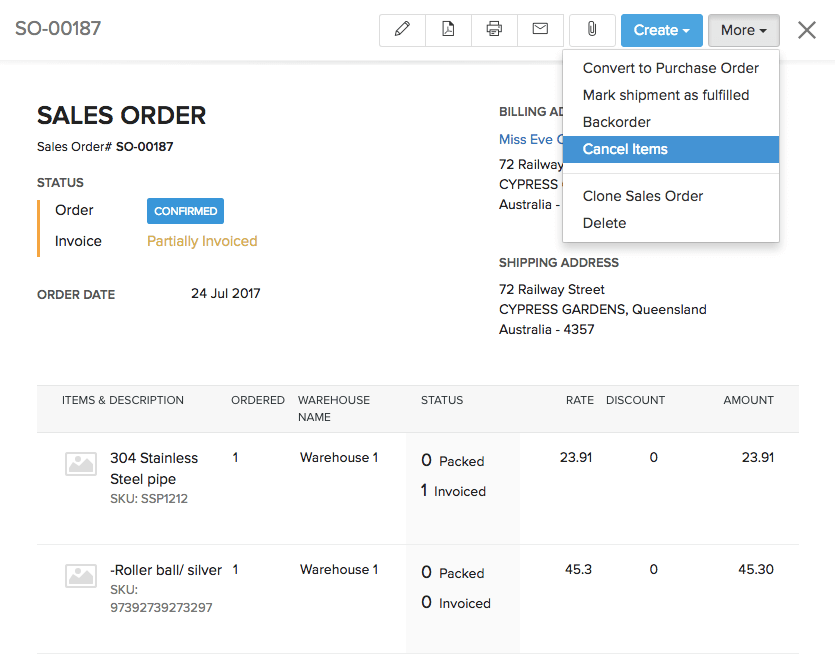
- A dialogue box opens up with the items and its quantity committed for the particular Sales Order.
- Retain the items that need to be cancelled.
- Mention the quantity of the item to cancel under Quantity to cancel.
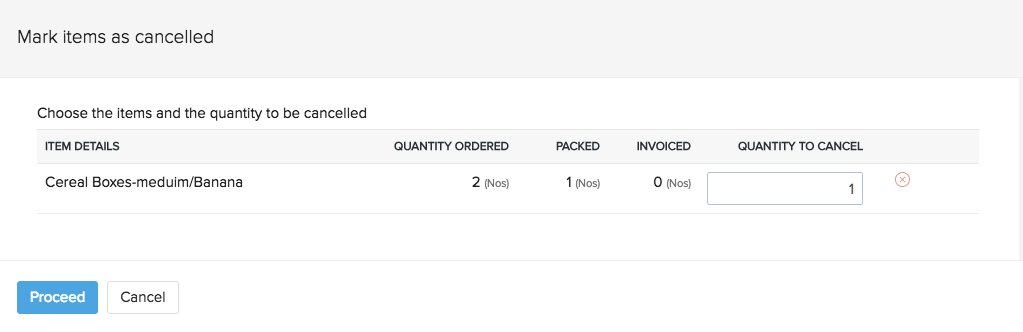
- To proceed, click on Proceed button.
Note:
- You cannot cancel items for which a package or invoice is created from the particular Sales Order.
- Items cannot be cancelled from sales orders that have been marked for drop-shipment or back order.
- If your sales order is in draft or in confirmed state without any invoice or package associated, its line items can be either edited or the sales order itself can be voided.


