Configure Approvals
An approval workflow is a structured process that determines how tasks or actions are reviewed and authorized by designated individuals before they are finalized. In Zoho Payroll, approval workflows ensure that sensitive financial decisions — such as pay runs or salary revisions — are checked by the appropriate people, maintaining accuracy, security, and compliance.
Zoho Payroll offers multiple approval workflows tailored to fit businesses of all sizes, ensuring easy adaptation as your needs evolve. These workflows can range from a simple, single-step approval, where one approver is enough, to multi-level or custom approvals, where multiple approvers or specific criteria must be met before final authorization is granted.
Approval workflows not only help prevent errors and maintain accountability but also ensure that payroll and salary changes adhere to internal policies and regulatory requirements, providing control over your payroll operations.
Approval Workflow Types
You can configure the below approval workflows based on your operational needs, organizational structures, and levels of complexity in your payroll processes.
| Workflow Type | Ideal For | Who Can Approve |
|---|---|---|
| Simple Approval | Small teams or straightforward processes | Only admins and the designated approver |
| Multi-Level Approval | Organizations needing added oversight | Only the admins and the designated approvers |
| Custom Approval | Businesses with specific approval criteria | Only the Admins and the approvers based on the set conditions |
Simple Approvals For Pay Runs and Salary Revisions
Scenario A cloud store with one office and 15 employees processes monthly payroll. An employee prepares the pay run, and the owner of the cloud store approves it in a single step. This setup saves time and keeps the workflow fast and lean.
Here’s how you can set up a simple approval for your organization:
- Go to Settings and select Approvals.
- Switch to the Pay Run or Salary Revision tab.
- Select Simple Approval.
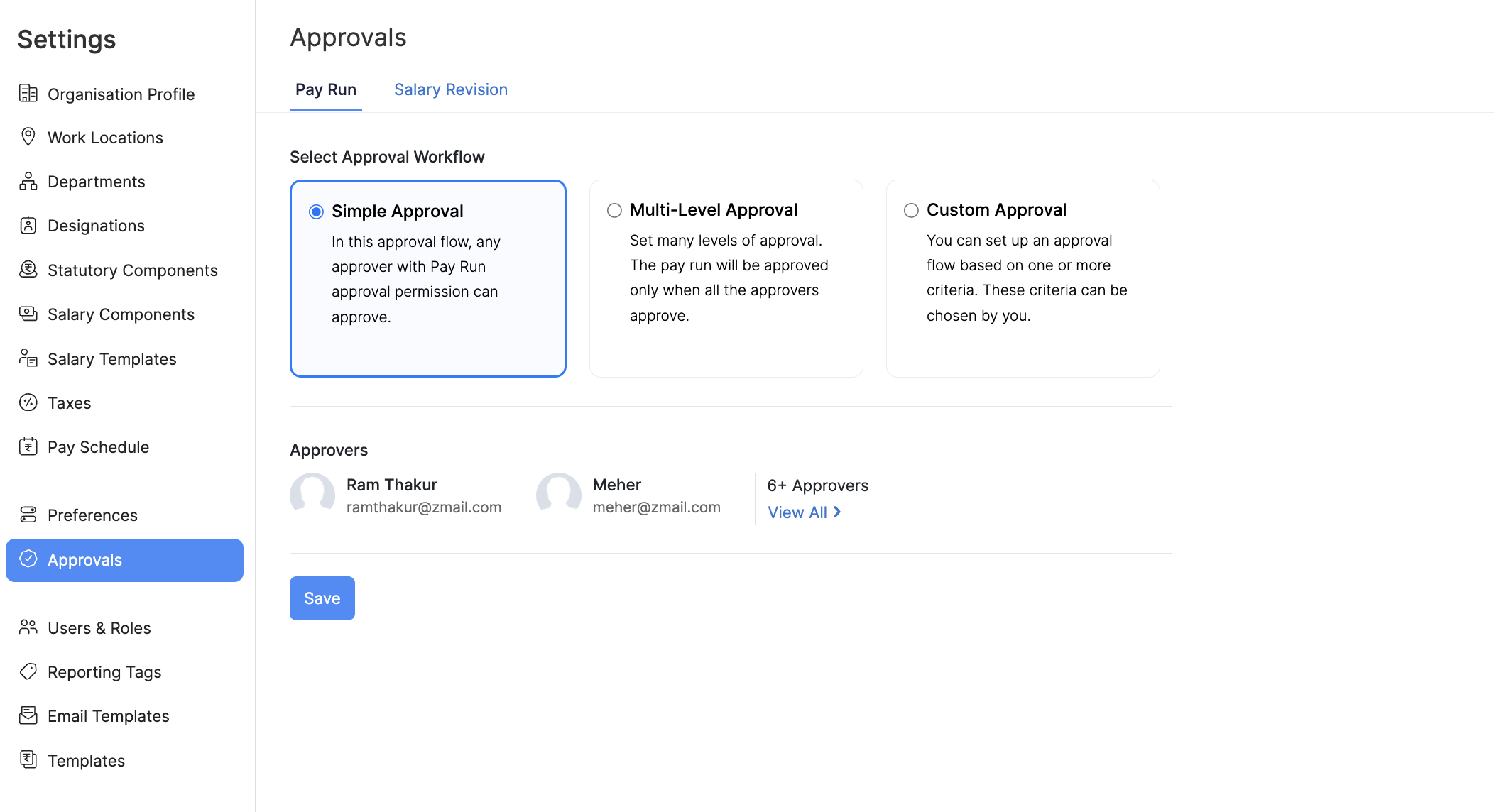
You will be able to view all the approvers in your organization below. If you want to add or remove approvers, navigate to Settings > Users and Roles to update the approver roles of the users.
Pro Tip If you have more than 2 approvers, you can click View All to view the complete list of approvers.
- Click Save.
You have now set up a simple, single-level approval process for your organization.
Multi-Level Approvals For Pay Runs and Salary Revisions
Scenario A financial asset enterprise with multiple departments processes payroll for 200 employees. The payroll manager prepares the pay run, and department heads review it before final approval by the CFO. This multi-level approval ensures that all relevant stakeholders validate the pay run at different levels for accuracy and compliance.
Here’s how you can set up a multi-level approval for your organization:
- Go to Settings and select Approvals.
- Switch to the Pay Run or Salary Revision tab.
- Select Multi-Level Approval.
You will now be able to assign approvers for each level. You can add as many levels as needed by clicking + Add New Level.
For each level, select the approver from the dropdown menu. If you want to remove an approver from a level, click the delete icon next to the respective approver.

Pro Tip For larger teams with multiple approvers, make sure each level represents the hierarchy you want for approval, such as department heads, HR, or finance leaders.
- Click Save.
You have now set up a multi-level approval process that ensures a structured, hierarchical review of pay runs or salary revisions in your organization.
Custom Approvals For Pay Runs and Salary Revisions
Scenario A fabless enterprise with multiple locations processes payroll for 1,000 employees. Each location has its own payroll policies, and the organization wants different approval criteria for each site. Custom approvals allow the company to set specific conditions, such as department, location, or payroll type, for each approver, ensuring compliance with local and corporate policies.
Here’s how you can set up a custom approval for your organization:
- Go to Settings and select Approvals.
- Switch to the Pay Run or Salary Revision tab.
- Select Custom Approval.
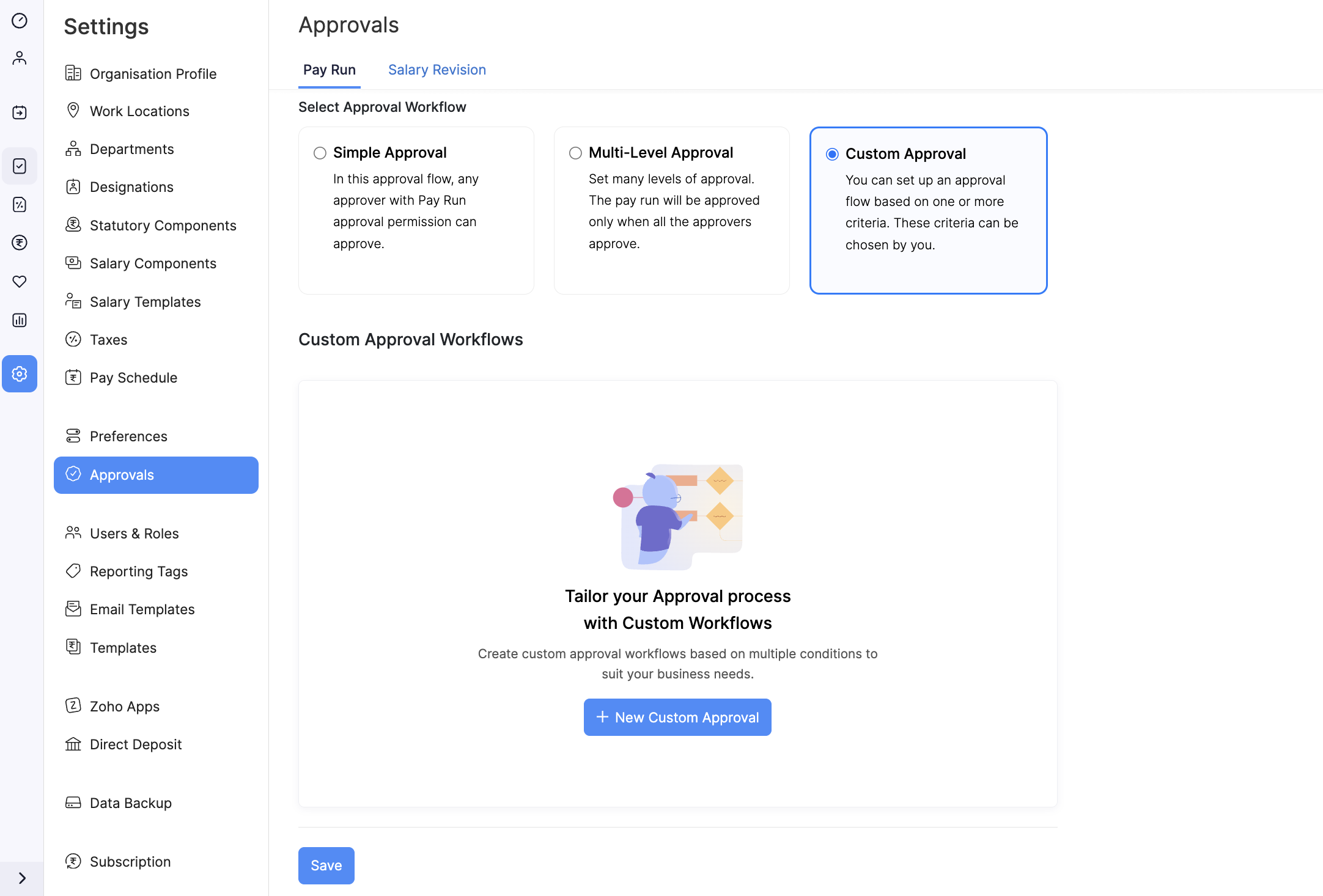
You will now be able to tailor the approval process based on specific conditions. Click + New Custom Approval to start setting up a custom workflow.
Create a New Custom Approval Workflow
- Enter an Approval Name and Description to help you easily identify the custom approval workflow later.
- Define Criteria for the Approval Flow: You can add multiple criteria using
WHEN,AND, orORconditions based on the following options:
| Criteria Option | Description |
|---|---|
| Payroll Run | Sets the approval flow based on the specific payroll run being processed. |
| Payroll Type | Allows different approval flows for payroll types, such as regular payroll or bonuses. |
| Pay Date | Triggers the approval based on the payroll date. |
| Working Days | Sets approval based on the number of working days in the payroll period. |
| Pay Period Start | Triggers the approval flow when the pay period begins. |
| Pay Period End | Triggers approval when the pay period ends. |
| Created By | Allows approvals based on the submitter of the pay run. |
If you have selected pay runs, the below criteria will be listed:
| Criteria Option | Description |
|---|---|
| Employee No | Sets the approval flow based on the employee number, allowing specific employee-based criteria. |
| Salary Revision | Triggers approval based on any changes to an employee’s salary details. |
| CTC Amount | Sets the approval flow based on the Cost to Company (CTC) amount specified. |
| Change in Percentage | Allows approvals based on a percentage change in salary or benefits. |
| Effective From | Triggers approval based on the start date of a salary revision or change. |
| Effective To | Sets approval based on the end date of a salary revision or change. |
| Payment Effective From | Triggers approval based on the effective date of the payment. |
| Created By | Allows approvals based on the person who created the salary revision or change. |
| Modified By | Triggers approval based on who last modified the salary details or payment information. |
- Click Add Criteria if required.
Pro Tip Use multiple criteria to trigger different levels of approval depending on specific scenarios.
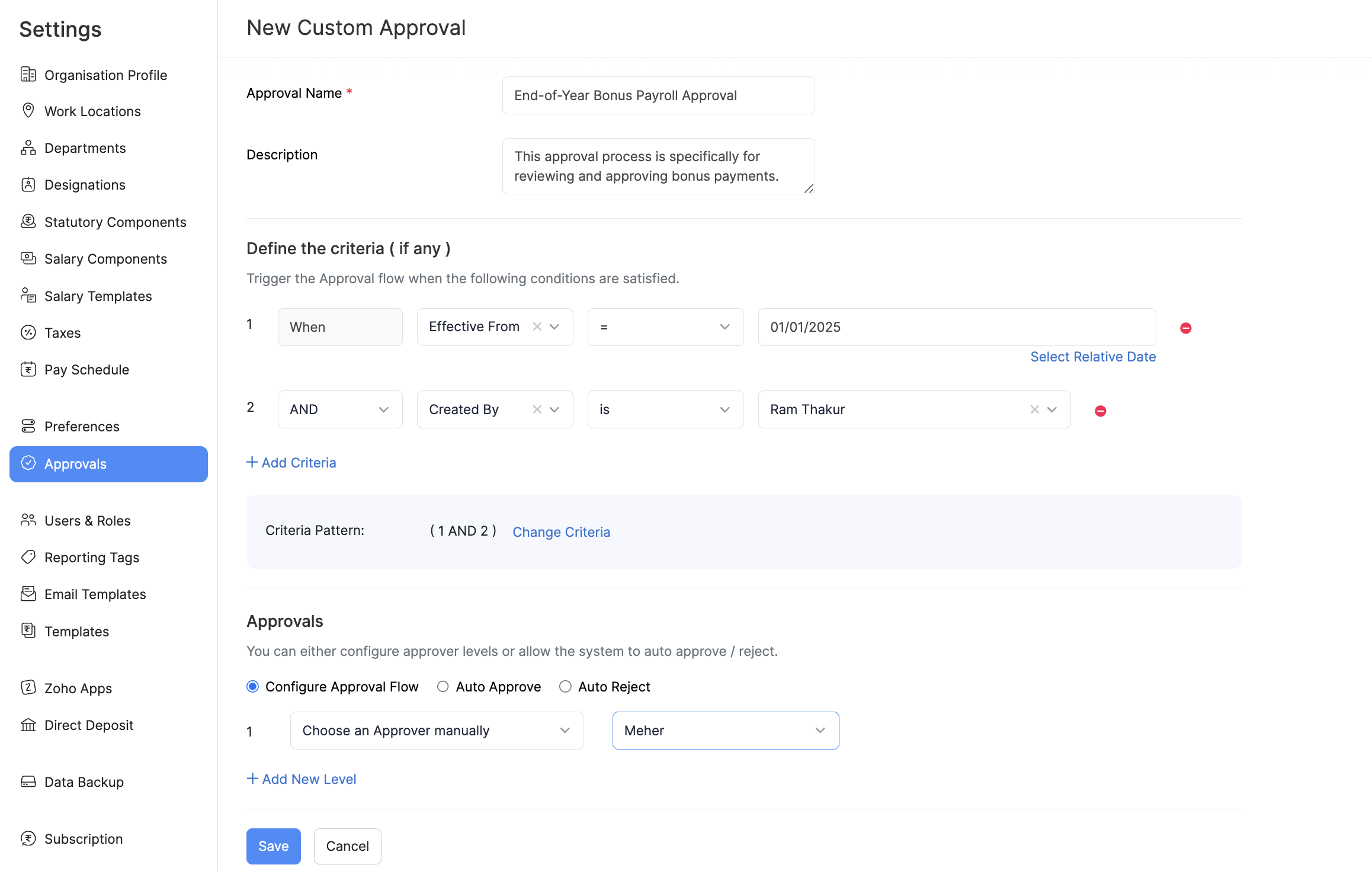
Set Approval Levels
Under the Approvals section, you can either:
- Configure Approval Flow: Manually configure approval levels and assign approvers.
- Auto Approve: Automatically approve pay runs based on predefined criteria.
- Auto Reject: Automatically reject pay runs if conditions aren’t met.
- Click + Add New Level to assign multiple approvers and select users for each level. If required, add more levels to reflect your organization’s hierarchy.
- Click Save.
By managing custom approval workflows, you can fine-tune the approval process to fit your business’s evolving needs, ensuring approvals are handled according to specific criteria.
Manage Custom Approval Workflows
- Change Priority: Reorder approval workflows by clicking Change Priority. This ensures important workflows are handled first.
- Edit or Delete a Workflow: Hover over the workflow and click the three dots menu.
- Edit: Modify the approval workflow criteria or approvers.
- Delete: Remove the workflow if no longer needed.




 Zoho Payroll's support is always there to lend a hand. A well-deserved five-star rating!
Zoho Payroll's support is always there to lend a hand. A well-deserved five-star rating!




