Integrating Zoho Analytics with Zoho Payroll
By integrating Zoho Analytics with Zoho Payroll, you can harness advanced analytical tools to visualise and interpret your payroll data. This powerful combination enables you to make more informed decisions and plan strategically. Let’s take a look at a scenario to see how you can make the most out of this integration.
Scenario: Zylker, a semi-conductor manufacturing company in Bangalore, India, faced challenges in analysing payroll data for strategic decisions. Using Zoho Payroll for managing salaries and compliance, they integrated Zoho Analytics to overcome these issues. This integration allowed the HR and finance teams to create customizable dashboards, track payroll trends, and generate reports automatically. Overall, the management gained valuable insights for informed decision-making, such as optimising costs and improving employee retention.
Insight: You don’t need to have organizations set up in both Zoho Payroll and Zoho Analytics. If you have an organization in either Zoho Payroll or Zoho Analytics, you can create an organization in the other automatically.
Note: The Zoho Payroll - Zoho Analytics integration is only available in early access.
Connecting Zoho Analytics Integration in Zoho Payroll
You need to connect Zoho Analytics with Zoho Payroll to set up the integration as you need. Here’s how:
- Go to the Settings in the top right corner and click Zoho Apps.
Note: The primary admin user to set up this integration will have access to the reports and dashboards created in Zoho Analytics.
- Locate the Zoho Analytics integration option and click Connect.
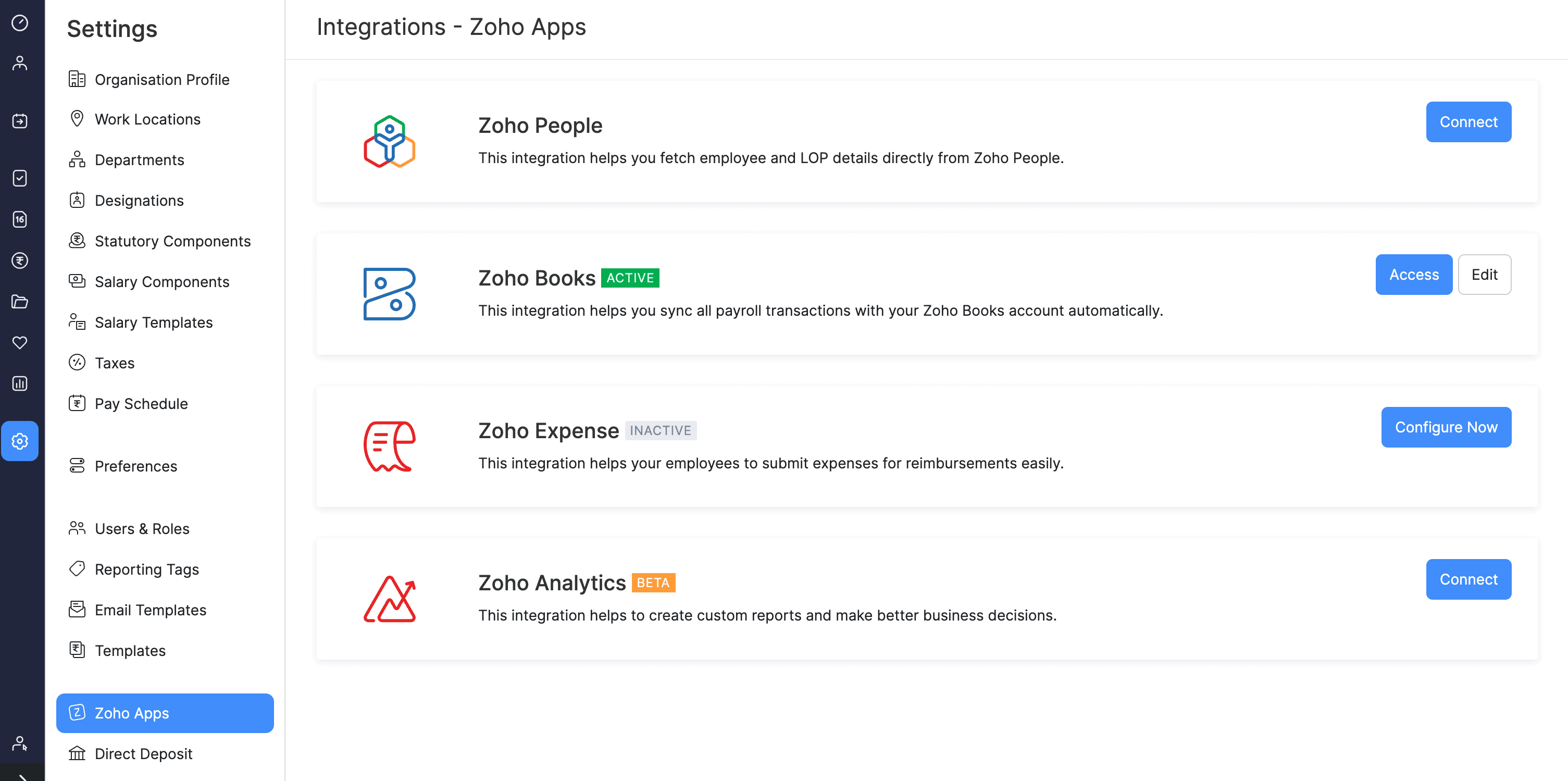
- Next, click Connect Now.
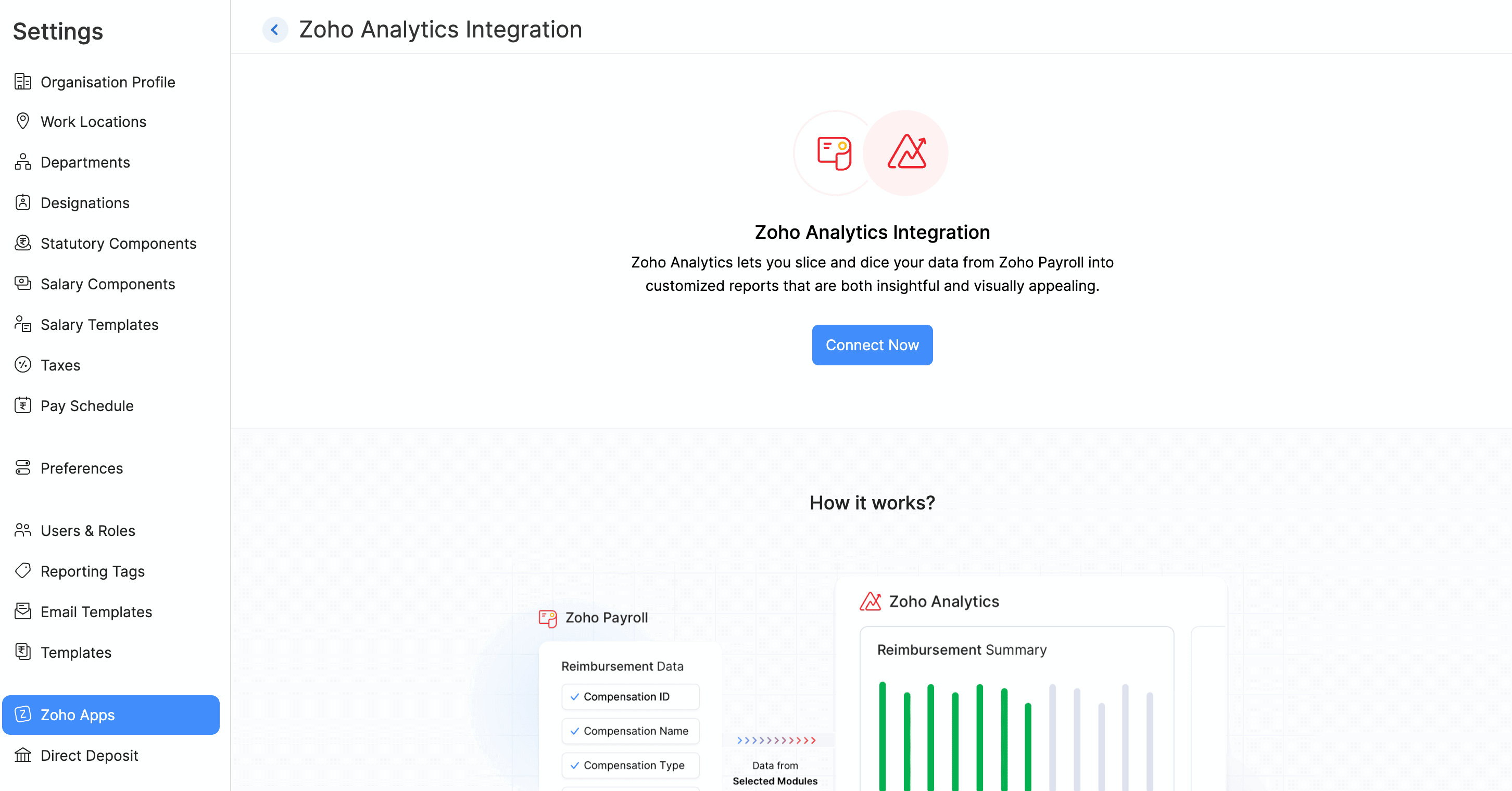
Once you click Connect Now, you will have to configure the preferences based on your organisation requirements.
Configuring Zoho Analytics Integration
The first step to configure the integration is to select the modules and specific fields you want to sync with Zoho Analytics.
Selecting Modules and Fields
- Choose the modules and specific fields you want to sync with Zoho Analytics.
- You can select from various modules that are available in Zoho Payroll based on the data you need to analyse.
- Once you select the modules, you can then choose the fields within those modules that you want to share with Zoho Analytics.
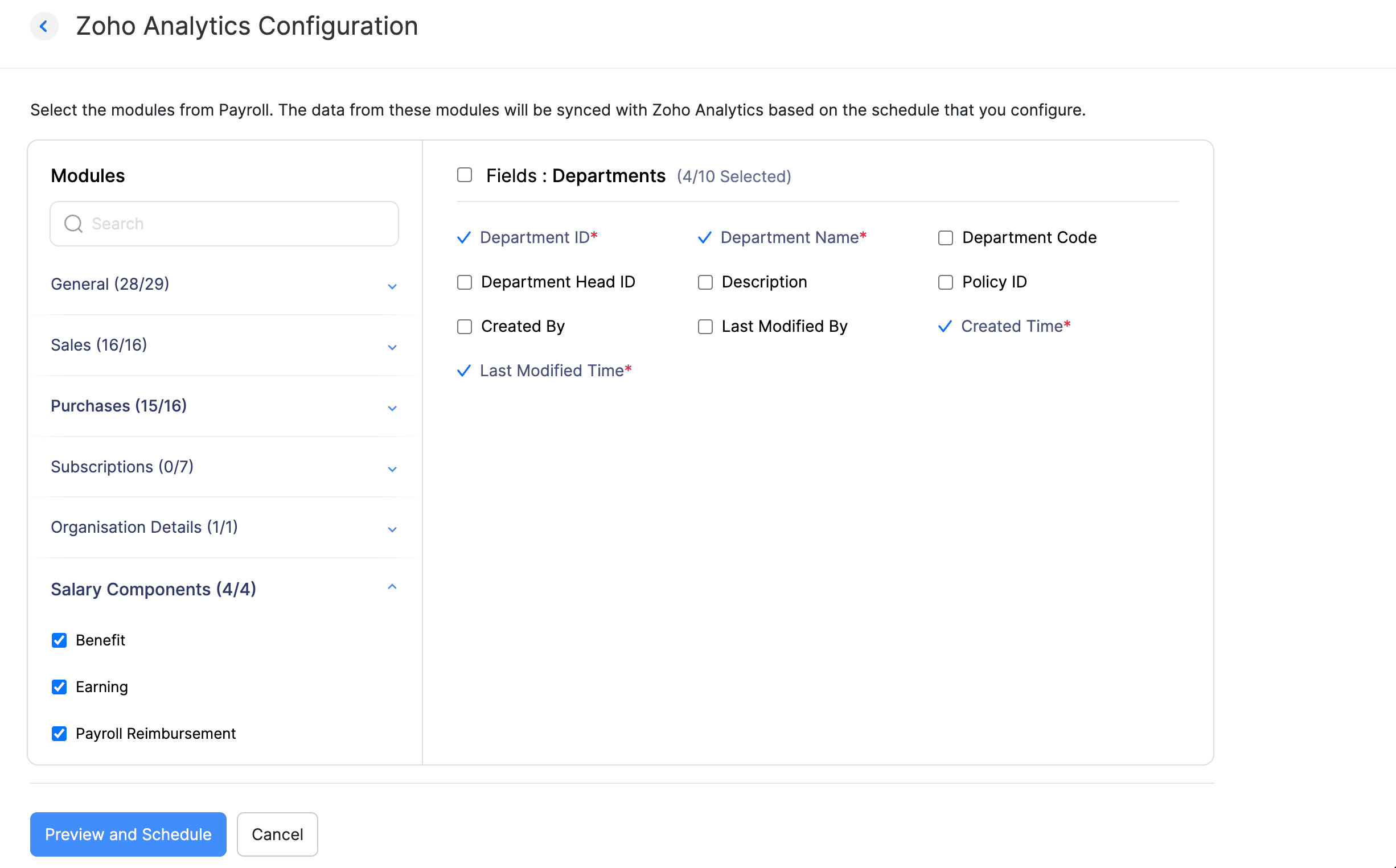
Pro-tip: You can edit the modules and fields you want to sync after configuring the integration as well.
Scheduling Sync
The next step is to schedule how often you want the modules from Zoho Payroll to be synced with Zoho Analytics.
- Click Preview and Schedule to set up the sync schedule.
- Select the sync frequency and the time for the sync.
| Sync Frequency | Description |
|---|---|
| Daily | Syncs data every 24 hours, ensuring that all payroll and analytics data is updated regularly to reflect the most current information. This frequency is ideal for businesses that need up-to-date insights for daily decision-making. |
| Only Once | Syncs data a single time, typically during the initial setup or integration process. This option is suitable for businesses that do not require continuous data updates and only need a one-time transfer of payroll data to Zoho Analytics. |
Warning: If you have selected to sync the payroll modules such as Employee Salary Revision, Earnings Involved in Pay Run, etc., you will have to confirm the selected modules and fields by reviewing user access permissions in the Manage User section in Zoho Analytics. This is necessary to ensure that only authorized Zoho Analytics Workspace admins and users can view sensitive payroll data, maintaining data security and privacy.
- Click Review Users if you want review access permissions. You will be redirected to Zoho Analytics where you can review user permissions.
- If you do not have an organisation in Zoho Analytics, you will have to enter your organisation details.
- Once you enter the details, click Settings on the left sidebar and navigate to Manage Users. Here you will be able to review, add or remove users.

- After reviewing, switch back to the Zoho Payroll tab where you left and check the confirmation box to authorise Zoho Analytics Workspace admins and users to view the payroll data.
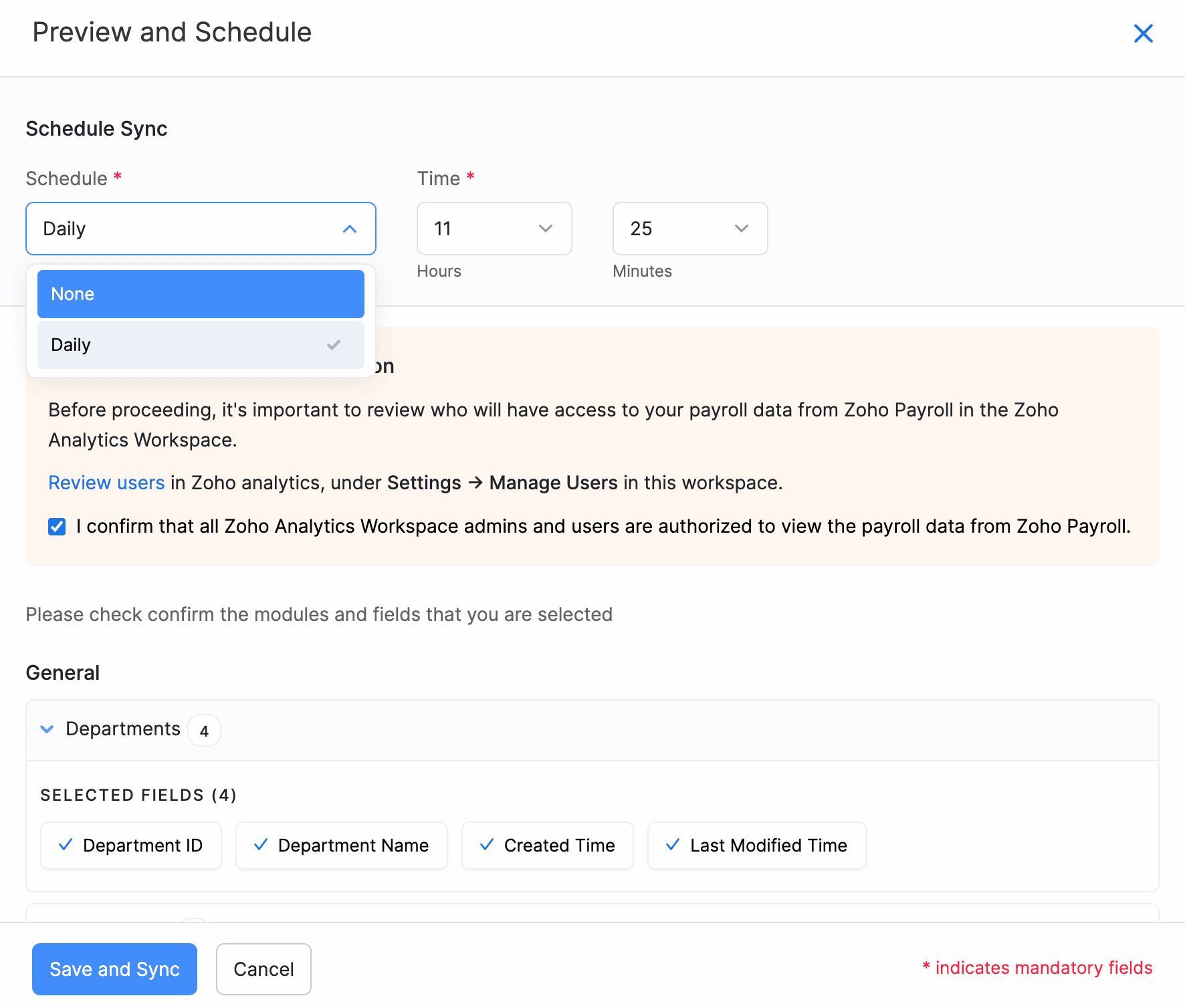
- Review the fields and modules shared with Zoho Analytics.
- Click Save and Sync to complete the configuration.
You have now configured the Zoho Analytics integration.
Checking Integration Status
Once you’ve configured the integration, you will see the status of your integration. Here are the various sync statuses.
| Sync Status | Description |
|---|---|
| Initial Fetch | The initial data fetch from your modules is currently in progress. You will see this status only if you select ‘Only Once’ as the schedule frequency during configuration. |
| Initial Fetch Failed | The initial data fetch encountered an error and was not completed successfully. |
| Delta Sync in progress | Currently, in the process of syncing only the data that has changed since the last sync. This process ensures that updates are efficiently reflected without the need for a full sync. |
| Delta Sync Failure | Indicates an error encountered during the delta sync process, meaning that the changes since the last sync were not successfully updated. |
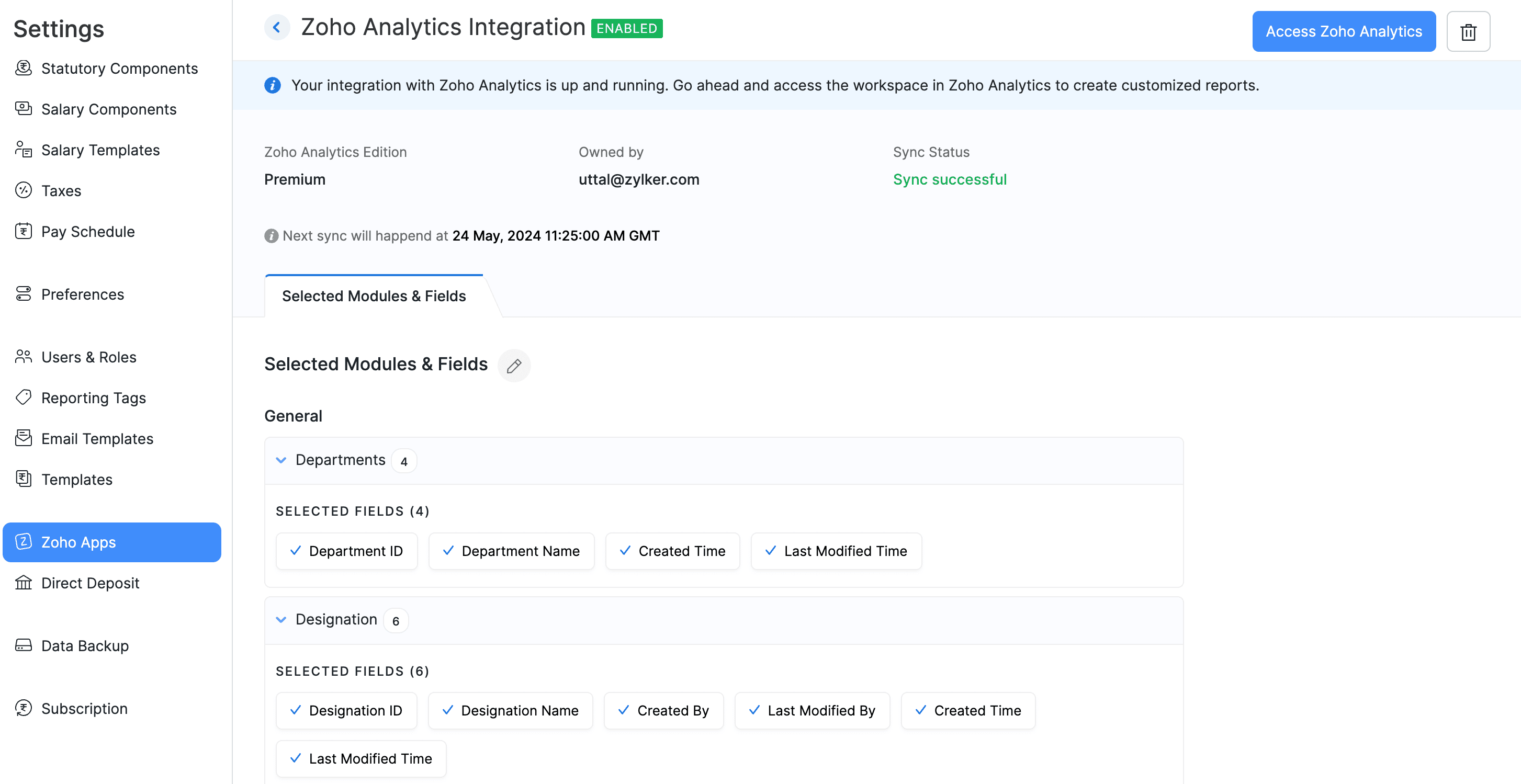
Accessing Reports in Zoho Analytics
Once you’ve configured the integration, you will be able to access the various reports and dashboards created from the synced payroll data. Here’s how:
- Go to the Settings on the top right corner and click Zoho Apps.
- Locate the Zoho Analytics integration option and click Access.
- In Zoho Analytics, navigate to the Zoho Payroll Analytics workspace.
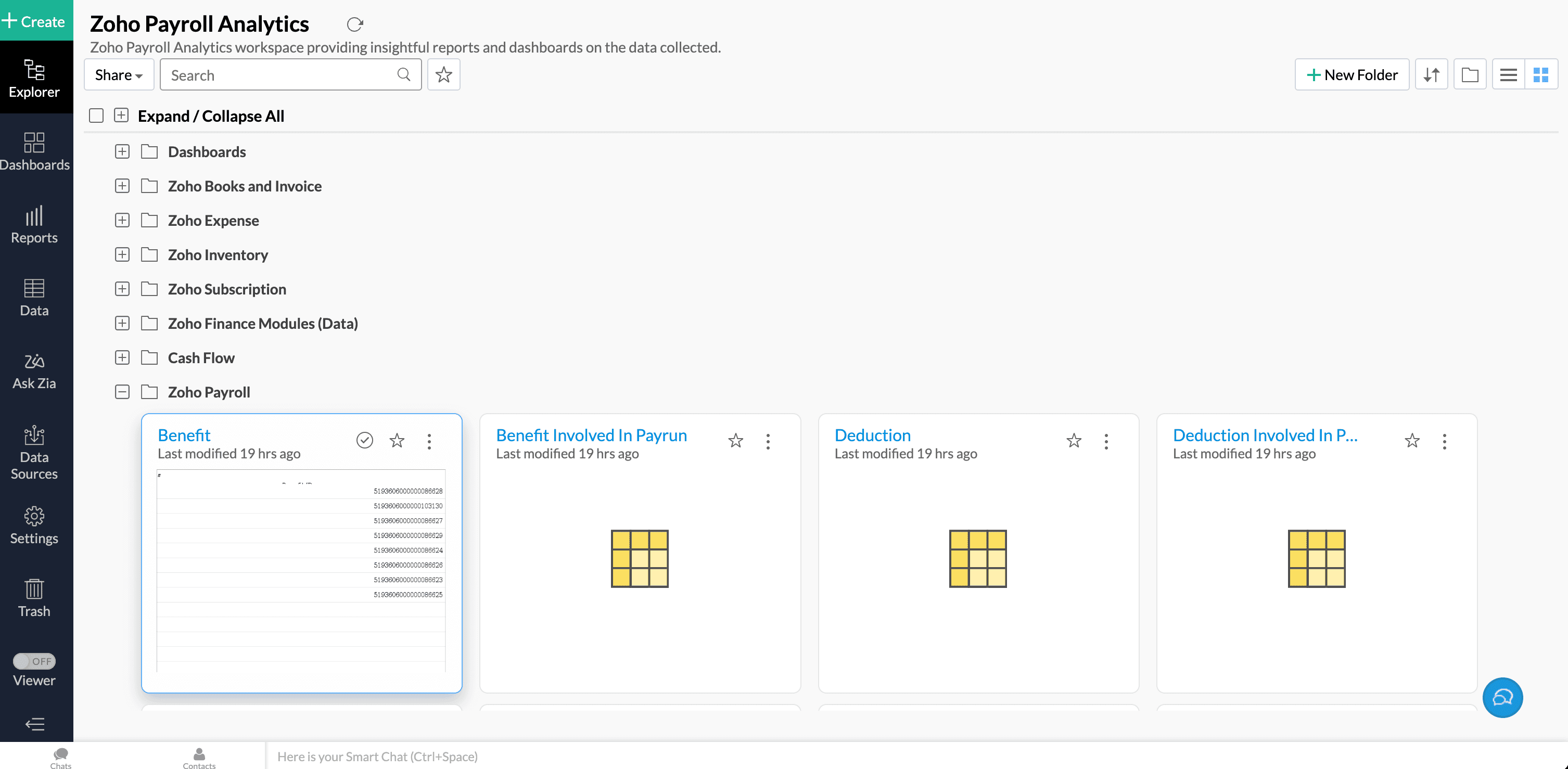
Here you will be able to view the report based on the modules and fields you’ve chosen to share from Zoho Payroll.
Editing Zoho Analytics Integration
If you need to update the modules and fields synced with Zoho Analytics, follow these steps to edit the configuration.
- Go to the Settings on the top right corner and click Zoho Apps.
- Locate the Zoho Analytics integration option and click View Details.
- Click Edit next to Selected Modules and Fields.
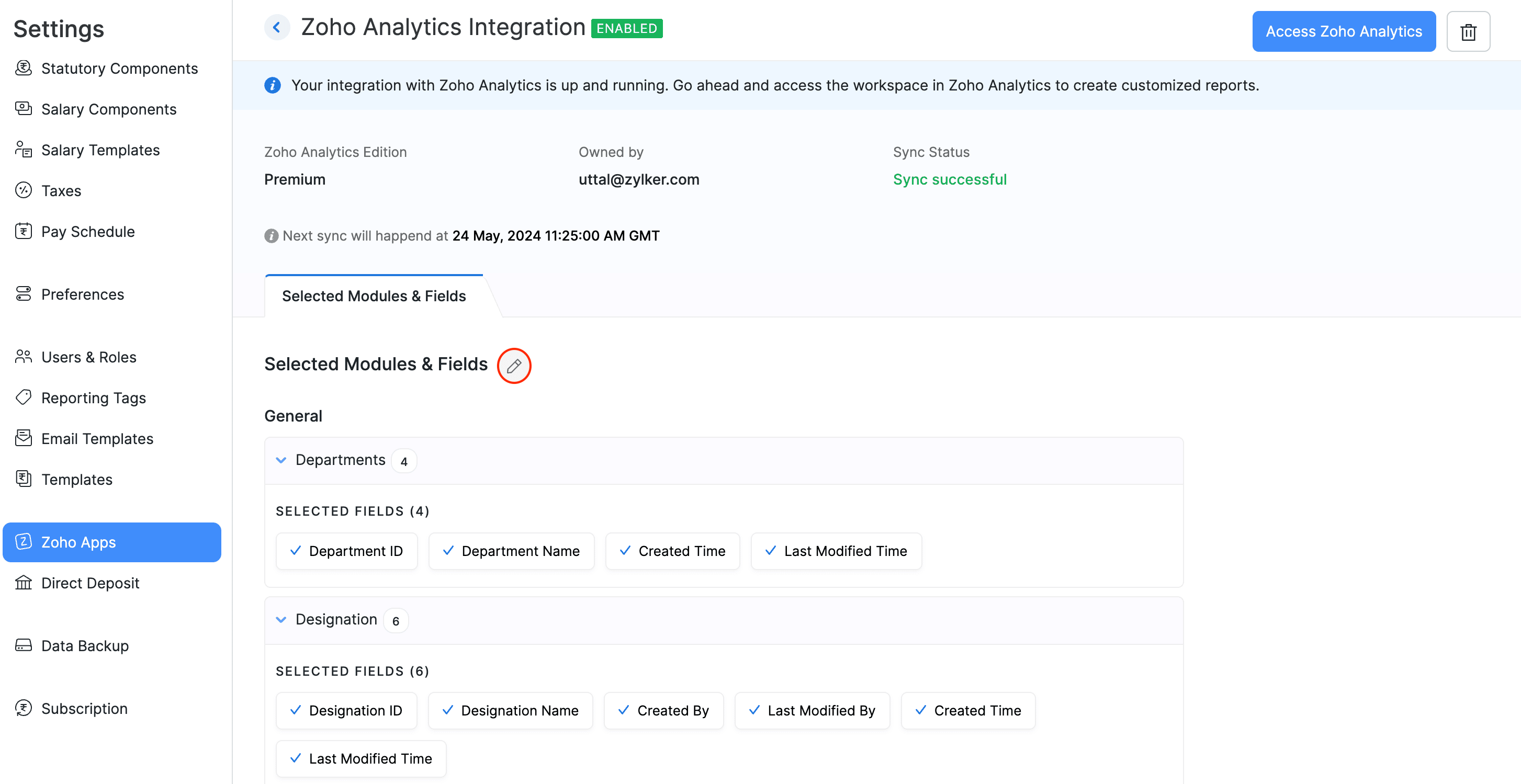
- Select the modules and specific fields you wish to update, and adjust the sync frequency as needed to ensure Zoho Analytics reflects the most relevant data.
- Click Save and Sync to complete the configuration.
You’ve now updated the configurations for the Zoho Analytics integration.
Deleting Zoho Analytics Integration
If you no longer wish to use the Zoho Analytics integration, follow these steps:
- Go to the Settings on the top right corner and click Zoho Apps.
- Locate the Zoho Analytics integration option and click View Details.
- Click the Delete icon in the top right corner.
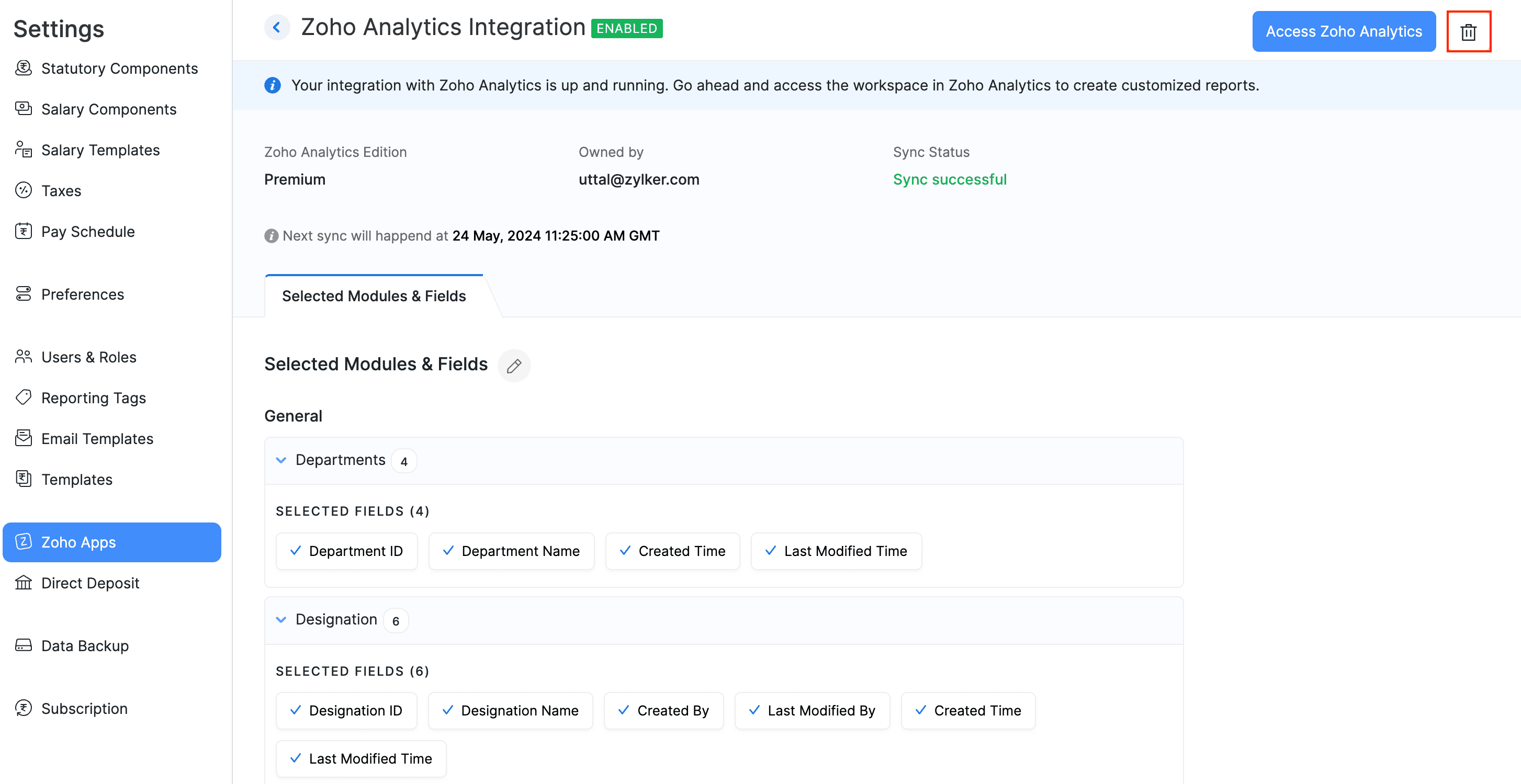
- Confirm the deletion when prompted to ensure that you want to remove the integration.
You will no longer be able to access the workspace or the users that were created as a result of the integration, as you have now successfully deleted the Zoho Analytics integration.
However, if you choose to connect the integration in the future, a new workspace will be created, and the old data before the deletion of the integration will not be available.
Connecting Zoho Payroll from Zoho Analytics
Just as you can integrate Zoho Payroll with Zoho Analytics, you can also integrate your Zoho Analytics organisation with Zoho Payroll.
Note: To integrate with Zoho Payroll, you must have an existing organization in Zoho Payroll. If you don’t have one, sign up now.
- In the Zoho Analytics, click Import Data.
- Search for Zoho Payroll.
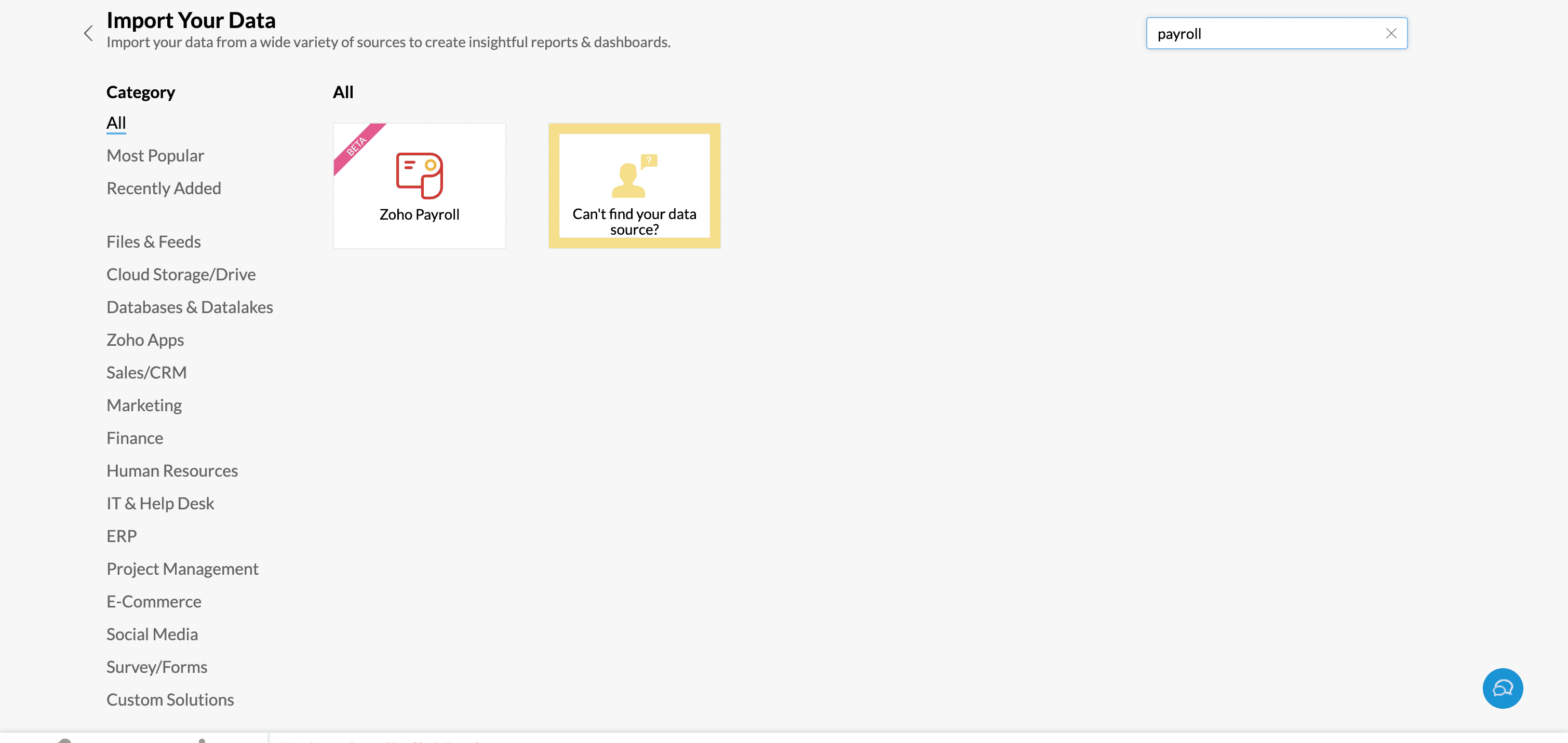
- Select Zoho Payroll from the available data sources.
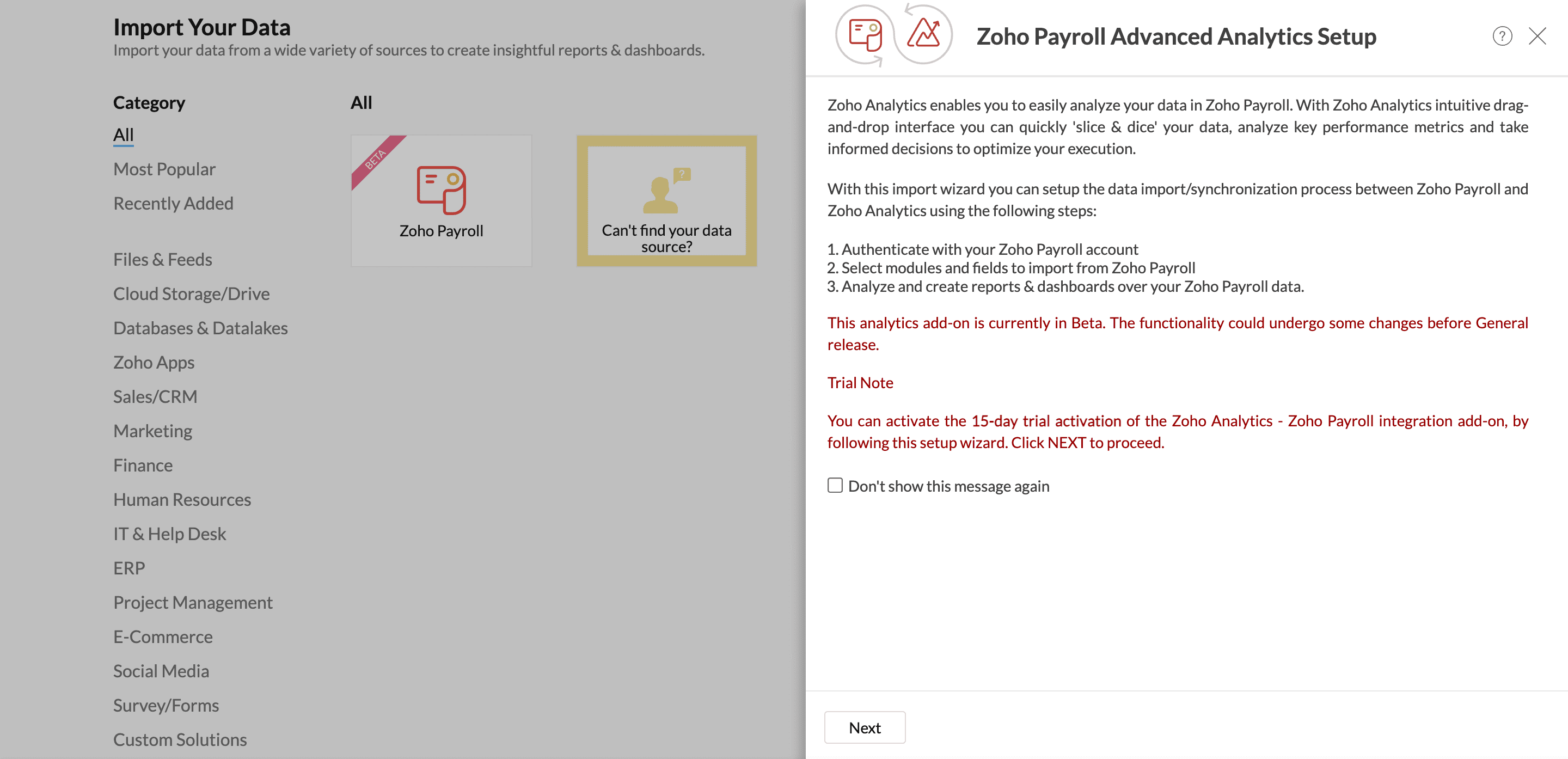
- Click Next.
- Edit the workspace name and select your payroll organisation.
If you have multiple organisations in Zoho Payroll, you can choose to import data from multiple Zoho Payroll organizations.
- Click + Workspace Description to add a description for your workspace.
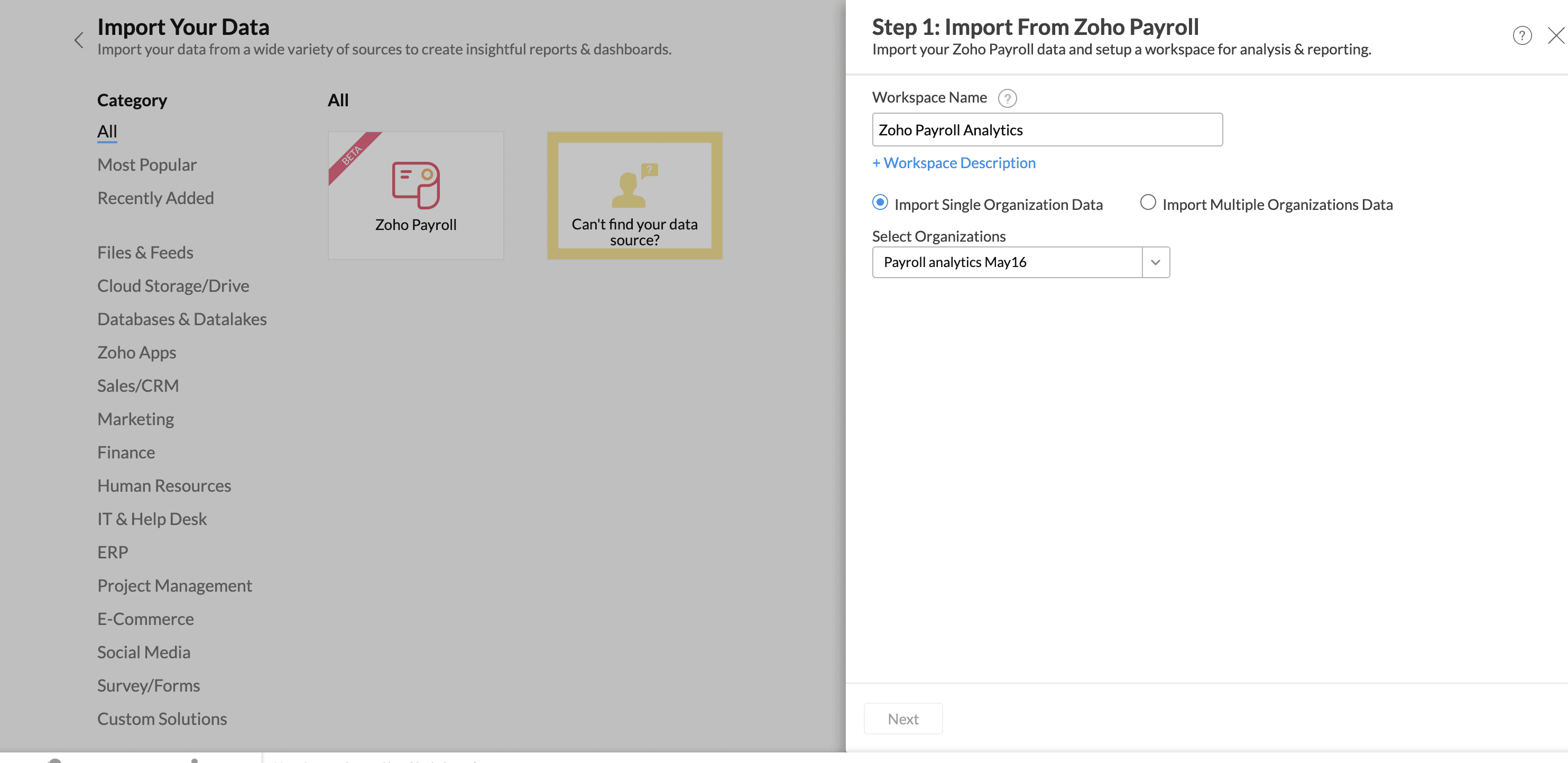
- Select the organizations and click Next.
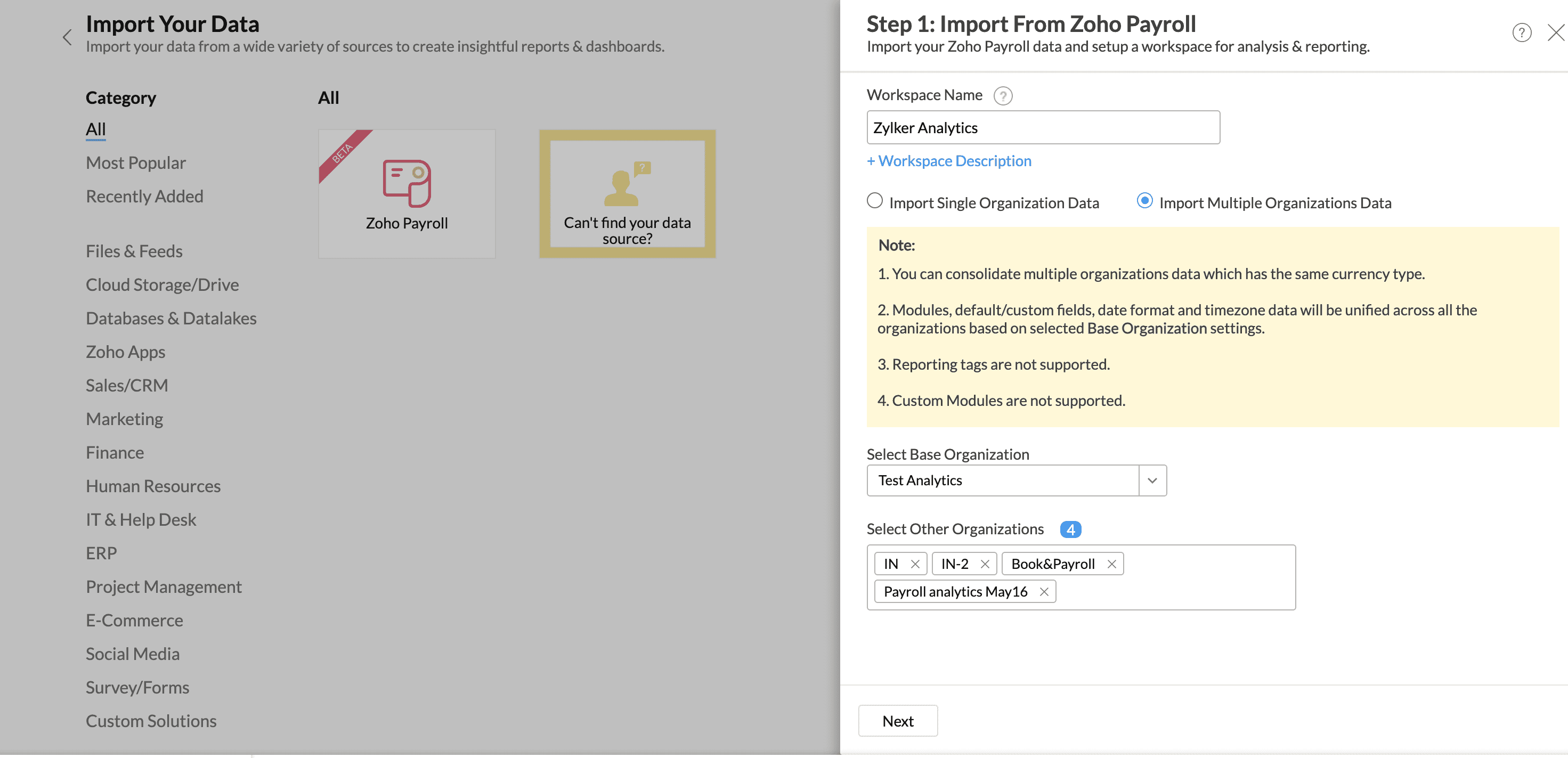
- Select the organizations and click Next.
- Choose the modules and fields to import.
- Schedule the data import frequency and time.
Warning: If you have selected to sync the payroll modules such as Employee Salary Revision, Earnings Involved in Pay Run, etc., you will have to confirm the selected modules and fields by reviewing user access permissions in the Manage User section. This is necessary to ensure that only authorized Zoho Analytics Workspace admins and users can view sensitive payroll data, maintaining data security and privacy.
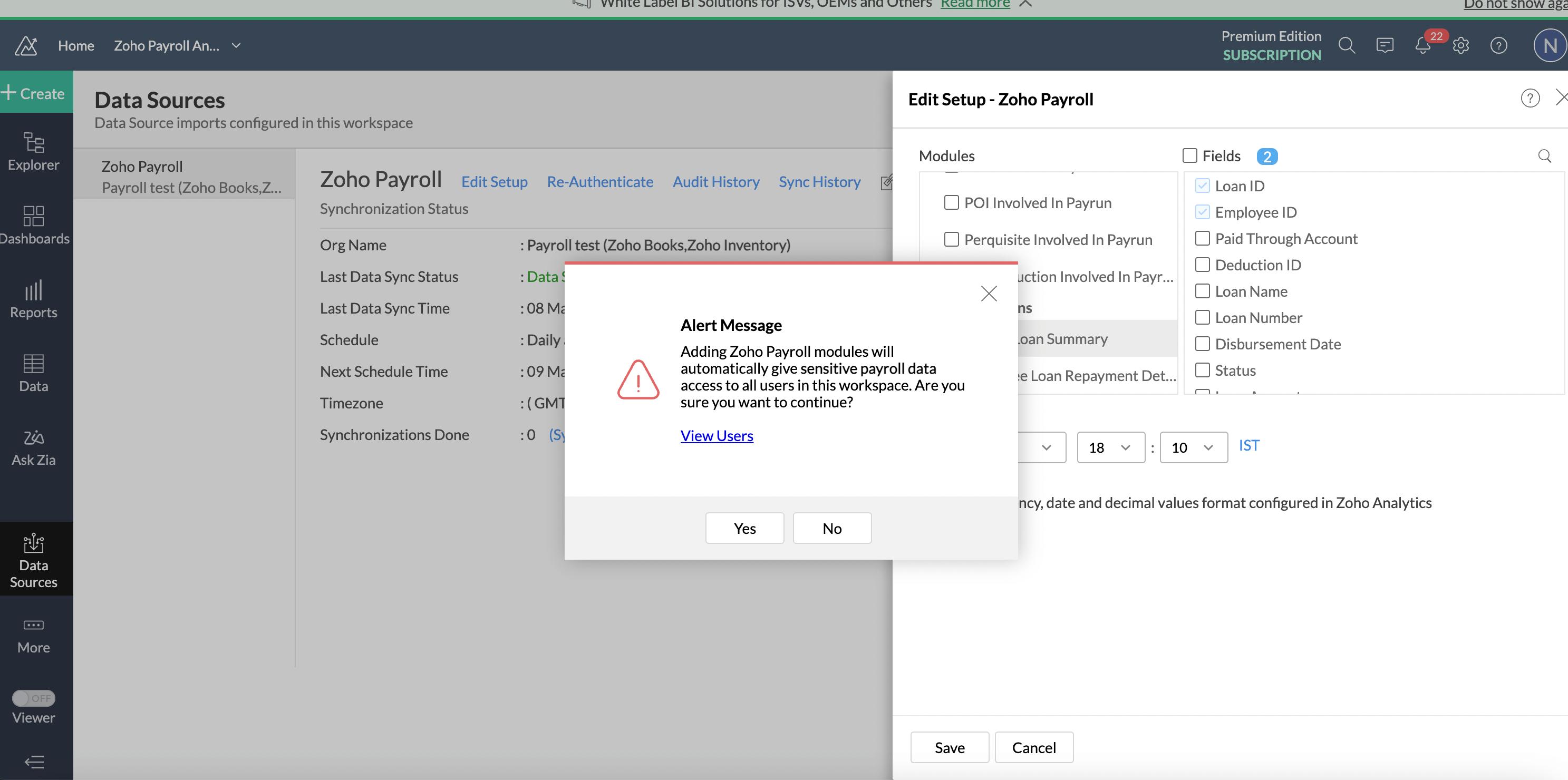
- Review and confirm the configuration, then click Create.
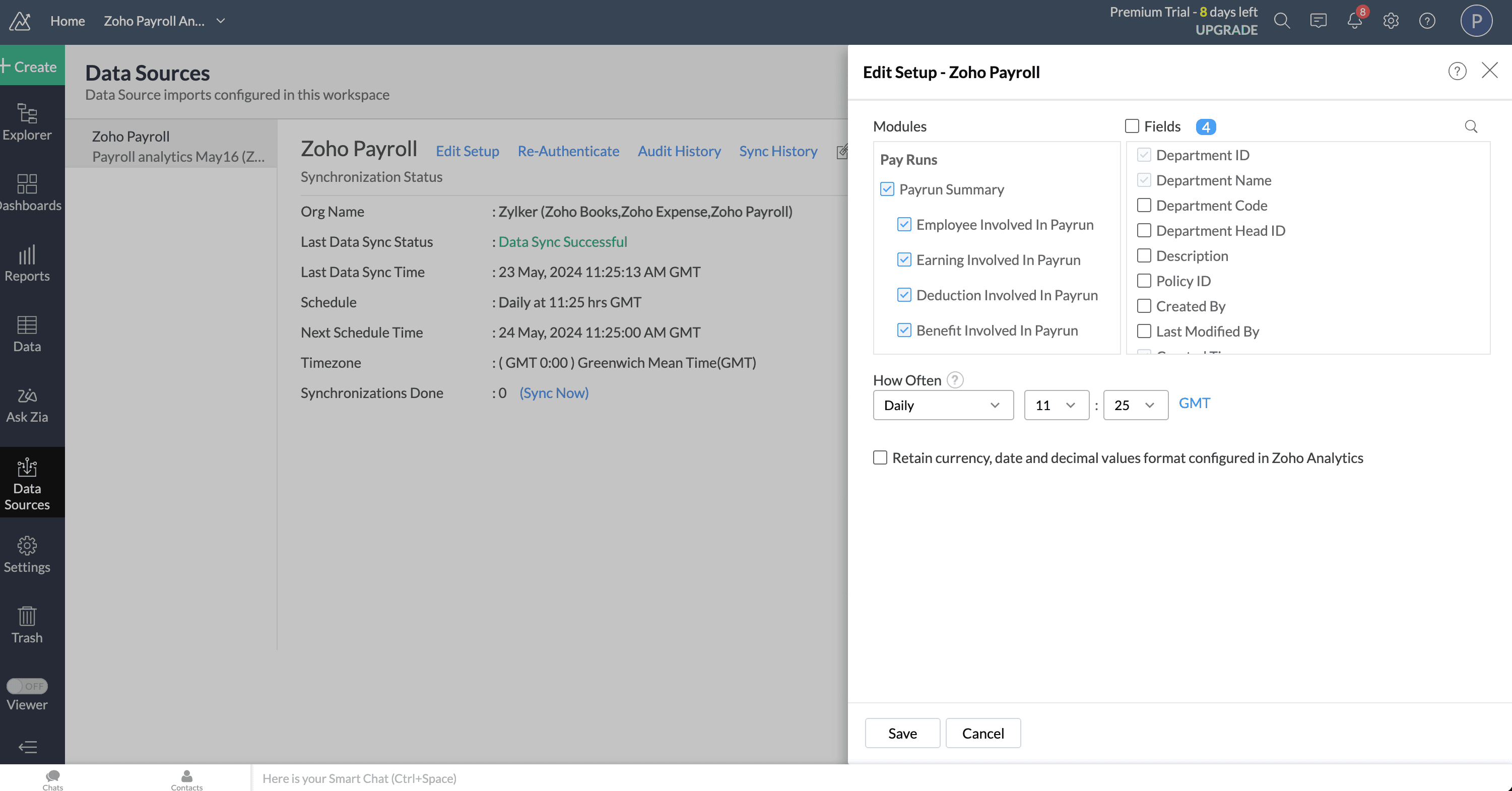
You will now be able to access the reports and dashboards by accessing the relevant workspace in Zoho Analytics.
Editing Zoho Payroll Integration
If you need to update the modules and fields synced with Zoho Payroll, follow these steps to edit the configuration.
- Go to Data Sources on the left sidebar. You can view the details of the integration here.
- Click Edit Setup.
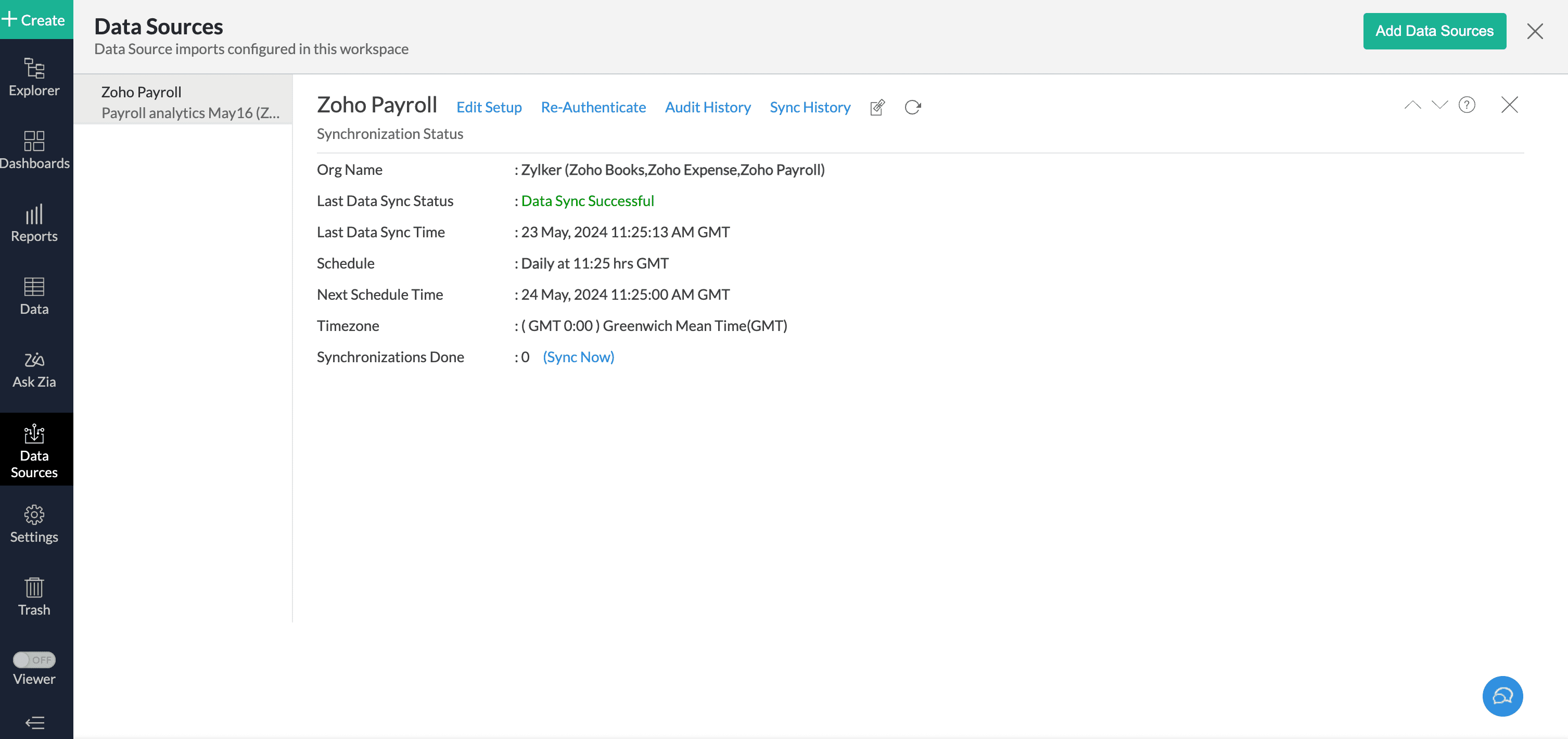
- Select the modules and specific fields you wish to update, and adjust the sync frequency as needed to ensure Zoho Analytics reflects the most relevant data.
- Select Retain currency, date and decimal values format configured in Zoho Analytics if you want the reports to be based on your preferences in Zoho Analytics.
- Click Save to complete the configuration.
You’ve now updated the configurations for the Zoho Payroll integration.
In the Data Sources page, you will also be able to perform the below actions:
Re-Authenticate
If you need to re-authenticate your Zoho Payroll integration due to a password change or security update, click Re-authenticate.
Audit History
If you need to review past actions and changes made within your Zoho Payroll integration, click Audit History for a detailed log.
Sync History
If you need to verify when your data was last sync or troubleshoot sync issues, click Sync History to view the details.
Deleting Zoho Payroll Integration
If you no longer wish to use the Zoho Payroll integration, follow these steps:
- Go to the Home on the top right corner.
- Locate the workspace dedicated to the Zoho Payroll integration.
- Click the More icon and click Delete.
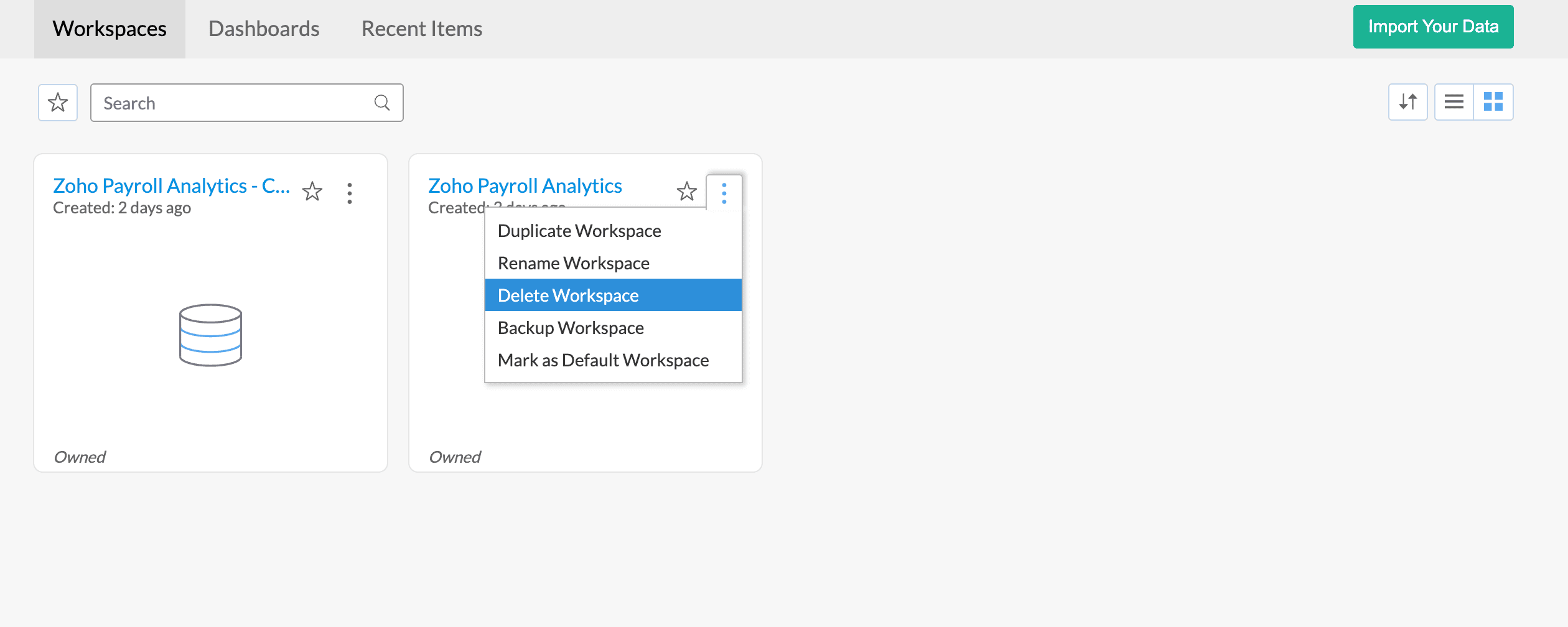
- Confirm the deletion when prompted to ensure that you want to remove the integration.
You will no longer be able to access the workspace or the users that were created as a result of the integration, as you have now successfully deleted the Zoho Analytics integration.
However, if you choose to connect the integration in the future, a new workspace will be created, and your old data from before the deletion of the integration will not be available.
By following these steps, you can successfully integrate Zoho Payroll with Zoho Analytics and leverage powerful reporting features to analyse your payroll data effectively.




 Zoho Payroll's support is always there to lend a hand. A well-deserved five-star rating!
Zoho Payroll's support is always there to lend a hand. A well-deserved five-star rating!




