Back
How do I add my PAN in the invoice PDFs sent to my customers?
You can add your PAN (Permanent Account Number) along with your organization’s address in your invoice PDF once you add your PAN in the Organization Profile. To add:
- Go to Settings from the top-right corner.
- Select Organization Profile and scroll down to Additional Fields.
- Enter “PAN” under Label Name and the PAN number under Value.
- Click Save.
Now, to add the PAN to your invoice’s template:
Go to Settings from the top-right corner.
Select General Preferences and scroll down to Organization Address Format.
Click the Insert Placeholders dropdown and then select “PAN” and “PAN number”.
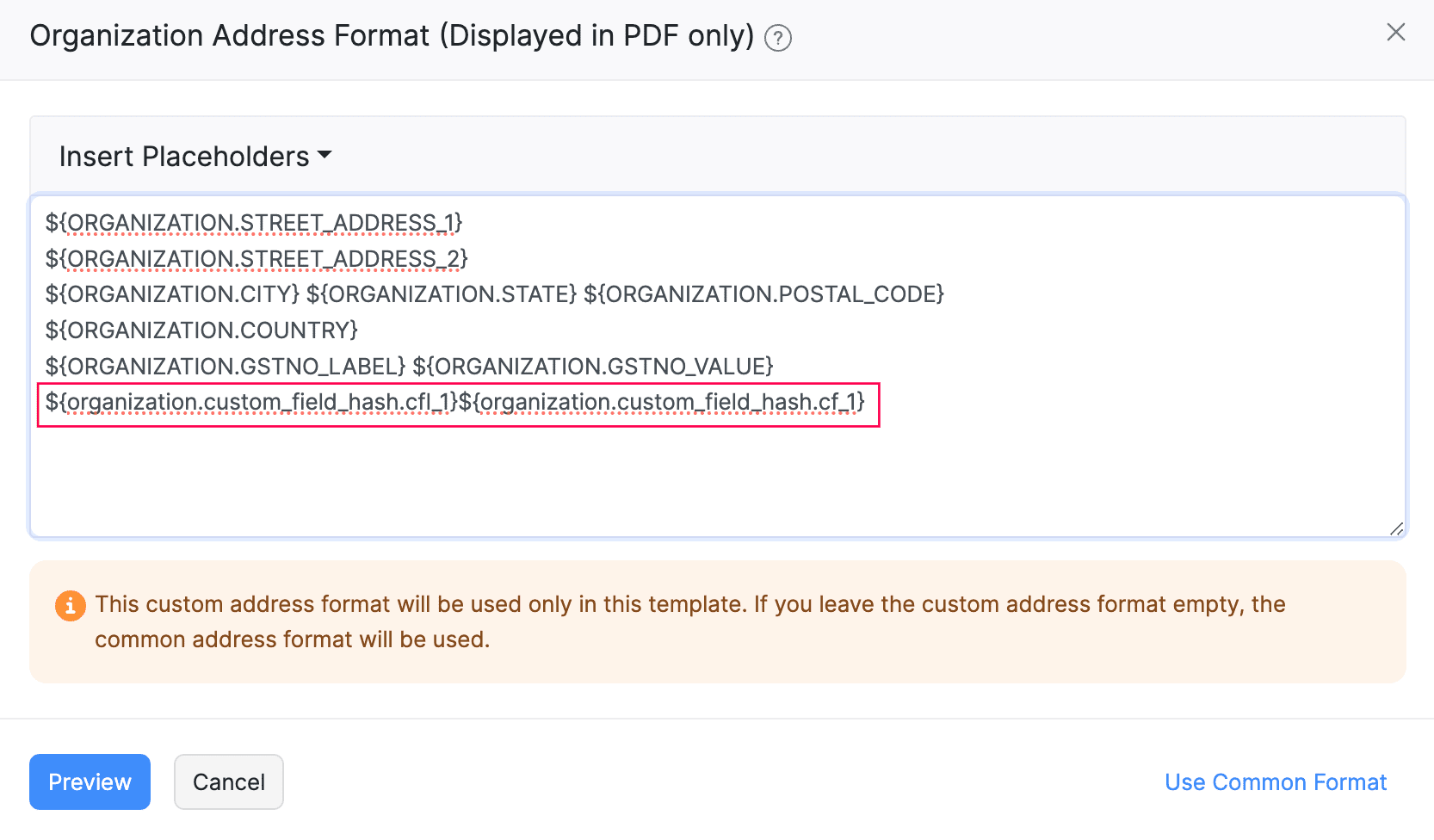
Click Preview to check how the field will be displayed.
Click Save.
Now, your PAN will be displayed along with your organization’s address in every invoice you create.


 Yes
Yes