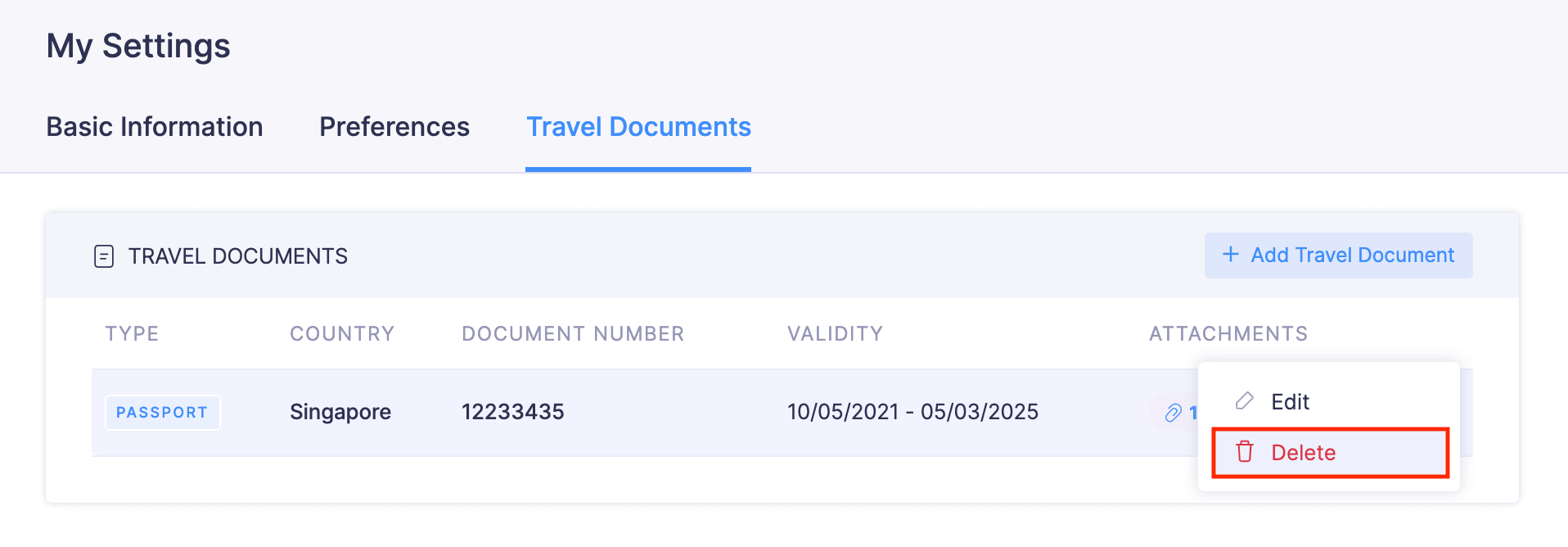Travel Documents
Your travel desk will require your travel documents such as your passport, visa, ESTA, etc., to book your tickets. You can upload and download your travel documents to Zoho Expense and your travel desk will be able to access them.
Add Travel Documents
You can upload the files you have as travel documents in Zoho Expense. To add travel documents:
- Go to My Settings on the left sidebar and navigate to Travel Documents.
- Click + Add Travel Document.
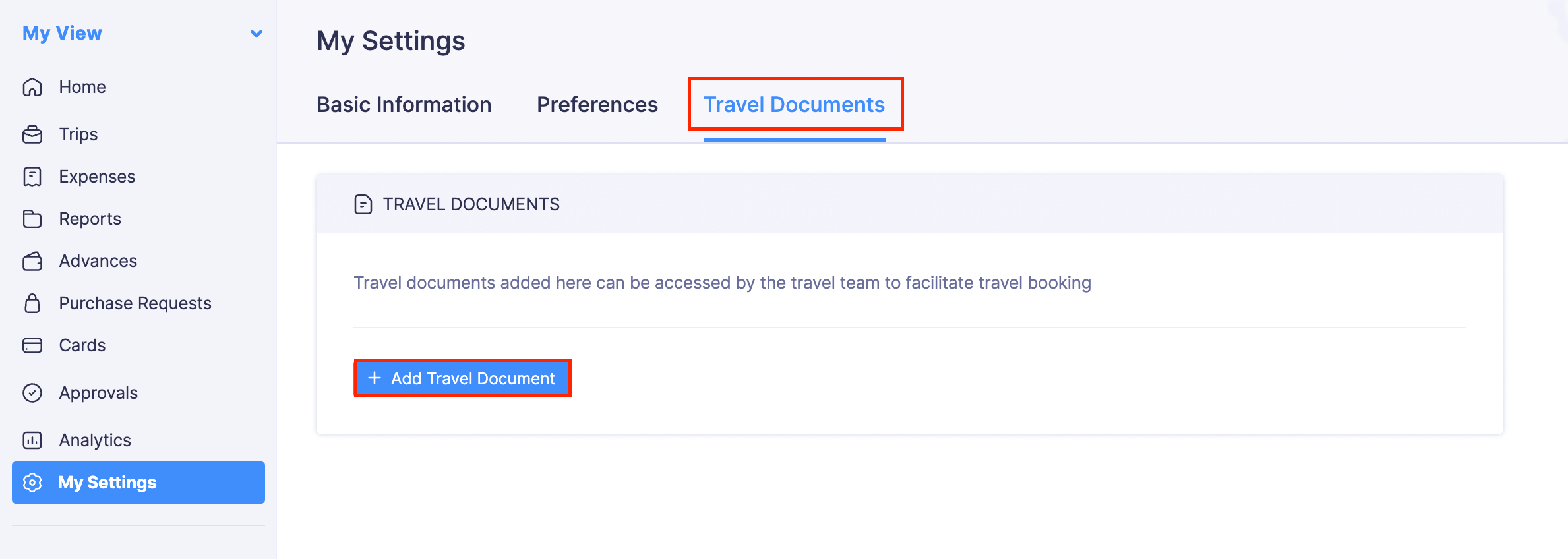
- Select the document type and country.
- Select the issued and expiry dates.
- Enter the document number and click Save.
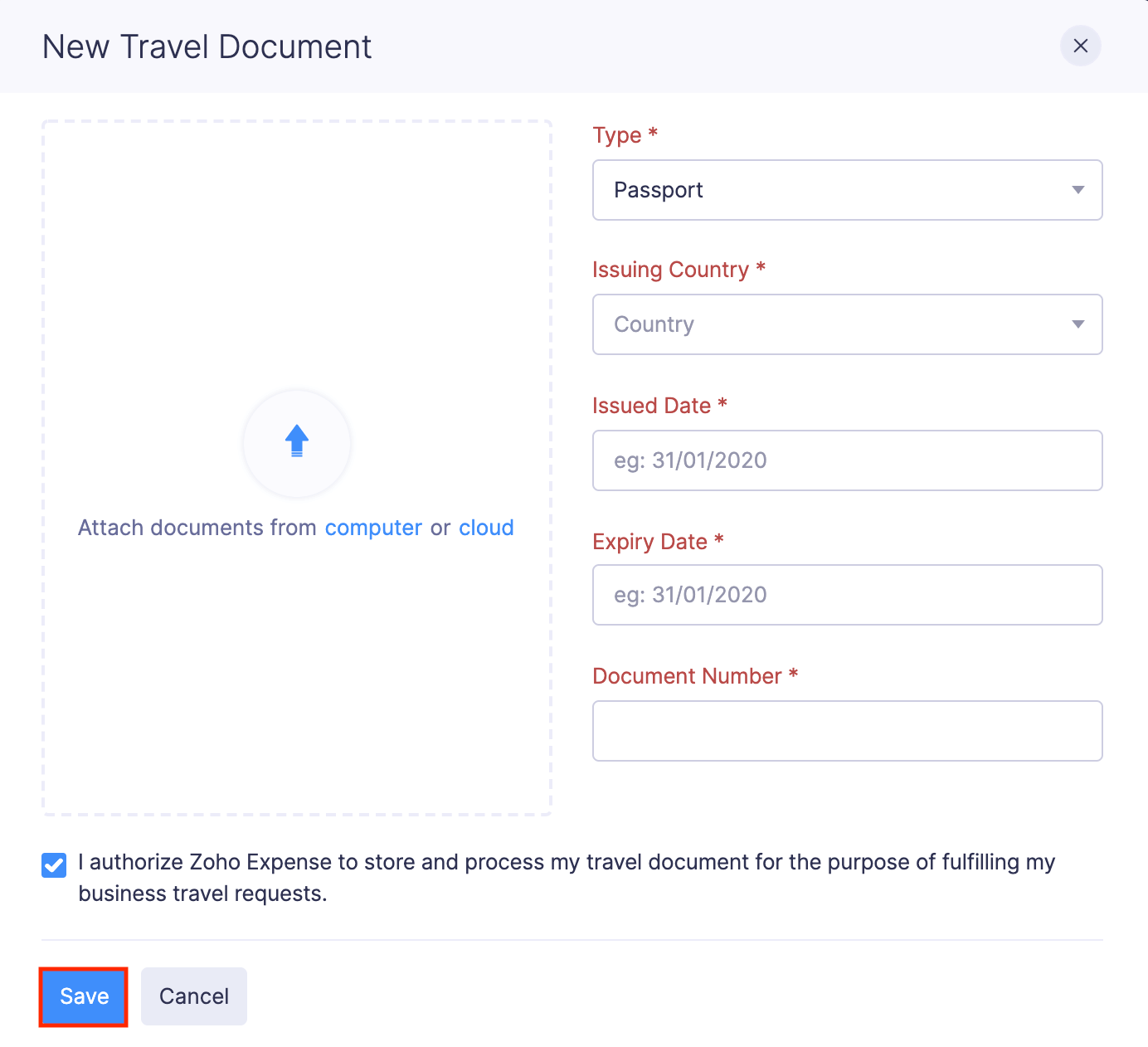
Edit Uploaded Travel Documents
You can edit the details of the uploaded travel documents, add or delete the documents you’ve uploaded in Zoho Expense. Here’s how:
- Go to My Settings on the left sidebar and navigate to Travel Documents.
- Click the More icon next to the travel document you want to edit.
- Click
Edit.
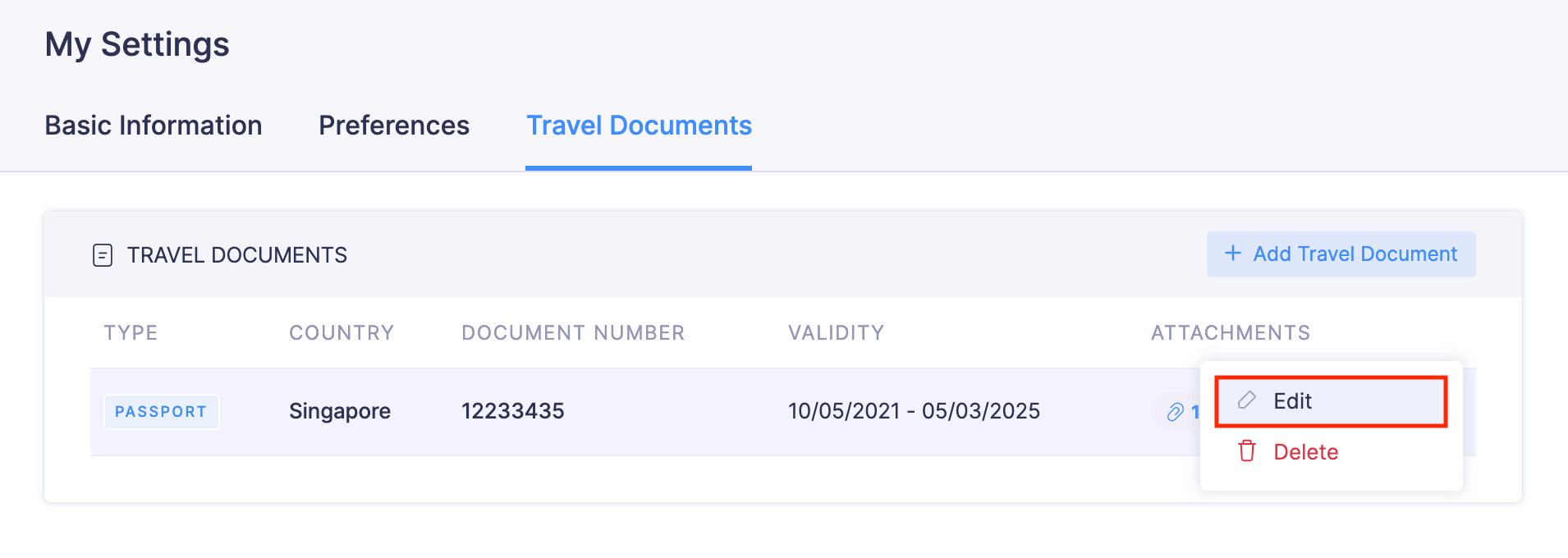
- Make the required changes and click Save.
Download Uploaded Travel Documents
You can download the files you’ve uploaded as travel documents in Zoho Expense. To download:
- Go to My Settings on the left sidebar and navigate to Travel Documents.
- Click the
Attachment icon next to the travel document you want to download.
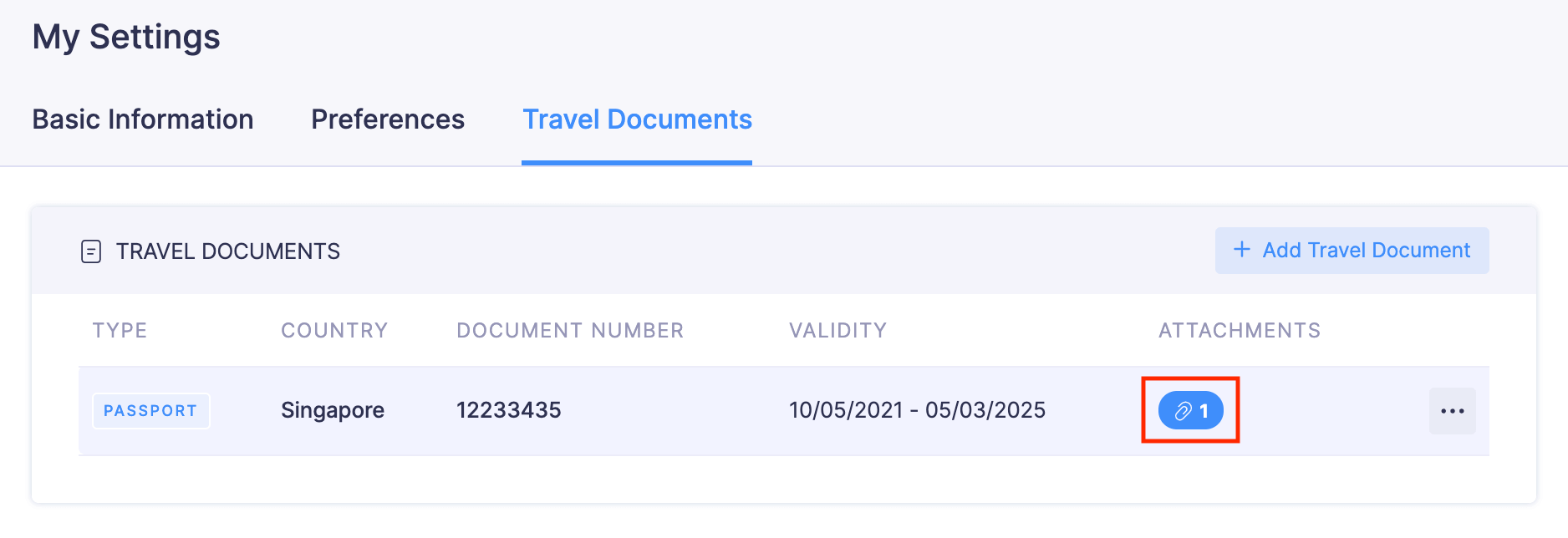
- Click the Download icon.
Delete Travel Documents
If your travel document has expired or is not required anymore, you can delete them in Zoho Expense. To delete: