Submitting Expenses
Resolve Violations in Expenses
If your expense has violated your organisation’s policies, the violations will be highlighted in the expense. You can resolve the violations and add the expense to the report. There are two types of policy violations:
- Warning Violations
This type of violation warns you regarding the policy violations you’ve made in your expense. You can either resolve the violation, or add the expense to the report and leave it to the approver to approve or reject the report. - Blocking Violations
This violation blocks you from submitting a report with violated expenses. You have to resolve the blocking violations to submit the report.
To resolve the violations:
- Go to Expenses on the left sidebar.
- Click the expense with policy violations. An expense with policy violations will be marked as shown in the image below.
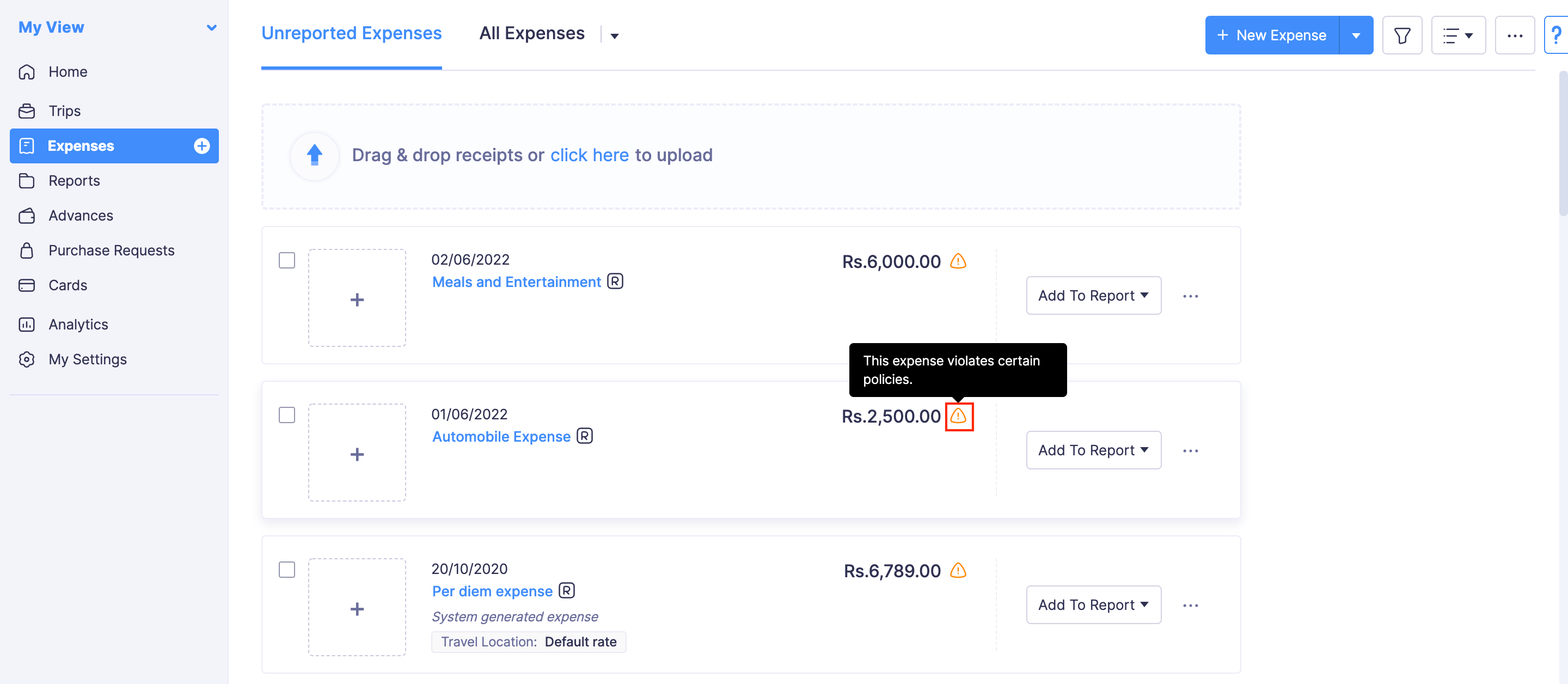
- Click the expense to view details about the violation. You can edit the expense as per your company’s policy and save the expense by clicking Save and Close.
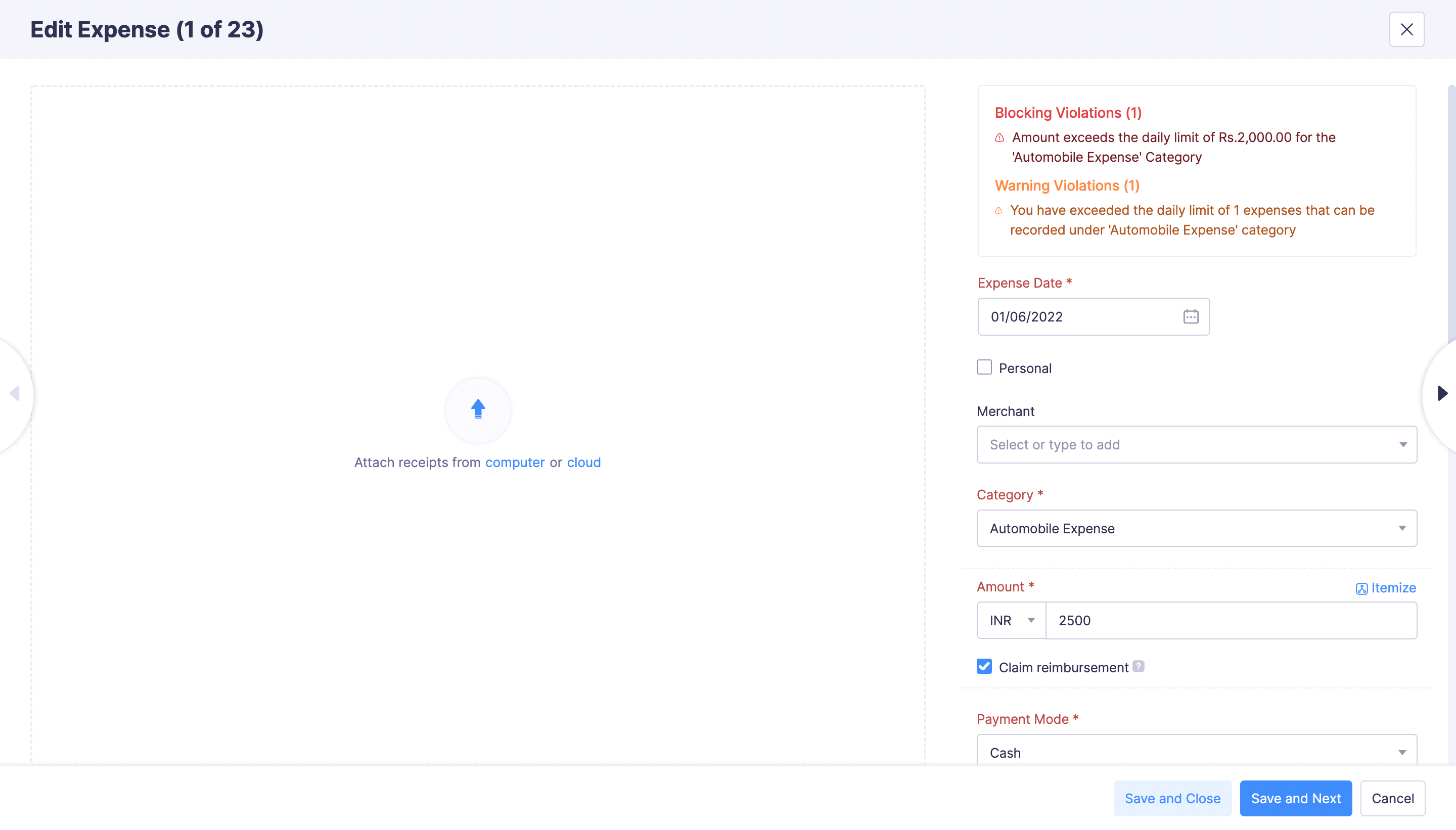
Add Expenses to a Report to Submit
You are required to add the expenses to a report to submit them for approval. You can add the expenses to an existing report or to a new report. To add expenses to a report:
- Go to Expenses on the left sidebar.
- Click Add To Report dropdown at the right corner of the expense you want to add to a report.
- Select an existing report to add the expense to it or create a new report by clicking + Add To New Report and the expense will be added to it.
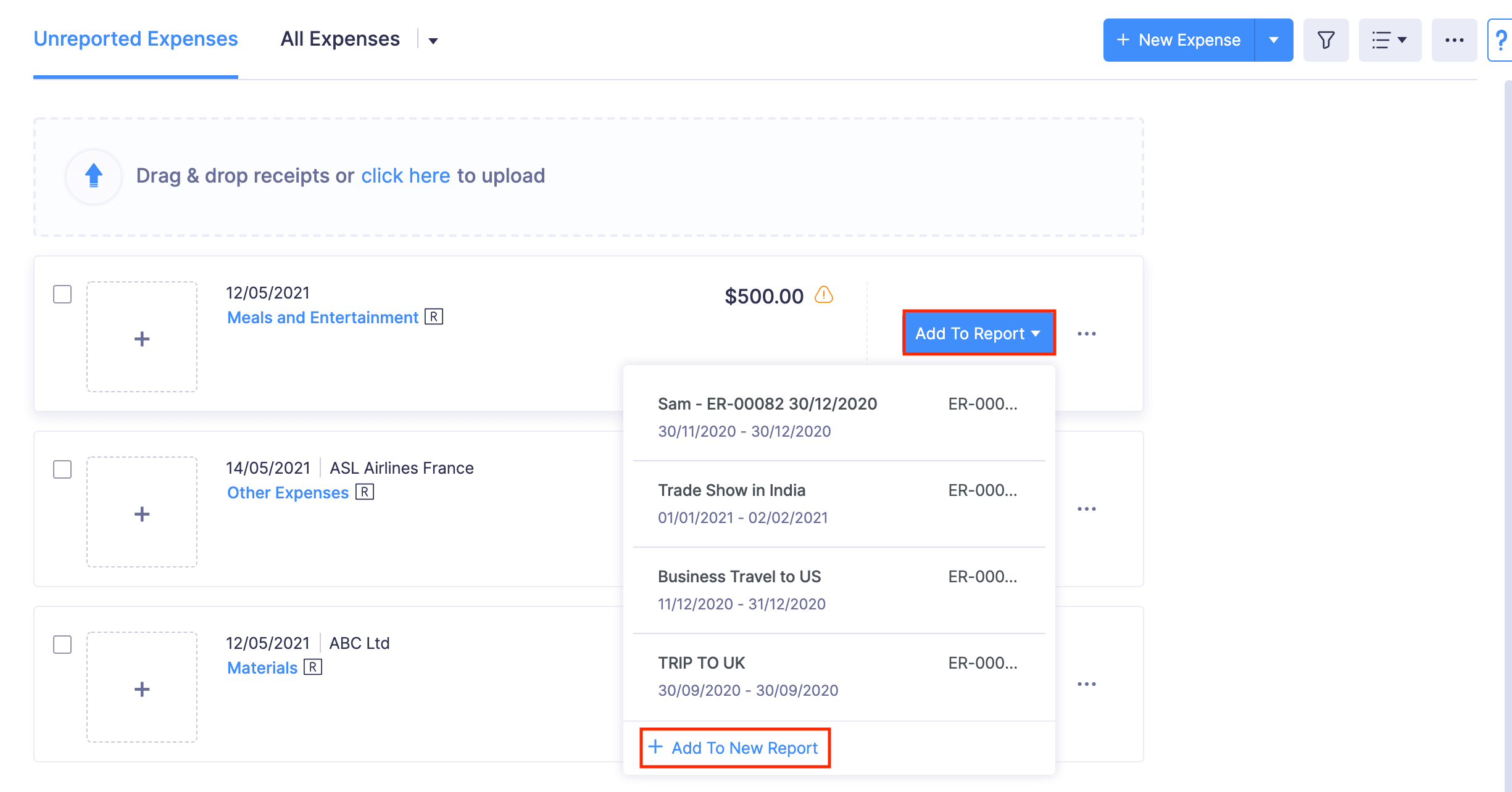
- You can also select the expenses in bulk and click the Add To Report dropdown at the top of the page. Select an existing report or create a new report by clicking + Add To New Report, to add the expense to it.
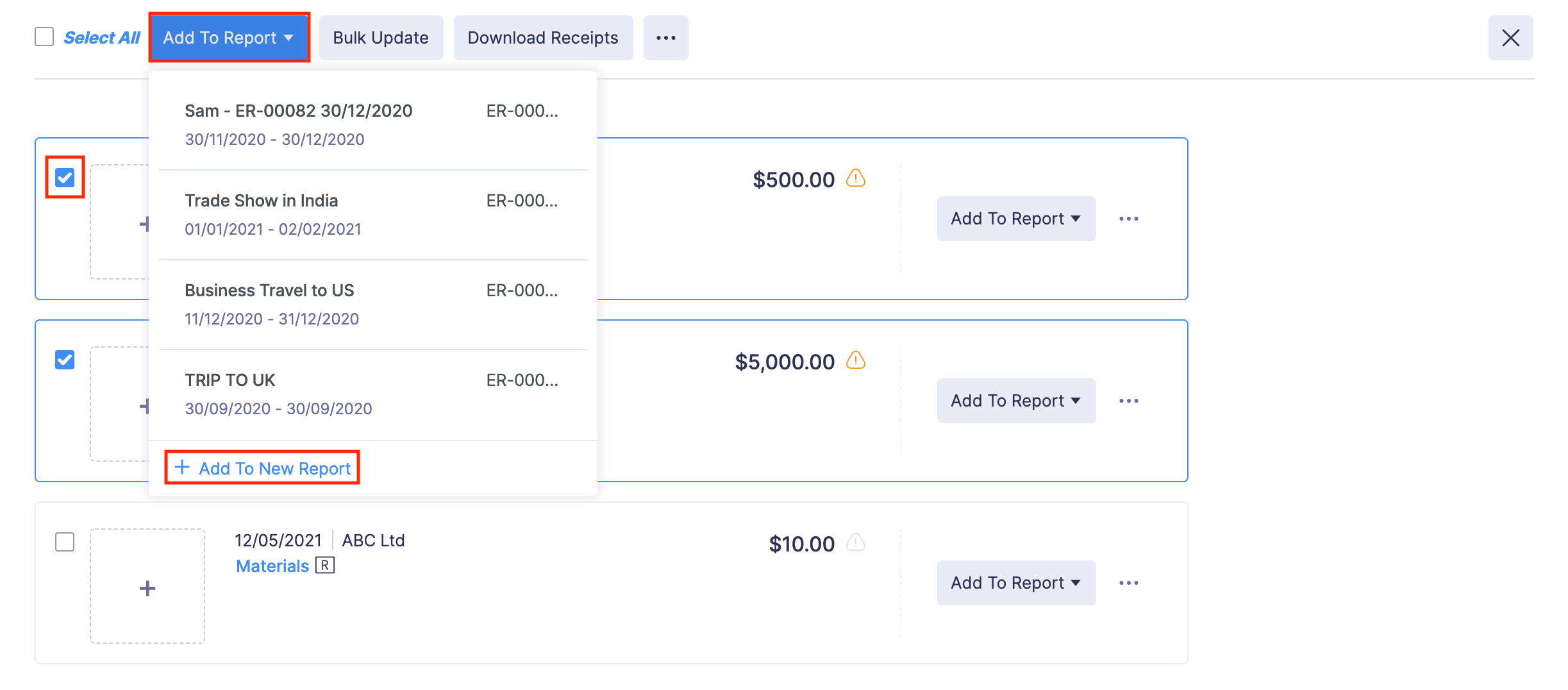
- Once you’ve added the expenses, you can submit the report for approval.