Purchase Requests
Enable the Purchase Requests module and set up the preferences for purchase requests.
Preferences
To set up the preferences for purchase requests:
- Click Admin View on the left sidebar.
- Go to Settings on the left sidebar.
(OR)
Click Settings in the top right corner of the page. - Select Modules under Customization.
- Click Purchase Requests from the list of modules.
- Choose the preference for the module:
Auto-generate Purchase Request Number
You can provide your own prefix or the auto-generated prefix, and specify a Start With number or use the auto-generated number.
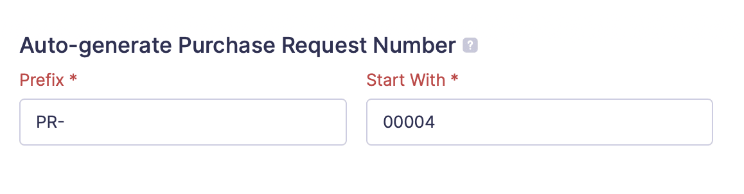
Custom Status
If purchase requests in your organisation include intermediate statuses for the default status Approved, you can add them by creating custom statuses.
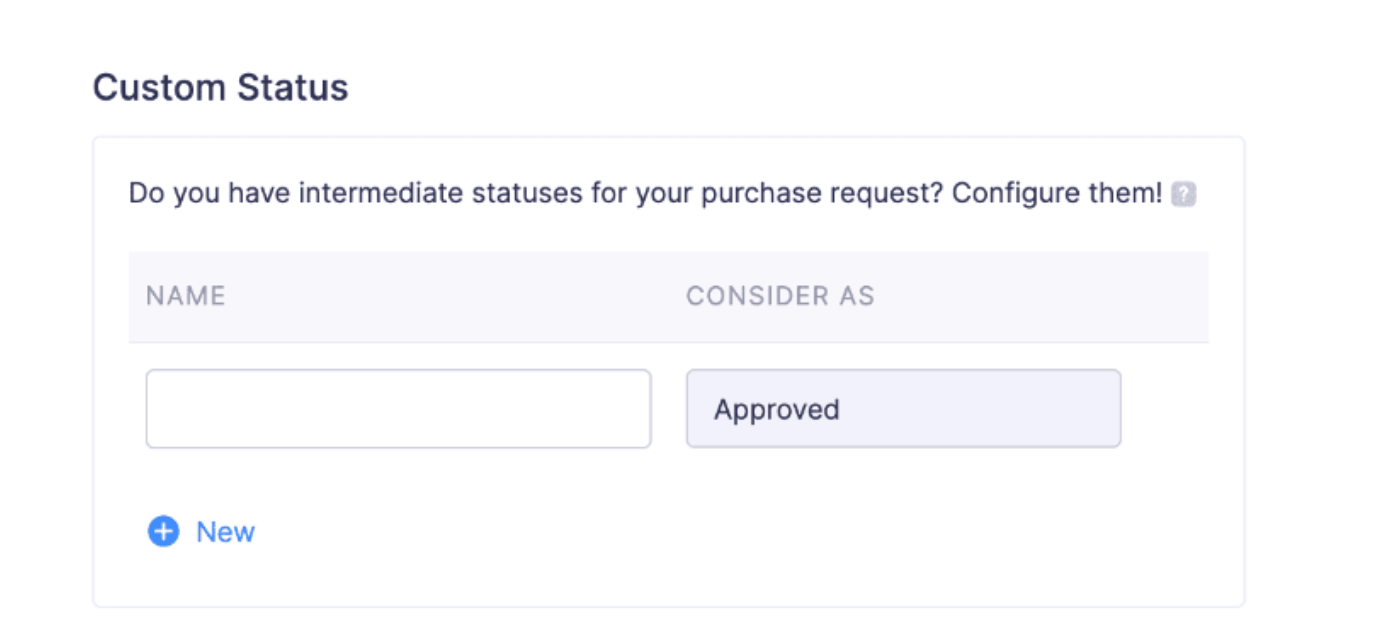
Click + New to add more custom status and click - to delete a custom status.
General Preferences
- You can allow submitters to cancel the approved and on-hold purchase requests by checking the Allow submitters to cancel approved and on-hold purchase requests box.
- You can restrict the association of multiple vendors in a purchase request by checking the Restrict the association of multiple vendors in a purchase request box.
- You can restrict the use of multiple currencies in a purchase request by checking the Restrict the use of multiple currencies in a purchase request box.
- You can restrict the selection of multiple tag values for a tag by checking the Restrict selection of multiple tag values for a tag in a purchase request box.
- You can restrict the association of a purchase request with expenses when their categories are different by checking the Restrict association of purchase request with expenses when their categories are different box.
- You can include the approval history in purchase request PDFs by checking the Include Approval History in purchase request PDFs box.
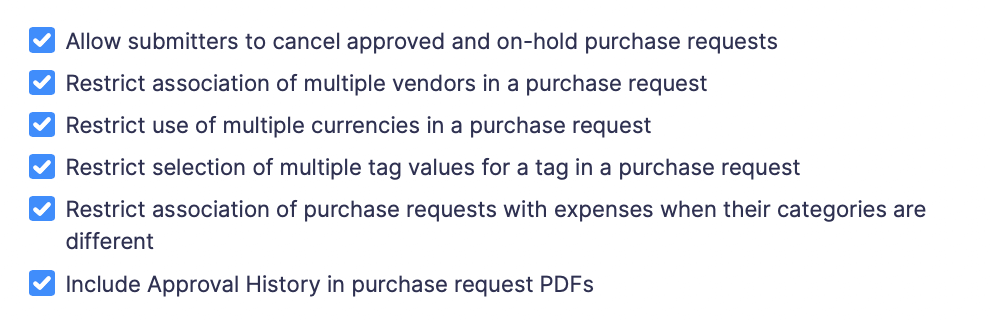
Approval Preferences
You can choose to allow approvers to approve their own purchase requests by checking the Allow approvers to approve their own purchase requests box.
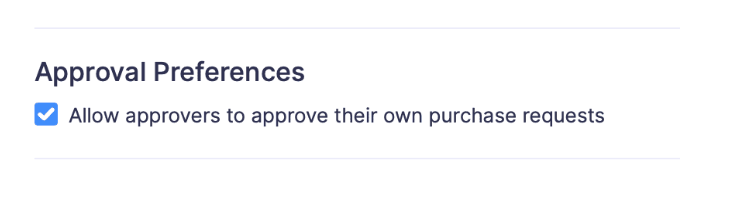
Send Email & In-App Notifications
You can choose when to send email and in-app notifications.
| Notifications | Description |
|---|---|
| Purchase requests are submitted | Mark this checkbox to notify users when a purchase request is submitted. |
| Purchase requests are approved or rejected | Mark this checkbox to notify users when a purchase request is approved or rejected. |
| Purchase requests are on-hold | Mark this checkbox to notify users when a purchase request is marked as On Hold. |
| Purchase requests are cancelled | Mark this checkbox to notify users when a purchase request is cancelled. |
| Comments are added to purchase requests | Mark this checkbox to notify users when an approver adds comments to a purchase request. |
| Purchase requests are marked as processed or when marked as processed is reverted | Mark this checkbox to notify users when a purchase request is marked as processed or when mark as processed is reverted. |
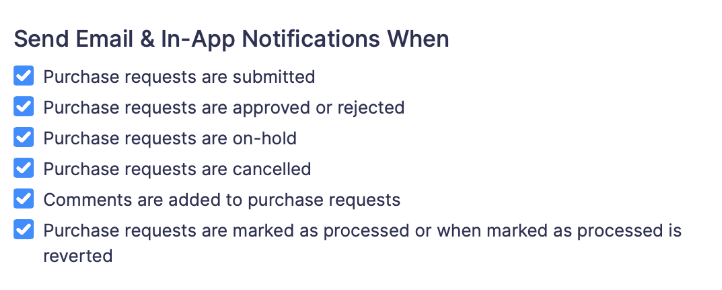
Chatlet Preferences
Chatlet enables you to initiate discussions with other users in Zoho Expense. This feature is powered by Zoho Cliq, an application that makes collaboration and communication easy for teams.
Note: Chatlet feature is available only for the Premium plan in Zoho Expense.
Choose the users for whom you want to enable Chatlet.
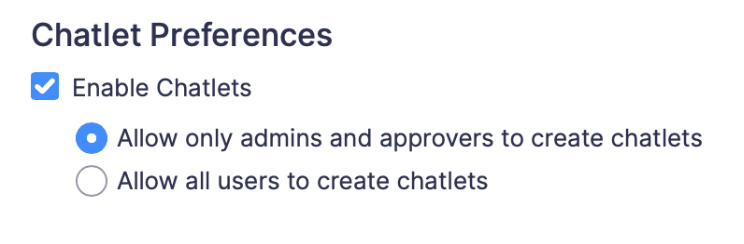
- Click Save.
Fields
While creating a purchase request in Zoho Expense, you may be prompted to enter data in several fields. These fields might not be required or sufficient for your organisation. In order to make your expense reporting experience more efficient, Zoho Expense provides you with the ability to customise existing fields or add more fields based on your organisation’s needs.
You can add more fields by creating custom fields to receive additional information and choose the input fields your users would view.
Approvals
You can set up either hierarchical approval or custom approval based on the approval process for the purchase requests in your organisation.
Links and Buttons
In Zoho Expense, there are default buttons that are used to execute pre-defined functions. If you want to create a new button apart from the default buttons provided in Zoho Expense, you can create a new custom button and define a set of custom actions that can be executed when you click the custom button.
Custom links are external links that you can configure in Zoho Expense, which when clicked, will take you to external websites or resources in a new tab. You can also add placeholders in these links to redirect users to a specific record or page.
Page Layouts
Customise the purchase request form by creating page layouts to determine the fields shown when users create new purchase requests.
Validation Rules
Validation Rules in Zoho Expense help you create new rules that set restrictions for the data being recorded.
If the value entered in the field violates the condition you’ve set, an alert message is displayed, and the record is not created. The user will also be able to set multiple validation criteria for a single validation rule.