Expenses
Preferences
Expense preferences allow you to manage various parameters such as setting an expense expiry period, sending reminders regarding unreported expenses, set up notification preferences, and more.
To set up expense preferences:
- Click Admin View on the left sidebar.
- Go to Settings on the left sidebar.
(OR)
Click Settings in the top right corner of the page. - Go to Modules under Customization.
- Click Expenses.
- Under the Preferences tab, you can configure the following:
Enable Autoscan: If you enable this option, the receipts that are uploaded by the users will be autoscanned and expenses will be created automatically.
Base Currency: You can view the base currency which you had selected while you created the organisation.
Manage Currencies: Click Manage Currencies and you will be redirected to the Currencies page. In the Currencies page, you can add the currencies with which your users will incur expenses and assign them exchange rates for easier conversion.
Enable automated currency conversion: If you mark this option, the foreign currency expenses will be automatically converted to your base currency, based on the exchange rate on the transaction date.
Create reimbursable expenses by default: The business expenses that the users incur should be reimbursed to them by their organisation. When you check this option, all the expenses that the users record will be created as reimbursable expenses by default.
That is, the Claim Reimbursement option in the new expense page will be auto-checked by default, thereby creating reimbursable expenses.
Expense expiry period: You can check this option and specify the expiry period before which the expenses will have to be submitted and approved. Expired expenses will be considered as policy violations.
Notifications
Warn users when an expense created by them nears its expiry date: Notifications will be sent to the users two days before the expiry date to warn them about the expiry of the expense.
Send reminders for unreported expenses: You can set daily, weekly, or monthly reminders to remind the users regarding the unreported expenses.
Cards
Auto-match/create expenses for corporate card transactions: Your corporate card transactions will be automatically matched with your existing expenses if the date, merchant, and the expense amount are the same. If you do not have expenses that correspond to any transaction, a new expense will be automatically created based on the transaction details.
Permit users to edit the amount in personal card expenses: You can allow the users to edit the expense amount incurred through their personal cards.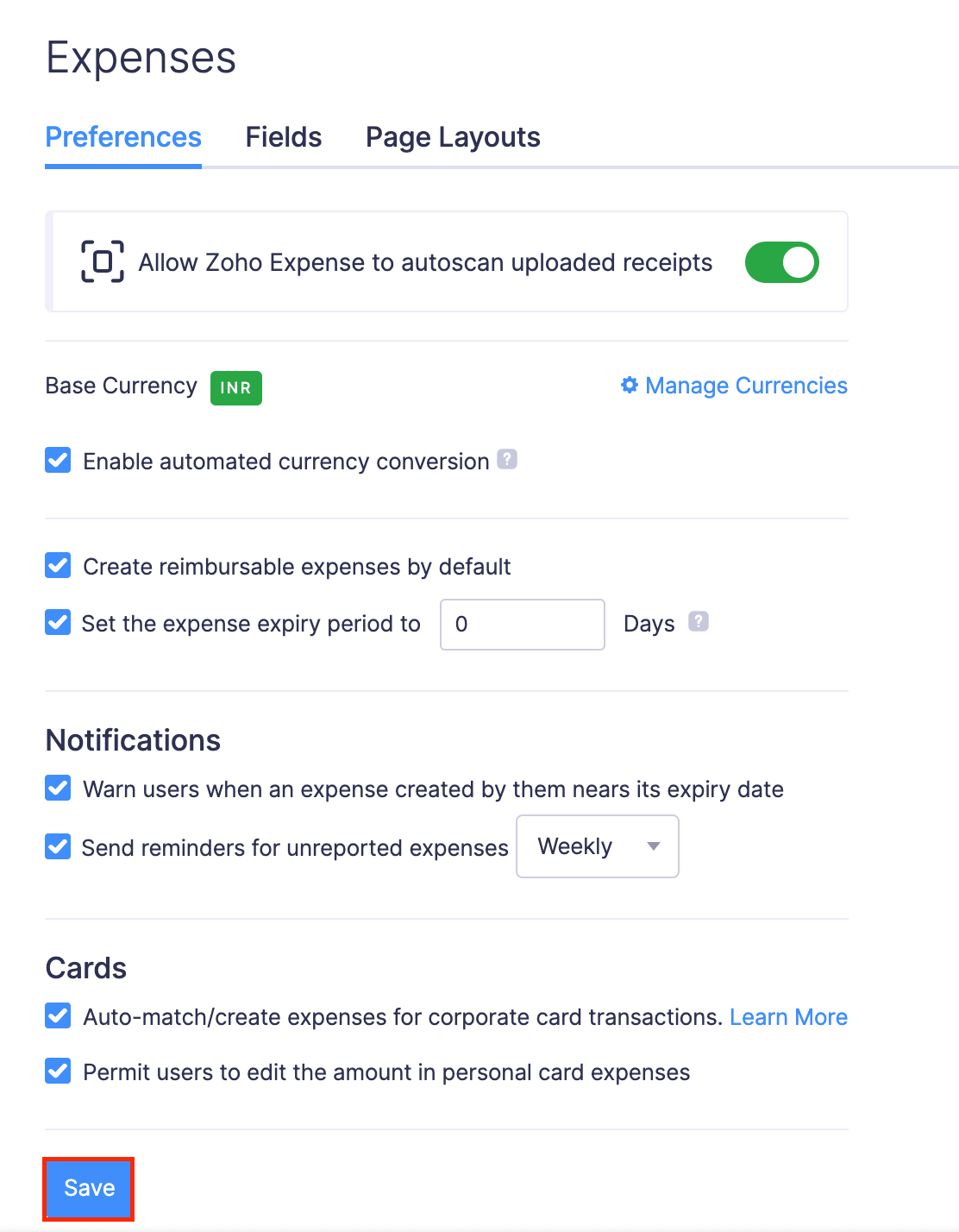
Fields
While creating an expense in Zoho Expense, you may be prompted to enter data in several fields. These fields might not be required or sufficient for your organisation. In order to make your expense reporting experience more efficient, Zoho Expense provides you with the ability to customise existing fields or add more fields based on your organisation’s needs.
You can add more fields by creating custom fields to receive additional information and choose the input fields your users would view. You can also choose to make these fields mandatory and add them to the report PDF.
Page Layouts
Customise the expense creation page by creating page layouts to determine the fields shown when users create new expenses. Create unique layouts with relevant fields for every expense category.