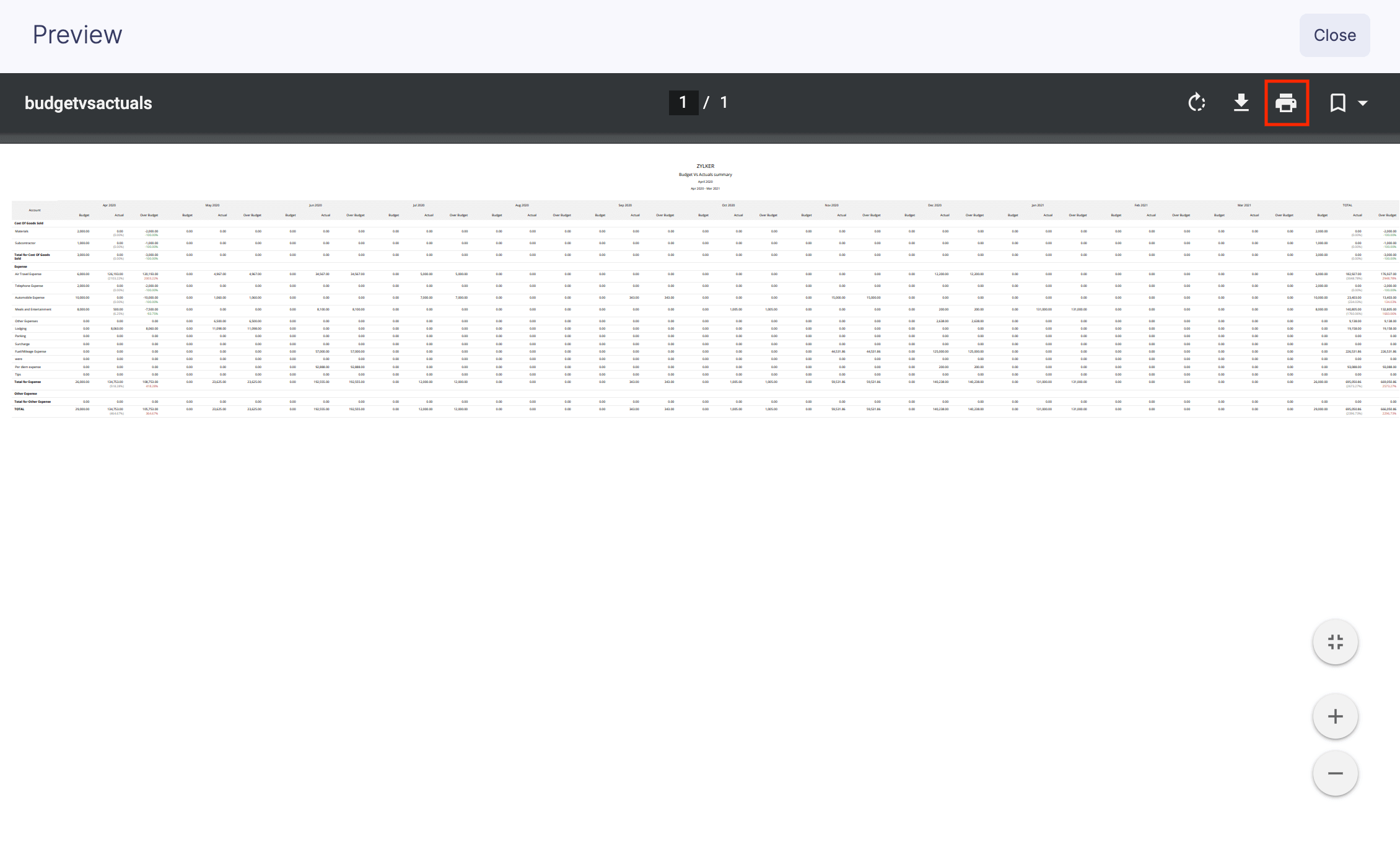Budget vs Actual Report
Compare Budgets vs Actuals
Once you create a budget, you can know how your business is actually performing against your budget. You will be able to compare your budget and the actual spending using a comprehensive report.
You can view the expense categories or expense types under which the expenses exceed the set budget. For the expense categories and expense types that do not exceed the current budget, you can set up with the same budget for the subsequent budget periods.
To compare them:
- Click Admin View.
- Go to Budgets.
- Click the More icon on the right corner of the budget you’ve created.
- Click View Budget vs Actuals. You will be redirected to the Analytics page.

- If you want to apply filters, click Customise in the top left corner.
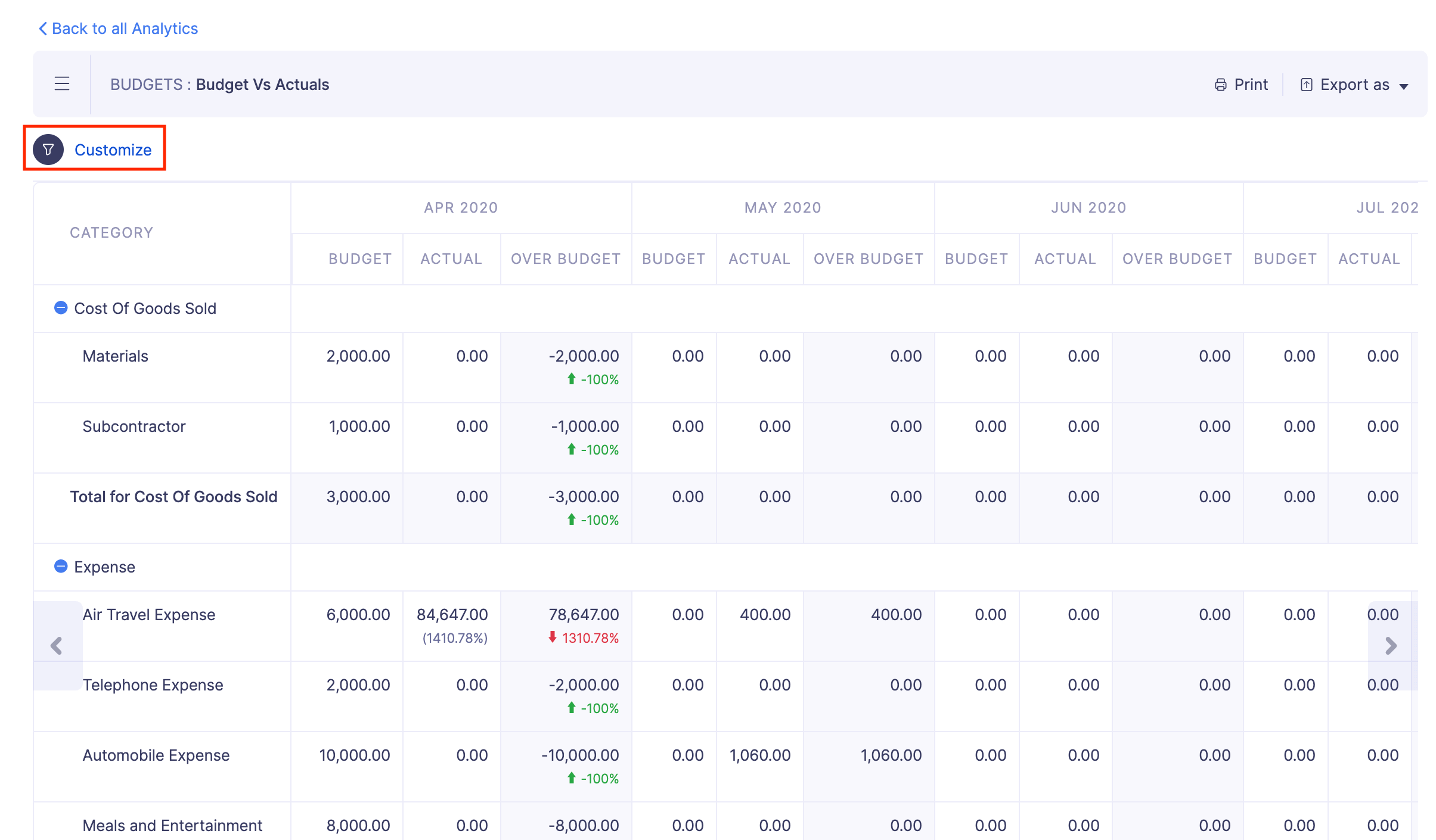
- Apply the necessary filters and click Run Report.
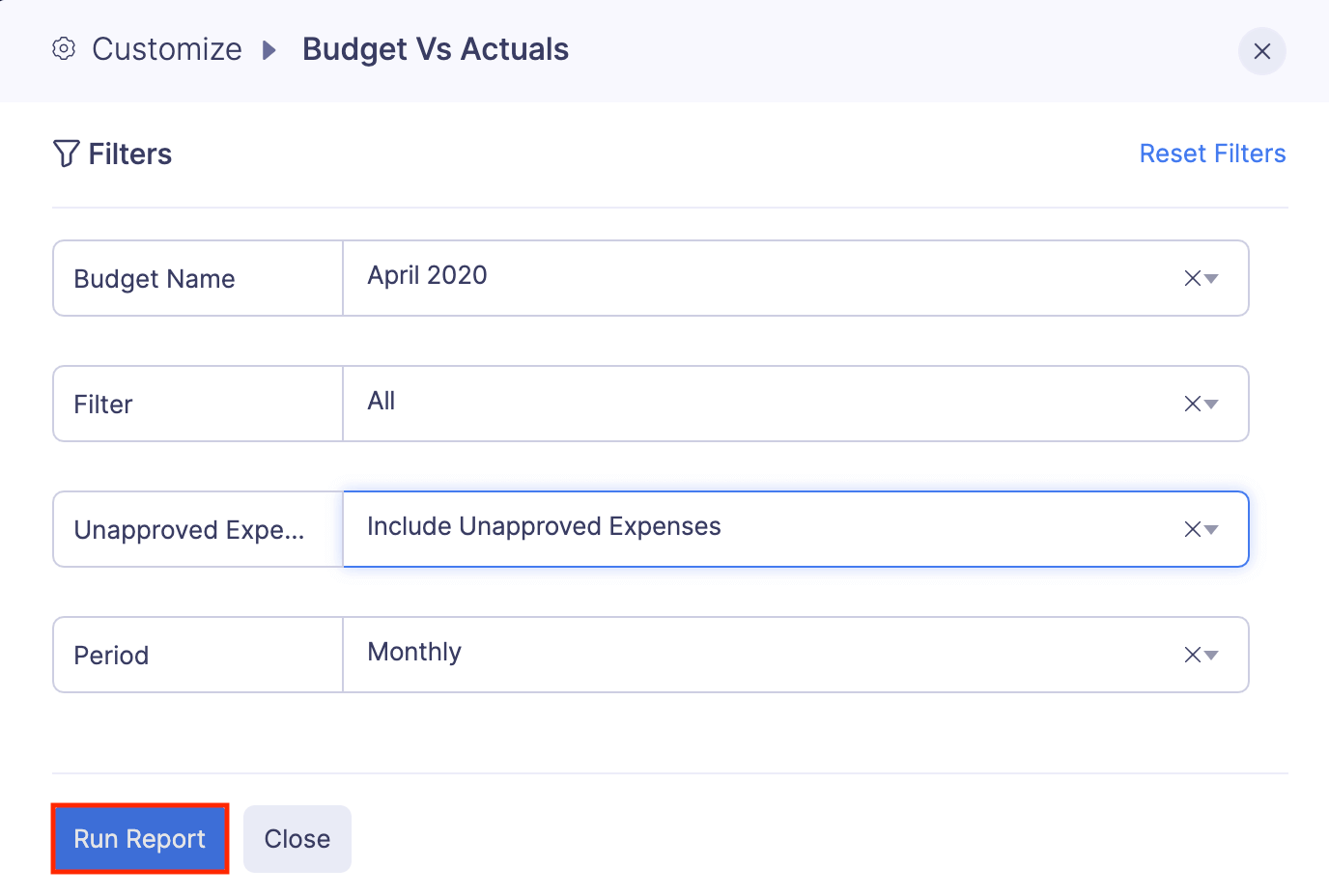
A comparison of your budget and actuals will be generated as an analytic report.
Export Budget vs Actuals Report
You can export your organisation’s budget summary in PDF, XLS, or XLSX format. Once you export the report, you can forward it to the CFOs and Department Heads who are not a part of your Zoho Expense organisation and help them plan the financial outlay.
Pro Tip: If you use Zoho Sheets, you can generate the Budget vs Actuals report and export that report to Zoho Sheets with just a click. Using Zoho Sheets, you can analyze your report data with more statistical charts and make informed financial decisions at just a glance.
To export:
- Click Admin View.
- Go to Budgets.
- Click the More icon in the right corner of the budget you want to export.
- Select View Budget Vs Actuals.

- Click Export As in the top right corner and choose your preferred format.
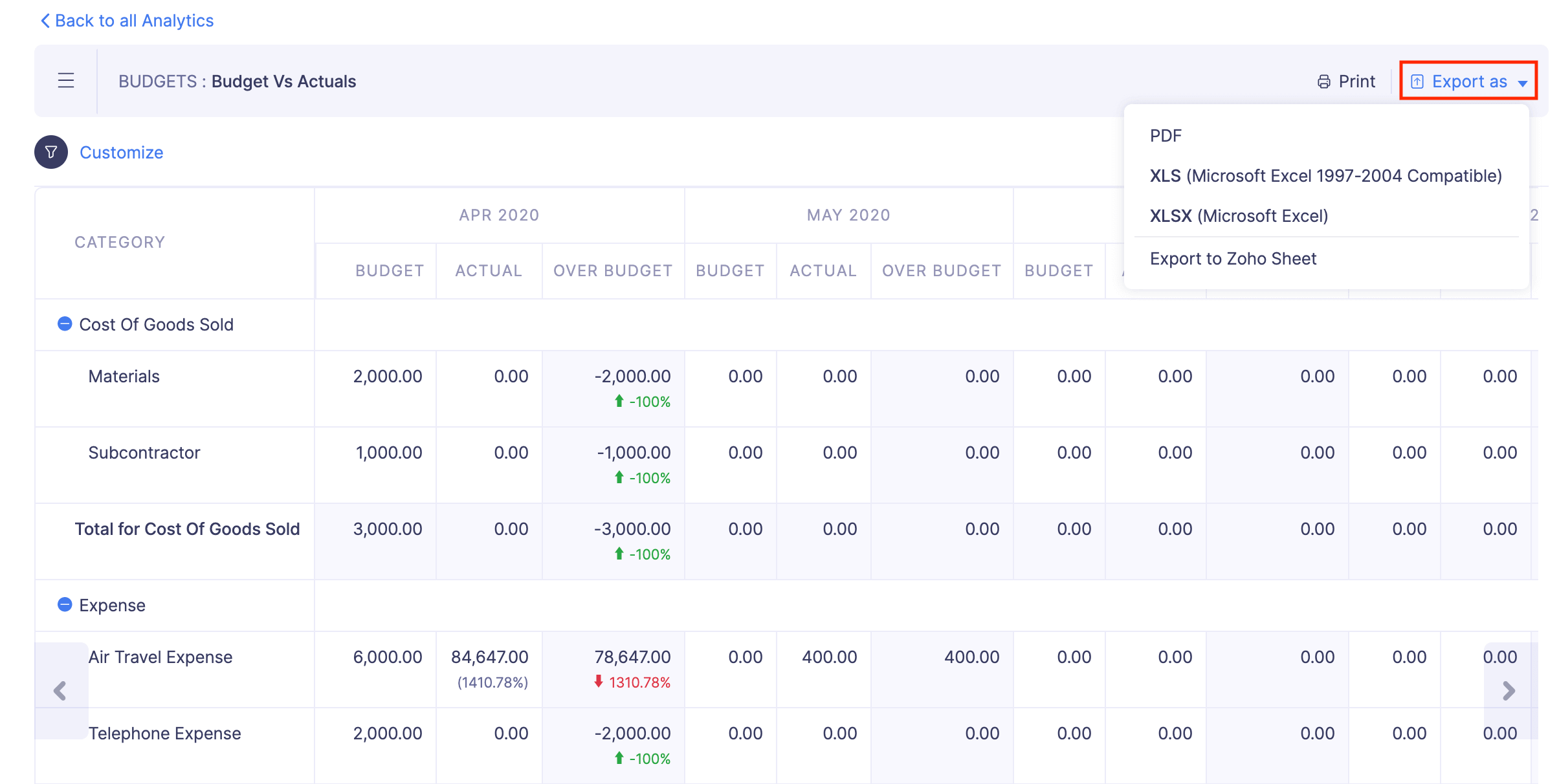
- If you want to secure the report with a password, mark the I want to protect this file with a password option and provide a password in the Password field.
- Click Export to download the report to your computer.
Customize Budget vs Actuals Report
You can run your budget summary report based on the name of the budget and the expense category type (All Categories, Active Categories, Budget Categories, Budget or Active Categories). To customise your Budget vs Actuals report:
- Click Admin View.
- Go to Budgets.
- Click the More icon in the right corner of the budget you want to customise.
- Select View Budget Vs Actuals.

- Click Customise in the top left corner.
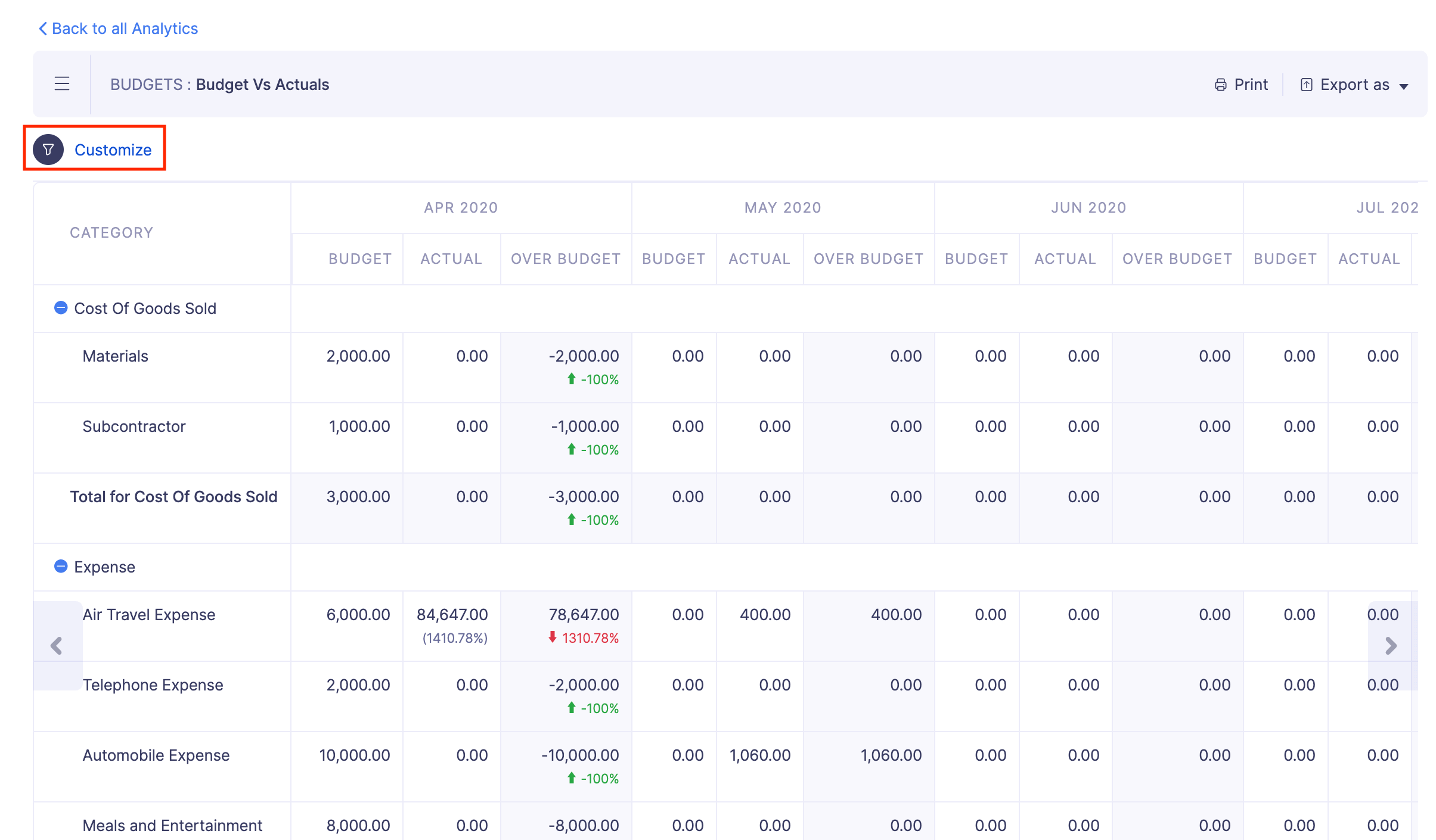
- Select the budget for which you want to run the Budget vs Actuals report. Apply filters based on expense categories, choose to include or exclude unapproved expenses, and select the budget period for which you would like to compare the actuals.
The following are the filters you can apply for your budget:
Field Description Budget Name Select the budget you would like to compare with the actuals. Filter Choose if you would like to compare your budget and actuals for all categories, active categories, budget categories, or budget or active categories. Unapproved Expenses filter Select whether you want to include or exclude the unapproved expenses when you run the report Budget Period Run your report based on monthly, quarterly, half-yearly, or yearly budget periods. Insight: If you had set a certain budget period, say quarterly, while creating your budget, you can run your summary report based on the other budget periods (monthly, half-yearly, or yearly) as well. For example, let’s say that you’ve created a monthly budget. However, while running the Budget vs Actuals report, you can choose to compare the budgets with the actuals, on a quarterly, half-yearly, or yearly basis.
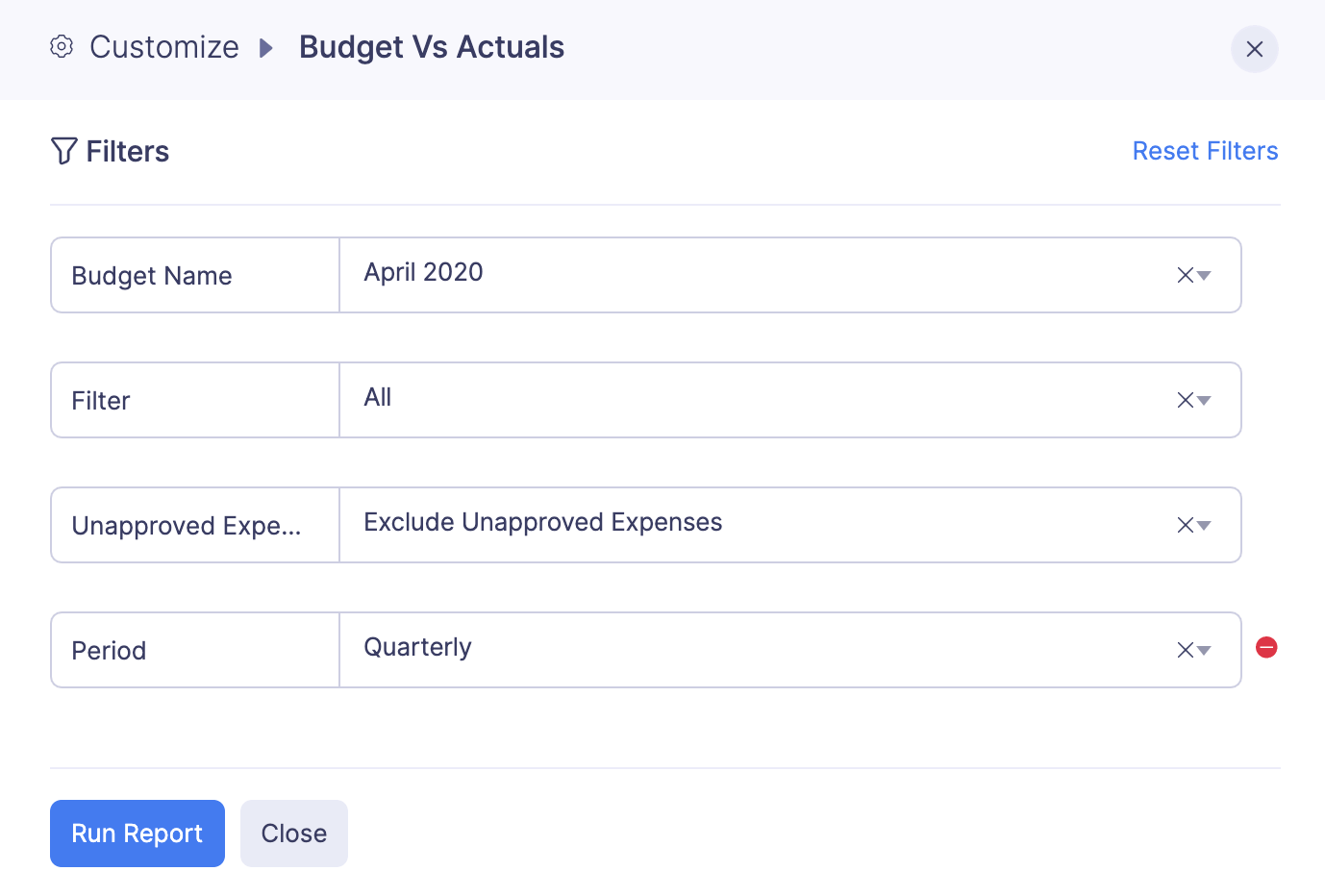
The types of expense categories under the Filter dropdown are mentioned below:
Field Description Active Categories This option will filter only the expense categories for which you’ve incurred expenses during the budget period. Budget Categories This option will filter only the expense categories for which you’ve specified a budget amount while creating a budget. Active or Budget Categories This option will filter both active and budget expense categories. All Categories This option will filter every expense category that has been created in Zoho Expense. 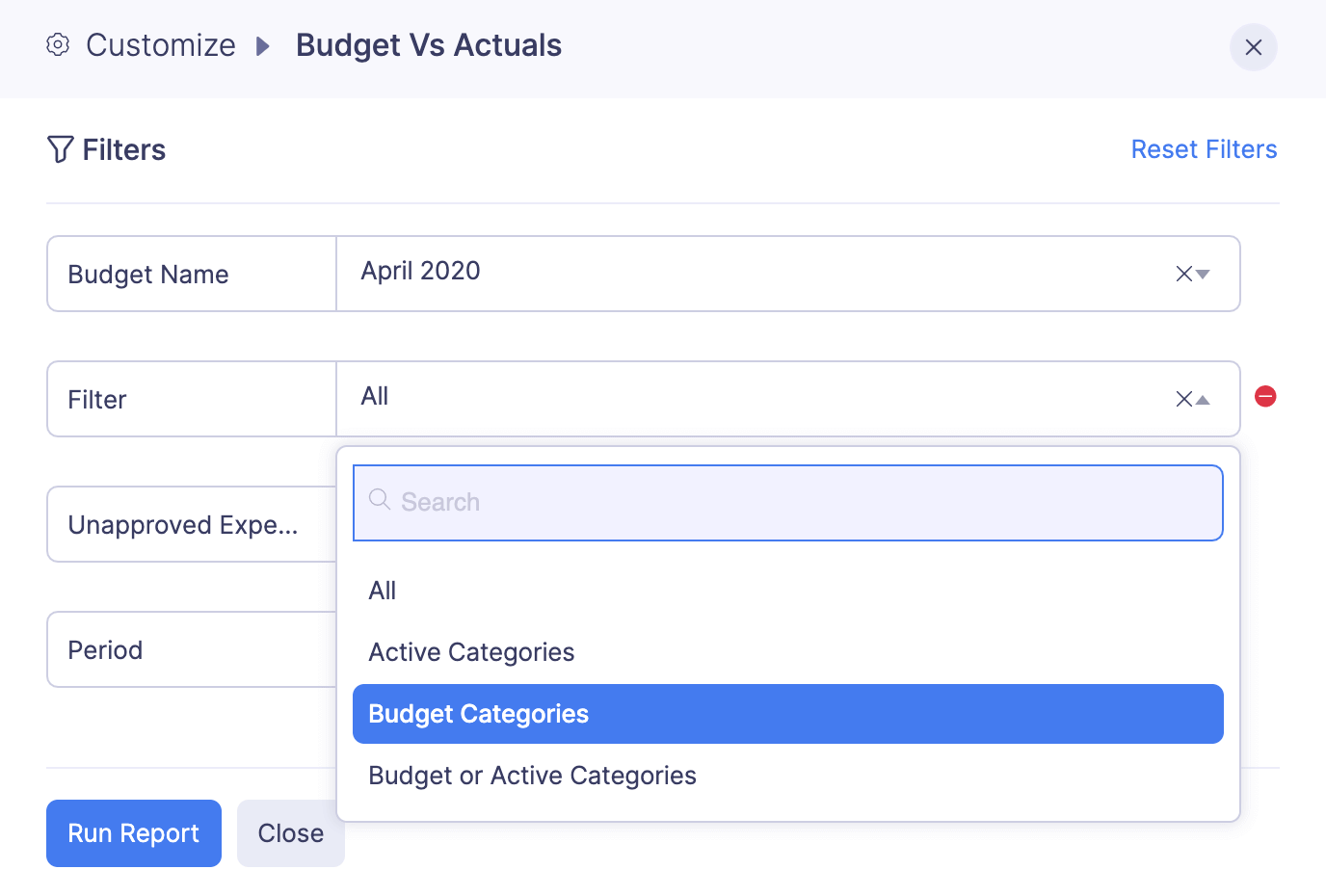
- Click Run Report. The budget vs actuals report will open based on the filters you’ve applied.
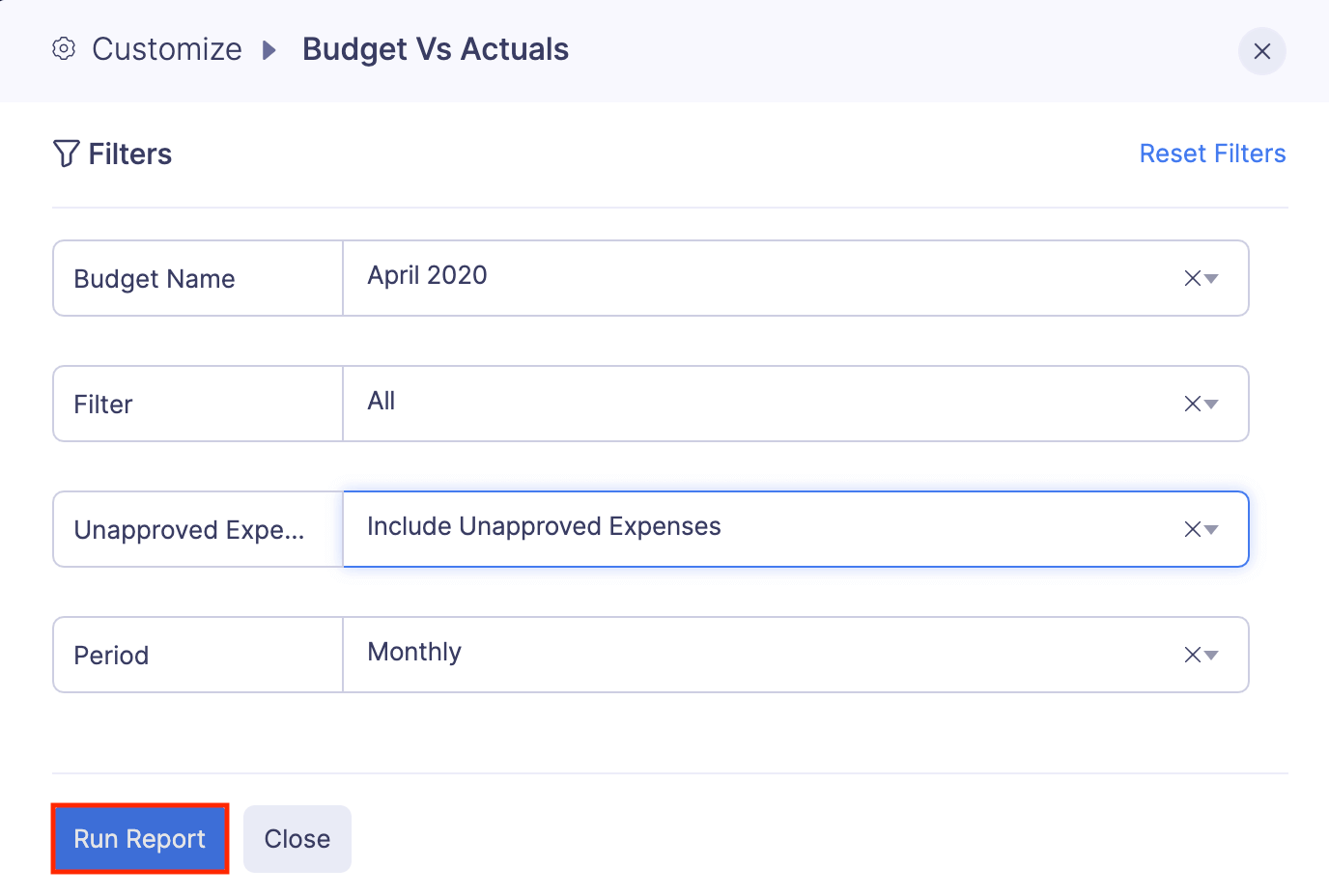
Print Budget vs Actuals Report
To print a copy of your Budget vs Actuals report:
- Click Admin View.
- Go to Budgets.
- Click the More icon in the right corner of the budget you want to customise.
- Select View Budget Vs Actuals.

- Click Print in the top right corner of the page.
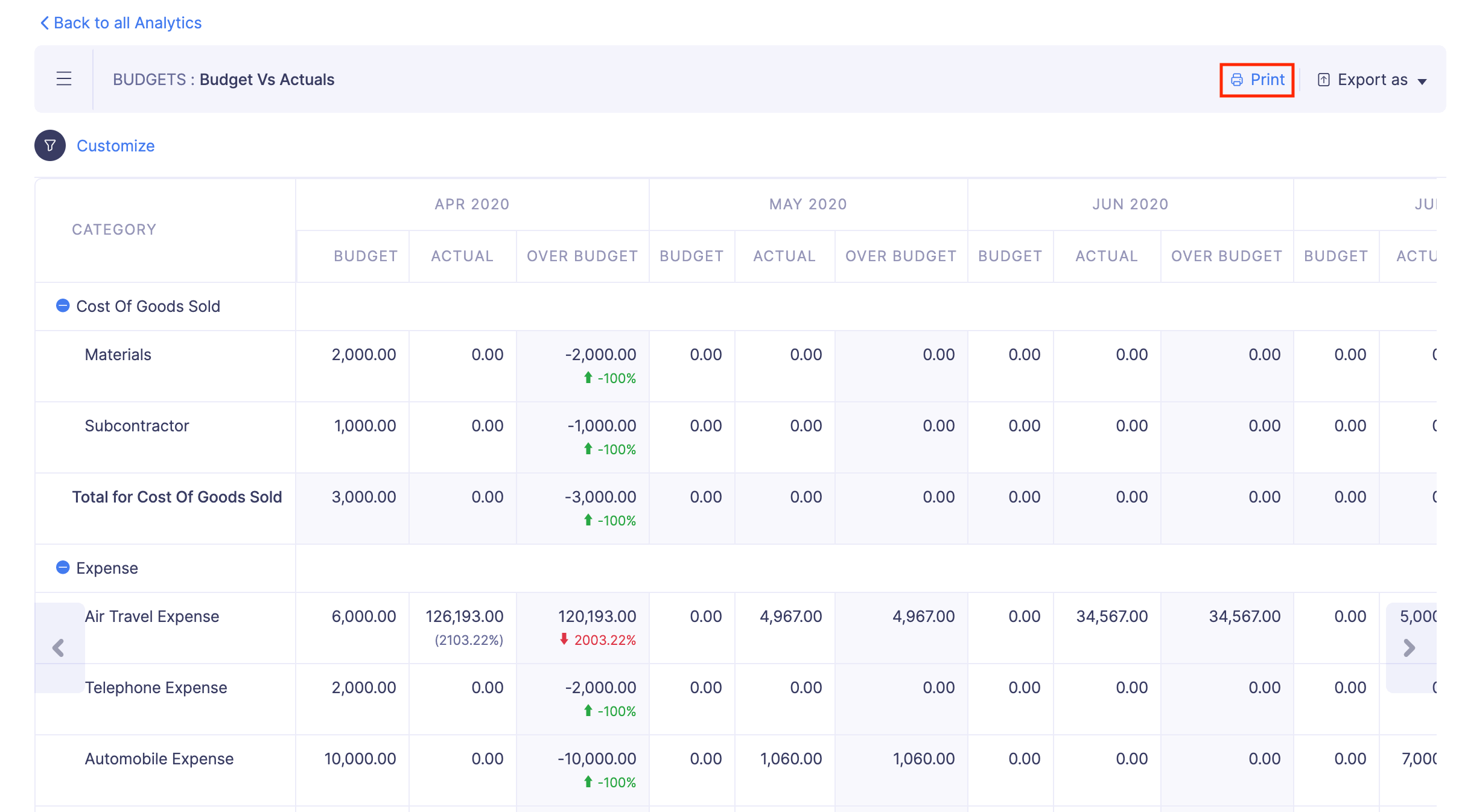
- Click the Print icon.