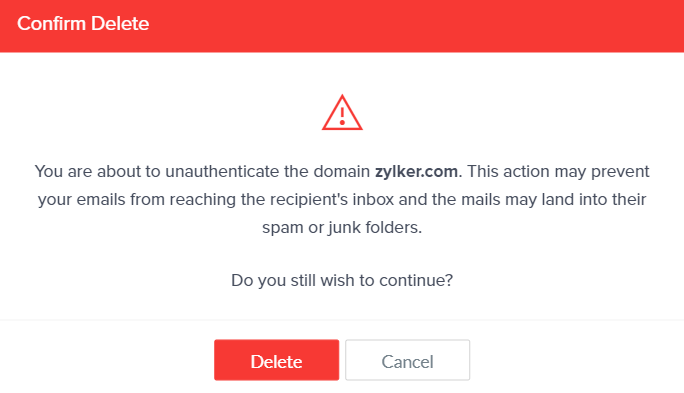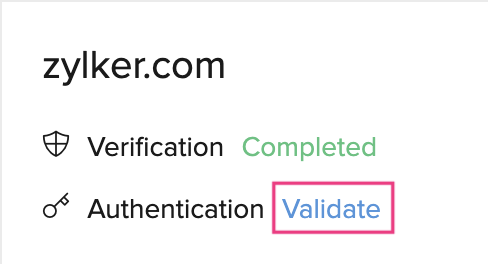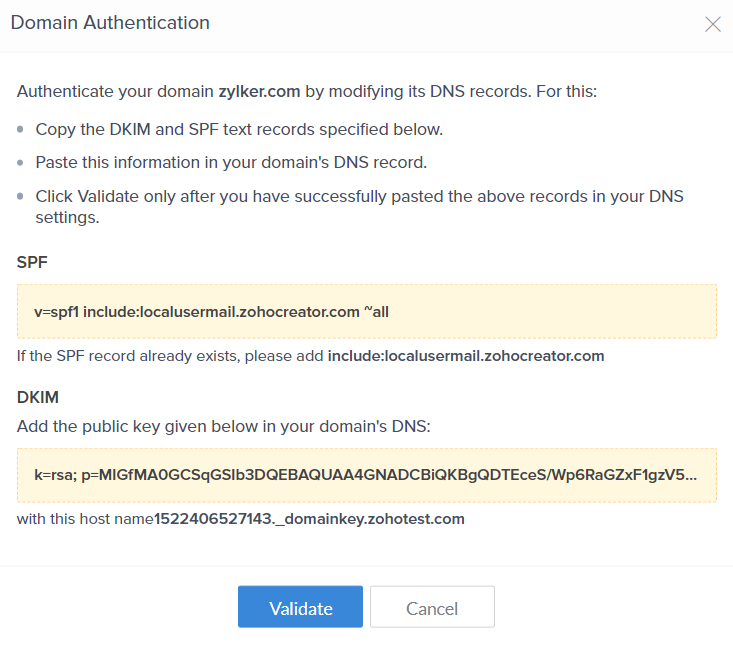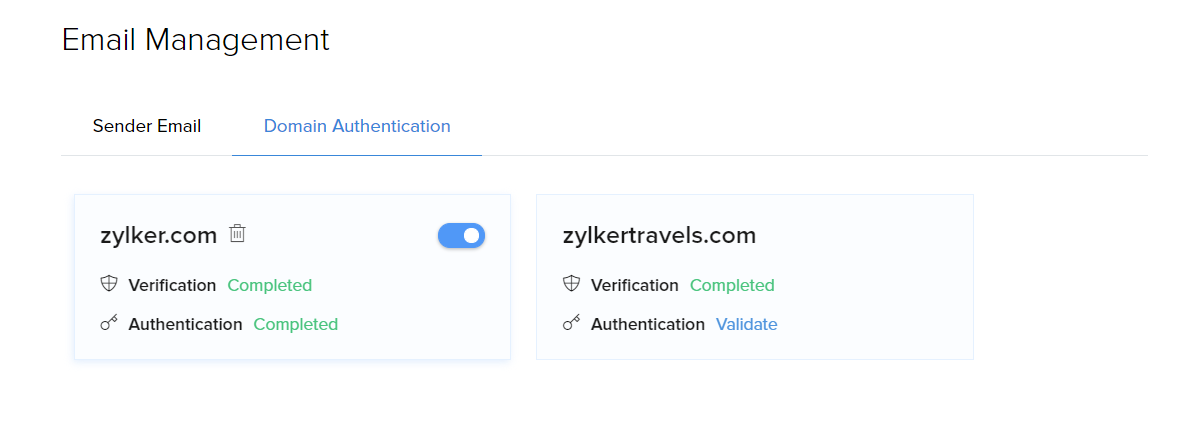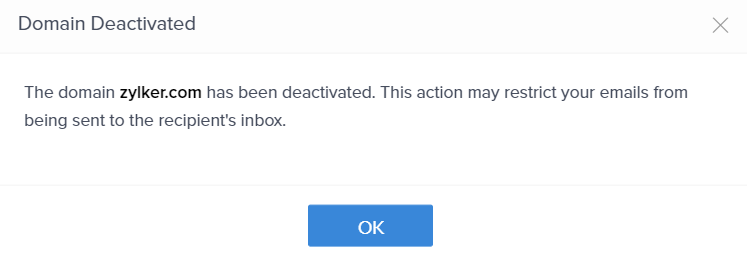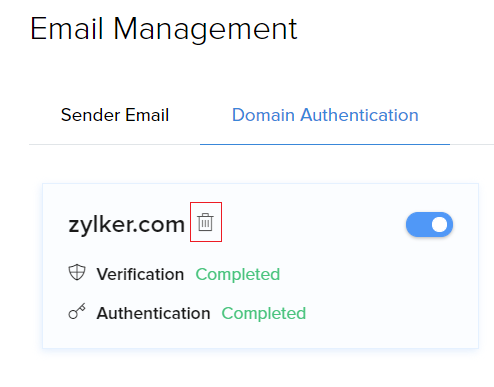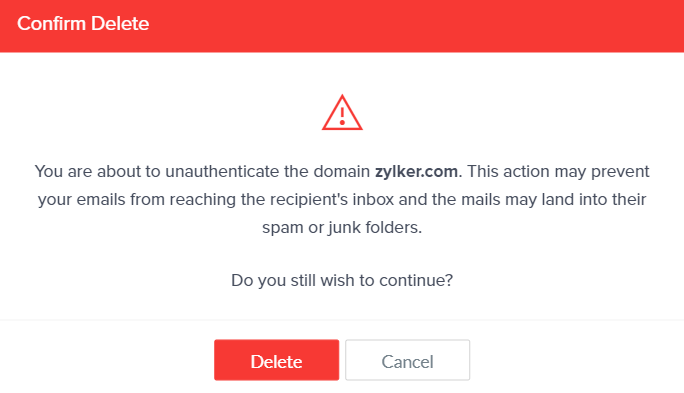Manage domains in your Zoho Creator account
Domains of the added Sender Emails are auto-fetched and listed under the Domain Authentication tab. The listing is done as shown in the image below.

The domain authentication process has two steps listed below. You can also delete a domain.
Verifying a domain in Zoho Creator:
Your domain is directly verified at the time of sender email verification. Once the sender email is verified, the domain's Verification status is marked as Completed in the Domain Authentication tab.
Authenticating a verified domain in Zoho Creator:
- Click Validate in the domain details card.
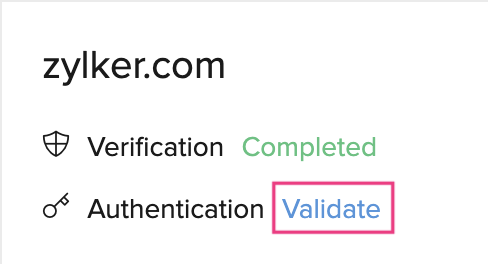
- A Domain Authentication popup will appear.
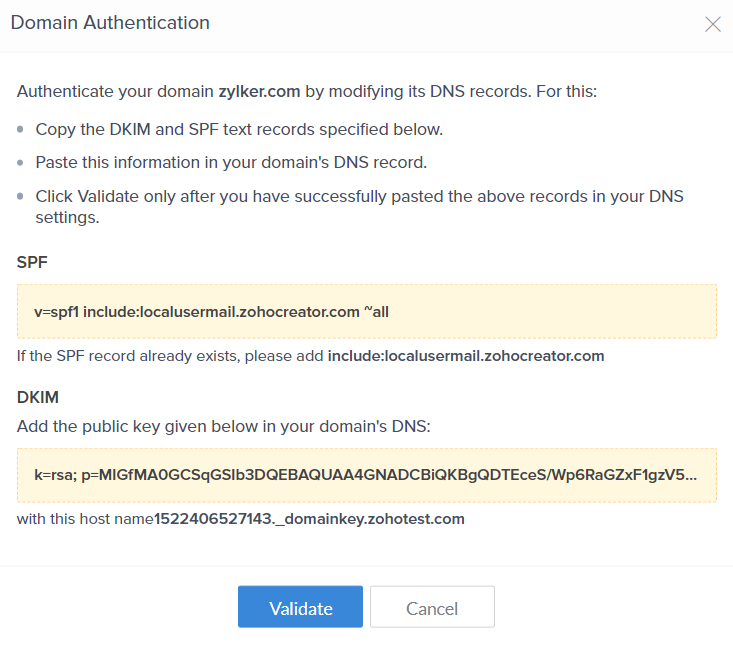
- Hover over the SPK and DKIM records and click Copy. You need to copy SPF and DKIM records from here and paste it into your domain provider's site's DNS settings.
The table below gives the format in which these records must be added to your Domain provider's DNS settings.
From Zoho Creator Description In your domain provider's site SPF Sender Policy Framework
When you send an email using you@yourdomain.com from Zoho Creator, the recipient servers refer the SPF records to check if the email sent from Zoho Creator is genuine.
Some email servers reject the emails if there is a mismatch or if there are no valid SPF records for your domain.
Generally, you can publish the SPF records as TXT records in the DNS Providers (Domain Registrars/ DNS Managers).
SPF records need to be pasted as provided below:
v=spf1 include:usermail.zohocreator.com ~all
For Multiple SPF records:
Multiple SPF records are not considered valid.In case you need to use multiple email servers for your domain, you can update the details in the same SPF record instead of multiple entries.
Update the SPF record with:
include:usermail.zohocreator.com
DKIM Domain Keys Identified Mail
DKIM is an authentication method, which uses encryption with public/ private keys, to validate whether the emails are generated from the authorised servers, recognized and configured by the administrators of the sending domains.
If DKIM is configured, the domain name identifier associated with each message is validated.
If this DKIM validation fails, such emails are quarantined or rejected based on the conditions set by you when DKIM validation fails.
DKIM records need to be pasted as provided below:
- Copy the unique public DKIM Key generated in Zoho Creator.
- Paste it in your Domain's DNS Manager (Domain registrar/ DNS Provider).
- Click Validate after pasting the SPF and DKIM records in your domain provider's site. The DNS changes will be immediately updated and the Domain's Authentication status will change to Completed.
To deactivate a domain:
- Hover over the Domain's card.
- Click the Active/Inactive toggle icon on the top right of the card.
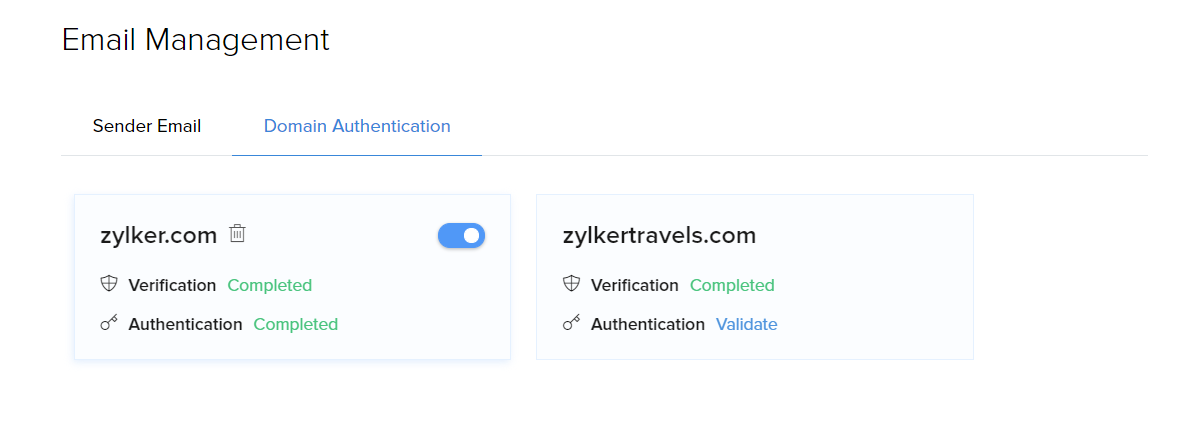
- The domain will now be deactivated.
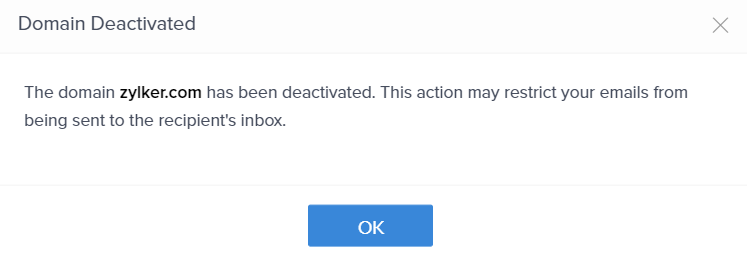
- To activate a domain again, click on the Active/Inactive toggle icon.
To delete a domain:
- Deleting a domain will only remove the authentication done. The domain will still be listed.
- To completely remove a domain from the listing, all verified emails belonging to that domain should be deleted.
- Hover over the Domain's card.
- Click the Trash icon on the card.
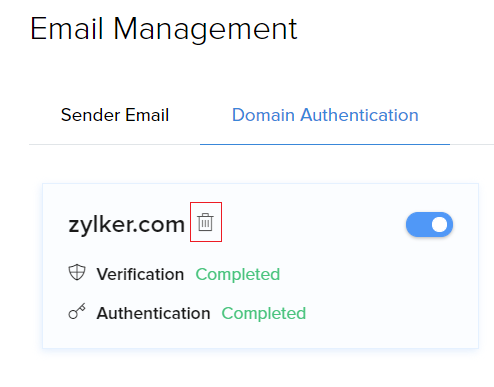
- Click Delete to confirm the delete request.