Back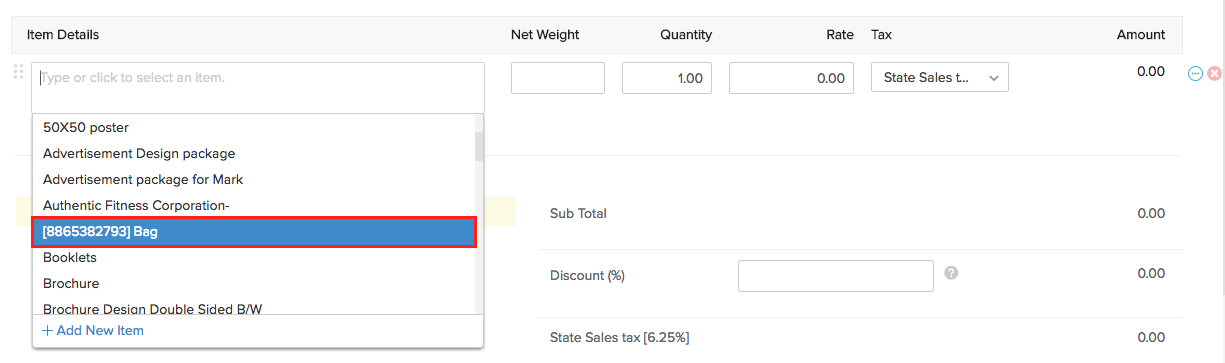
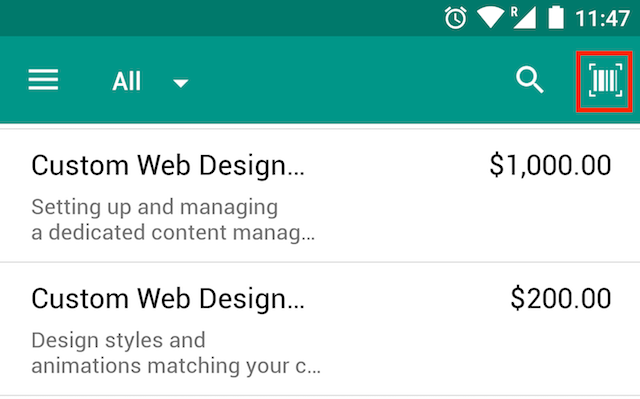
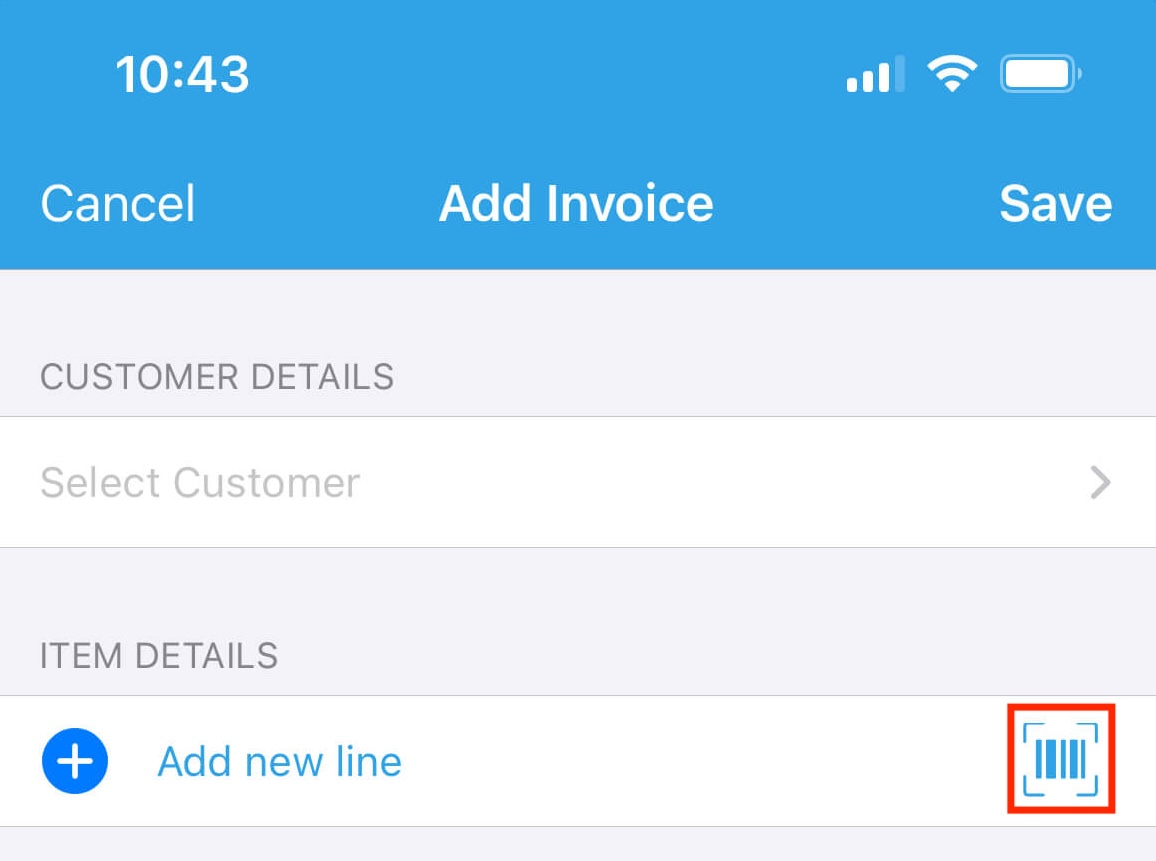
Does Zoho Books support barcode scanning? If yes, how does it work?
Yes, Zoho Books supports barcode scanning in the web app and the mobile apps.
Prerequisite: You have to add the barcode of the item as the SKU of the item in Zoho Books.
To scan barcodes in the web app:
- Open any transaction that involves items and click an empty cell in the Item Details column of the Items section.
- Scan the barcode of the item, and you’ll notice that the item gets highlighted in the dropdown.
- Press Enter or click the item to add it to your transaction.
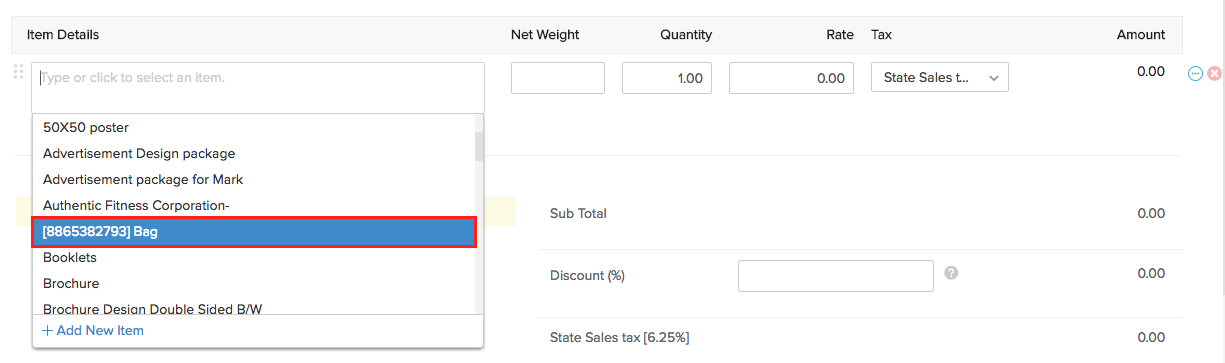
To scan barcodes in the Android app:
- Open any transaction that involves items and press Add Line item.
- Press Select Item.
- Tap the Barcode icon in the top right corner.
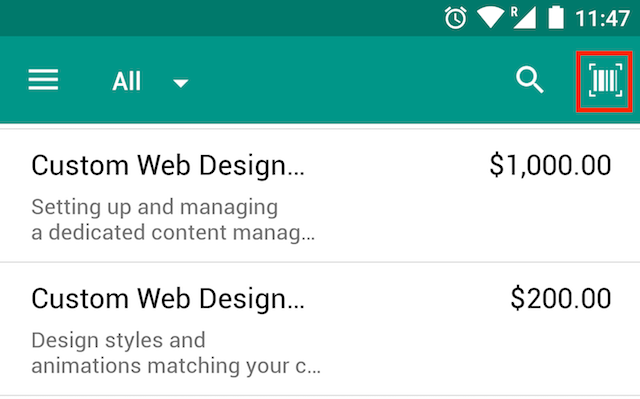
- Scan the barcode using your phone’s camera. The corresponding item will be highlighted. Select the item.
To scan barcodes in the iOS app:
- Open any transaction that involves items and press Add Line item.
- Tap the Barcode icon next to Add new line under Item Details.
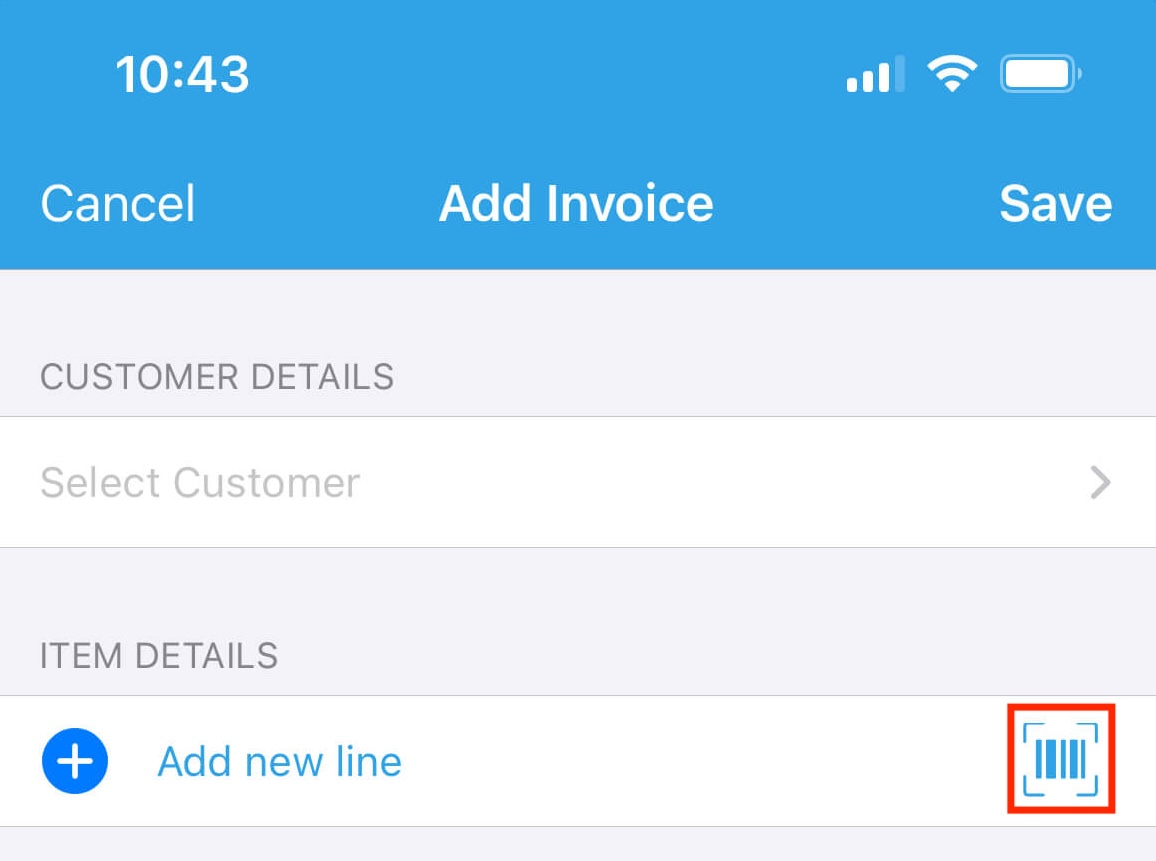
- Scan the barcode using your phone’s camera. The corresponding item will be highlighted. Select the item.


 Yes
Yes