Back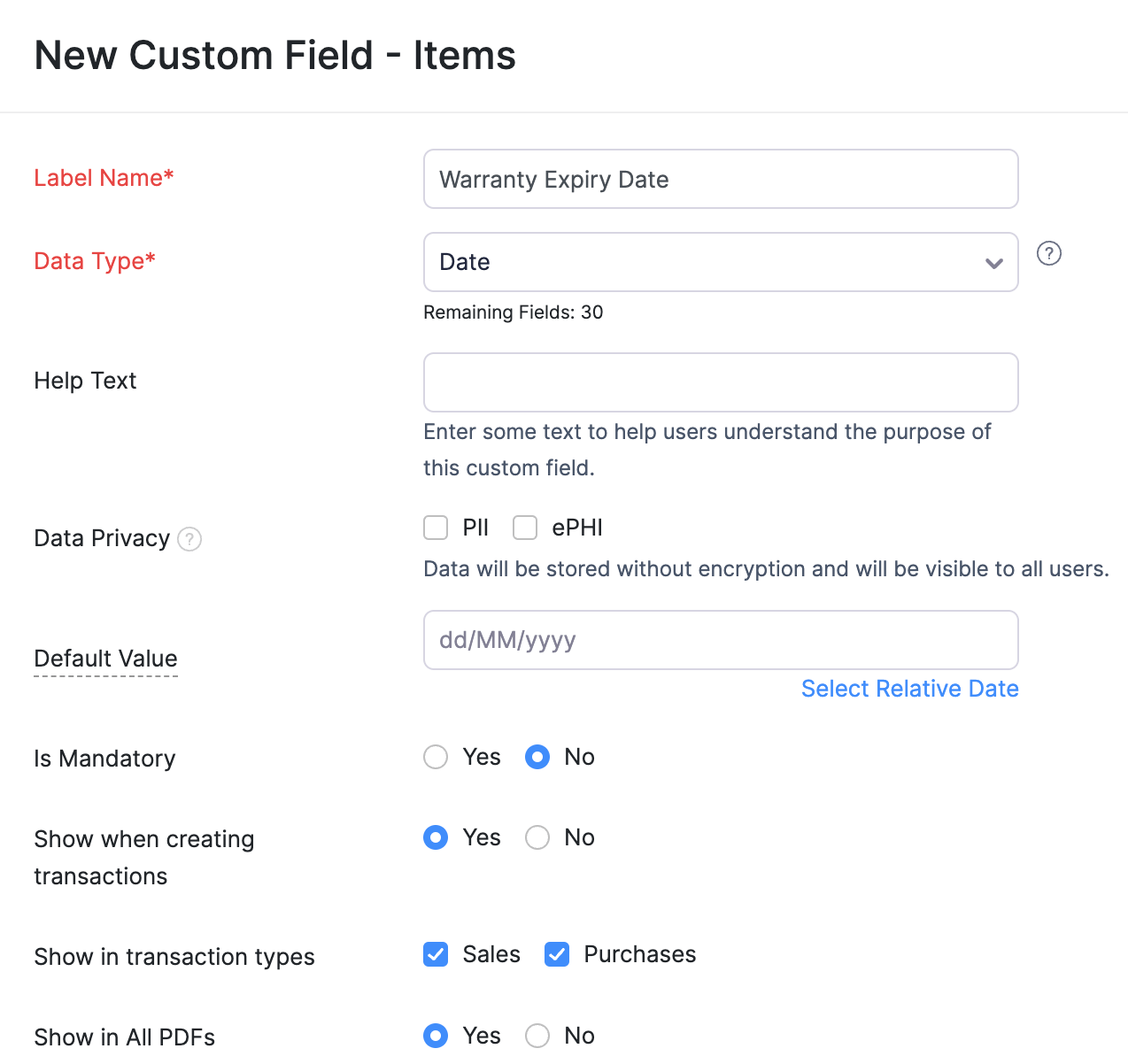
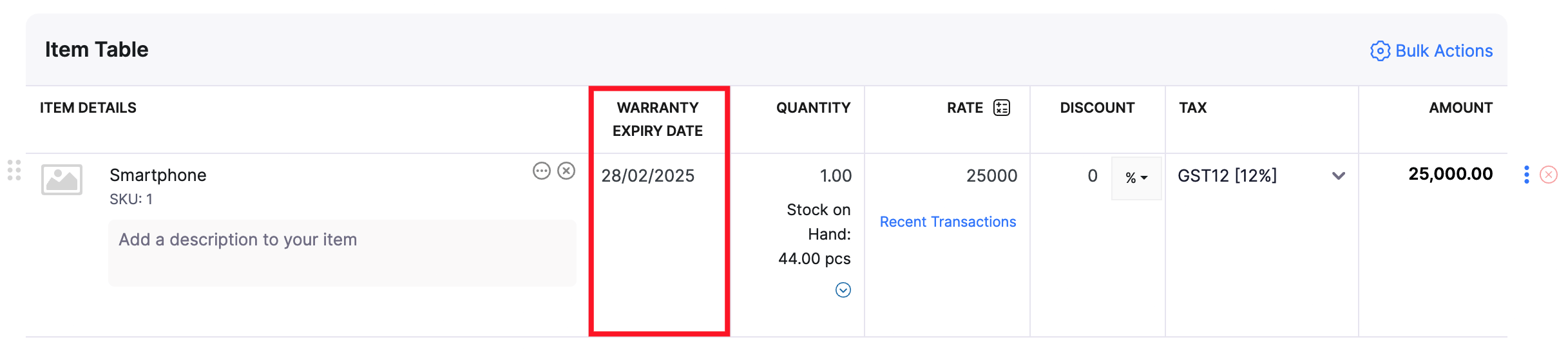
How do I add a new column to the item table in transactions?
You have to create a custom field in the Items module to add a new column to the item table in transactions. Here’s how:
- Go to Settings in the top right corner of the page.
- Click Items under Items.
- Go to the Field Customization tab.
- Click + New Custom Field in the top right corner of the page.
- Enter the Label Name and select the Data Type for the custom field.
- Select Yes for Show when creating transactions.
- Select the type of transactions in which the custom field should be displayed in the Show in transaction types field.
- Select Yes for Show in All PDFs if you want to display the column in transactions PDFs.
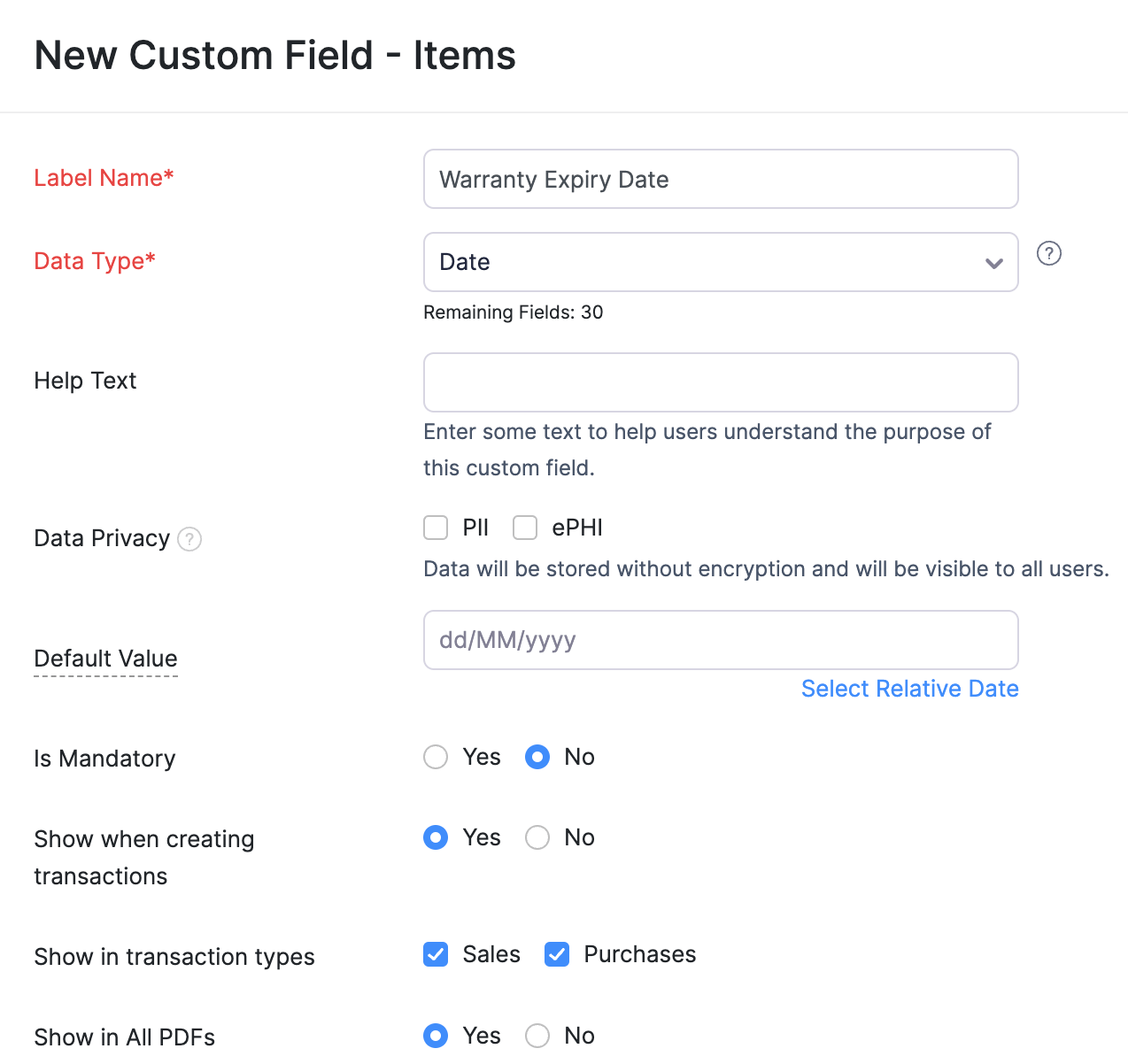
- Click Save.
The custom field will now be added as a column in the Item Table section in transactions.
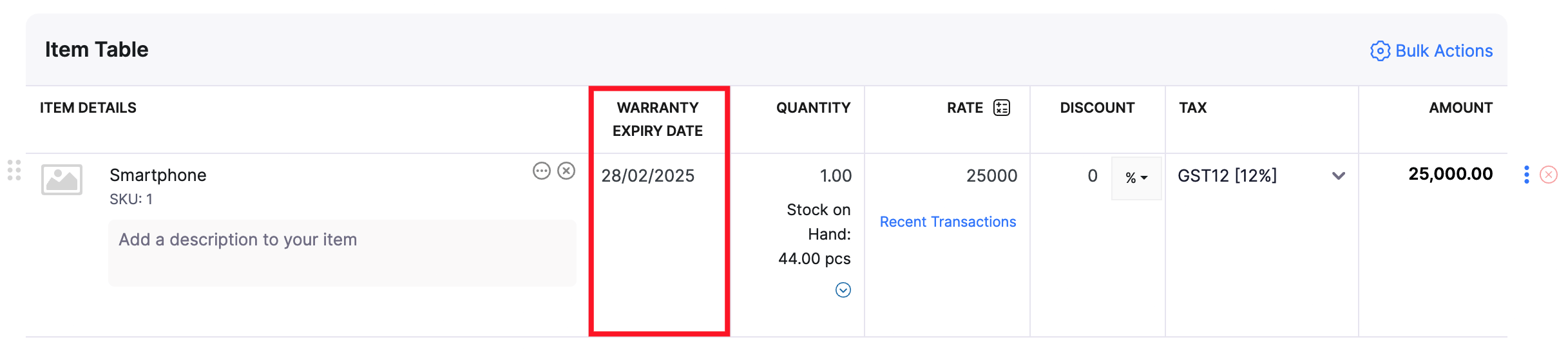


 Yes
Yes