Back
How do I configure new payment terms for a customer?
You can configure a new payment term for a customer in two ways:
- At the customer level and,
- At the invoice level
To configure payment terms at the customer level:
- Go to Sales on the left sidebar and select Customers.
- Select the customer for which you want to add the new payment terms and click Edit in the top right corner.
- Scroll down to find the Payment Terms dropdown and click Configure Terms.
- Click + Add New and enter Term Name and Number of Days.
- Click Mark as Default if you want to make this payment term as default.
Note: If you set a payment term as default, it will applied to your future transactions. However, you can change it on the transactions page if required.
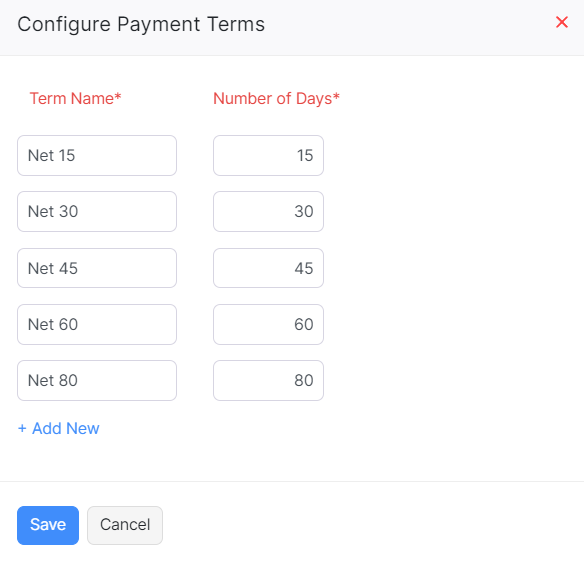
- Click Save.
The new payment term will be saved in your organization and can be used for future transactions.
Note: You can also configure payment terms while creating a customer by clicking + New button and following the above mentioned steps.
To configure payment terms at the invoice level:
- Go to Sales and select Invoices.
- Create a new invoice by clicking + New button.
- Enter all the necessary details and click the Terms dropdown.
- Click Configure Terms from the dropdown and click + Add New.
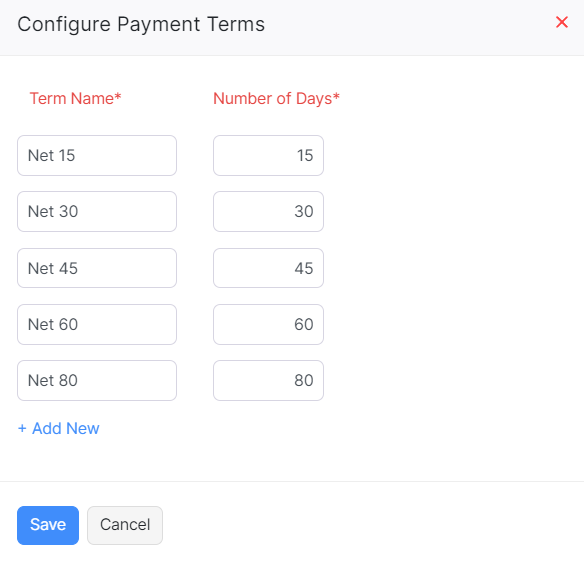
- Click Save.
Note: You can also configure payment terms for an existing invoice. To do that, click the edit button on the top bar of the invoice and follow the above steps.


 Yes
Yes