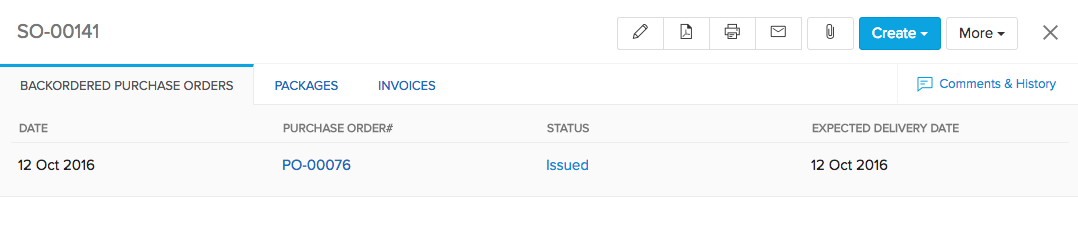Back
Is there any back order arrangement?
A back order is a retailer’s order to the vendor for an item that is temporarily out of stock.
How to create backorders?
- Navigate to the Sales Orders page, and create a new Sales Order. Enter the details as required. Please note that backorders can be created only if the items in the Sales Order are out of stock.
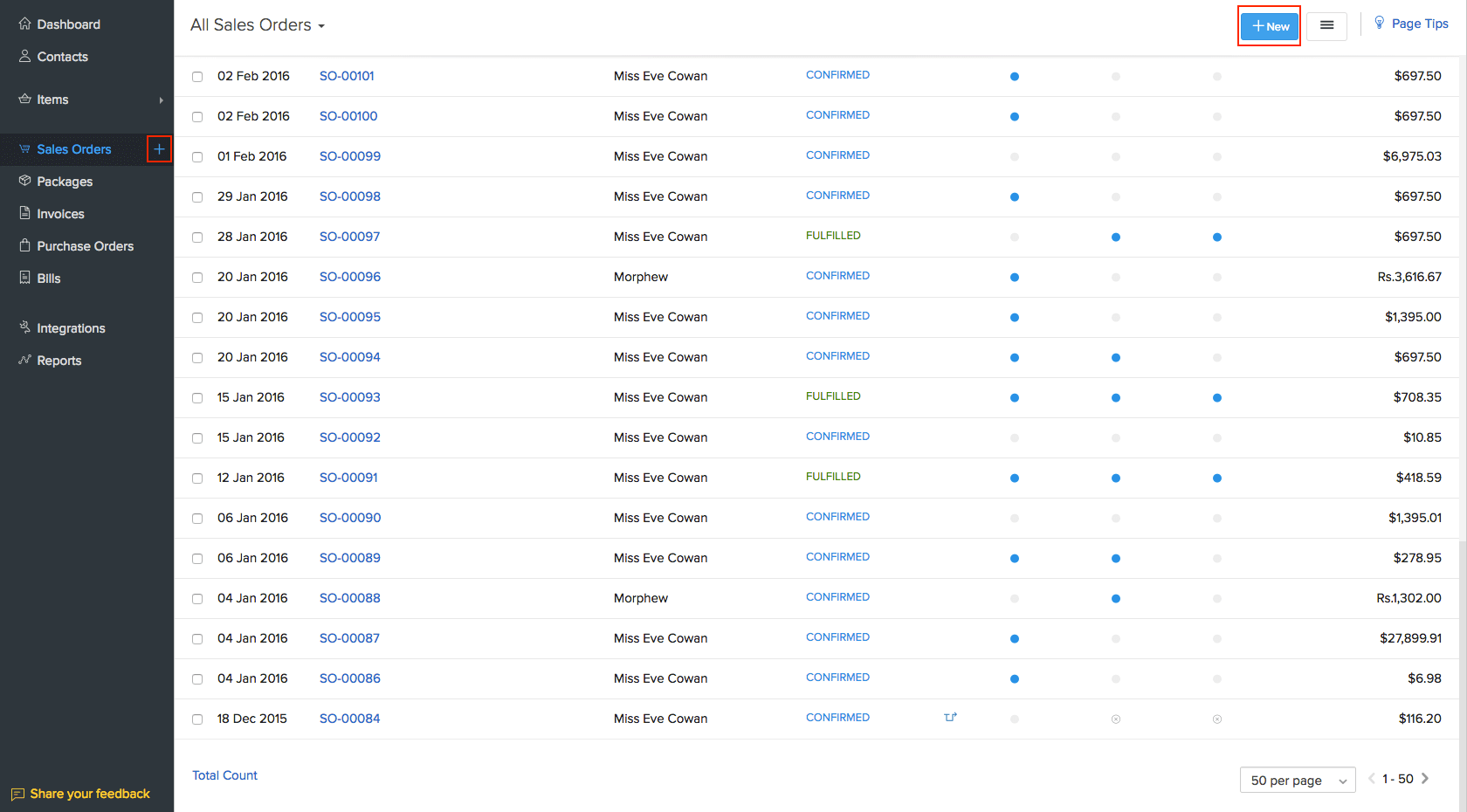
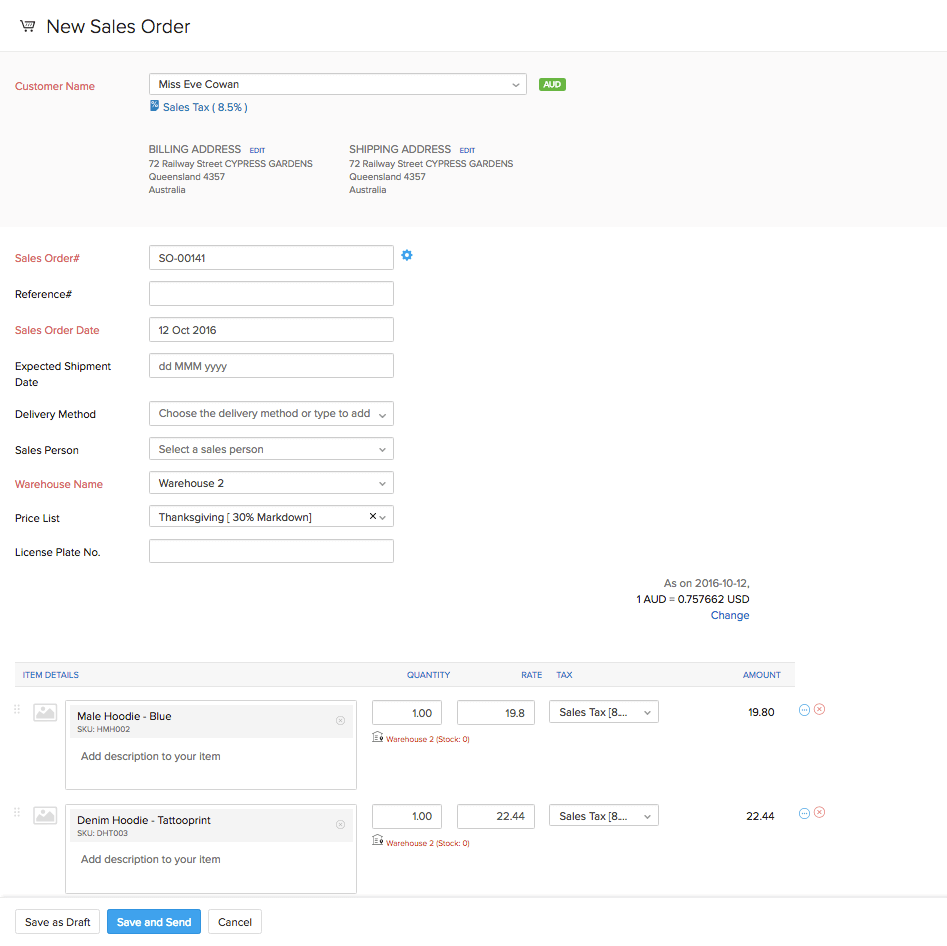
Note: Backorders can be created for online Sales Orders too. The above step does not apply for Sales Orders fetched automatically from marketplaces. In those cases, the Sales Order will already be available.
- Send the Sales order to the customer, or Mark it as confirmed.
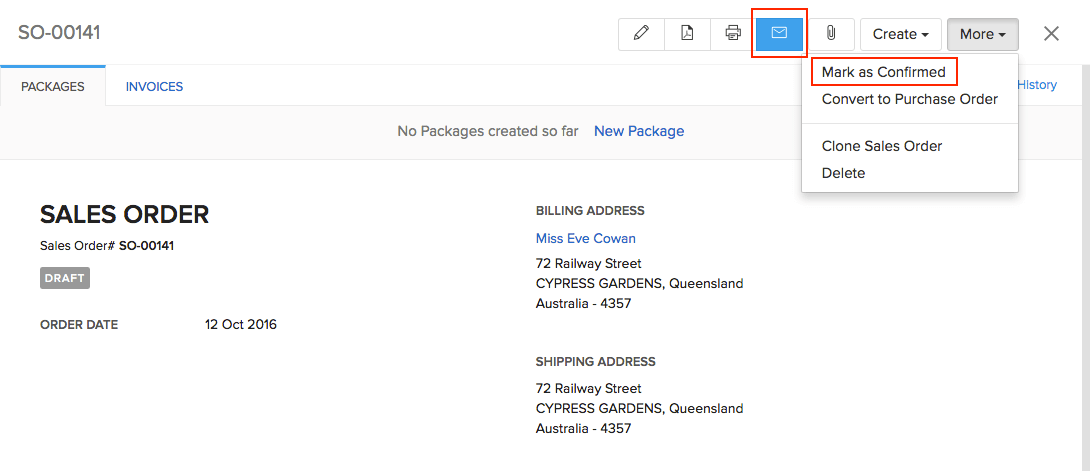
- If the order contains items that are out of stock, you’ll be able to see a banner alerting you that backordering is required. Click on the Backorder Now button to create a backorder. Alternatively, you can also select More –> Backorder to create a backorder for the items.
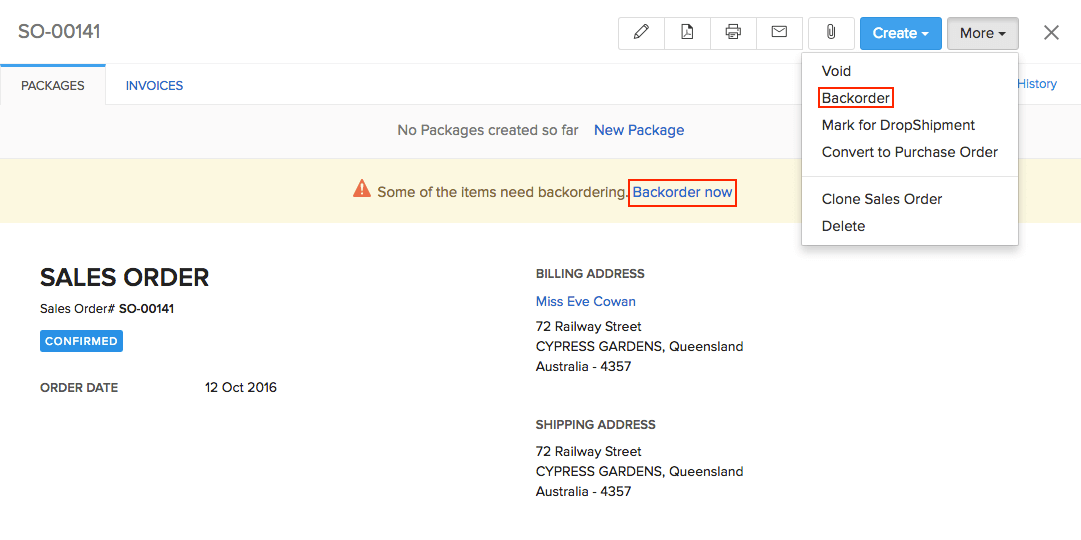
- A dialog box that allows you to choose the items for backordering will now appear. Select the items that you wish to backorder and click on Backorder. The Sales Order will now be moved to an ON HOLD status.
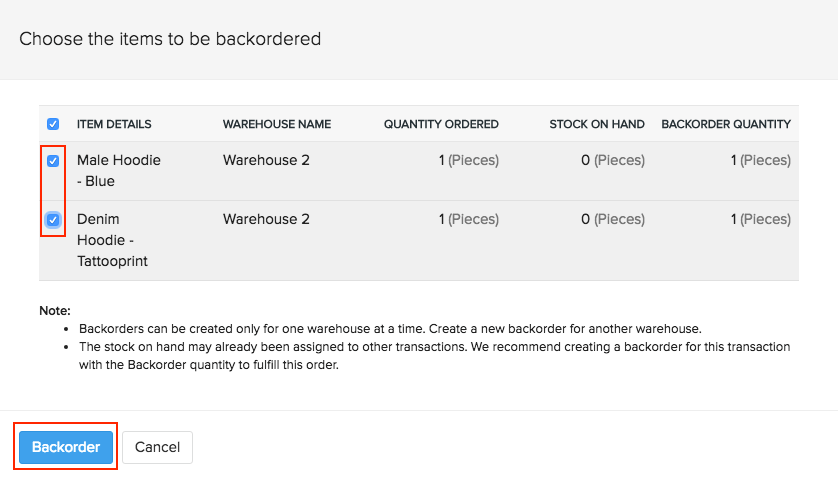
NOTE: When the Sales Orders are in the On Hold status, you will not be able to raise any packages or invoices from the Sales Orders. However, you can raise the invoices and packages either before creating a backorder, or when the backorder process is fulfilled.
- A Purchase Order will now appear, with the item details already filled in. Enter the other details like Vendor name etc., and click on Save. Send the Purchase order, or Mark it as confirmed.
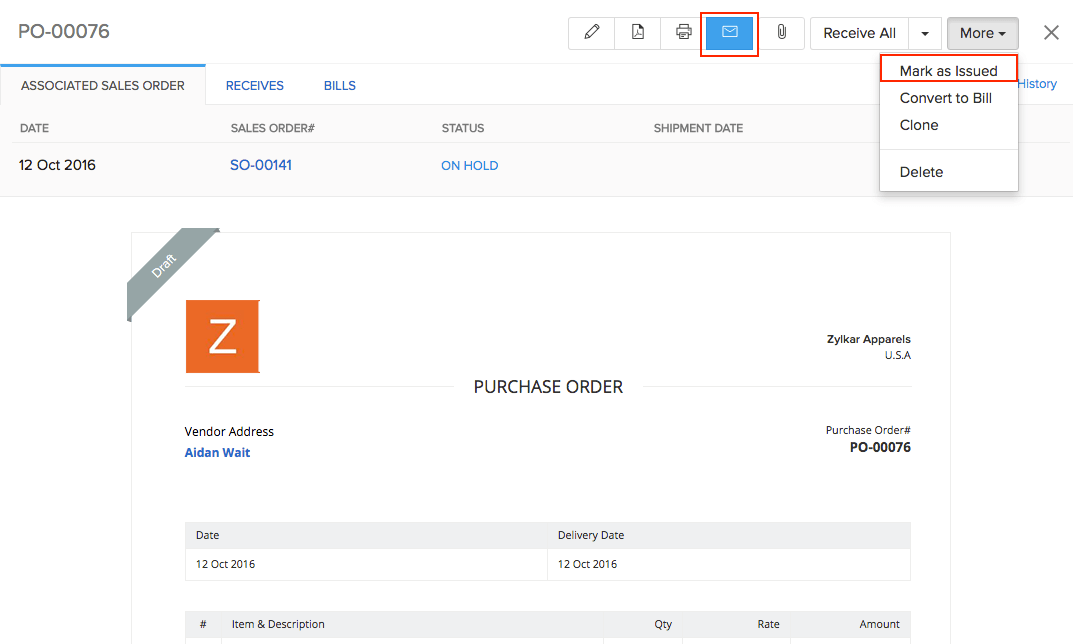
- To complete the backorder process raise a Bill from the Purchase Order.
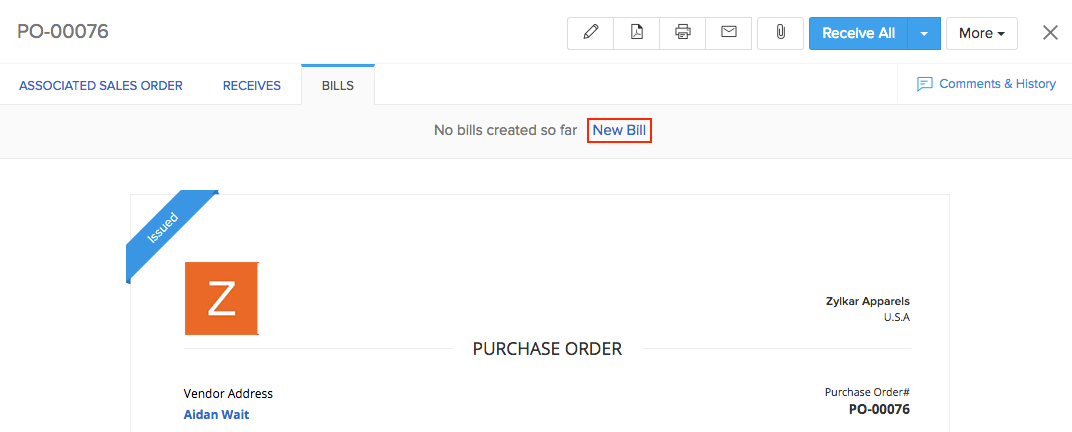
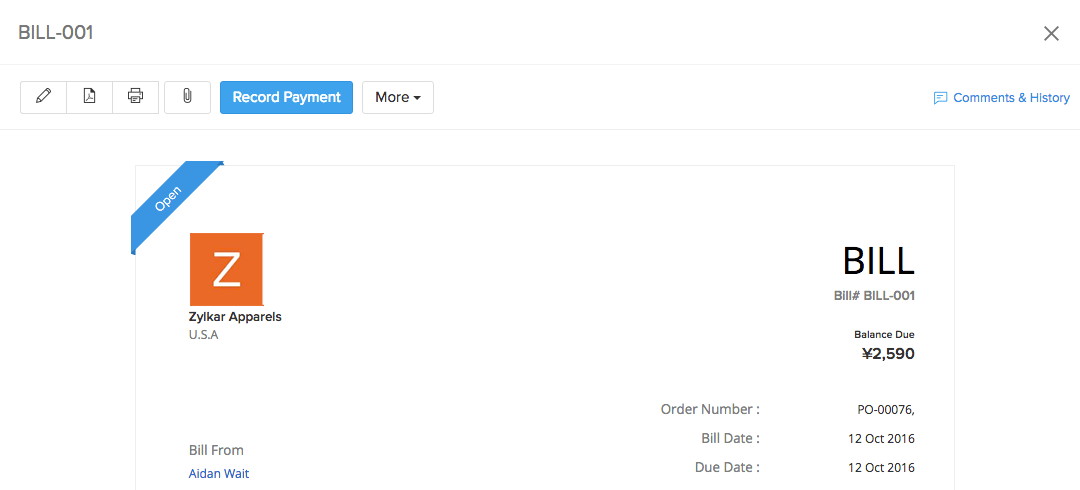
- The status of the Sales Order will now be changed to Confirmed. From here, you can pack and ship it to your customers.
NOTE:
When you open a backordered Sales Order, you will be able to see the Purchase Order associated with it.