How does auto categorisation of bank transactions work?
You can see the auto categorisation of bank transactions in action when you attempt to categorise an uncategorised transaction manually and there is no prior bank rule for that transaction category. Zoho Books prompts you with a Bank Rule creation page which would enable you to categorise similar transactions.
- Go to the Banking tab and select your bank account.
- Select the Uncategorised Transaction tab.
- Click on the transaction you want to categorise and click Categorize Manually on the bottom of the right hand pane.
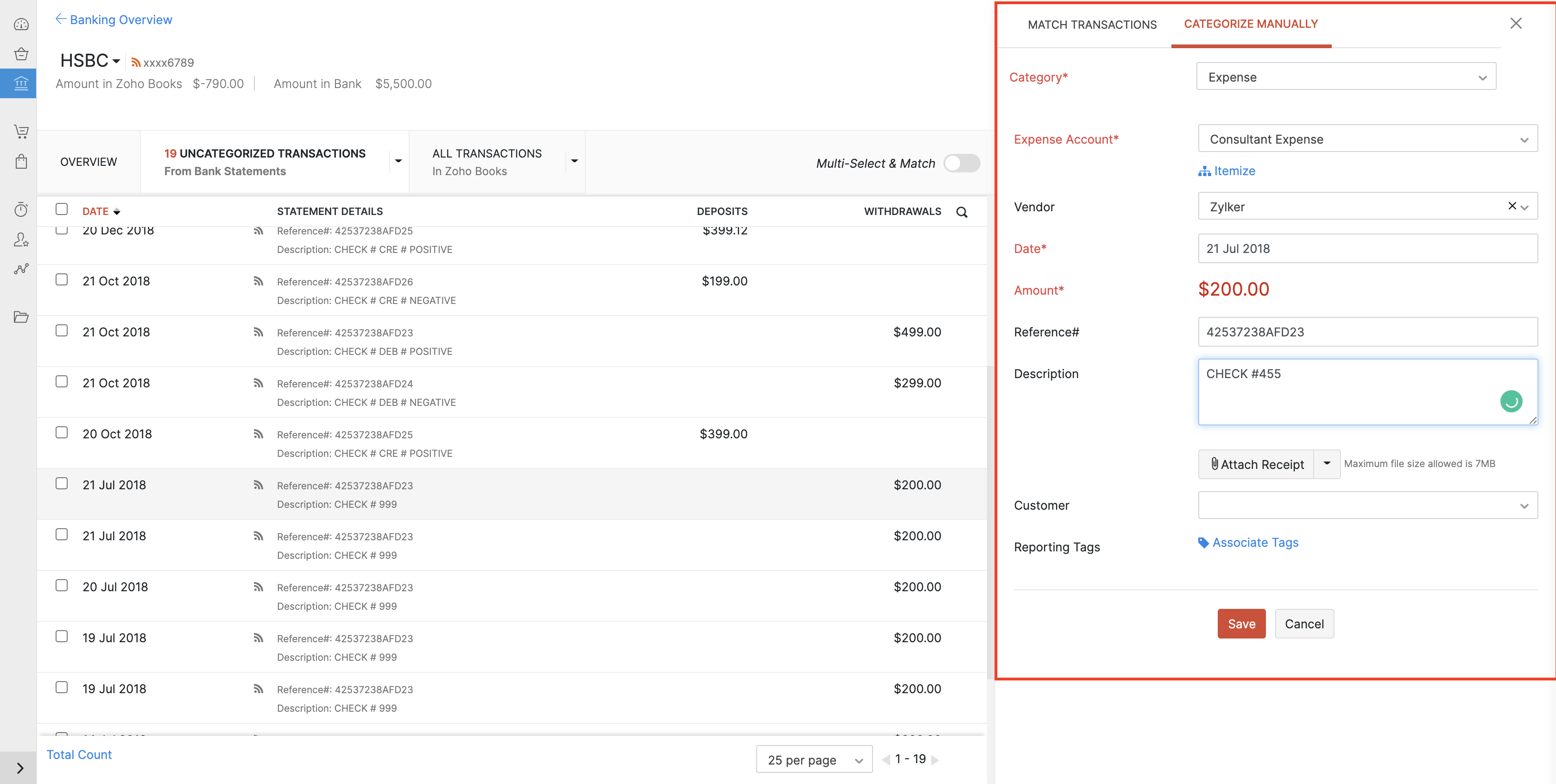
Fill out transaction form on the right hand pane and click Save.
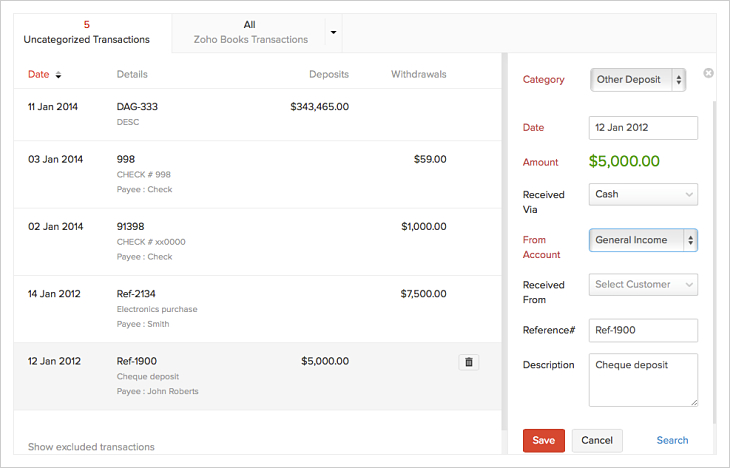
Now you’ll be prompted to add a new rule.
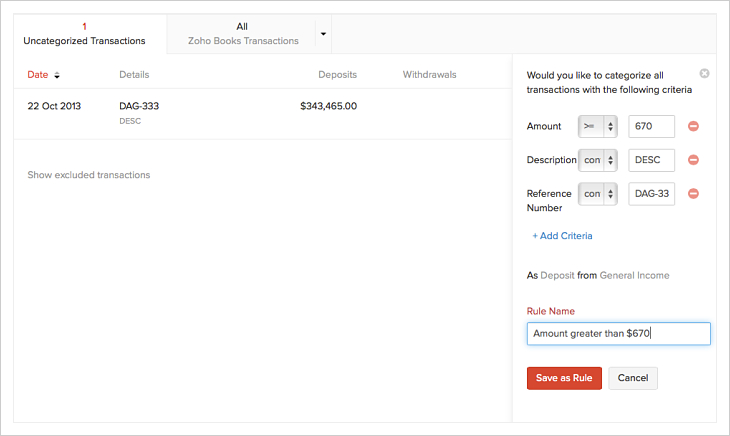
When you try to categorise another uncategorised transaction which fits the conditions of a previously created rule, the categorisation form on the right hand pane is populated automatically.
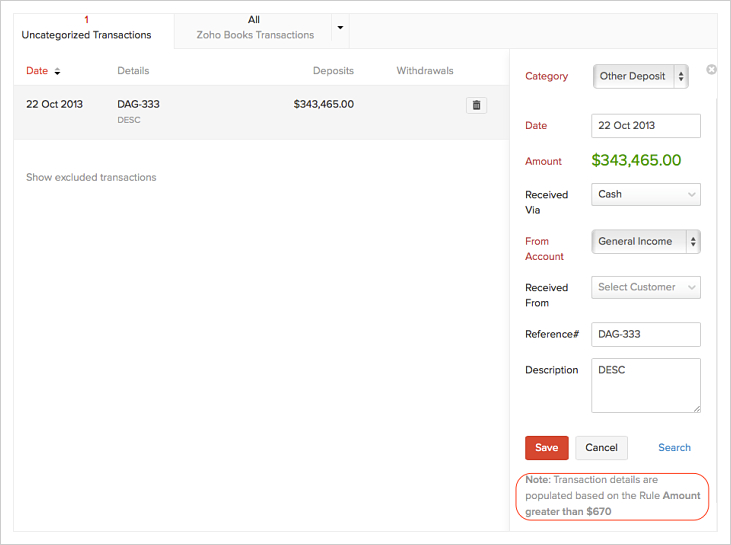
You can also add a new rule to categorise your transactions. Go to the Banking tab and select your bank account. Select Manage Trasaction Rules from the gear icon on the top right corner.
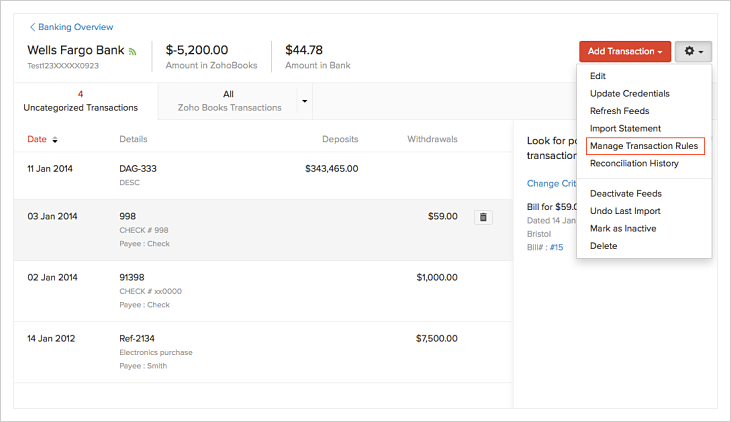
Click the New Rule button on the top right corner and set the criteria in the New Rule form.
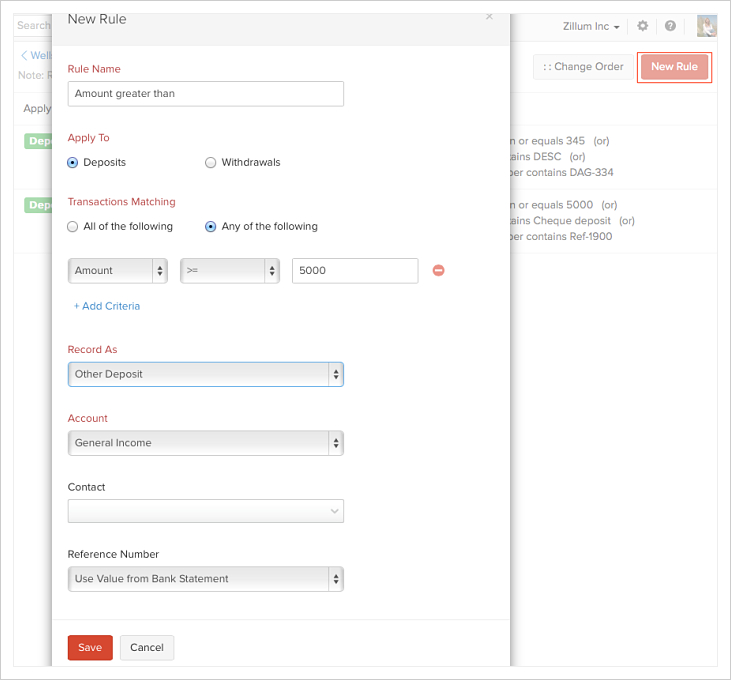


 Yes
Yes