Back
How do I monitor the status of my estimates/invoices?
It’s possible to view the real time status of all your estimates and invoices. To do this, go to the estimate/invoice column which can be found on the panel to the left on the Home page of Zoho Invoice, and select the drop down to view the status divisions.
Monitor Estimate Status
Estimates can be viewed according to whether they’re ‘Sent’, ‘Accepted’, ‘Declined’, ‘Invoiced’, ‘Client Viewed’ or ‘Expired’ (Note : An accepted estimate might show up under all three of ‘sent’, ‘accepted’ and ‘invoiced’ categories’).
- ‘Sent’ refers to quotes sent to prospective customers, that haven’t been accepted or declined yet.
- ‘Accepted’ refers to quotes which have been approved by your client, and can now be converted into an invoice.
- ‘Declined’ estimates refers to rejected estimates, a quick renegotiation must be initiated to prevent the transaction from falling through.
- ‘Expired’ estimates are ones that have crossed their set expiry date and are thus no longer valid.
- ‘Client viewed’ refers to the estimates that have been seen by the customer to whom they are sent.
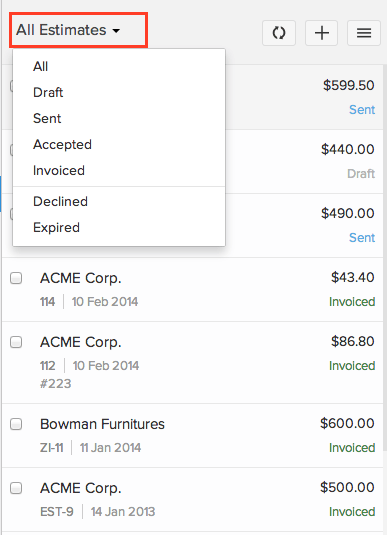
Monitor Invoice Status
Invoices can be viewed according to the level of payment completed on them (Partial, Full, Overdue, ‘Client Viewed’, or Unpaid)
- ‘Partially paid’ implies that the invoice has not been fully paid, and some money is still due.
- ‘Unpaid’ invoices are those that still are yet to be paid, while ‘Fully’ paid invoices are those, like the name suggests, have had the payment completed on them.
- ‘Overdue’ invoices are those that have crossed the due date with the payment still pending. You may need to send the customer reminders to make the payment.
- ‘Client viewed’ refers to the invoices that have been seen by the customer to whom they are sent.
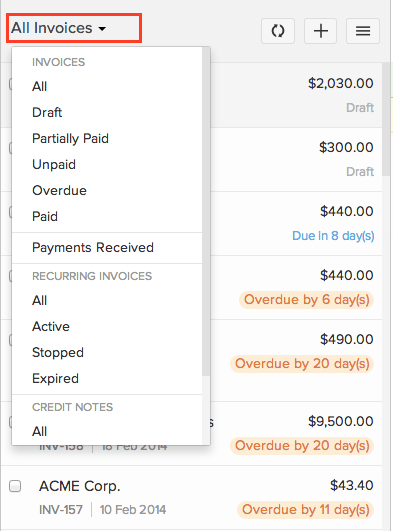


 Yes
Yes