Back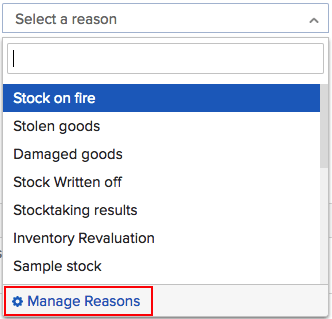
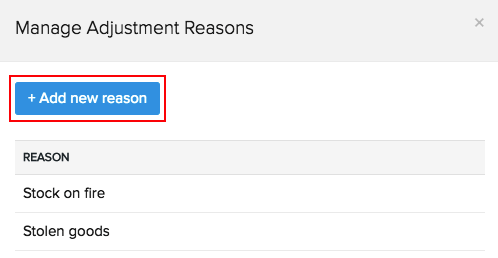
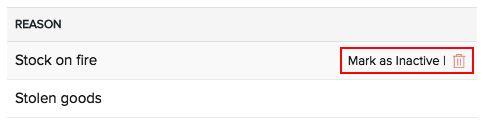
How to add or manage adjustment reasons?
Stock adjustments are done for a number of reasons. If your reason isn’t listed, then you can add them as well as remove the unused reasons.
To manage adjustment reasons:
- Expand the Items module on the sidebar.
- Go to Inventory Adjustments tab and click + New.
- Click the Reasons dropdown.
- Go to Manage Reasons.
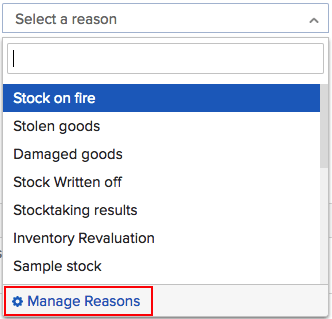
- Click + Add new reason.
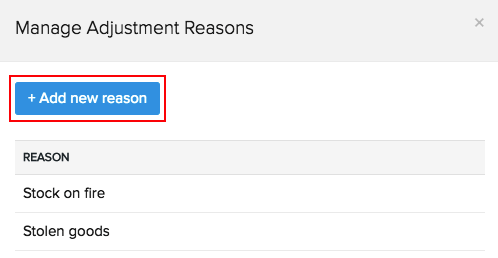
- Enter the reason name and click Save and Select to add the new reason to your adjustment.
- Hover over an unused reason and click Mark as Inactive to make the reason inactive or click the trash icon to delete it.
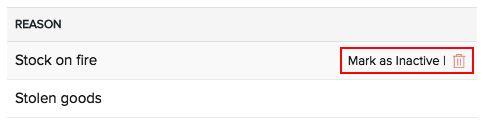
Note: You cannot delete a reason that has been used in an adjustment. Instead, you can make it inactive.


