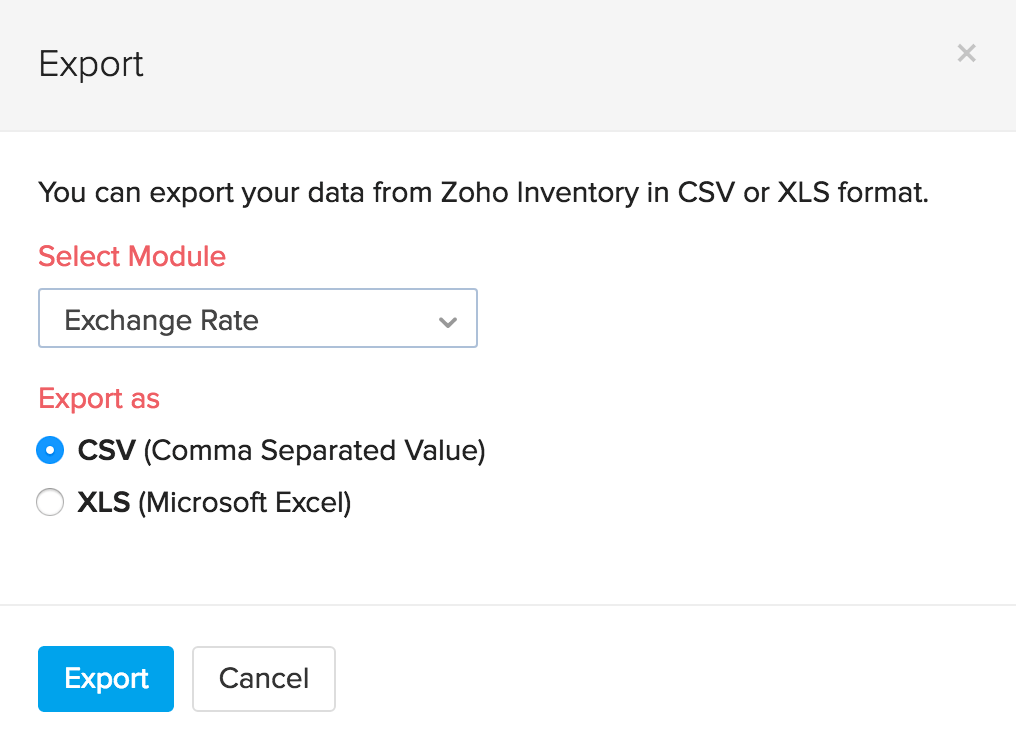Back
Can I import/export exchange rates?
Importing Exchange Rate
You can also import exchange rate instead of manually entering them. To import exchange rates:
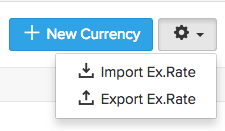
- Click on the Settings icon.
- Click on More Settings.
- Click on Currencies.
- Click on the other gear wheel icon, near the +New Currency button and choose Import Exchange Rates option from the drop down.
- Select the relevant CSV or TSV file from your hard drive.
- Ensure that you select the correct character encoding type.
- Click on Next to proceed to mapping fields.
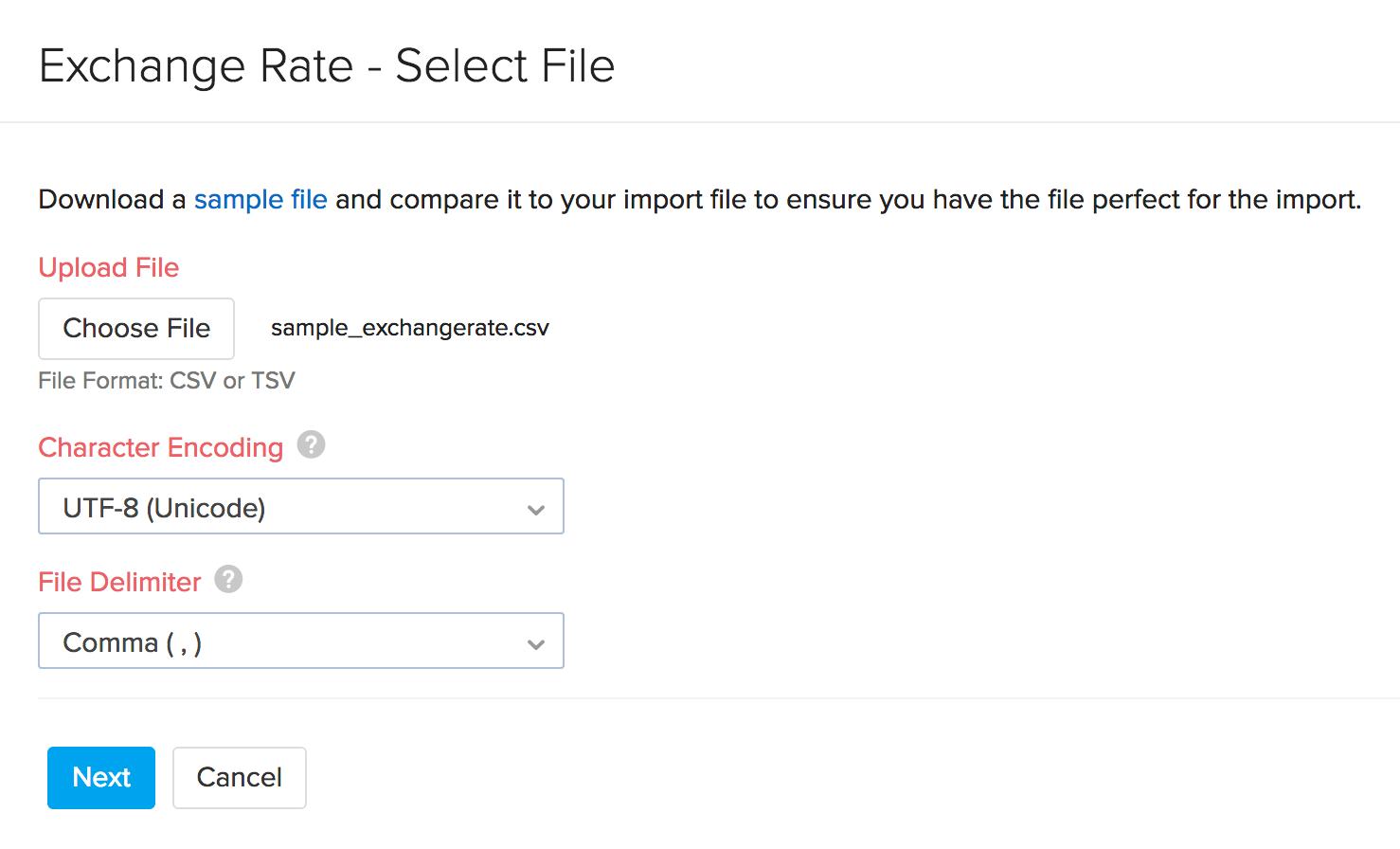
- A Map Fields screen that appears, map the fields mentioned in your import file with the fields of Zoho Inventory.
- Assign the appropriate title to the fields of the import file.
- Select the decimal type under the rate.
- In case you wish to save this preference for future imports, click on the check box.
- Click on Next to proceed further.
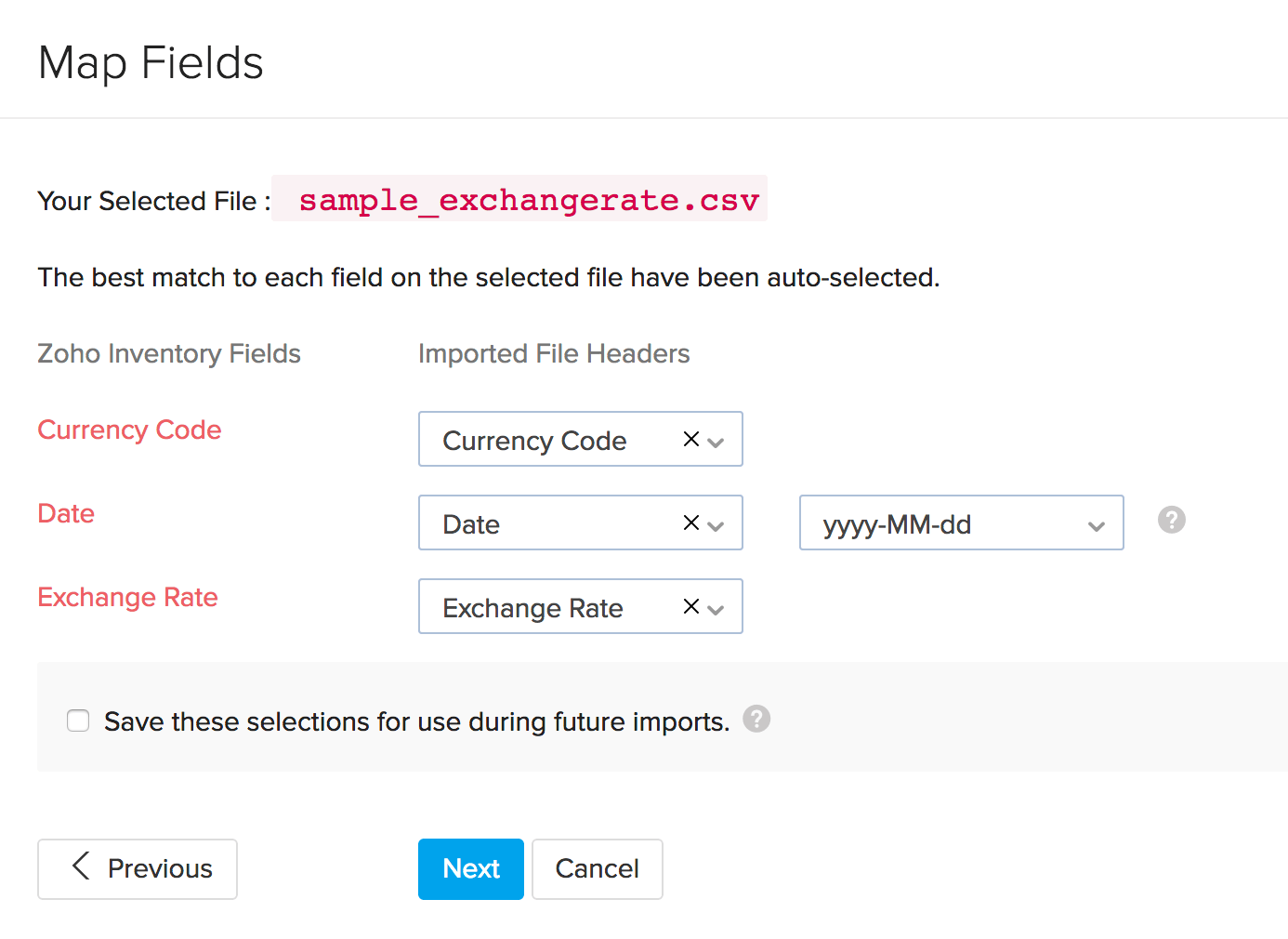
- In the Preview window that appears, you can view a synopsis of information such as number of correct items that can be imported, no of records skipped and unmapped fields.
- Click on Import to finish importing the file.
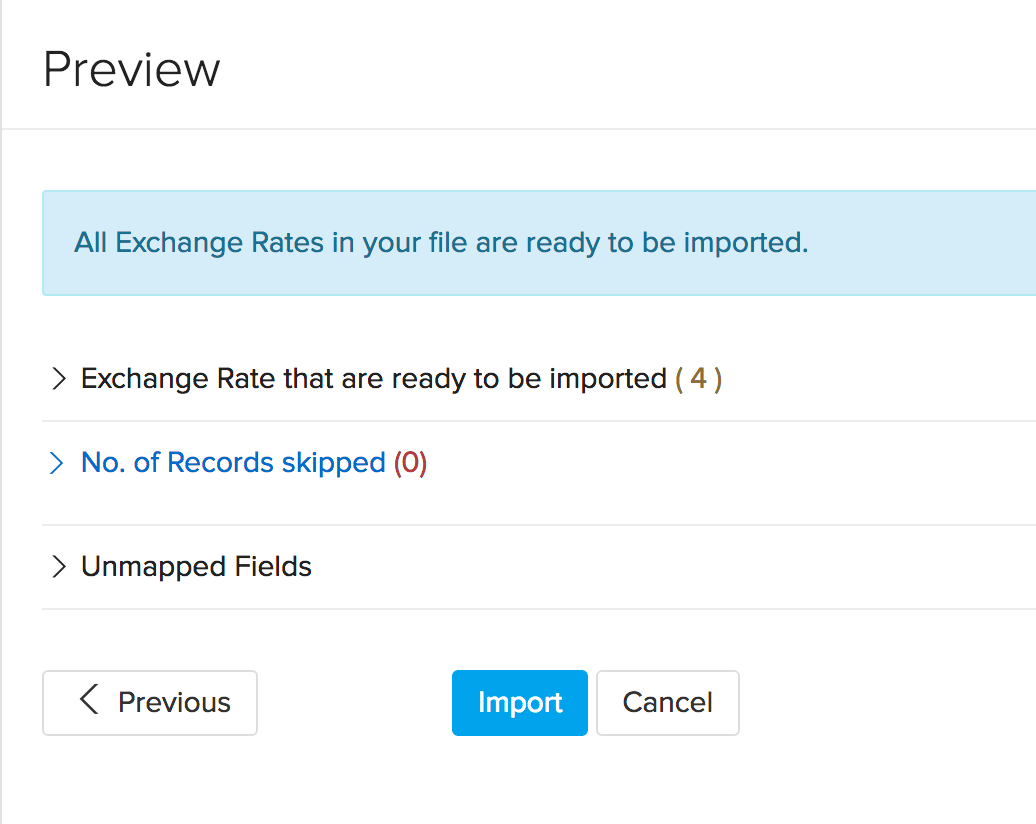
Please Note:
- You have the option to download a sample file to compare it to the file you are importing to ensure that the import is quick and efficient.
- Click on Sample file to download it to your computer.
Exporting Exchange Rate
To export Exchange Rates:
- Click on the Settings icon.
- Click on More Settings.
- Click on Currencies.
- Click on the Export Ex. Rates As button provided on the top right hand side of currencies screen.
- Select from either CSV or XLS file format.
- Select a location on your computer to save the file.