Back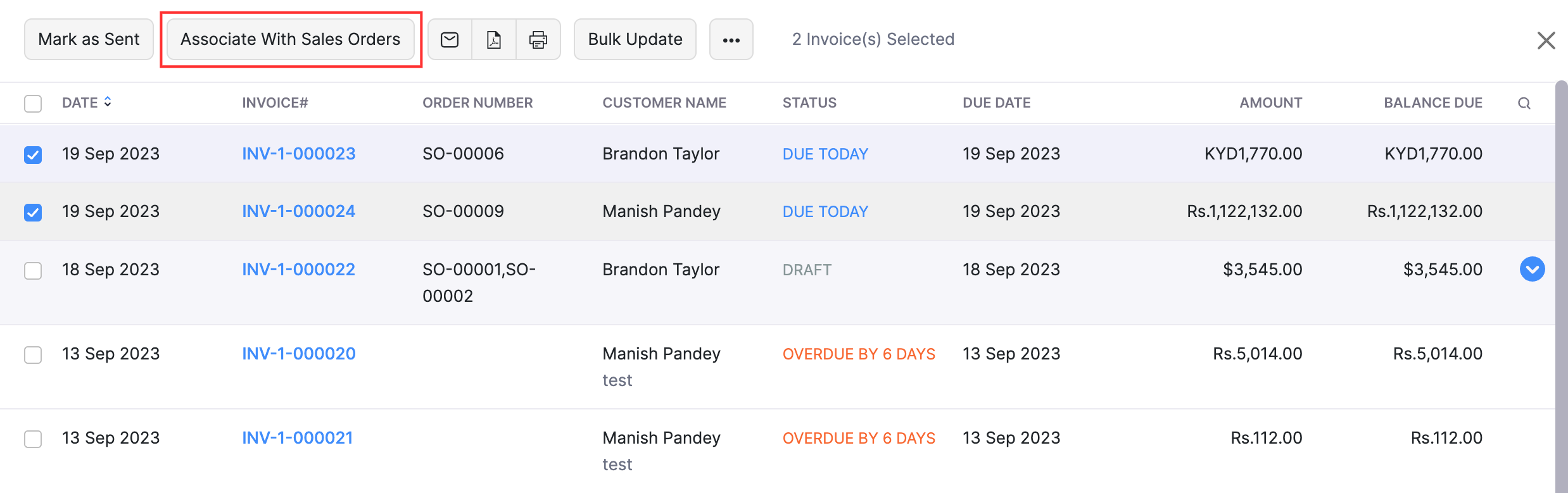
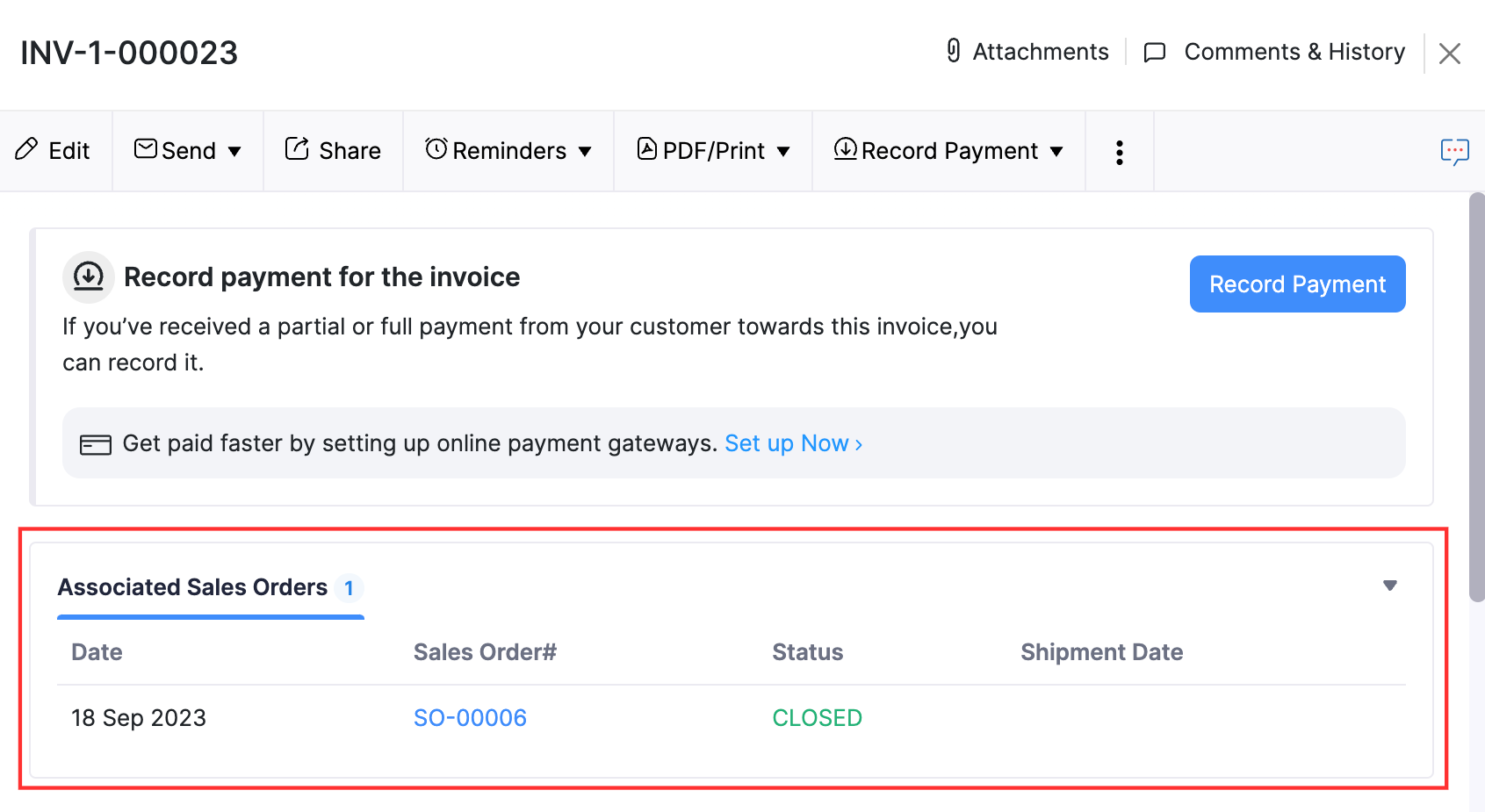
How do I associate invoices with sales order?
Prerequisites Before associating invoices with sales orders, ensure that:
- The Order Number field of the invoice has the sales order number specified.
- Item Name in the sales order and the invoice are the same.
- Items involved in the invoice are the same as in the sales order(if the item quantity exceeds the prescribed quantity in sales order, an error will be thrown).
- The invoice selected has the same Customer Name as the sales order.
To associate invoices with sales orders:
- Go to the Sales module on the left sidebar and select Invoices.
- Select the invoices that you want to associate with sales orders.
- Click the Associate With Sales Orders button at the top and and link the invoice to the existing sales order.
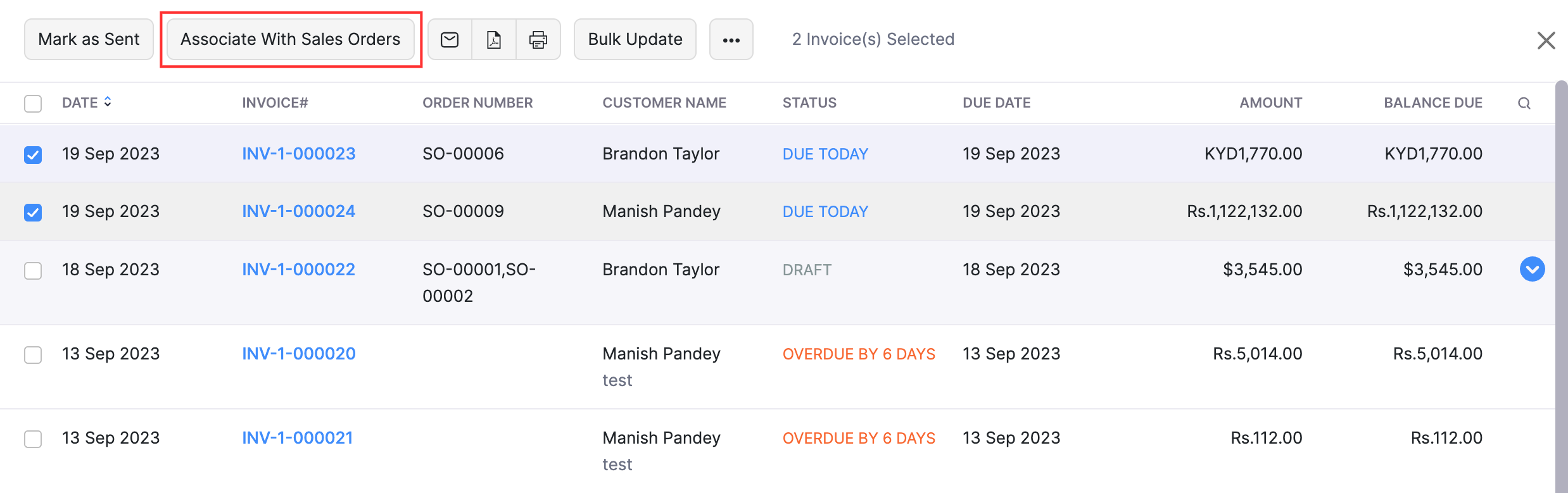
The invoices will be associated with the sales orders whose order numbers are specified in the respective invoice, and the status of the associated sales orders will be changed to Closed. You can view the details of the associated sales orders in the Associated Sales Orders section of the invoice’s Details page.
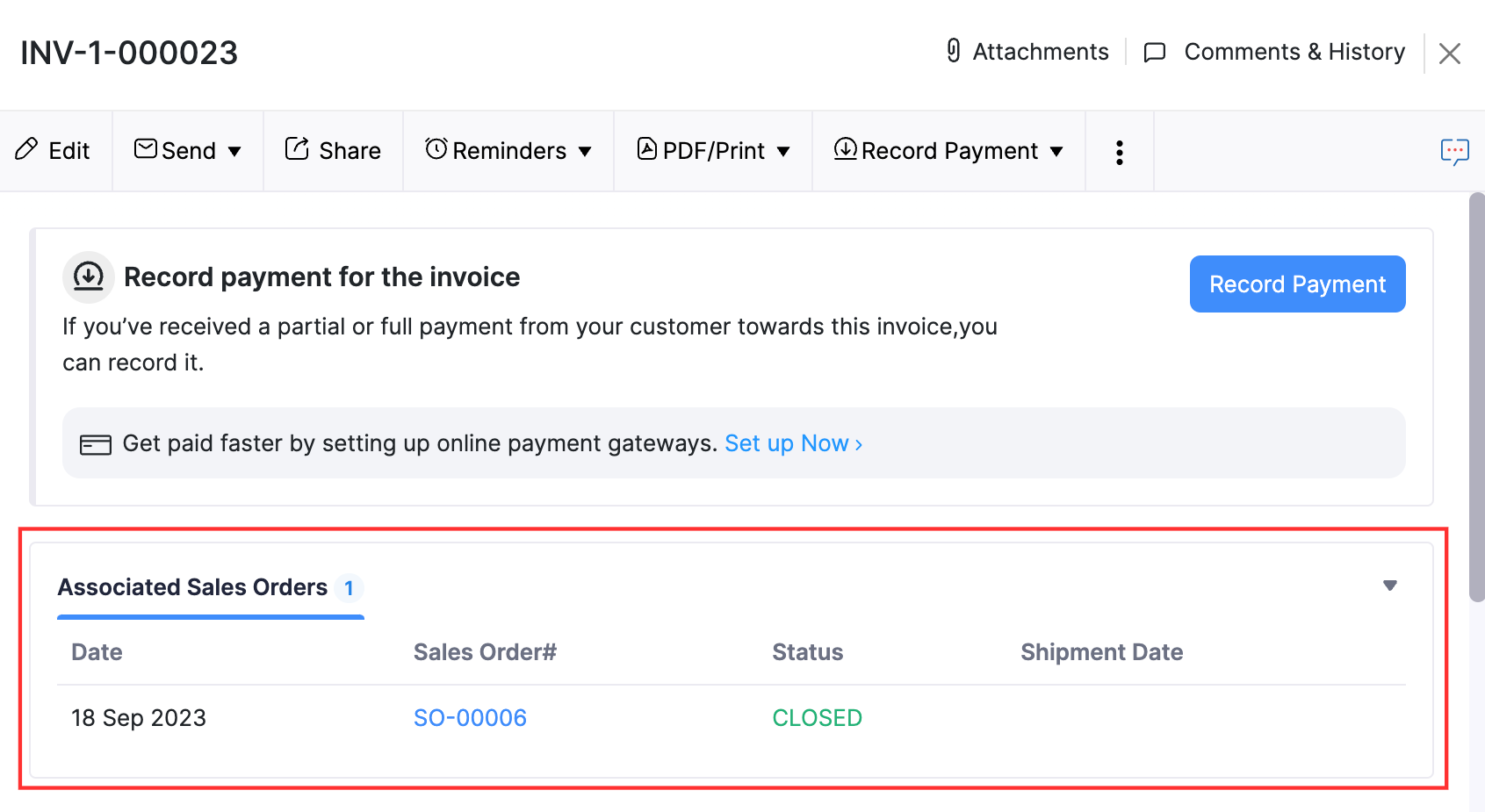
Note: The above steps are applicable to link/ associate multiple invoices to a single sales order.


 Yes
Yes