Back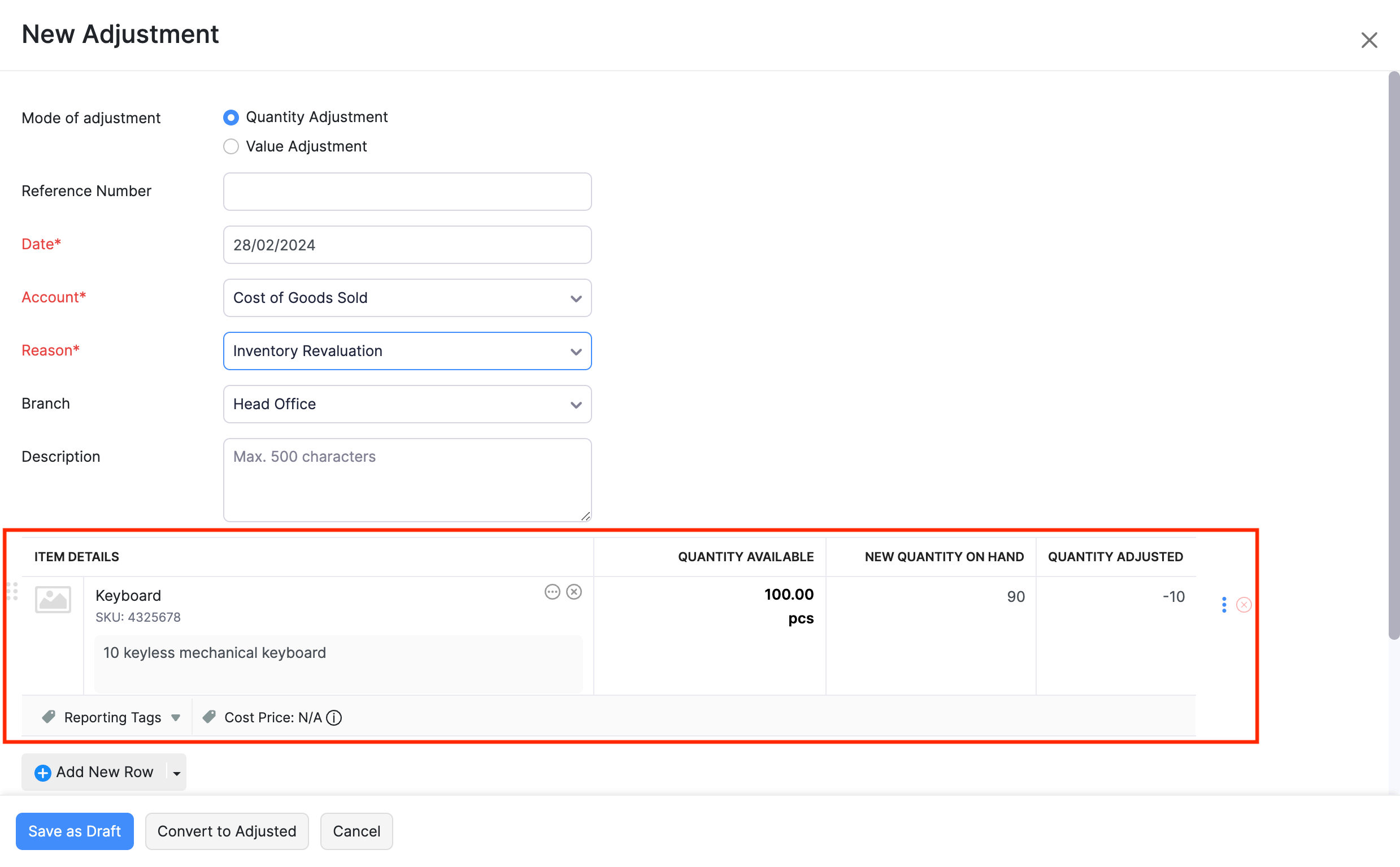
How do I reduce the stock of an item without creating an invoice?
To reduce the stock of an item without creating an invoice, you have to create an inventory adjustment for the item. Here’s how:
- Go to the Items module on the left sidebar and select Inventory Adjustments.
- Click + New in the top right corner of the page.
- On the New Adjustment page:
- Select Quantity Adjustment as the Mode of adjustment.
- Select the Reason for which you’re performing the adjustment.
- In the Item Table section:
- Select the item for which you want to reduce the quantity in the Item Details column.
- Enter the updated quantity in the New Quantity on Hand column. This will represent the quantity for the item in your inventory after the inventory adjustment.
Note: The Quantity Adjusted column will show the quantity adjusted based on the value entered in the New Quantity on Hand column. A negative sign indicates that the stock has been reduced.
- Click Save as Draft if you want to apply the adjustment later, or click Convert as Adjusted if you apply the adjustment immediately.
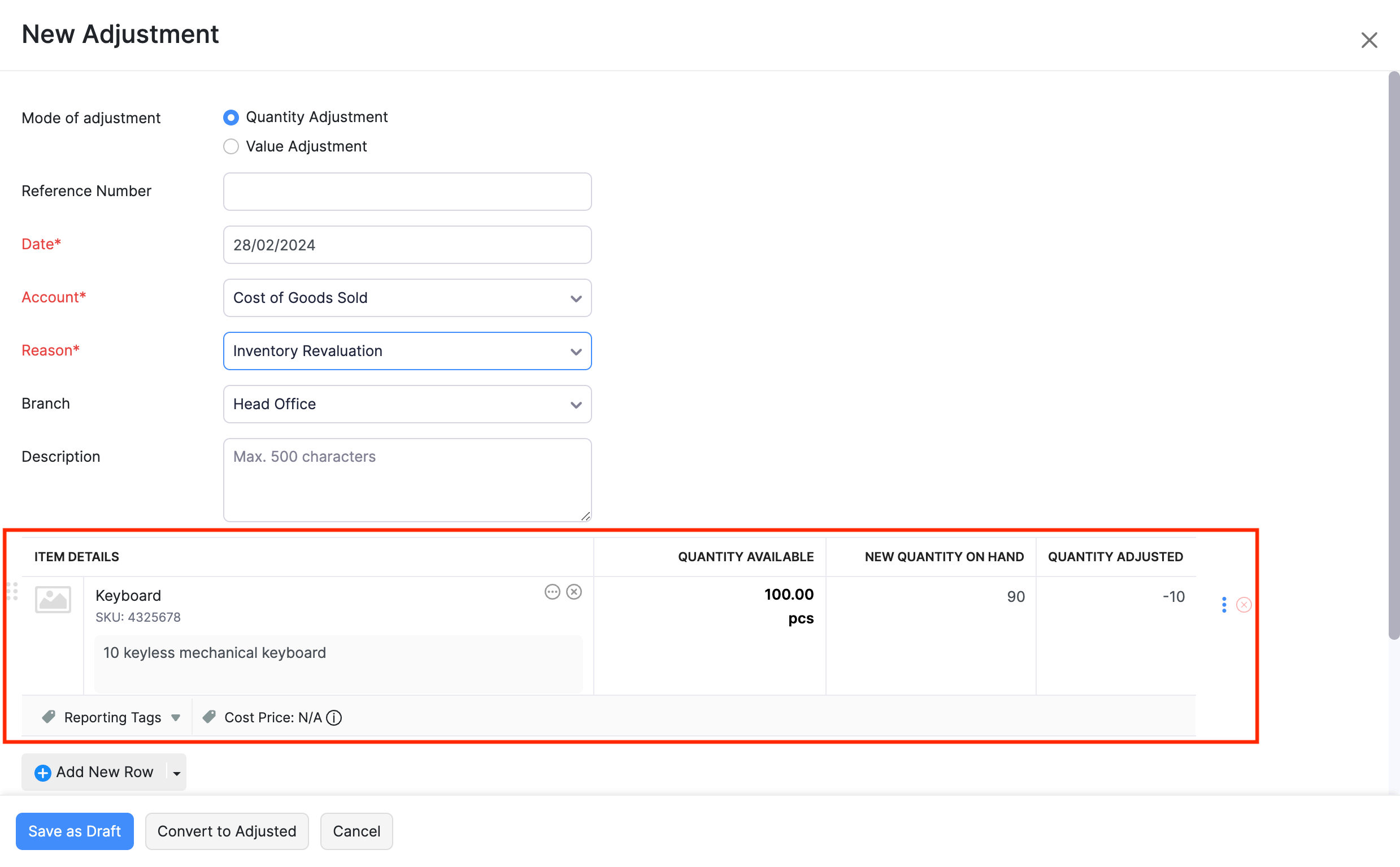
With this, the item’s stock will be reduced, and you check the updated stock from the item’s Details page.


 Yes
Yes