Back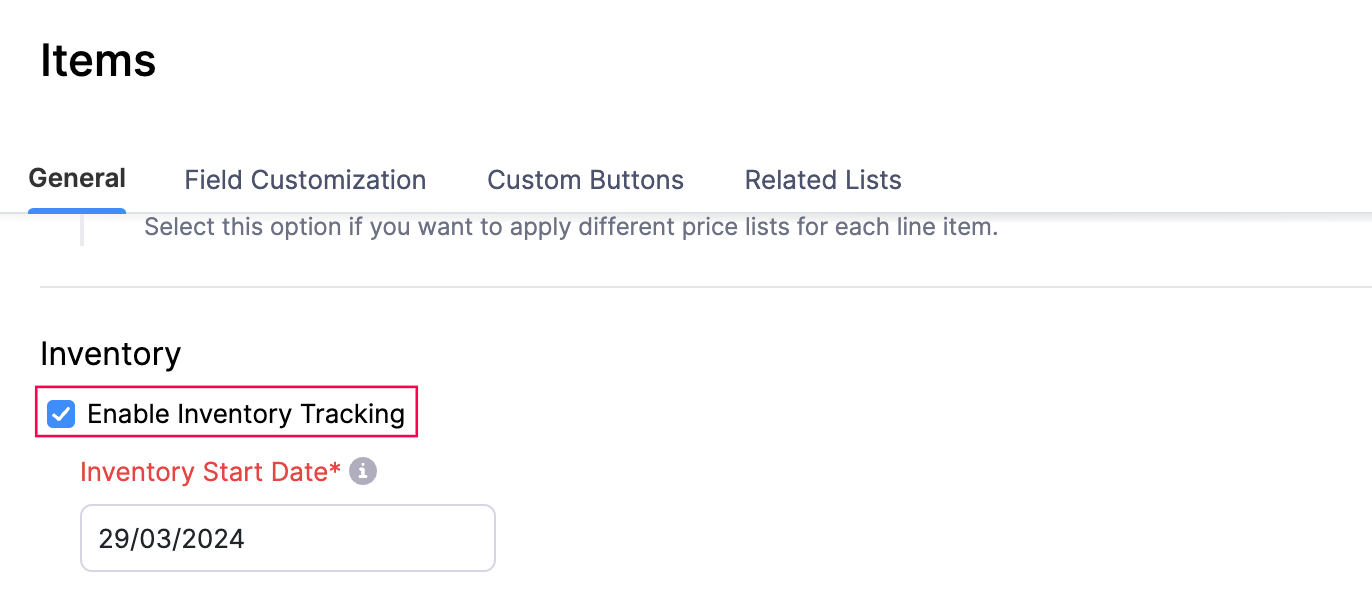
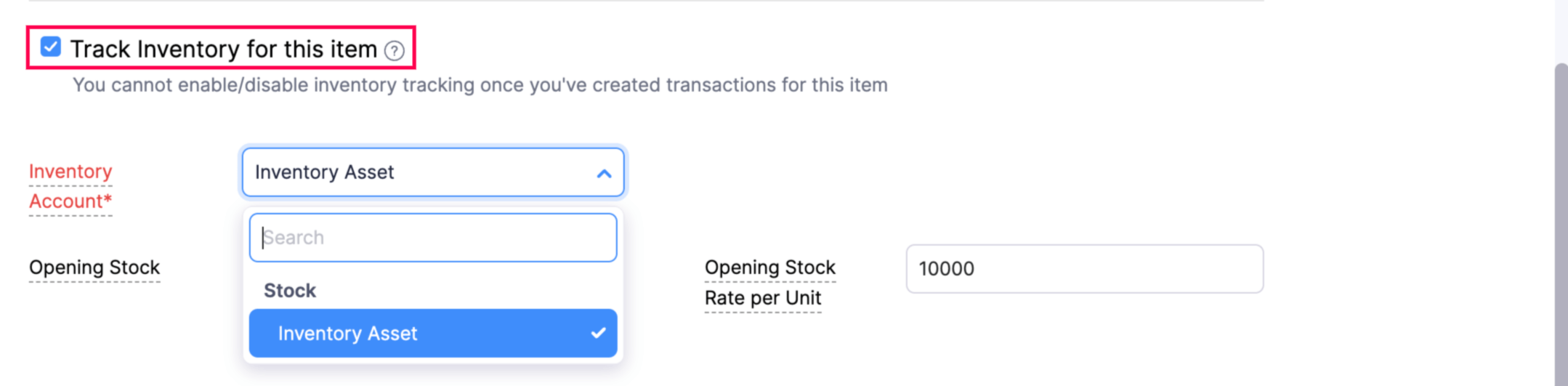
How do I associate a stock account to an item while creating a bill?
You cannot associate a stock account to an item while creating a bill. To associate a stock account to an item, you should enable Inventory Tracking for your organization. Here’s how:
- Log in to your Zoho Books account.
- Go to Settings at the top right corner of the page.
- Select Items under Preferences.
- In General, check the Enable Inventory Tracking option and enter the Inventory Start Date from when you want to start tracking inventory.
- Click Save.
Now you can associate a stock account to an item as its inventory account. Here’s how:
- Go to Items on the left sidebar and select the item for which you want to associate a stock account.
- In the Edit page, check the Track Inventory for this item box.
- Choose the stock account in the Inventory Account dropdown.
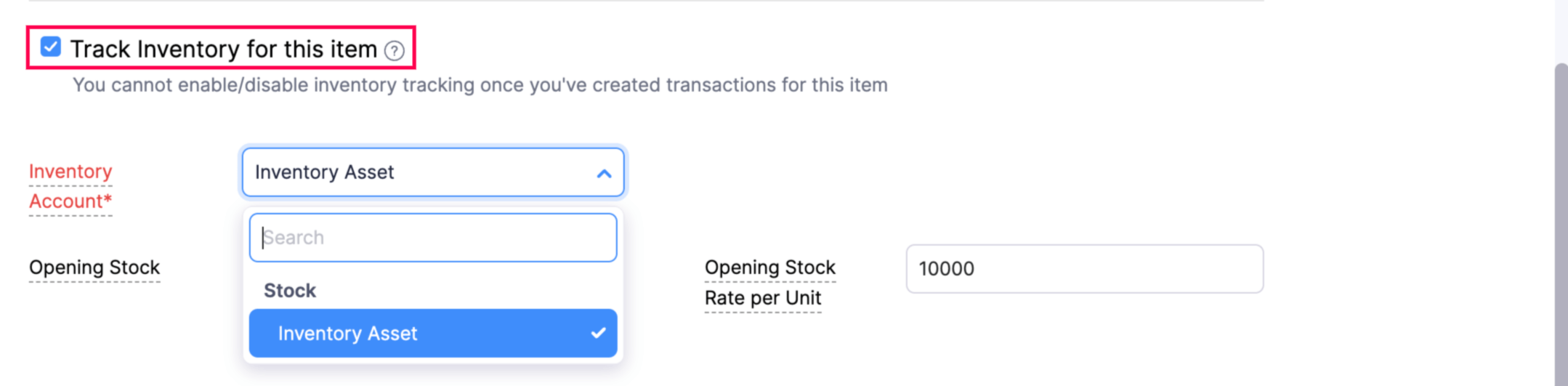
- Enter the other necessary details and click Save.
Note: If an item is associated with a transaction, you cannot track its inventory. Instead, mark it as inactive and create a new item with inventory enabled.


 Yes
Yes