Other Actions for Payment Links
Let’s take a look at some of the actions that can be performed on a payment link in Zoho Billing.
Change Expiration Date
You can change the expiration date of a payment link in Zoho Billing. Once you change the expiration date of a payment link, the URL of the payment link will also change.
To change the expiration date:
- Go to the Payment Links module in the left sidebar.
- Select the required payment link.
- Click the pencil icon next to the Expiration Date.
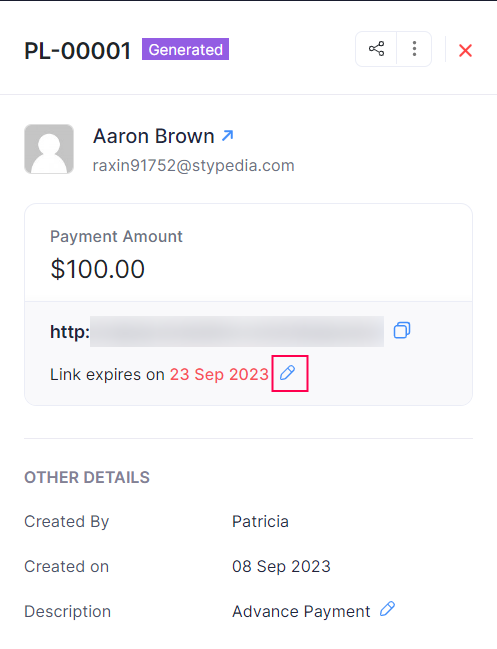
- Select the new expiration date in the pop-up.
- Click Update & Generate Link.
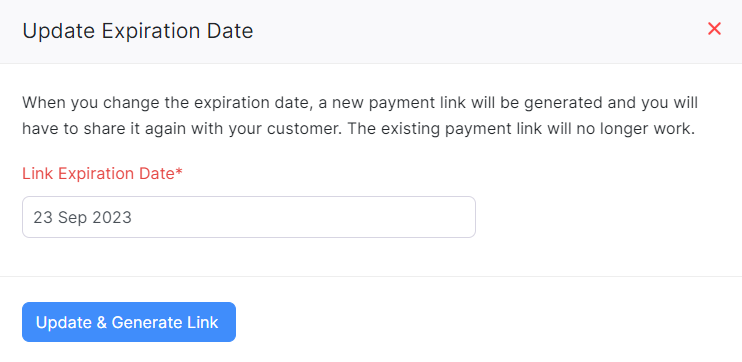
- A new link with the updated expiration date will be generated.
- Click Copy Link to copy this new link.
Cancel Payment Link
If you don’t want to accept payment using a particular link, but would like to retain the link for record-keeping purposes, you can just cancel that payment link. Once canceled, the payment link will become invalid and your customer cannot pay you using it. You cannot re-activate a canceled link.
To cancel a payment link:
- Go to Payment Links module in the left sidebar.
- Select the payment link you want to delete.
- Click the Overflow icon on the top right corner.
- Select Cancel Link from the list of options.
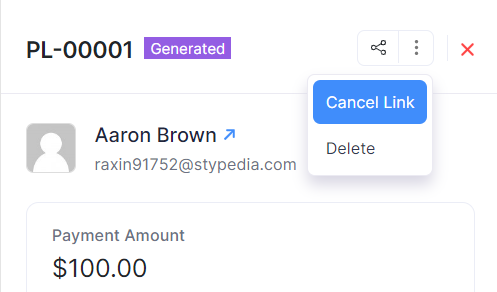
Delete Payment Link
If you’ve created a payment link by mistake and want to remove it from Zoho Billing, you can delete it. Once deleted, your customers will not be able to pay you using the link, even if you’ve shared the payment link with them.
To delete a payment link in Zoho Billing:
- Go to Payment Links module in the left sidebar.
- Select the payment link you want to delete.
- Click the Overflow icon on the top right corner.
- Select Delete from the list of options.
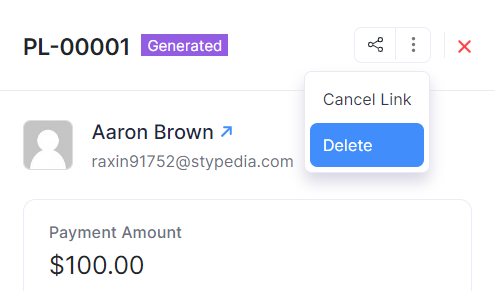


 Yes
Yes