Why should your organization use diagnostic tools?
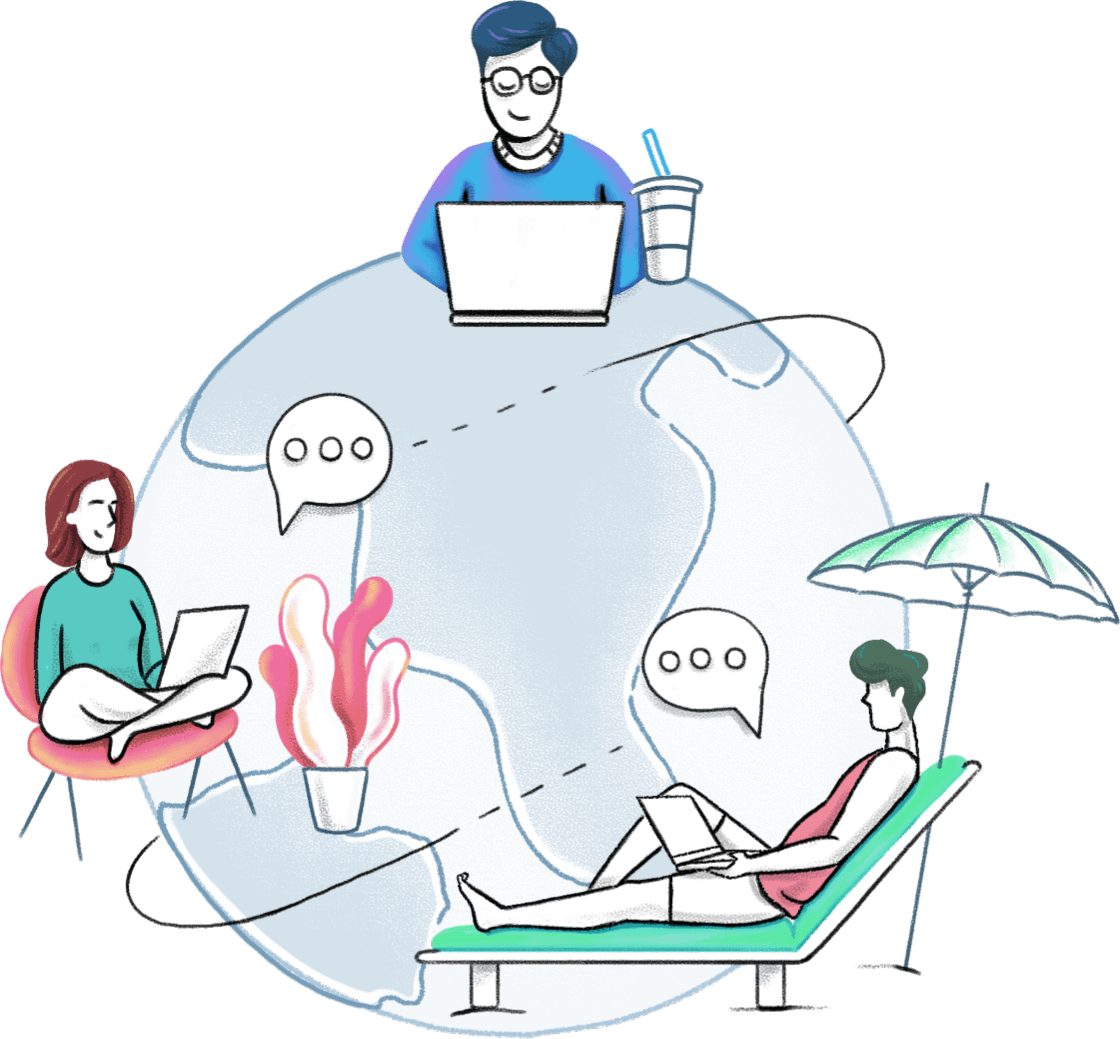
Enhanced technical support
Improve the quality of your technical support operations by expanding your resources and tools for performing various remote diagnoses.
Easier identification of issues and solutions
Provide efficient technical assistance by analyzing remote desktop windows with an array of diagnostic tools that help you spot issues and easily deploy appropriate IT solutions.
Faster troubleshooting
Assist’s quick-launch diagnostic tools require just a few clicks to perform remote troubleshooting actions in real time. This helps you provide expedited support for all your customers’ needs.
How to access Diagnostic Tools in Zoho Assist?
- Go to Assist.zoho.com
- Navigate to Unattended Access > Devices
- Click the button to access the Diagnostic Tools menu for the applicable device.
- Choose the necessary diagnostic tool from the list provided.
Note: Diagnostic tools are OS-specific, and different operating platforms have different sets of diagnostic tools.

Diagnostic tools available for Windows OS
Command Prompt
Perform automated and advanced administrative functions on a remote desktop via scripts and batch files by launching the Command Prompt from the Diagnostic Tools menu.
Task Manager
Gain limited access to the programs running on a remote Windows computer and control the running status of these programs.
Device Manager
View a list of hardware components associated with the remote desktop, and enable or disable the drivers installed on the desktop.
Groups
View and manage local users and groups on the remote Windows computer. Easily add a new group, remove a group, and add or remove group members with this tool.
Hardware
View and manage currently installed hardware on the remote Windows computer.
Software
View and manage installed software on the remote Windows computer.
Printer
View a list of printers connected to the remote Windows computer.
Registry Editor
Store all your application-related configurations on the remote computer with the help of the Registry Editor. Access complete file information, settings, and other data related to installed programs and hardware.
Services
Remotely perform actions to start, stop, and restart a service, and set the start-up mode to ensure ideal performance in just a few simple clicks.
Share
View all shared folders on the remote Windows computer along with the relevant paths and descriptions. You can also customize limits for the number of users who can access the data in shared files.
Users
View a list of the remote computer’s users and their statuses: Active or Disabled.
Diagnostic tools available for Linux OS
Command Prompt
Perform automated and advanced administrative functions on a remote Linux desktop via scripts and batch files by launching the Command Prompt from the Diagnostic Tools menu.
Process
Gain limited access to the programs running on the remote Linux computer and control their running statuses.
