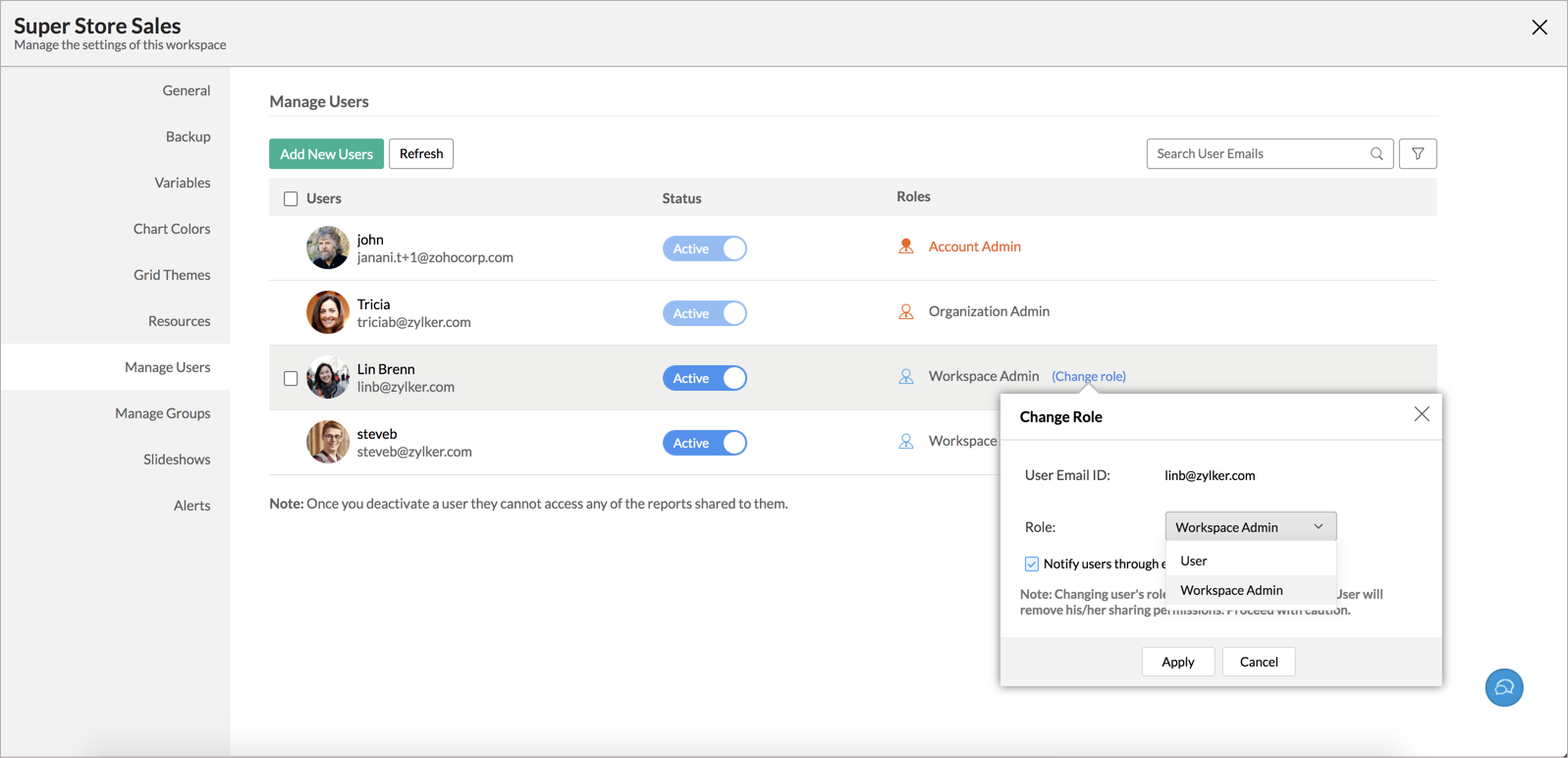Multiple Workspace Administrators
Zoho Analytics supports adding multiple Workspace Administrators in your Workspace. With this, you can entitle your user to perform all operations on the Workspace without individually setting them.
- Who is a Workspace Administrator?
- What privileges does Workspace Administrator have?
- Who can add a Workspace Administrator?
- How do I add a Workspace Administrator?
- Can my Workspace Administrator see all the Workspaces in my account?
- Can a Workspace Administrator add a User to the Workspace?
- How do I remove a Workspace Administrator?
1. Who is a Workspace Administrator?
A Workspace Administrator is a person who is the owner of a specific Workspace(s) in a Zoho Analytics Organization. Workspace Administrators can perform all the operations in a Workspace, except deleting or renaming the Workspace.
2. What privileges does Workspace Administrator have?
If the Administrator has granted the privileges of Workspace Administrator to a user, then the Workspace Administrator inherits all the privileges on the Workspace, except for the permission to rename and delete the Workspace.
They can perform the following operations in the Workspace.
- Add tables
- Import data
- Create reports
- Share views to new users
- Publish views
- Export and Email views
3. Who can add a Workspace Administrator?
The Administrator can only add a user as a Workspace Administrator. Please do note that this option is available only for the users of the Standard plan and above.
4. How do I add a Workspace Administrator?
5. Can my Workspace Administrator see all the Workspaces in my account?
No, the Workspace Administrator cannot see all Workspaces in your account. This privilege is at a Workspace level. They can access all the views in the Workspace in which you have added them as Workspace Administrator.
6. Can a Workspace Administrator add a User to the Workspace?
Yes, the Workspace Administrator can add new users to the Workspace by sharing view to them.
7. How do I remove a Workspace Administrator?
You can either remove the Workspace Administrator from your account or remove a Workspace Administrator privilege from a user.
Follow the below steps to remove a Workspace Administrator from your account.
- Open the Workspace Settings.
- Manage Users. The Manage Users page will open.
- Select the users you want to delete.
- Click the Delete button on the toolbar. Users will be deleted.
Follow the below steps to remove a Workspace Administrator privilege from a user.
- All users in the workspace will be listed. Hover the mouse over the user you want to change role.
- Click the Change Role link that appears.
- The Change Role dialog will open. In the Role field, select the user role as needed.
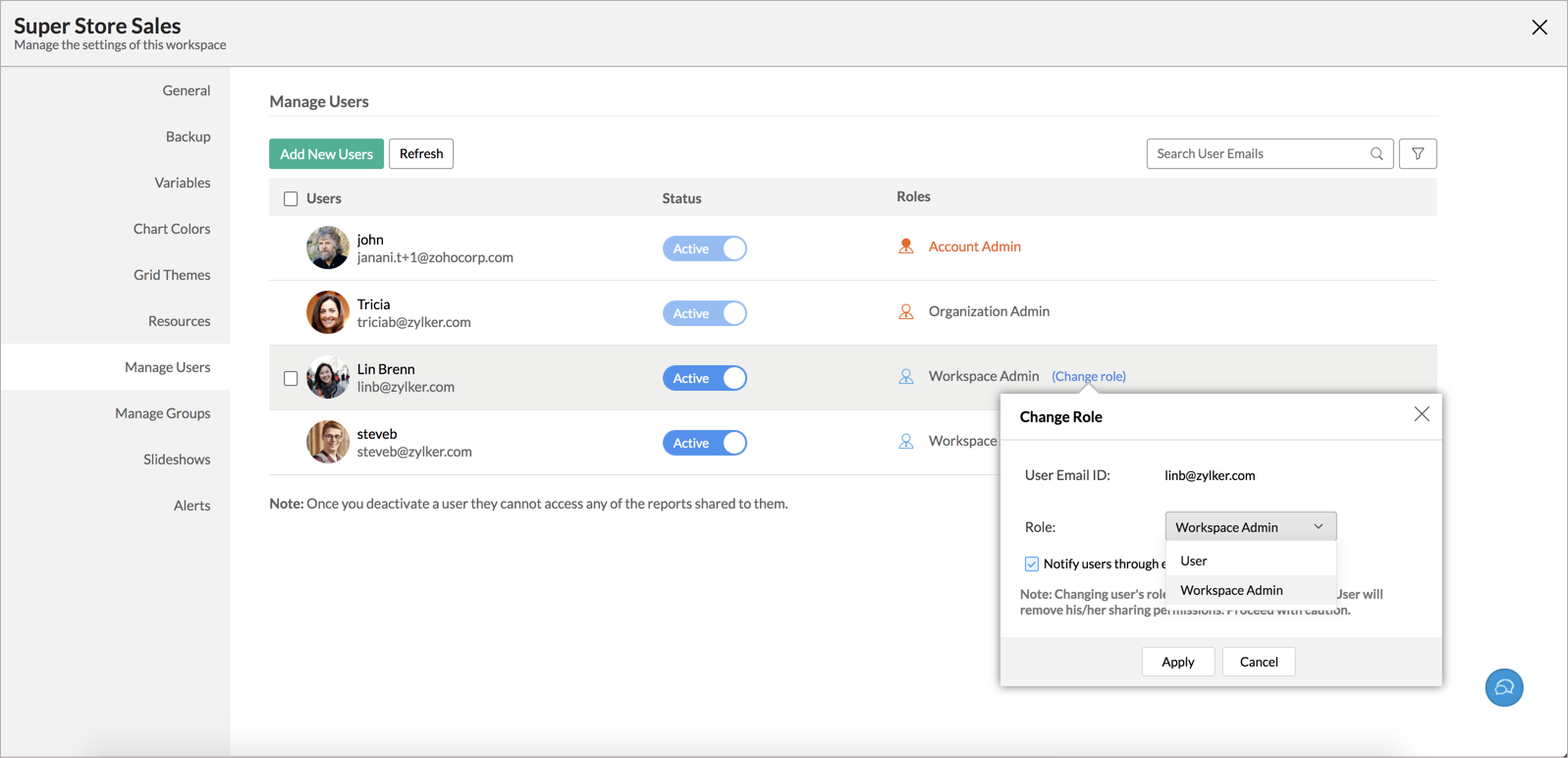
- Click Apply. The role will be modified.