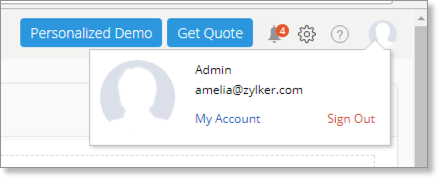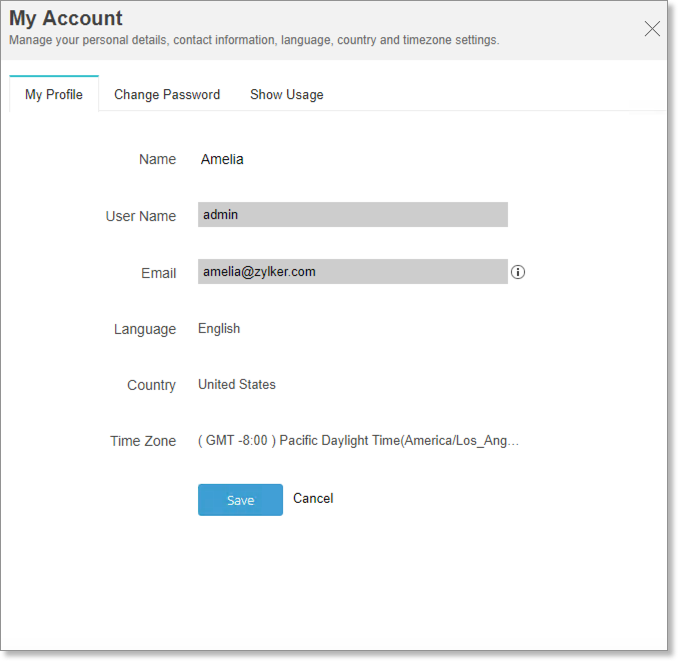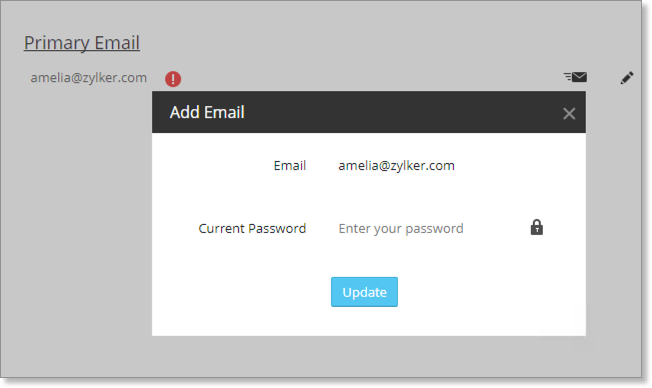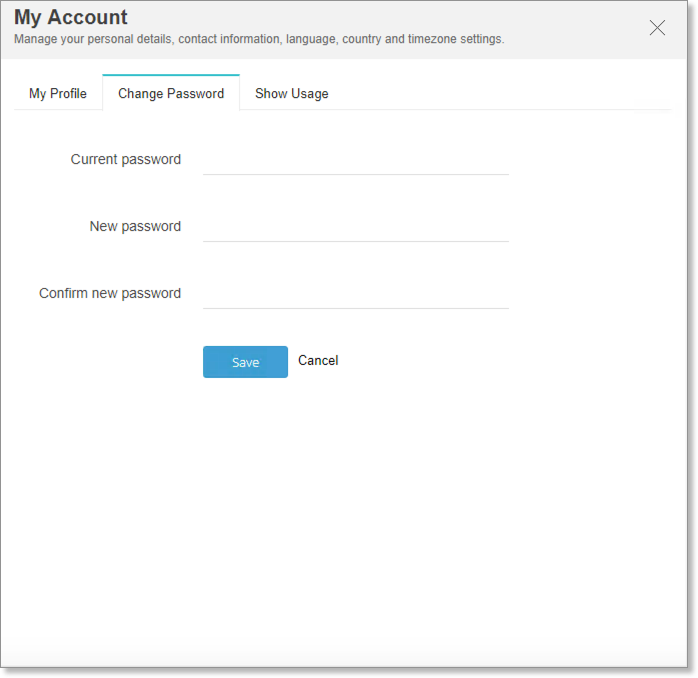My Account Settings
Zoho Analytics allows you to easily customize your account profile.
Customizing Profile
Follow the steps below to customize the profile.
- Click the Profile icon in the top right corner of the Zoho Analytics tab and select My Account.
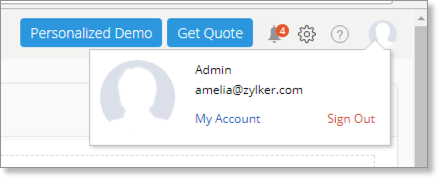
- The My Profile tab will open. You can set the required setting.
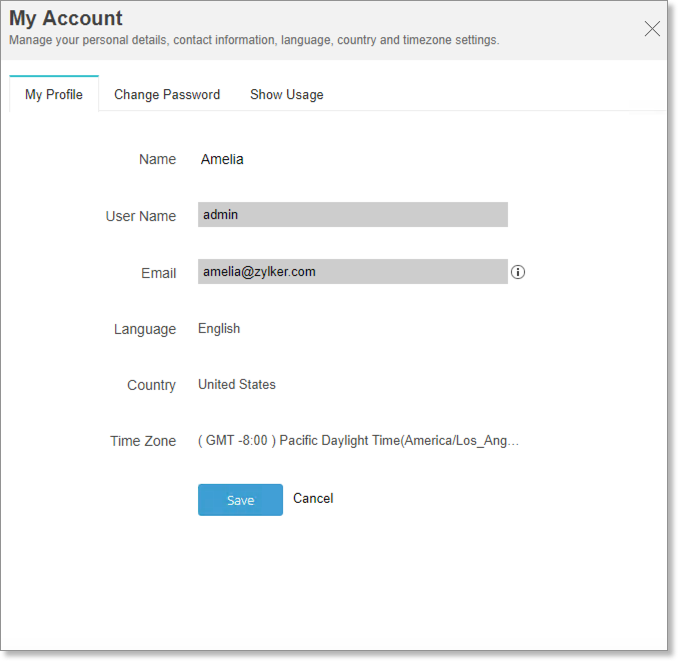
- Specify your name in the Name field.
- User Name and the Email will be displayed in the respective field. You can change the e-mail address by clicking the info icon.
- My Email Address page will open. Click Edit icon.

- Enter the Email ID and current password.
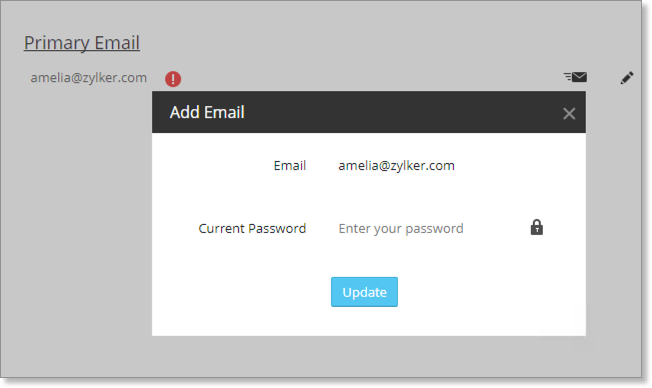
- Click Update. E-mail address will be updated.
- Select your Language
- Select your Country.
- Select the time zone that you would like to change from the Timezone drop-down.
- Click Save.
Changing Password
Follow the steps below to change the password.
- Open the Change Password tab.
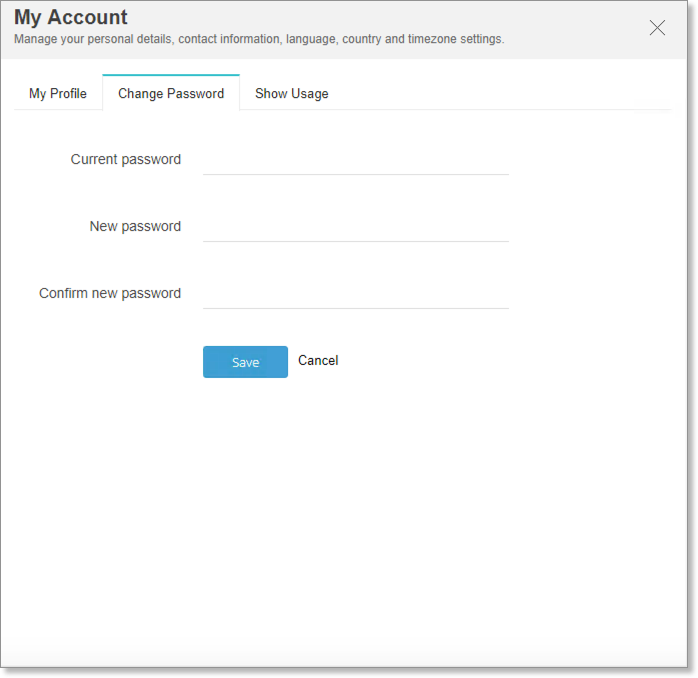
- Enter your Current password for authentication.
- Enter the New password and then confirm it in Confirm new password..
- Click Save to save the new password.
Note
- Password cannot be same as your username.
- Password length should not be less than 8 characters.
- Password length should not be greater than 60 characters.
- Password should contain at least 1 numeric character.
- Password should contain both uppercase and lowercase character.
- Password should not be same as your last 3 password(s).
Verifying Usage
The Show Usage tab of My Account displays your current usage status.