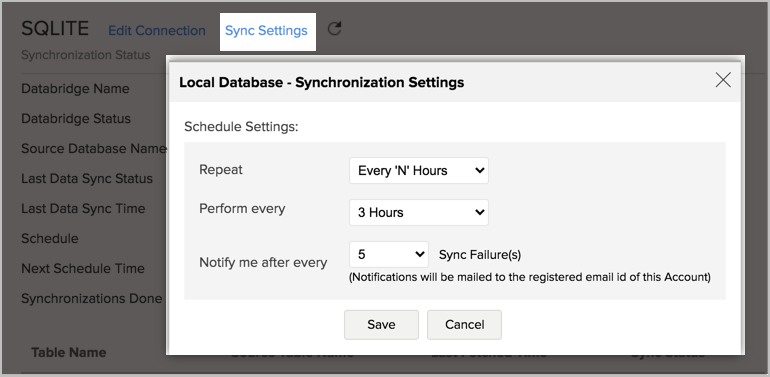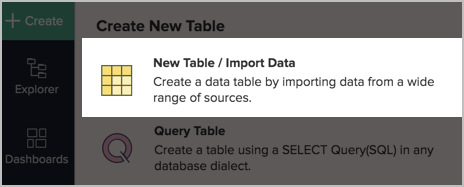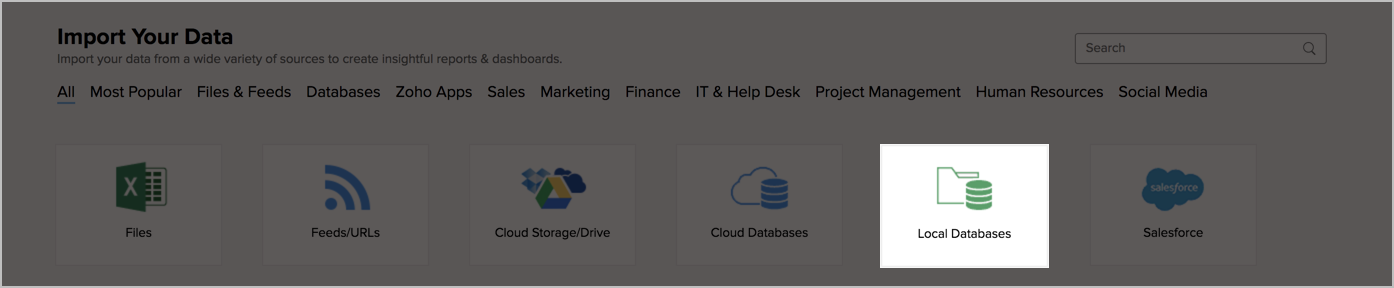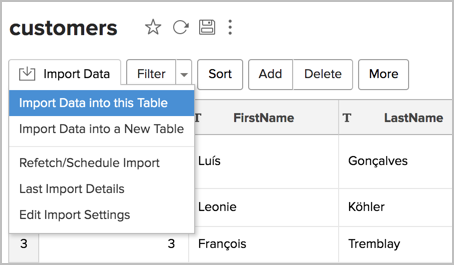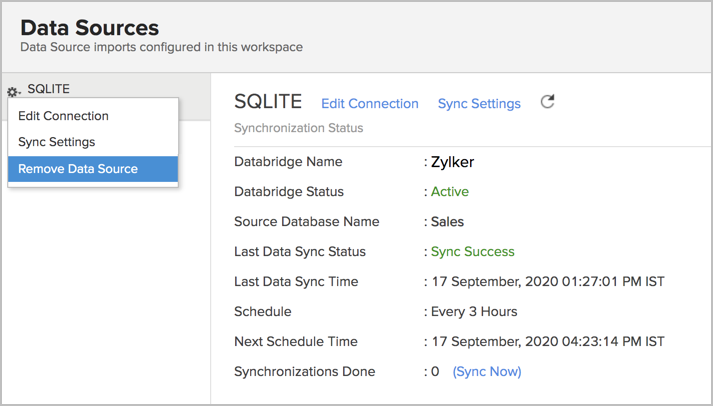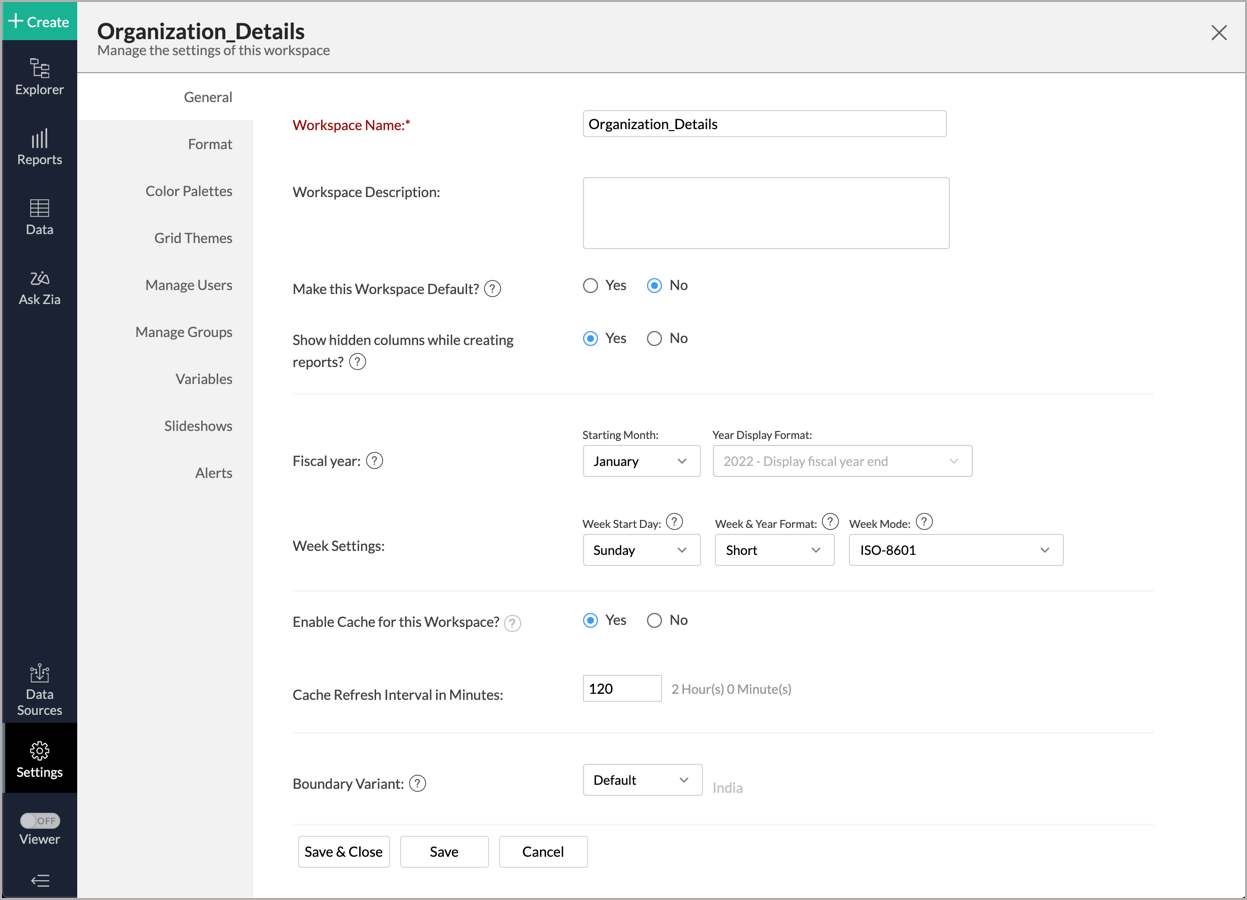Import Data from SQLite using Zoho Databridge
If you have data in a local SQLite database, then you can easily import your data into Zoho Analytics using the Zoho Databridge. The Zoho Databridge helps you fetch data from your local SQLite database periodically. It automates the import process by synchronizing the data in your local SQLite database with Zoho Analytics, at a periodic interval.
- How do I install Zoho Databridge?
- How do I import data from the SQLite database using Zoho Databridge?
- How long does it take for the data to be imported into Zoho Analytics?
- How can I edit the Import setup?
- How can I schedule import from SQLite database?
- Will I be notified on import failures?
- Can I import data from SQLite database into an existing Zoho Analytics Workspace?
- I have synced data from SQLite database into a table. Can I change the data source of this table?
- Will foreign keys defined between my tables in SQLite database be linked in Zoho Analytics as well?
- Can I change the data type of the columns imported in Zoho Analytics?
- How do I remove the import setup?
- I am unable to establish the connection between the local SQLite database and Zoho Analytics server. How do I solve this?
Live Connect
- How do I connect live with the SQLite database?
- How long does it take for me to visualize my data in Zoho Analytics?
- How can I edit the Live Connect setup?
- How is Live Connect different from Data Import?
- Can I store a cache of my data points in Zoho Analytics to get quick access to my views?
- Can I connect to the Views created in the SQLite database (apart from Tables) to Zoho Analytics?
- Will foreign keys defined between my tables in the SQLite database be linked in Zoho Analytics as well?
- I got an alert message "This view cannot be accessed due to some changes made in the table" while accessing my tables/reports in Zoho Analytics. What should I do?
- What is a Mismatch?
- When do Mismatches occur and how to resolve them?
- Can I connect to the new columns added in my SQLite database to Zoho Analytics?
- Can I change the data type of the columns in Zoho Analytics?
- Can I import data from other data sources into the same workspace that I have used to connect with the SQLite database database?
- Can I create Query Tables over the SQLite database data?
- What happens when I delete or rename the database in the SQLite database?
- How do I remove the Setup?
- What are the limitations of using the SQLite database Live Connect?
1. How do I install Zoho Databridge?
2. How do I import data from the SQLite database using Zoho Databridge?
To import data from the local SQLite database, it is mandatory to install the Zoho Databridge. Refer to the previous question to know how to Install.
3. How long does it take for the data to be imported into Zoho Analytics?
Initial import will usually take a few minutes to a couple of hours, depending on the volume of the data. Please note, if you access the Workspace before the initial fetch, it will not display any data.
4. How can I edit the Import setup?
You can edit the import setup anytime, by following the steps below.
- Open the Workspace.
- Click Data Sources in the left panel.
- All the data sources for this Workspace will be listed. Click the SQLite data source for which you want to edit the settings.
- The Data Sources page will open. Click Edit Connection link.
- The Local Database - Edit Connection page will open. Modify the settings as needed.
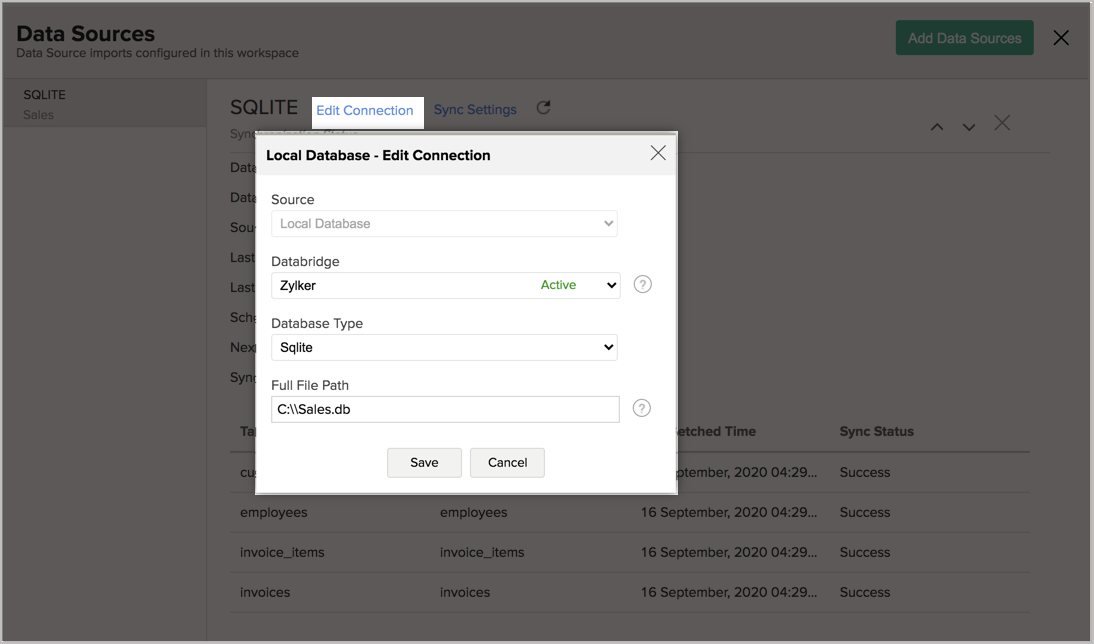
5. How can I schedule Import from SQLite database?
Zoho Analytics allows you to schedule the import anytime. You can schedule the import for an existing table by following the steps below.
- Open the Workspace.
- Click Data Sources in the left panel.
- All the data sources for this Workspace will be listed. Click the SQLite data source for which you want to schedule the import.
- The Data Sources page will open. Click Sync Setting.
- The Local Database - Synchronization Settings will open.
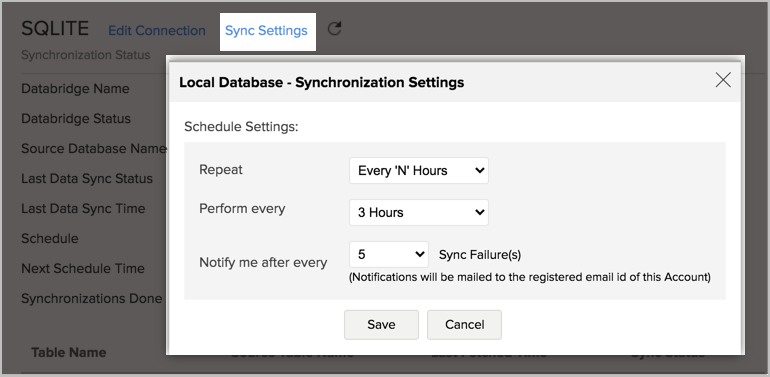
- Select the schedule interval you need in the Repeat drop-down. Supported intervals are:
- Not Scheduled
- Every 'N' Hours
- Every Day
- Weekly Once
- Monthly Once
- Select when the data needs to be imported in the Perform option.
- In the Notify me after every 'N' Import Failure(s) option, set the number of consecutive import failures after which you need to be notified.
- Click Save. The data for your SQLite database will be imported into Zoho Analytics in the set interval.
You can also schedule the import while configuring the initial import, using the Schedule Settings option in the Step 4 of Import Wizard.
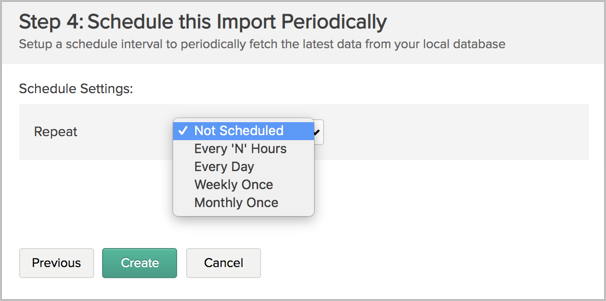
6. Will I be notified on import failures?
Yes, you will be notified after consecutive import failure, in case it occurs. You can set the number of consecutive import failures after which you need to be notified in the Notify me after every 'N' Import Failure(s) option of the schedule import.
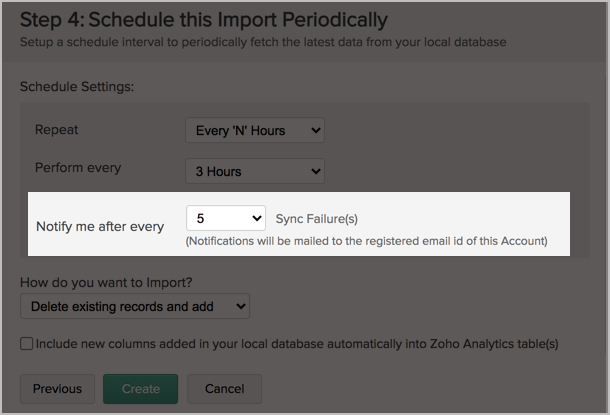
7. Can I import data from SQLite database into an existing Zoho Analytics Workspace?
Yes, you can import your data from SQLite into an existing Workspace.
Follow the below steps to import data into an existing workspace:
- Open the Workspace into which you wish to import the data.
- Click Create > New Table / Import Data.
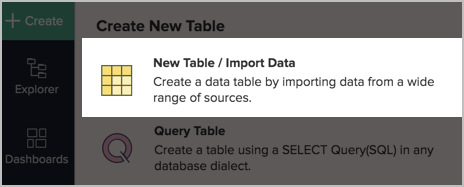
- The Import Your Data section will open. Click Local Databases option.
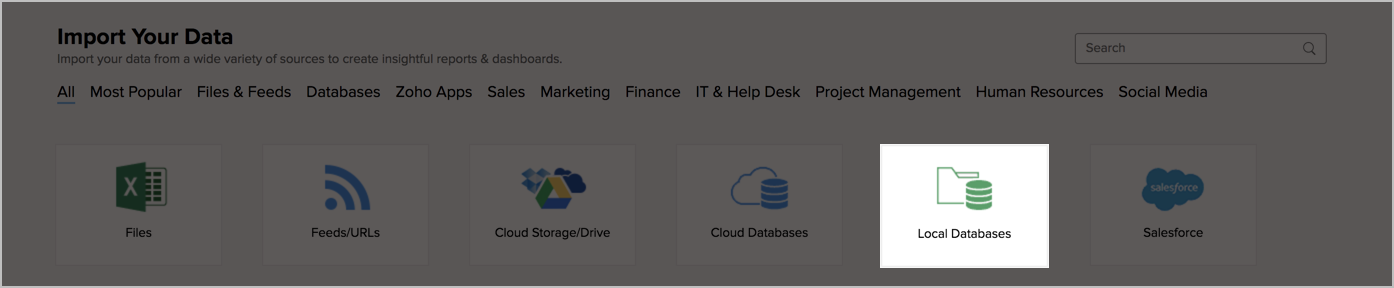
- The Import Wizard will open. Configuring the import will be similar to the steps followed in this presentation.
8. I have synced data from SQLite database into a table. Can I change the data source of this table?
Yes, you can change the data source of a table, into which the SQLite database has been synced.
Follow the below steps to import if the source is available in the same SQLite database that is imported into the table.
- Open the Workspace.
- Click Import Data > Import into this Table.
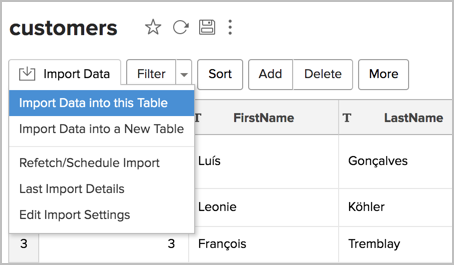
- The Select Data to Import tab of Import wizard will open.
- You can choose to import from a different table using the Select Table option or import using the Custom Query.
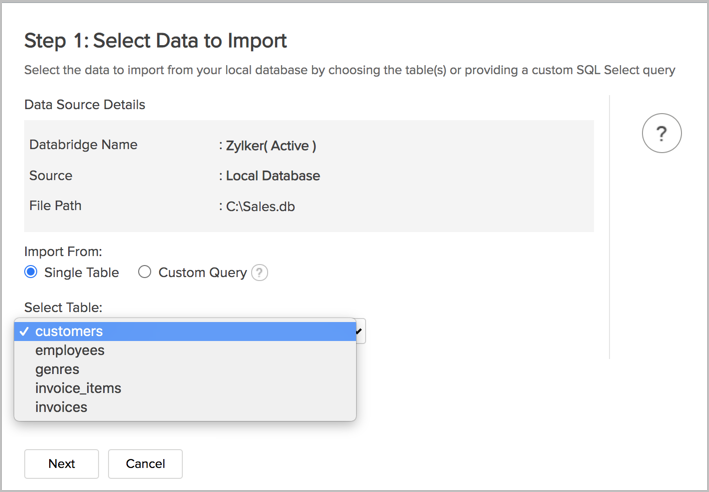
Follow the below steps to import if the source is available in a different local database.
- Open the Workspace.
- Click Data Sources in the left panel.
- All data sources for this Workspace will be listed. Click the data source you want to edit.
- The Data Source page will open. Click Edit Connection.
- In the Local Database - Edit Connection dialog that opens, modify the data source. You can also change the Databridge that fetches the data.
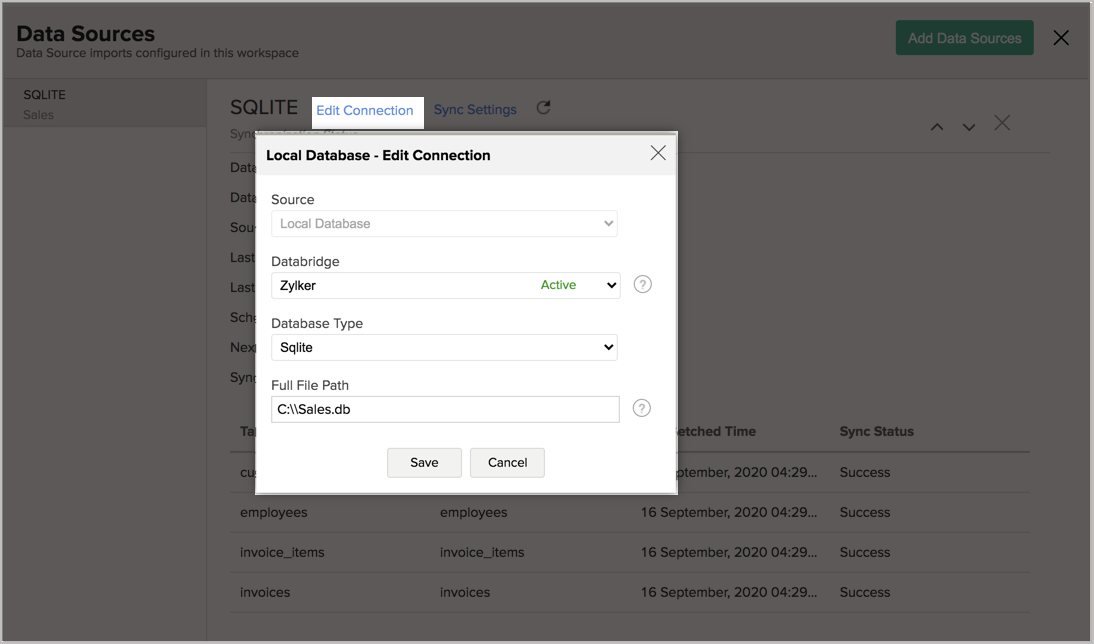
9. Will foreign keys defined between my tables in SQLite database be linked in Zoho Analytics as well?
No, the tables will not be directly linked in Zoho Analytics. You need to link the required tables in Zoho Analytics using the Look-up feature. Click here to learn about look-up.
10. Can I change the data type of the columns imported in Zoho Analytics?
Yes, you can change the data type of the columns imported into Zoho Analytics. However, it is necessary that the data type of your column is compatible with the data type of the column in your SQLite database for successful data synchronizations. It is always recommended that you change the data type in both your SQLite database as well as your Zoho Analytics Workspace.
11. How do I remove the import setup?
You can remove the import setup by following the steps below.
- Open the Workspace.
- Click Data Sources in the left panel.
- All the data sources for this Workspace will be listed. Click the data source you want to remove.
- In the Data Sources tab that opens, click Settings icon > Remove Data Source.
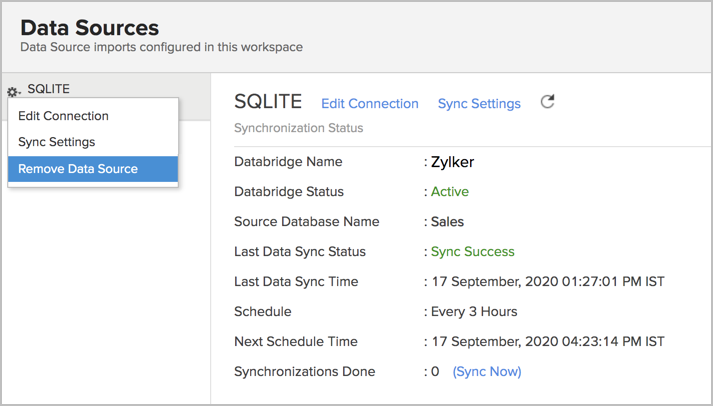
Please do note that this only removes the connection. You can still continue accessing the Workspace in Zoho Analytics.
12. I am unable to establish the connection between the local SQLite database and Zoho Analytics server. How do I solve this?
This may happen due to various factors such as connectivity issues, or insufficient privileges to access the protected data source. Refer to our Zoho Databridge Troubleshooting tip section to solve the specific issue you are facing.
You can also reach out to our support by contacting support@zohoanalytics.com for any further clarifications.
Live Connect
1.How do I connect live with the SQLite Database?
2. How long does it take for me to visualize my data in Zoho Analytics?
As there is no data import process involved, the loading time depends upon the amount of data stored in your SQLite database and also the response time of your SQLite database.
3. How is Live Connect different from Data Import?
Data Import | Live Connect |
Data in SQLite database will be imported and stored in Zoho Analytics. | Data from SQLite Database will be fetched live using appropriate reporting queries whenever you create or access a report in Zoho Analytics. |
Filtered data set can be imported from SQLite Database using customized queries. | Custom Query feature is not available in SQLite Database Live Connect. However, you can create Views in the source database and connect the same with Zoho Analytics. |
Multiple data sources (apart from SQLite Database) can be imported into the same workspace and they can be combined for reporting & analysis purposes. | Cannot import data from any other data source in to the same workspace in which Live Connect from SQLite Database is setup. |
Changes made to the columns such as addition/deletion will be synchronized automatically. | Any changes such as column addition/deletion/renaming will not be reflected. You will have to manually map the data using the Sync Design option. |
When importing multiple tables, the foreign keys defined between the tables in the SQLite Database database will not be linked in Zoho Analytics. However, you can manually link the tables in Zoho Analytics using the Lookup column feature. | Lookup relationship will be automatically created for tables that are linked via foreign keys in the SQLite Database database. You can also manually link the tables in Zoho Analytics using Lookup column feature. |
Users can create query tables. | Users cannot create query tables. |
Report loading time will be fast as the data is stored in Zoho Analytics. | Report loading time directly depends on the server response time and the amount of data in SQLite Database. |
4. Will the reports/dashboards query hit my database server every time I open it or can it be cached in Zoho Analytics?
(or) Can I store a cache of my data points in Zoho Analytics to get quick access to my views?
Zoho Analytics allows you to create a cache for the reports in your live connect database to reduce the query fetching time.
To enable cache for your live connect workspace, please follow the below steps:
- From your Workspace Explorer, click the Settings tab from the side menubar.
- In the General - Workspace Settings page that opens, choose Yes for Enable Cache for this Workspace.
- In Cache Refresh Interval in Minutes, specify the duration to refresh the report .
- Click Save & Close.
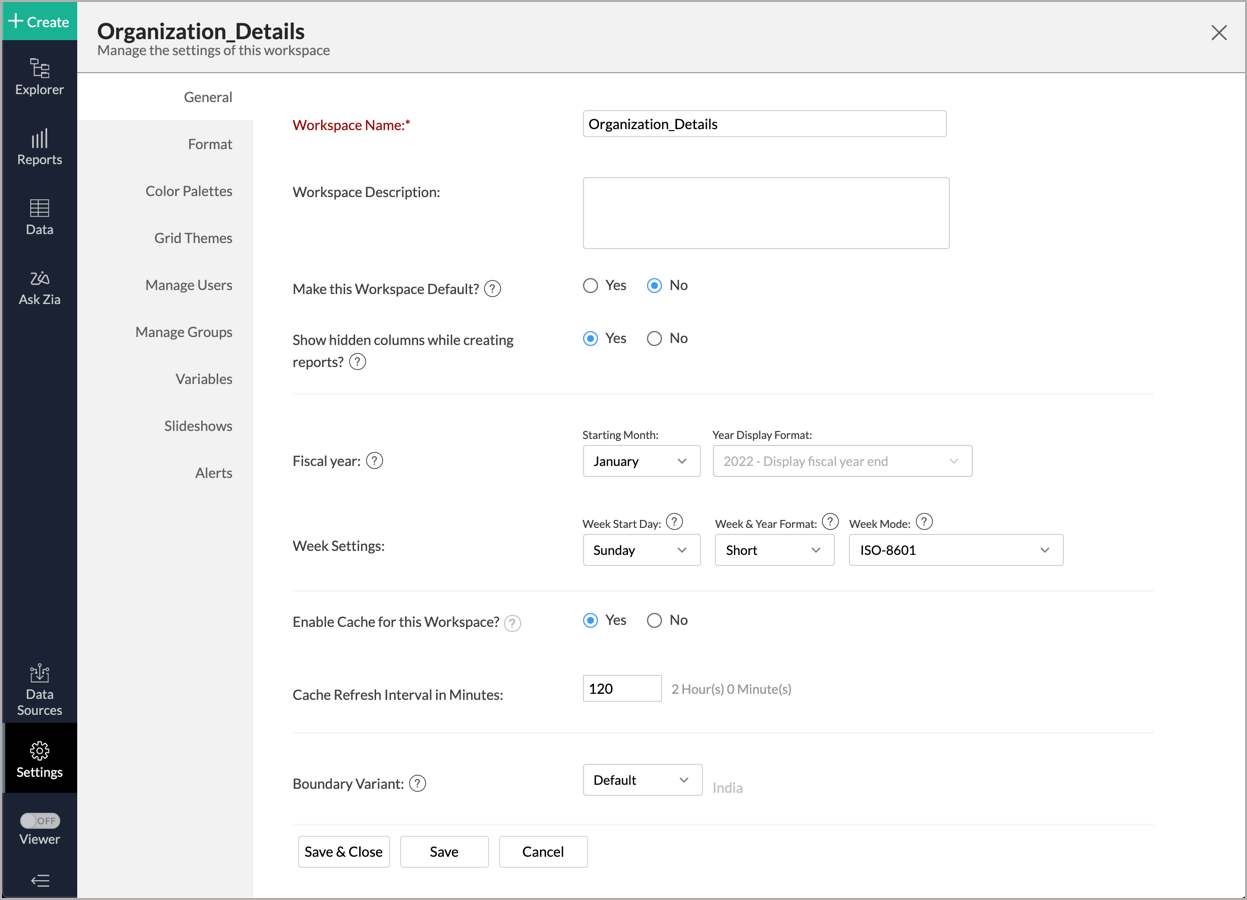
A cache for the reports will be created.
Note:
- Enabling cache will help create a cache for your reports in the workspace. This data will get updated periodically based on the time provided in the Cache Refresh Interval in Minutes.
- You can create a cache only for the reports, and not for tables in the workspace.
- This option is available only for Live Connect.
5. Can I connect Views created in the SQLite database (apart from Tables) to Zoho Analytics?
Yes, you can connect with both Views and Tables created in the SQLite database to Zoho Analytics.
6. Will foreign keys defined between my tables in the SQLite database be linked in Zoho Analytics as well?
Yes. In case you have linked two or more tables in your SQLite database using foreign keys, they will be linked automatically using a Look-up column in Zoho Analytics as well.
Note: The lookups created/modified in the added (linked with Zoho Analytics) tables will not be reflected in Zoho Analytics (even with Sync Design option). You need to create the lookup in Zoho Analytics manually. However, the lookup information will be created in Zoho Analytics when new tables are linked.
7. I got an alert message "This view cannot be accessed due to some changes made in the table" while accessing my tables/reports in Zoho Analytics. What should I do?
This alert message will be displayed when Zoho Analytics is not able to access the information from the SQLite database. This could be because the tables/columns that you are trying to access in Zoho Analytics are deleted or renamed in the SQLite database.
In this case, it is recommended that you remap the table/column. Refer to this presentation to know how to remap a table.
8. What is a Mismatch?
When you have created reports in Zoho Analytics over the tables or columns which no longer have a direct mapping in the SQLite database, it will be listed as a mismatch.
So, ensure that the tables/columns in Zoho Analytics workspace and SQLite database match. The tables/columns that do not match will be listed in the Mismatch tab of the Local Database ConnectionSettings page.
9. When do Mismatches occur and how to resolve them?
10. Can I connect new columns added in my SQLite database to Zoho Analytics?
Yes, you can connect the new columns that are added in your SQLite database to Zoho Analytics from the Local Database Connection Settings page.
Note: If there exists a mismatch between the already available data in your Zoho Analytics workspace and your SQLite database, Zoho Analytics will NOT be able to fetch the new column information. In this case, you need to first resolve the mismatches to connect to the new columns.
11. Can I change the data type of the columns in Zoho Analytics?
No, you cannot change the data type of the columns in Zoho Analytics.
12. Can I import data from other data sources into the same workspace that I have used to connect with the SQLite database database?
No, you cannot import data from other data sources into the same workspace that you have used to connect with the SQLite database.
13. Can I create Query Tables over the SQLite data?
No, you will not be able to create Query Tables if you have setup the workspace using the Live Connect option. This is because this option does not fetch and store the data locally in Zoho Analytics. If you wish to create Query Tables, you can create the required query as a view in the data source and connect the same with Zoho Analytics.
14. What happens when I delete or rename the database in the SQLite database?
When you delete or rename a database in the SQLite database, Zoho Analytics loses its connectivity with the SQLite database. After that, a warning message, as shown below, would be displayed. This error message will also be displayed if there are any connectivity issues or if your SQLite database credentials have expired.
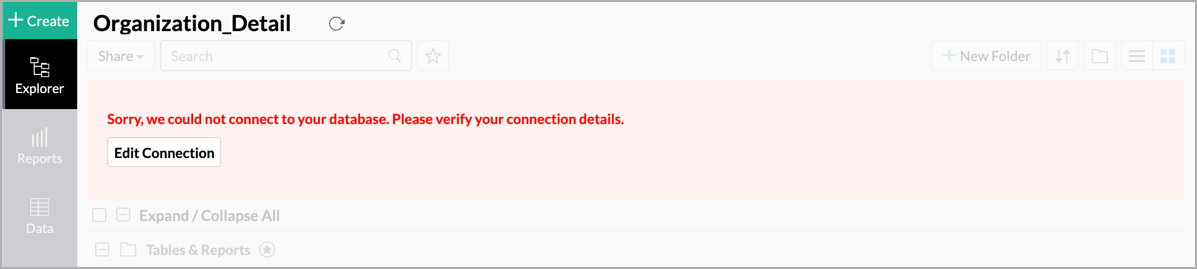
15. How do I remove the Setup?
You have to delete the workspace in Zoho Analytics to remove the connection setup.
To delete the workspace,
- Log in to Zoho Analytics
- Click the More Actions icon that appears on mouse hover adjacent to the workspace name that you want to delete.
- Click the Delete Workspace option.
16. What are the limitations of using the SQLite database Live Connect?
Given below are a few shortcomings that one might face while using the SQLite database Live Connect option.
- Data from your SQLite database will NOT be locally stored in Zoho Analytics. Zoho Analytics will generate appropriate queries to fetch the required data live from the SQLite database and show you the report. Hence, the loading time will directly depend on the performance of the SQLite database server.
- Any changes such as column addition/deletion/renaming will not be mapped automatically. The user must manually map the updates made.
- Users cannot combine data from other data sources into the same workspace in which they have connected the SQLite database.
- Users cannot create query tables.
- Users cannot change the data type of the columns in Zoho Analytics.