Analyse Data
The Analyse Data module in Zoho Payroll helps you understand and interpret important information about your payroll and employee data. Analysing your data will help you make informed decisions and streamline your payroll processes.
Here, you can dive deep into your payroll and employee information, customize reports to fit your requirements, and even export these reports.
Reports in Zoho Payroll
Let’s break down the categories and reports available in Zoho Payroll to make your payroll journey insightful. You can click any report below to learn about them in detail.
Payroll Overview
- Payroll Summary: A glance of the payrolls you’ve run for organization using Zoho Payroll.
- Salary Register- Monthly: Monthly salary breakdown for detailed analysis.
- Employees’ Salary Statement: In-depth details of individual employees’ salaries.
- Employees’ Pay Summary: A summary of payments made to your employees.
- Payroll Liability Summary: Understand your liabilities related to payroll.
- LOP Summary: Insights into your employees’ Loss of Pay instances.
- Variable Pay Earnings Report: Details on variable pay components.
Employee Reports
- Employees’ Salary Details: Comprehensive breakdown of each employee’s salary components.
- Employees’ Full and Final Settlement: Detailed settlement information when an employee leaves.
- Salary Revision Report: Keep track of salary revisions effortlessly.
- Salary Revision History: Historical data of all salary revisions for reference.
- Salary Withhold Report: Insight into any withheld salary amounts.
Gratuity Reports
- DIFC-DEWS Summary: A summary of gratuity-related data.
- Gratuity Liability: Understand your company’s gratuity liabilities.
Social Security Summary
- Social Security Summary: Overview of contributions to social security.
Deduction Reports
- Deductions Summary: A summary of various deductions made during payroll processing.
Loan Reports
- Outstanding Summary: Get a quick overview of outstanding loan balances.
Payroll Journal
- Payroll Journal Summary: Summarized records of all payroll journals for easy reference.
Activity
- Activity Logs: Keep track of user activities within the module for enhanced security.
Generate Analytic Report
You can generate any of the analytic reports listed in the Reports page. To generate an analytic report:
- Click Reports on the left sidebar.
- Click the analytic report you want to view.
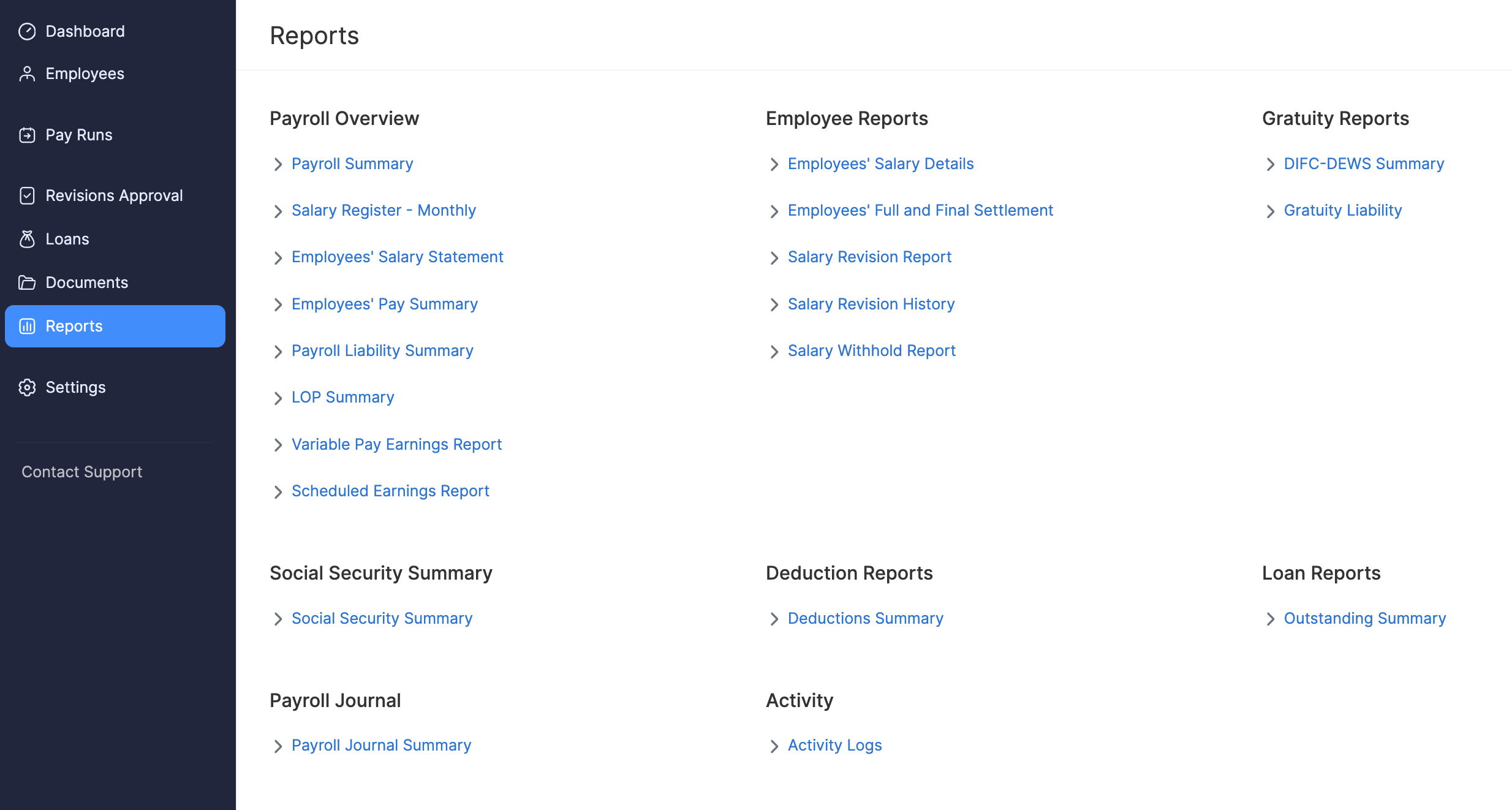
- If you want to generate the analytic report for another time period with additional filters, you can customise it.
- The selected analytic report will be generated with the applied customisation.
Customise Analytic Report
Zoho Payroll lets you customise the analytic reports based on your business needs. You can add filters such as Date Range, Departments, Designations, Employee Status and more to drill down your analytic reports further.
Note: The ability to customize reports depends on the report type and may vary between different reports.
To customise an analytic report:
- Go to Reports on the left sidebar.
- Click the analytic report you want to customise.
- Click Customise at the top of the page.
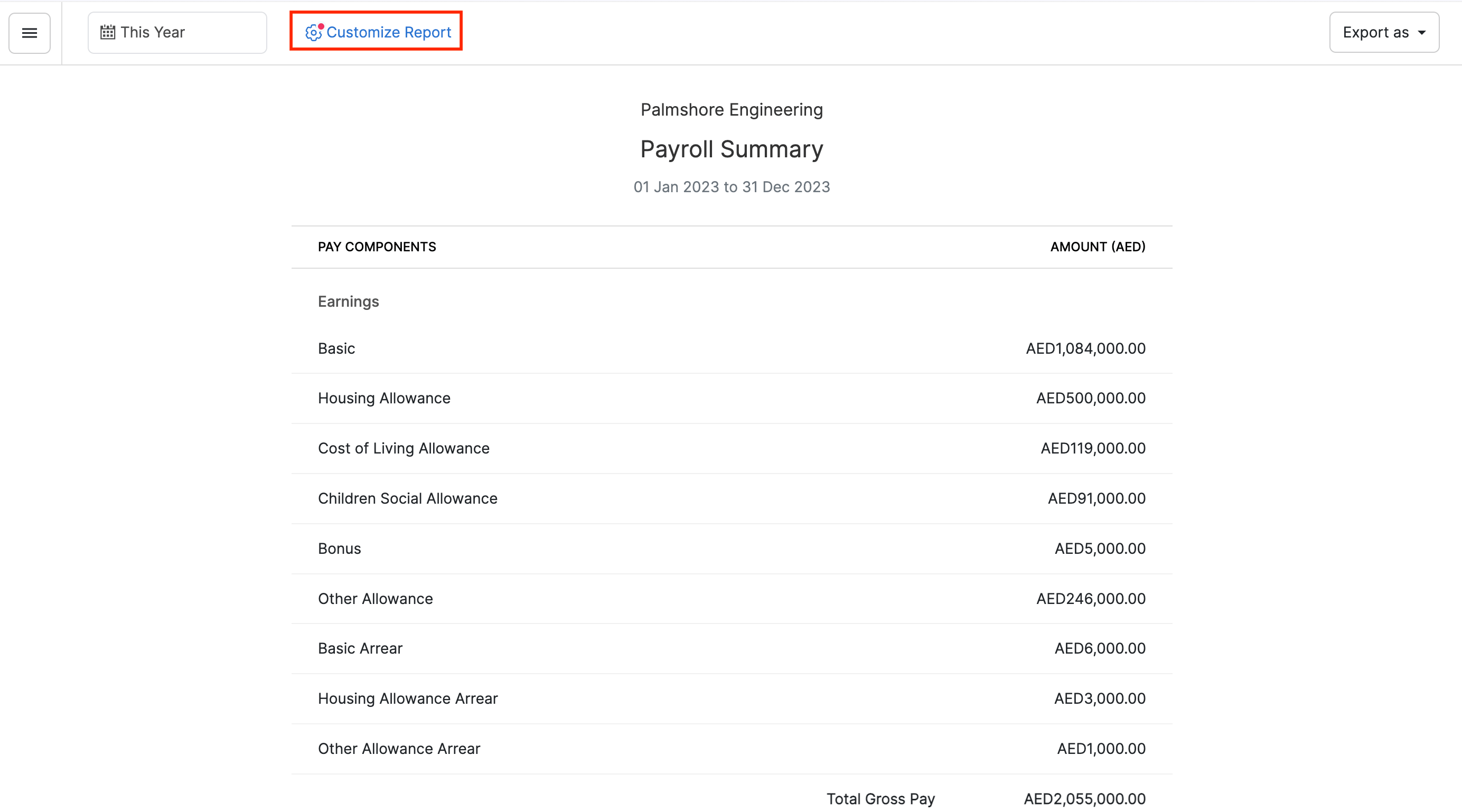
- Enter date range and customise the values filled in the other fields, if required.
- Click Run Report to view the customised analytics.
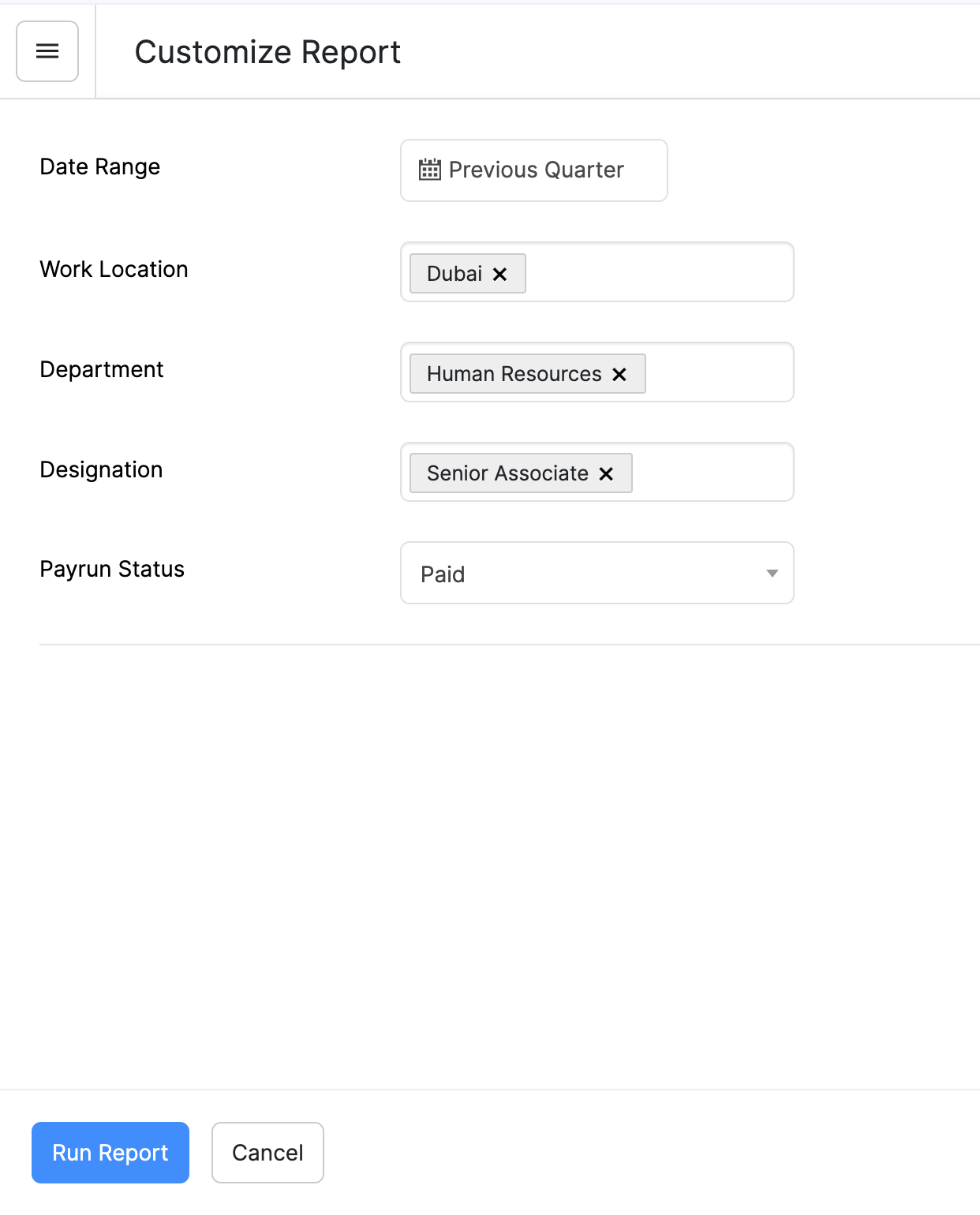
Export Analytic Report
In Zoho Payroll, you can export your analytic report in any of the following formats:
- CSV
- XLS or XLSX
Note: The export formats may vary between different reports.
To export an analytic report:
- Go to Reports on the left sidebar.
- Click the analytic report you want to export. Customise it, if required.
- Click the Export As dropdown at the top right corner of the page. Select the format in which you want to export your analytic report. You can also export your analytic report to Zoho Sheet and use the customisations available in Zoho Sheet.
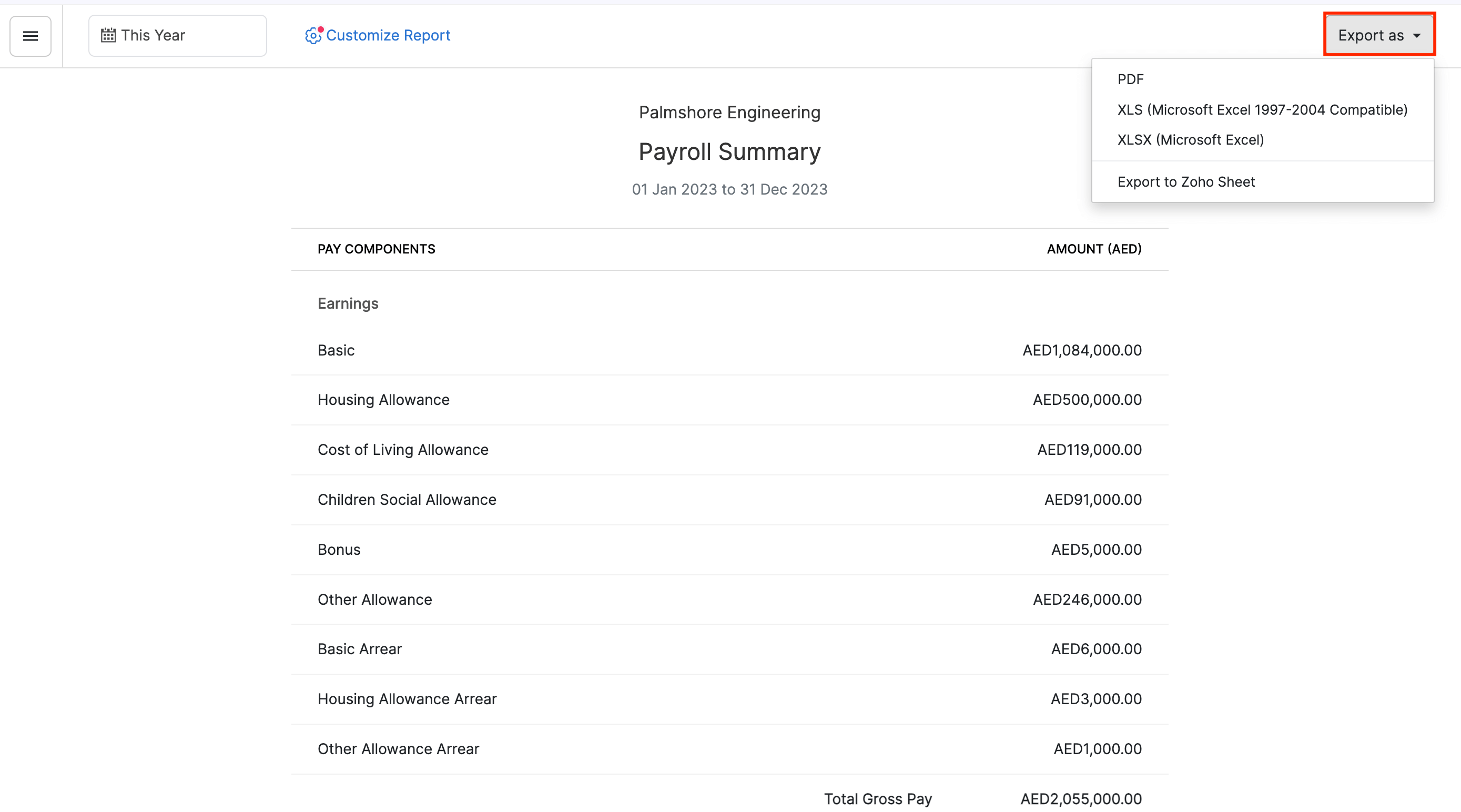
- If you want to protect this file with a password, mark I want to protect this file with a password option and enter a password with at least 6 characters.
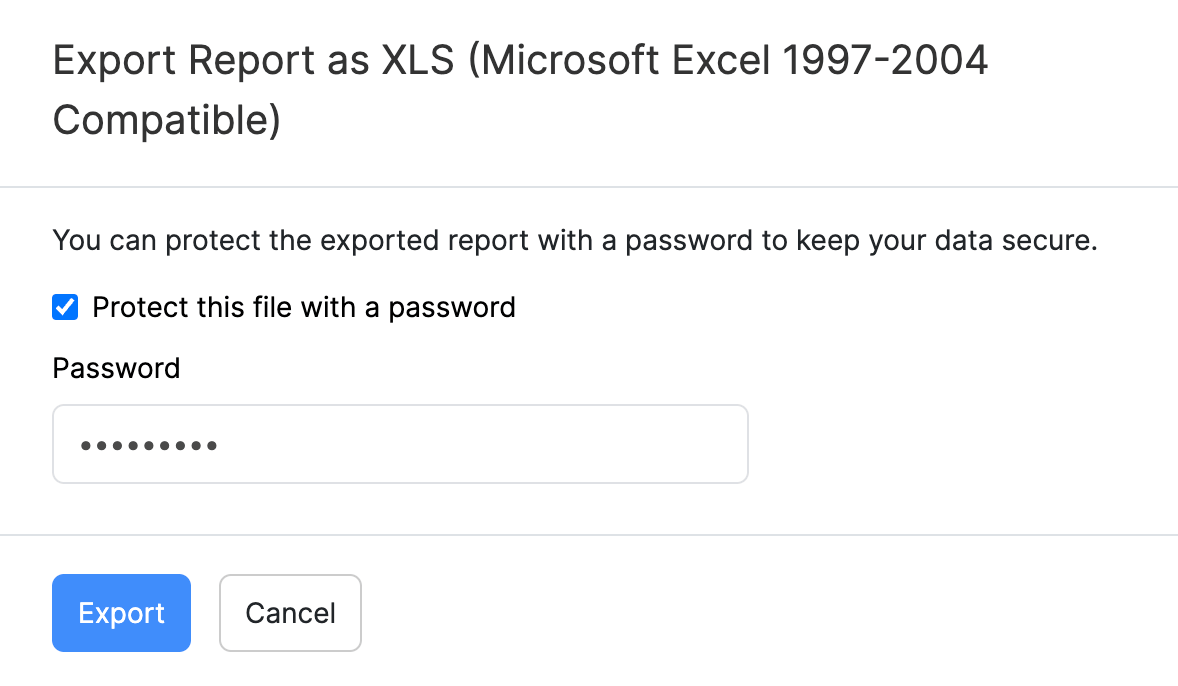
- Click Export to export the analytic report.
