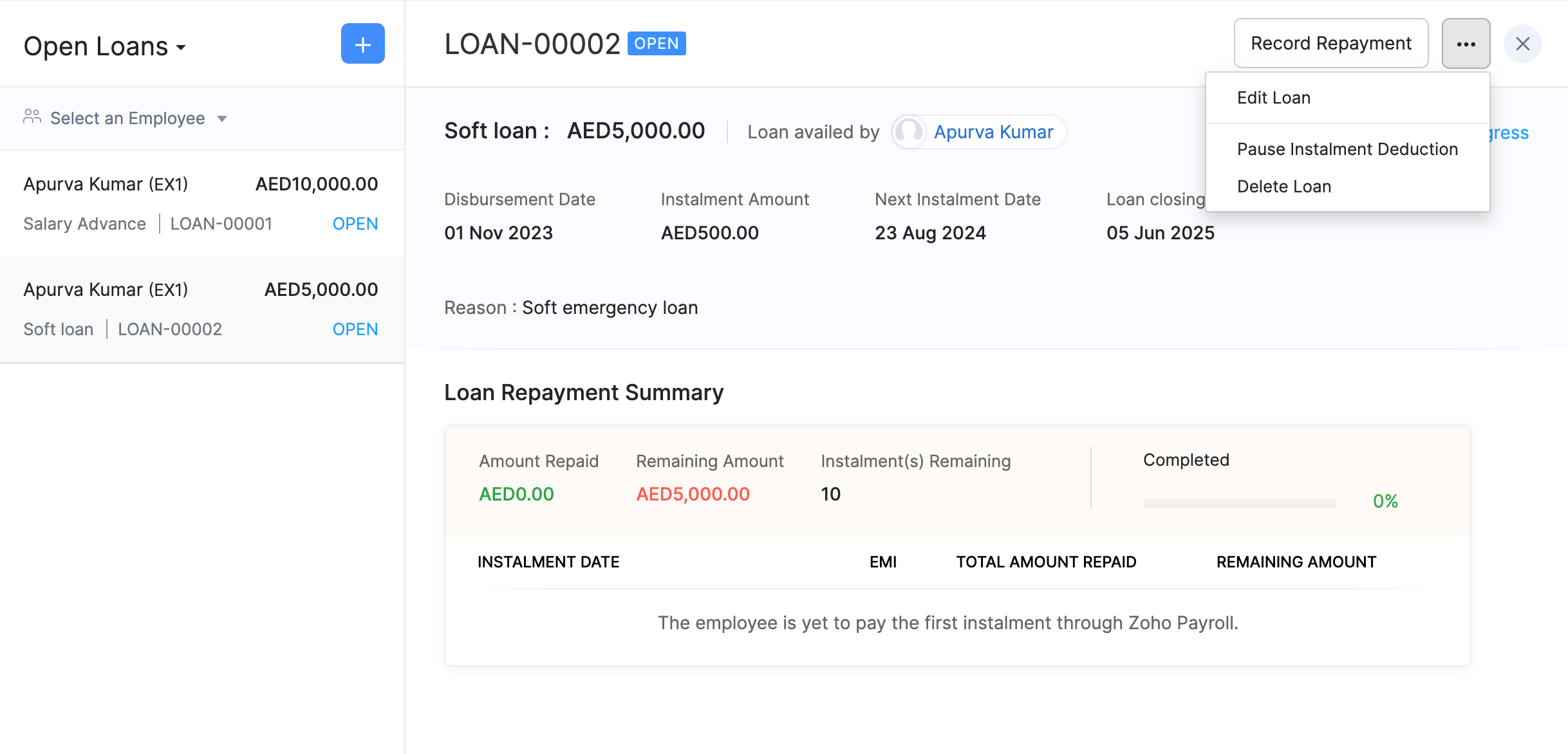Loans
The Loans module in Zoho Payroll helps you manage all the loans that you’ve provided to your employees. You can deduct repayments from the employees’ salaries each month, and record manual repayments as well.
Recording Loans
To record a loan,
- Go to the Loans module on the left sidebar.
- Click Record Loan.
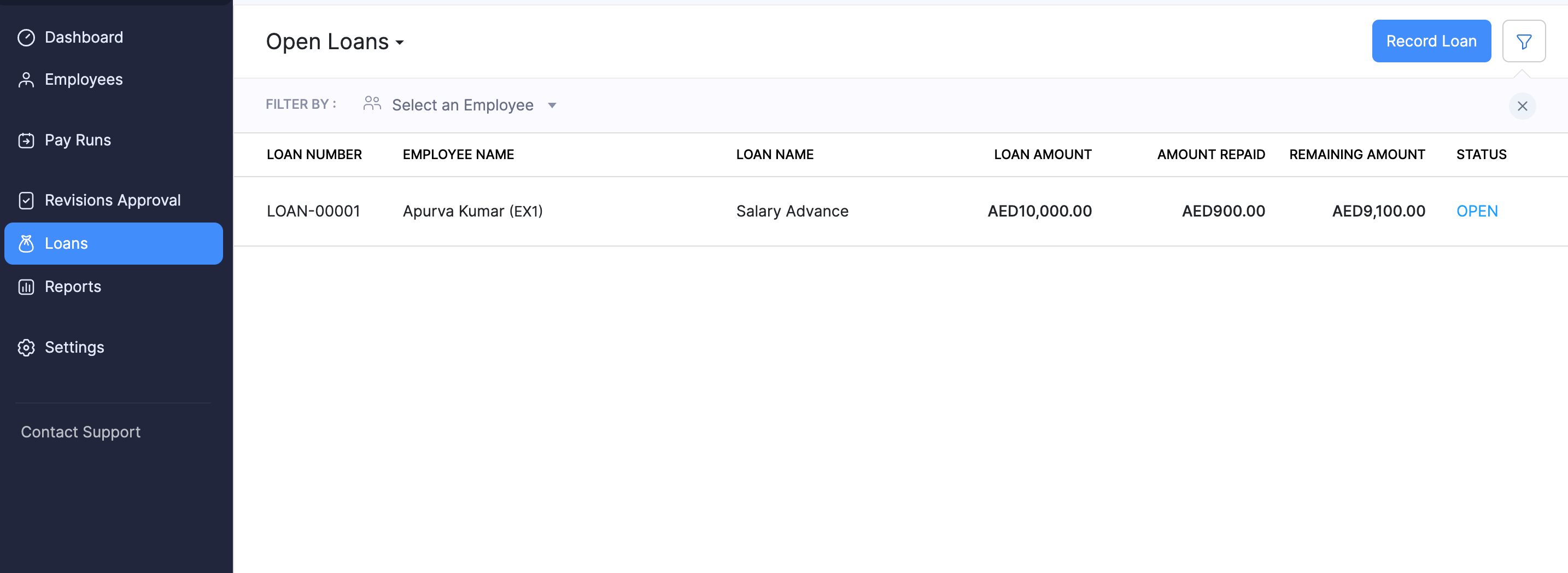
- Select a Loan Type.
Pro-tip: You can also record salary advances for your employees as loans, in case they require financial assistance before the regular payday.
- You can create loan types by clicking Manage Loans. Enter a name, then click Save. The loan types you create can also be used while creating other new loans.
- Select the employee for whom you’re recording the loan.
- Enter the Loan amount and Disbursement date, which is the date on which the employee received the loan.
- If the disbursement date falls in the prior payroll and the loan is partially repaid, enter the Loan Opening Balance to continue the remaining repayments in Zoho Payroll. In case no repayments have been made, enter the actual loan amount as the Loan Opening Balance.
Note: If you have enabled Zoho Books integration, you can select the bank account through which the loan was disbursed under Paid Through Account.
- Enter a reason for providing the loan.
- Enter the Repayment Start Date and Instalment Amount.
- Click Save.
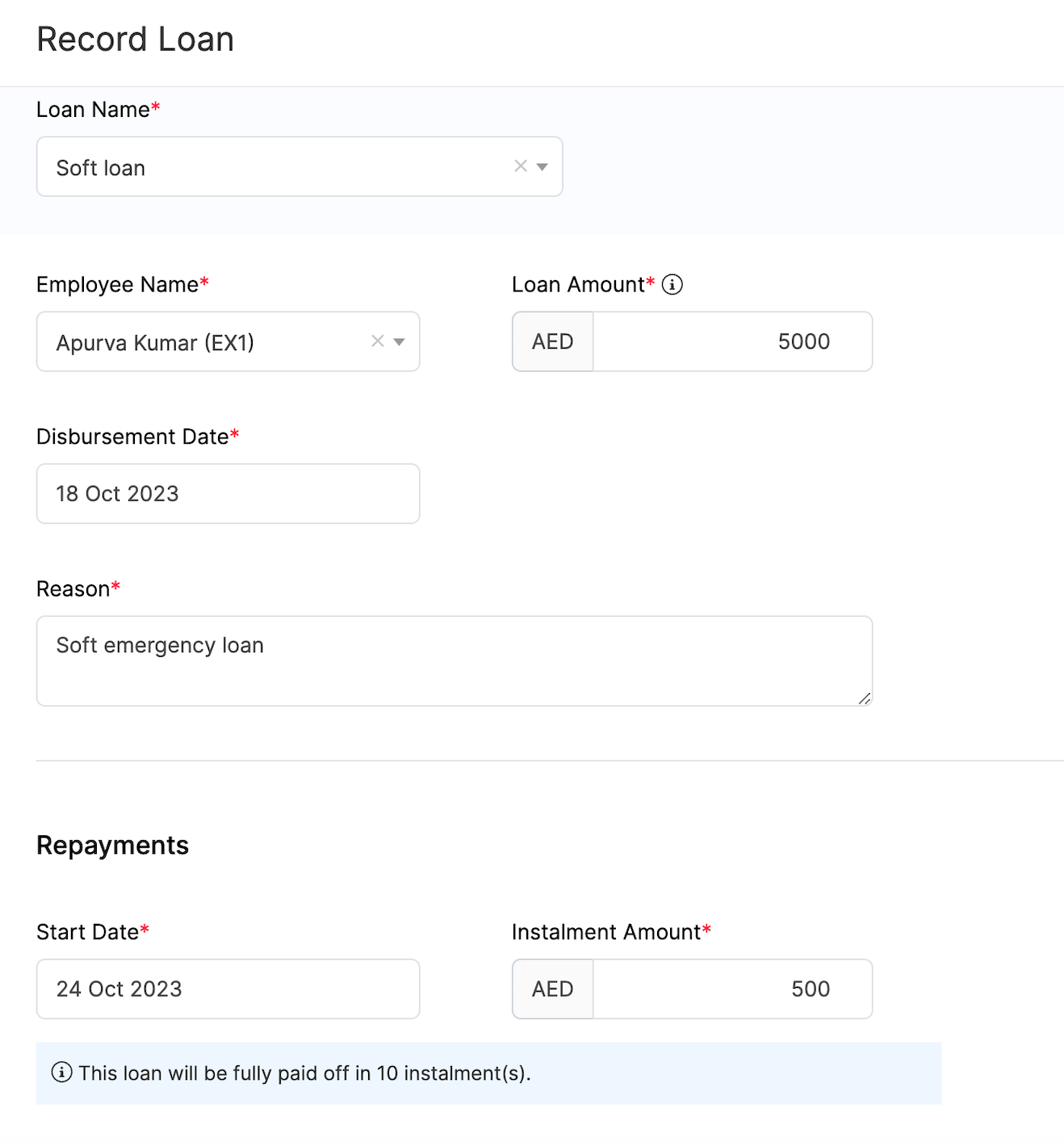
Your employees can view the details of the loans they’ve received by logging in to their employee portal.
Recording Manual Repayments
Once you’ve recorded a loan, the repayments will be automatically deducted from the employee’s income each month. You can also record manual repayments by following these steps:
- Go to the Loans module.
- click the loan for which you want to record repayment.
- Click Record Repayment.
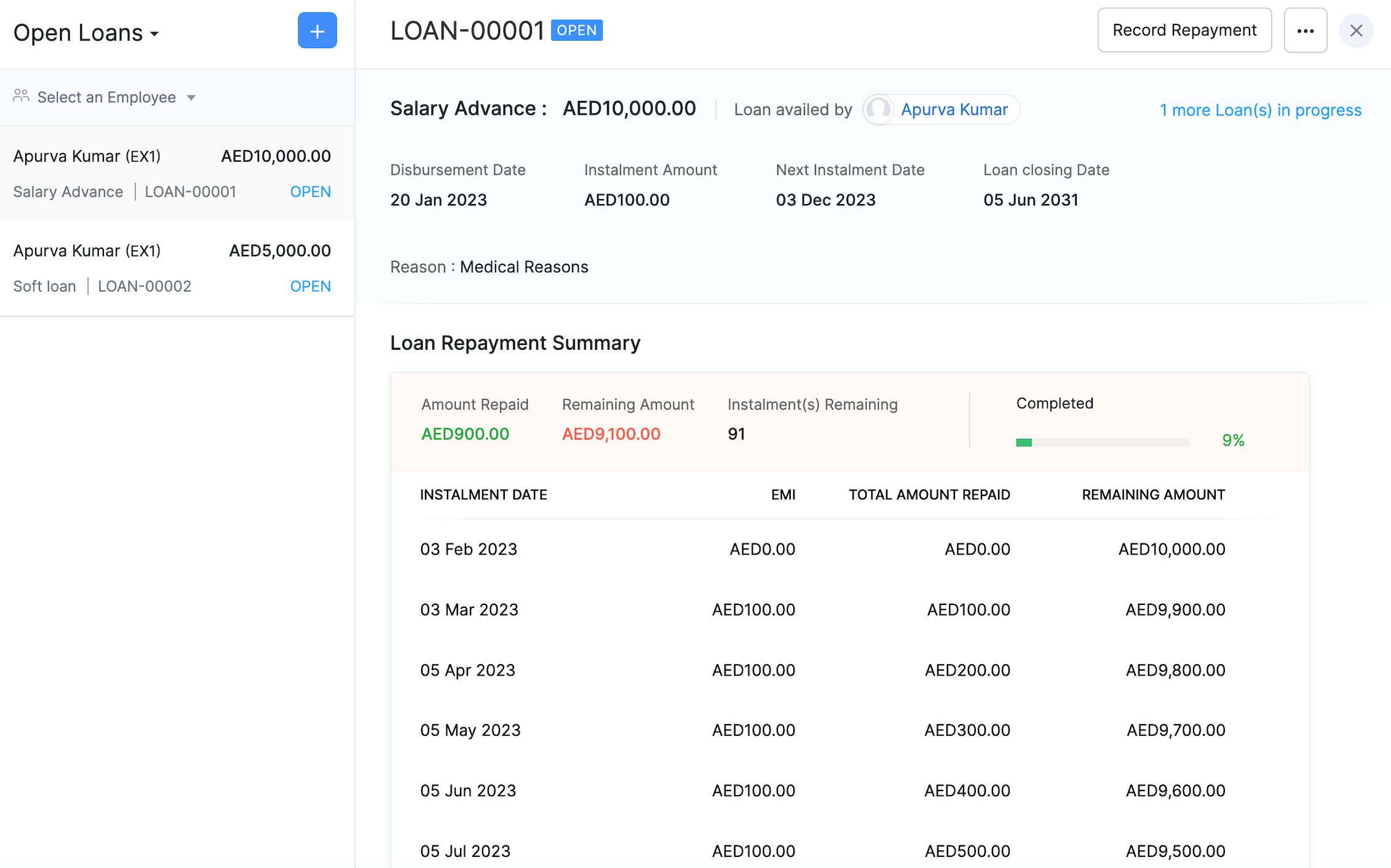
- Enter the Repayment Amount.
- Select a Repayment Date.
- Select the Payment Mode used by the employee to make the repayment.
Note: If you have enabled Zoho Books integration, you can select the bank account to which the loan was repaid under Deposit to Account.
- Enter the Reference Number. (optional)
- Click Record Repayment.
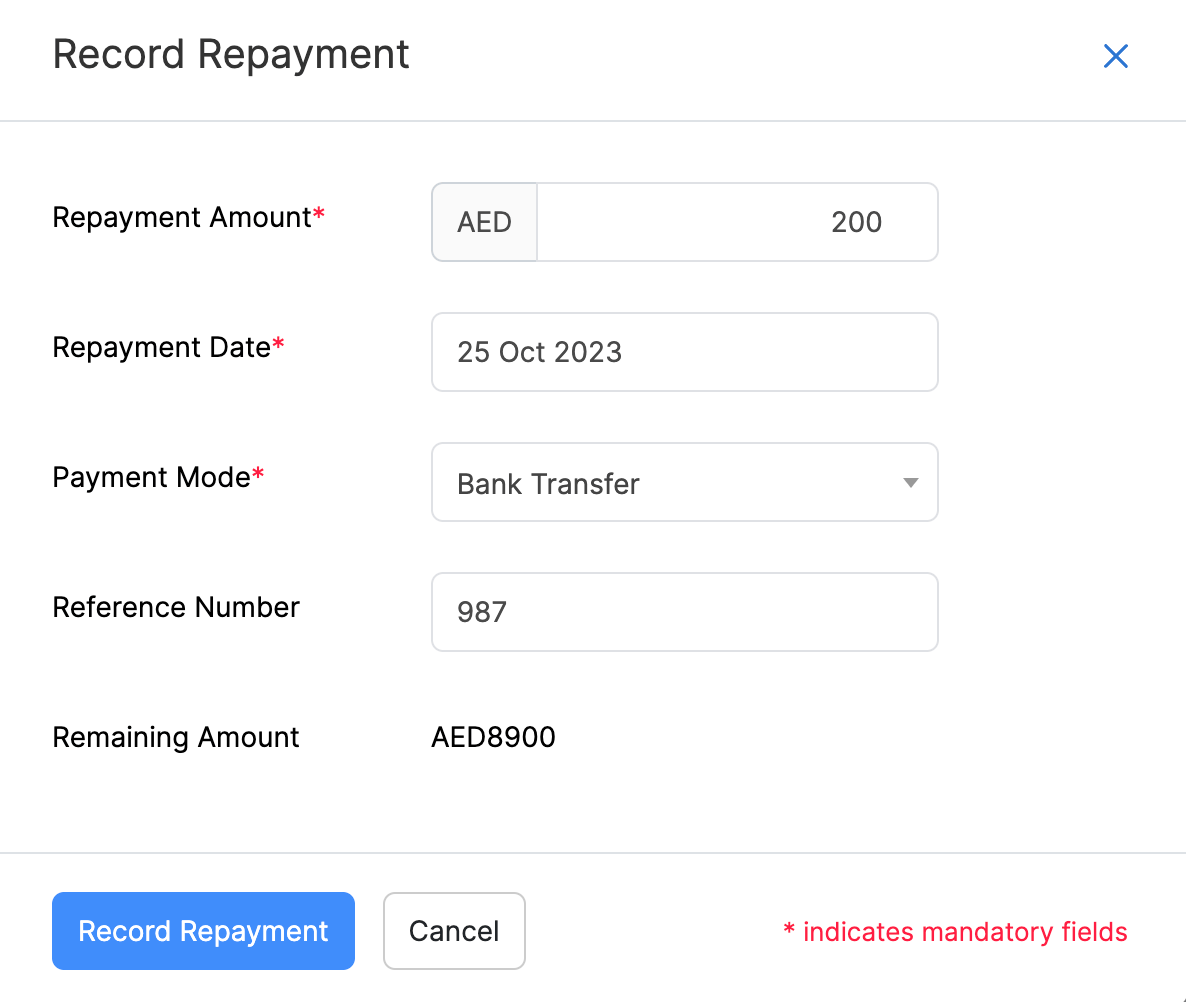
Pause and Resume Loans
During times of great financial crisis, it would be great to offer financial support to your employees. Zoho Payroll allows you to pause employees’ loan instalment deductions briefly using the Pause option.
To pause a loan:
- Go to the Loans module.
- Select the employee for whom you want to halt the loan repayments temporarily.
- Click the More icon on the top right corner and select Pause Instalment Deduction.
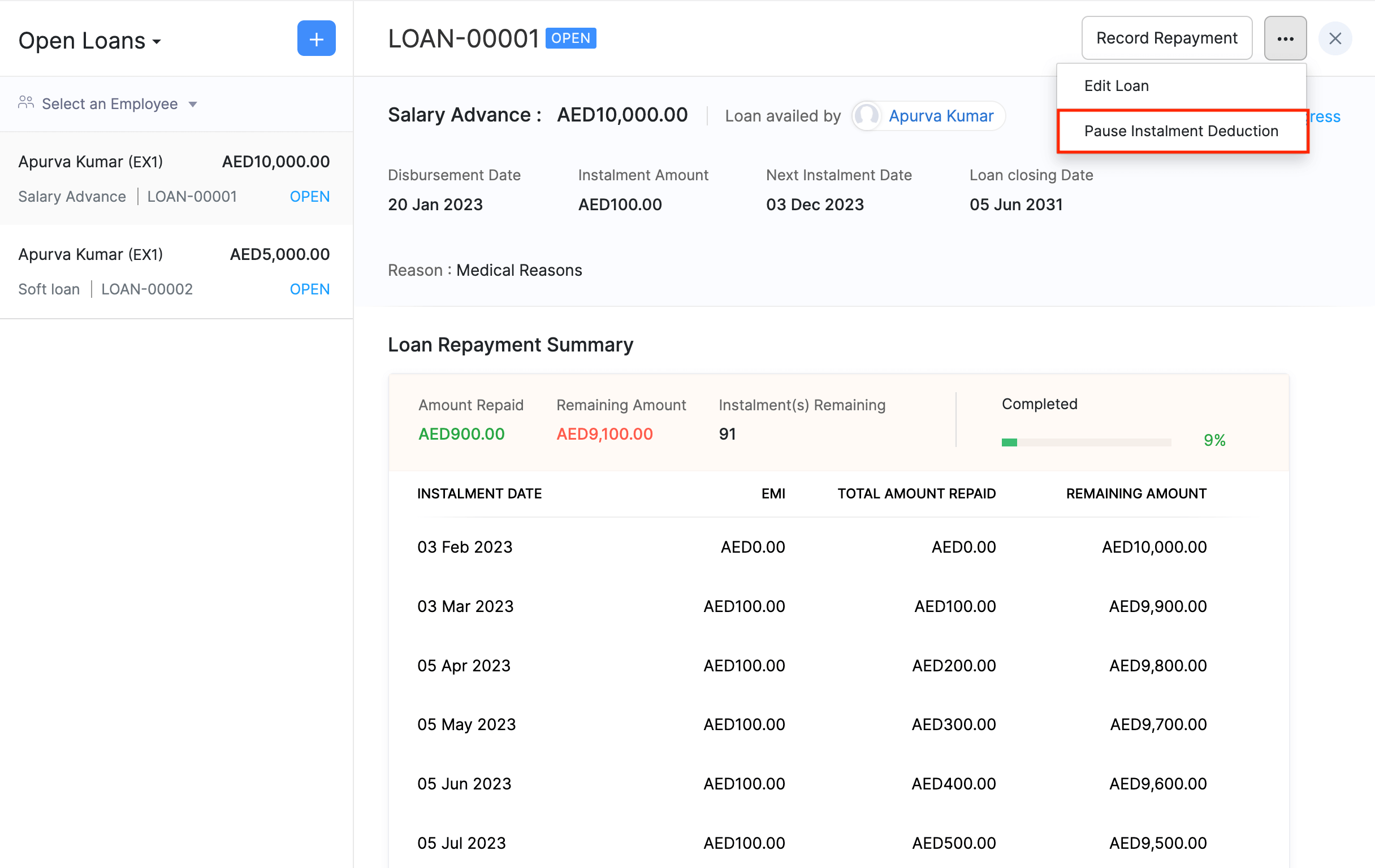
- You can choose to pause the loan instalment deductions Immediately or from a Scheduled month.
- If you’ve selected On Scheduled Month, select the month from which the instalments need to be paused.
- Select the month from which you want to resume the loan deductions. If you do not want to specify it, you can leave it empty.
- Enter a reason and click Save.
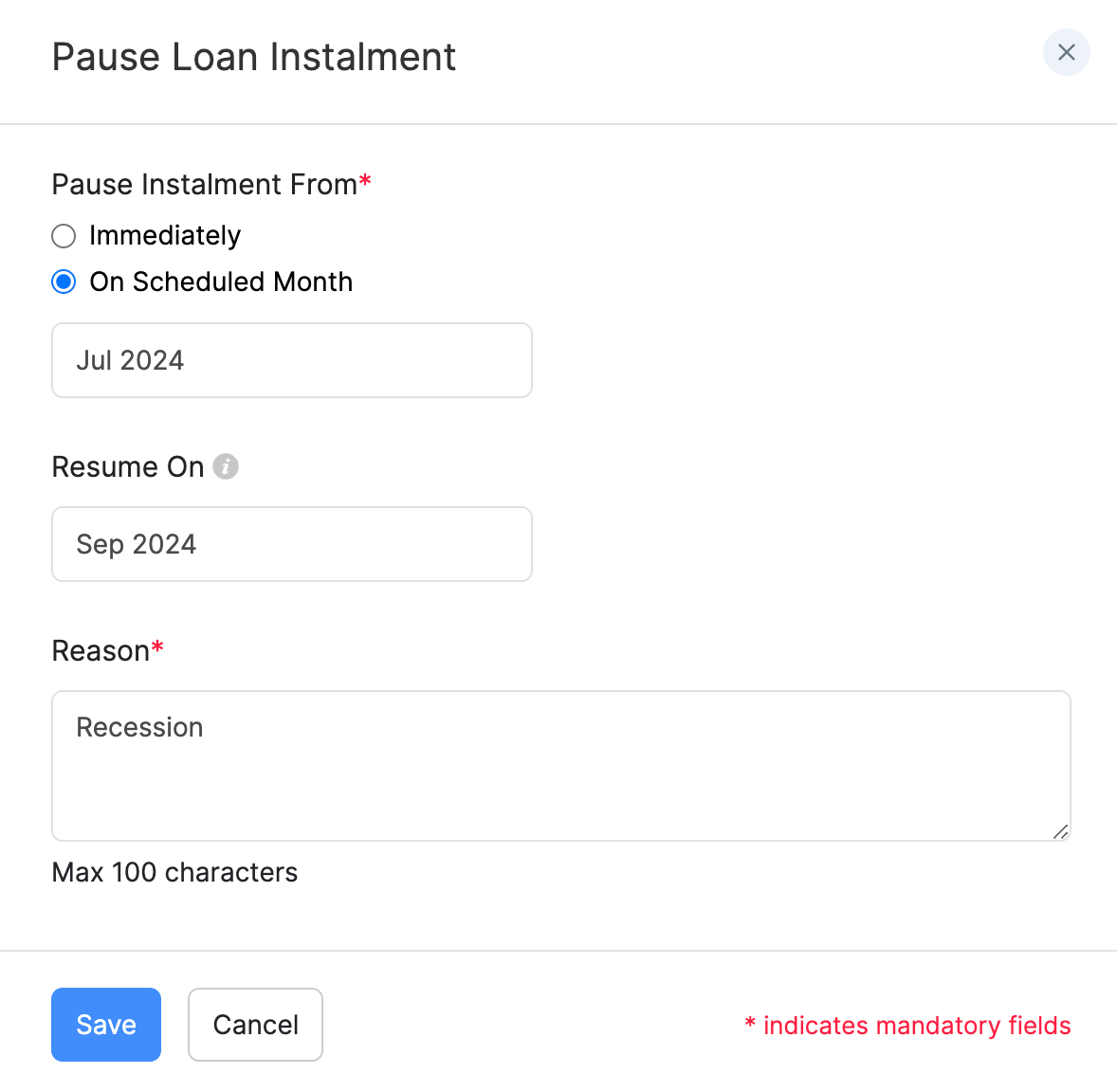
The loan deductions will be paused for the employee for the selected period. You can find these details in the respective employee’s profile under the Loans tab as well as in the Loans module. You can also select or edit the month on which you want to resume the loan deductions here.
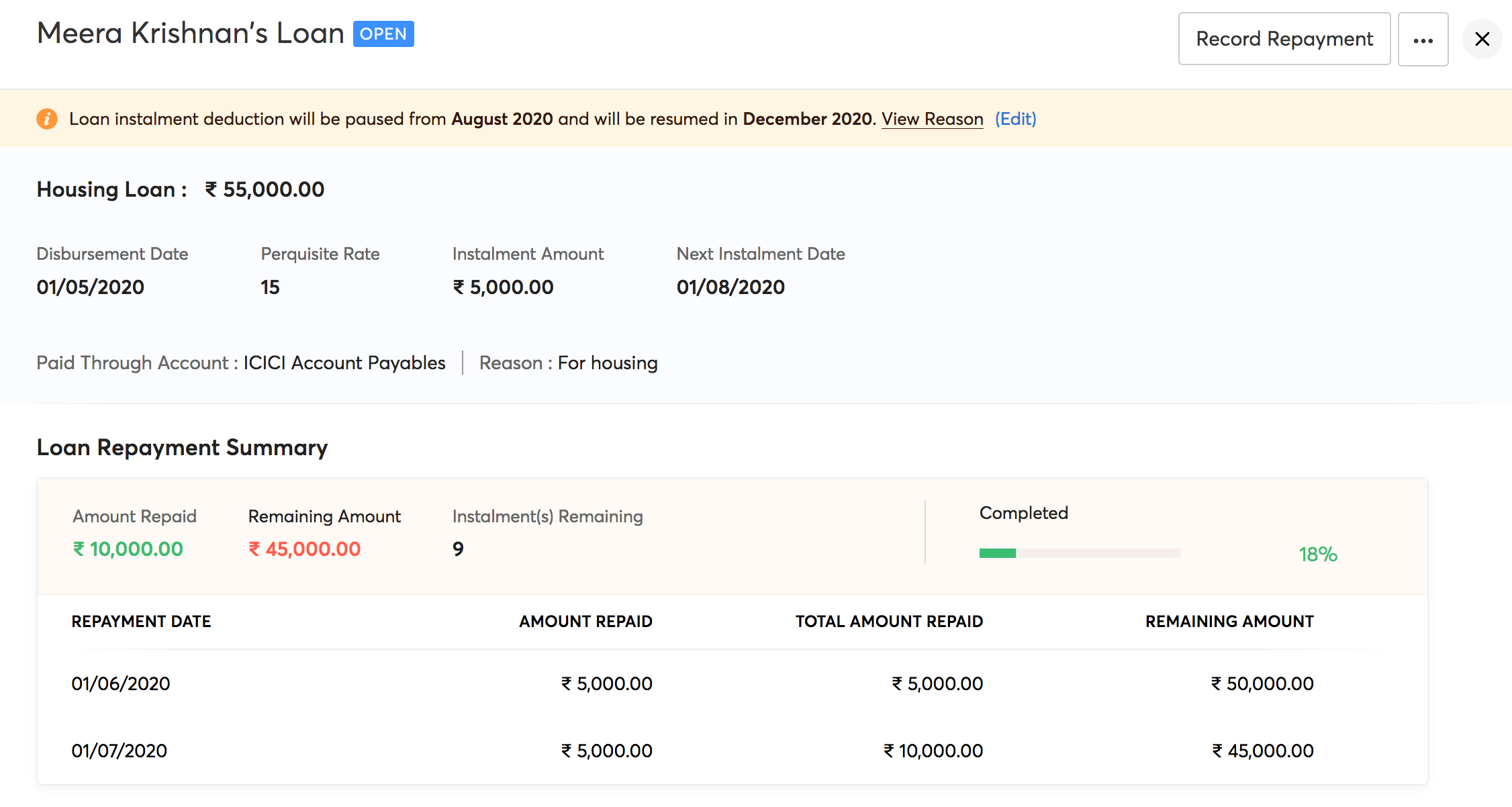
Alternatively, you can edit the resume month after you’ve processed the next pay run.
To change the resume month:
- Go to the Loans module and click the loan you want to resume.
- In the information banner on top of the loan details, click Edit or click Resume Now.
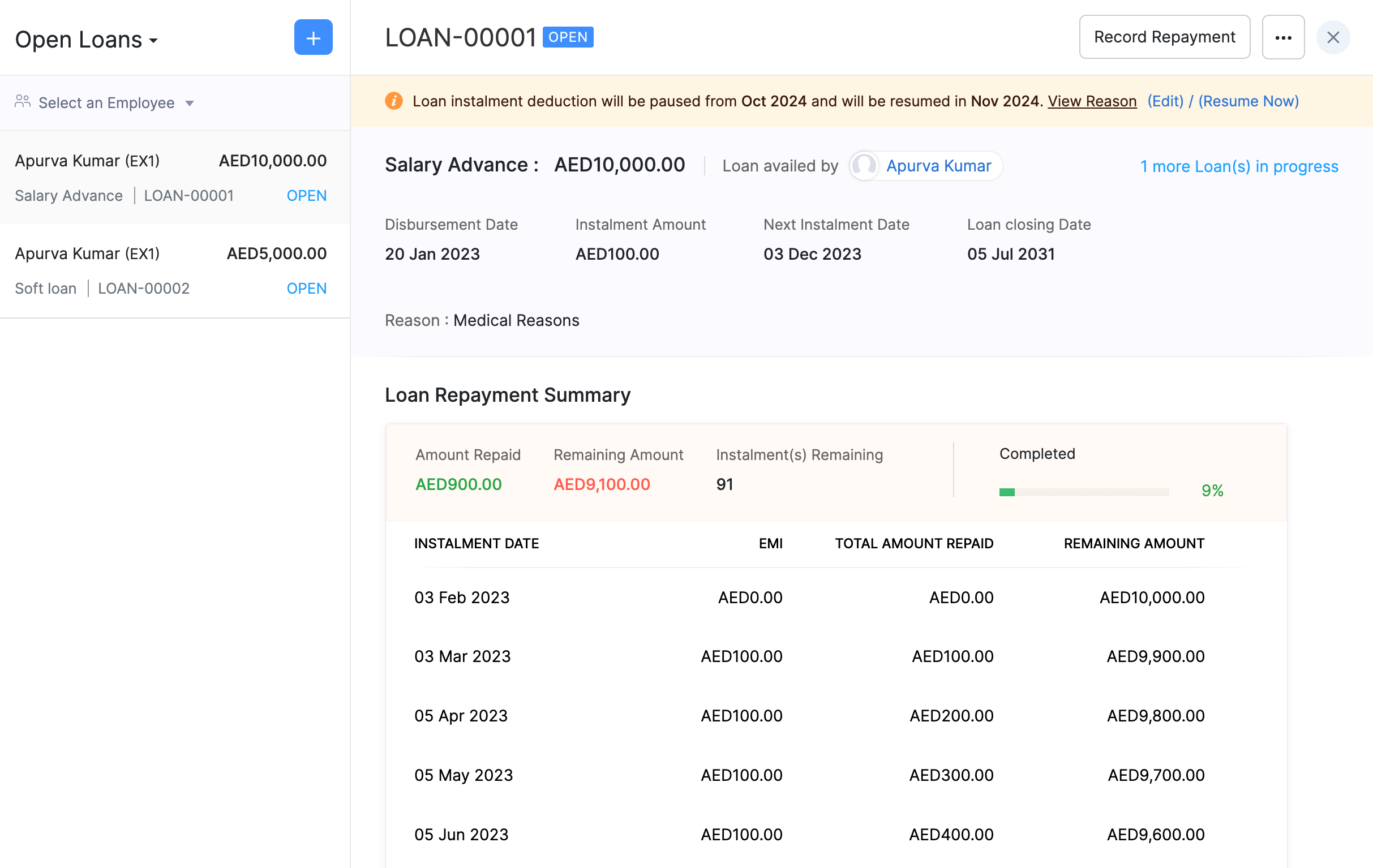
- In the pop-up, choose when you want to resume the loan deductions, Immediately or On a Scheduled Month and click Save.
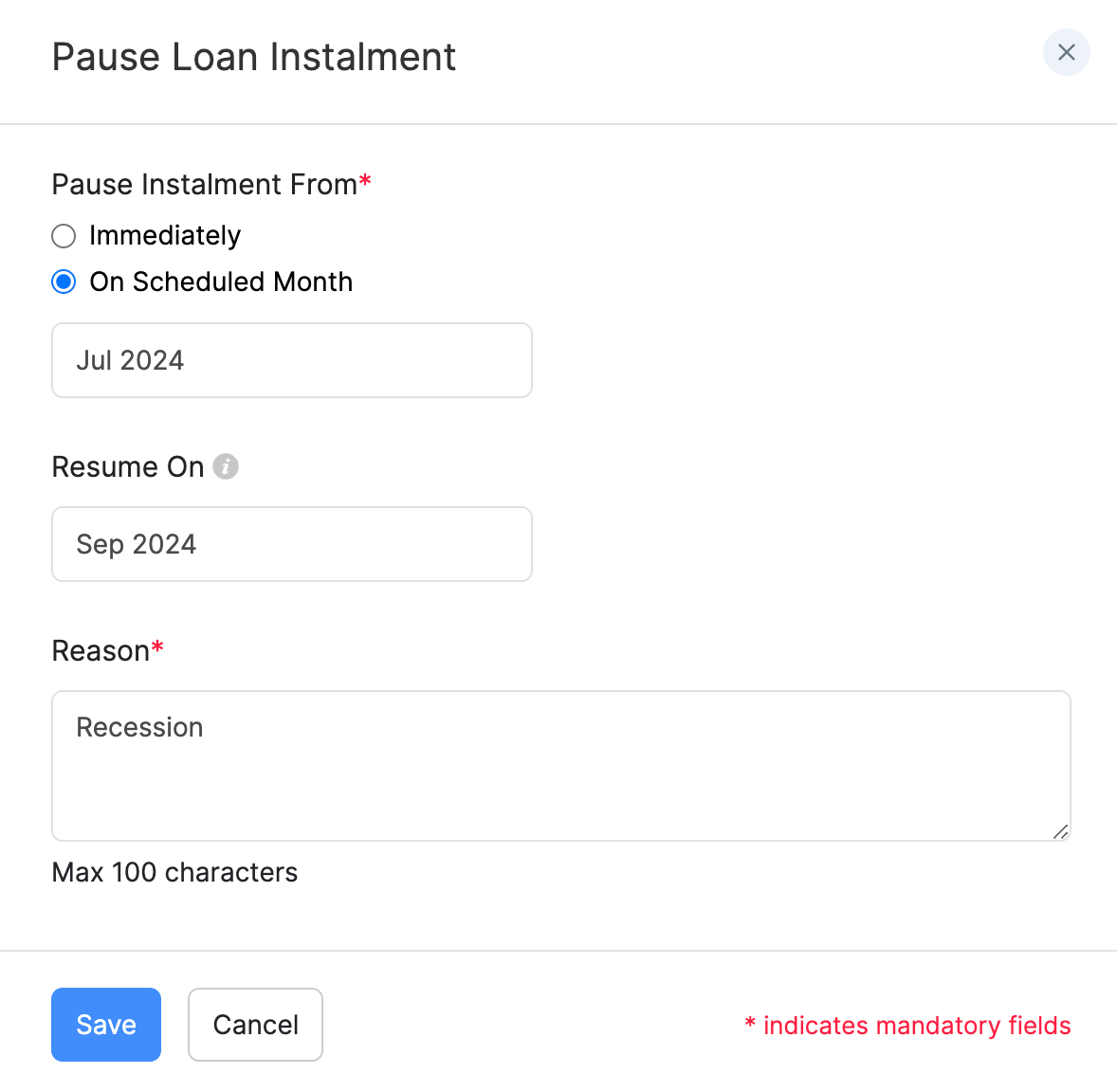
Loans deductions will be resumed accordingly.
Deleting Loan
Prerequisites
- It should not be involved in the previous or the current pay runs.
To delete an open loan:
- Go to the Loans module.
- Select the employee for whom you want to delete the loan.
- Click the More icon and select Delete Loan.
- Select Yes to confirm that you want to delete the loan.
To delete an open loan which was involved in a pay runs or multiple pay runs, revert the pay run and then follow the mentioned steps above.