EasyPost
Note: Zoho Inventory does not support sending international shipments using EasyPost.
EasyPost is a shipment aggregator that lets you integrate with a variety of shipping carriers. You can use it to buy postage labels, check tariffs, verify addresses, track shipments, and more. If you want to know how EasyPost handles your data, read their privacy policy.
Set Up the Integration
Note: The number of shipments you can create varies from plan to plan. Visit the pricing page to know the number of shipments you can create in your current plan.
Pro Tip: You can also connect your own EasyPost account with Zoho Inventory to automatically integrate with any shipping carriers that you’ve already configured in your EasyPost account.
To integrate with a carrier via EasyPost:
Prerequisite: You need to have an active account with any of the available shipping carriers to integrate with them.
- Go to Settings > Integrations > Shipping.
- Click the arrow next to EasyPost to reveal the list of carriers.
- Hover over the carrier you want to integrate with and click Set Up Now.
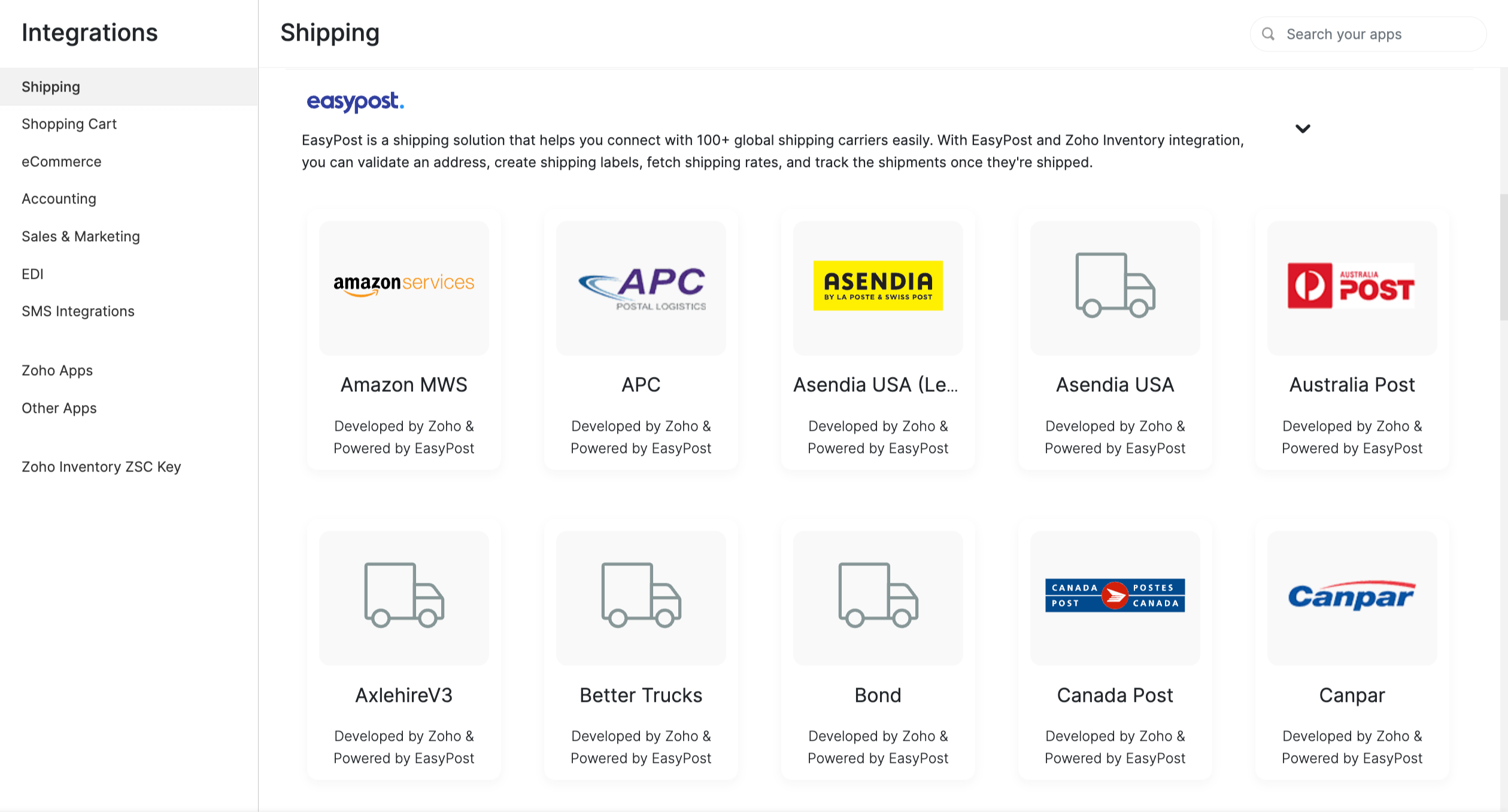
- Enter the necessary information and click Save.
After you’ve integrated with your preferred carrier via EasyPost, you can use it to send shipments.
Integrate Your EasyPost Account
If you already have an account with EasyPost, you can integrate that with Zoho Inventory. If you don’t have an account with EasyPost, you can sign up for one. When you connect your own account, any carriers you’ve integrated with already will be automatically configured, so you don’t have to set it up again. Here’s how to get started:
Go to Settings > Integrations > Shipping.
Click Connect EasyPost Account near EasyPost.
Enter your EasyPost account’s Production API Key in the popup that appears.
Click Connect.
All the shipping carriers that you’ve configured in EasyPost, will now be displayed in Zoho Inventory.
Note: If you want to integrate with another shipping carrier using EasyPost, you have to do so by logging in to EasyPost’s website and not directly from Zoho Inventory.
After adding it, click the refresh button next to My EasyPost Carriers in Zoho Inventory, and enter your Production API key to fetch the latest changes from EasyPost. {{/note}}

Track EasyPost Shipments
Note: If you’ve connected your own EasyPost account, you have to set up a webhook in your EasyPost account and paste the URL shown near EasyPost in the integrations page. After this, Zoho Inventory will automatically receive shipment delivery statuses and update them in your transactions.
Warning: The webhook used to update shipment delivery statuses should only be set up for Zoho Inventory or Zoho Books, and not for both.
To view the status of an EasyPost shipment:
- Go to the Packages module under Sales from the left sidebar.
- Click a package that was shipped via an EasyPost carrier.
- Click the link next to the Tracking URL field.
- The dedicated tracking URL will take you to the EasyPost website where you can view the status of a particular shipment directly.
Edit or Delete a Shipping Integration
Note: If you’ve connected you own EasyPost account, you have to log in to your EasyPost dashboard to add, edit or delete a shipping carrier.
To edit or delete a shipping integration:
- Go to Settings > Integrations > Shipping.
- Hover over the integrated shipping channel under EasyPost.
- Click the Edit / Bin button below the logo of the shipping channel to update or delete the integration.
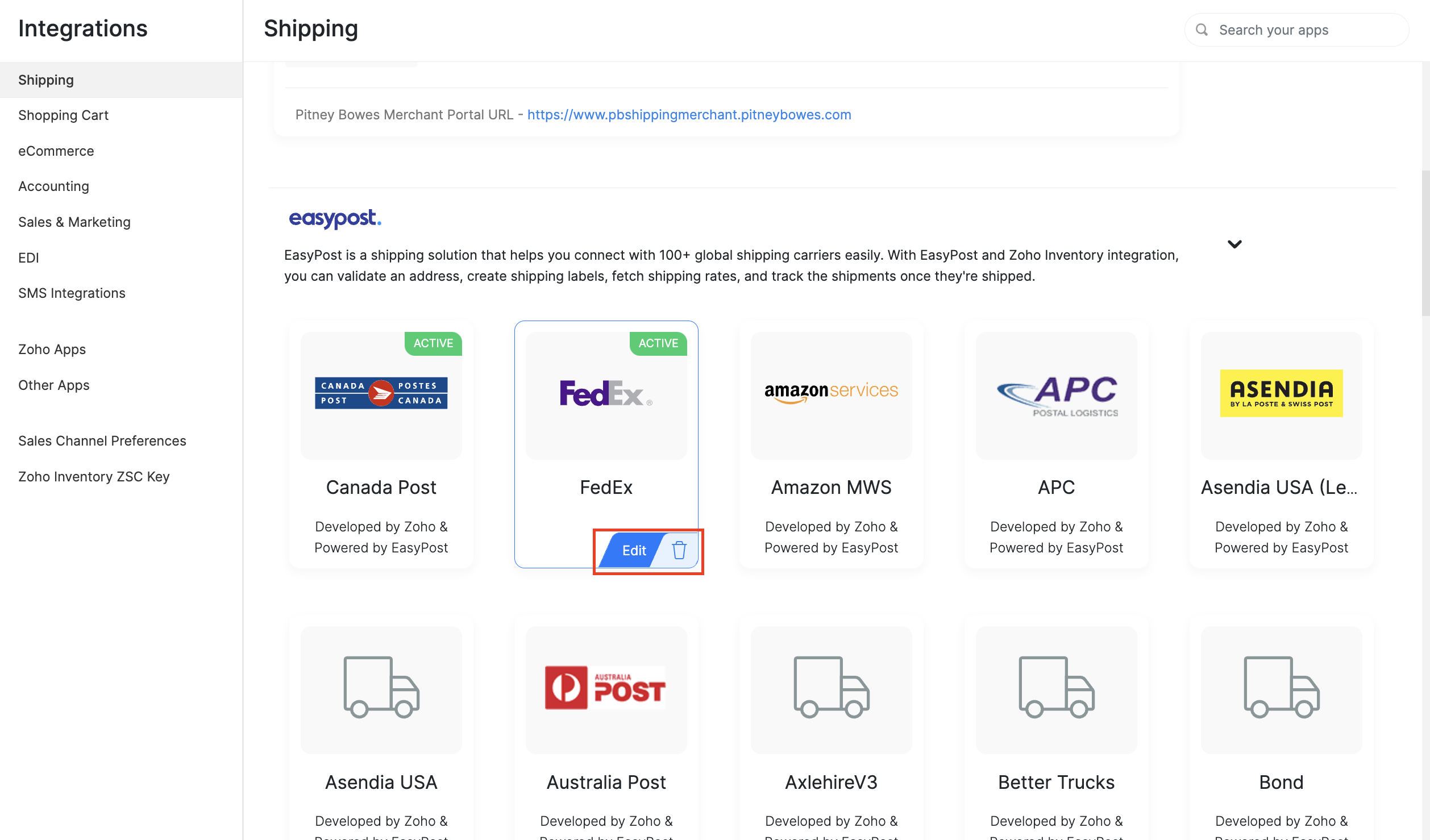
To edit, enter the necessary details and click Save. To delete the integration, click Ok in the popup that appears after you click the Bin icon.
Any shipments that you’ve created already will still be processed and delivered. However, you won’t be able to view the updated status of your shipment in Zoho Inventory.
Disconnect Your EasyPost Account
If you’ve connected your own EasyPost account with Zoho Inventory and want to disconnect it, here’s how:
Go to Settings > Integrations > Shipping.
Click Disconnect EasyPost Account near EasyPost.
Click Yes, Proceed in the popup that follows.
All the carriers that you have integrated with using EasyPost will still be there in your account. This action will simply disconnect your Zoho Inventory account from EasyPost.
If you want to integrate Zoho Inventory with EasyPost again, you can do so and all your integrated shipping carriers will be synced.


