Back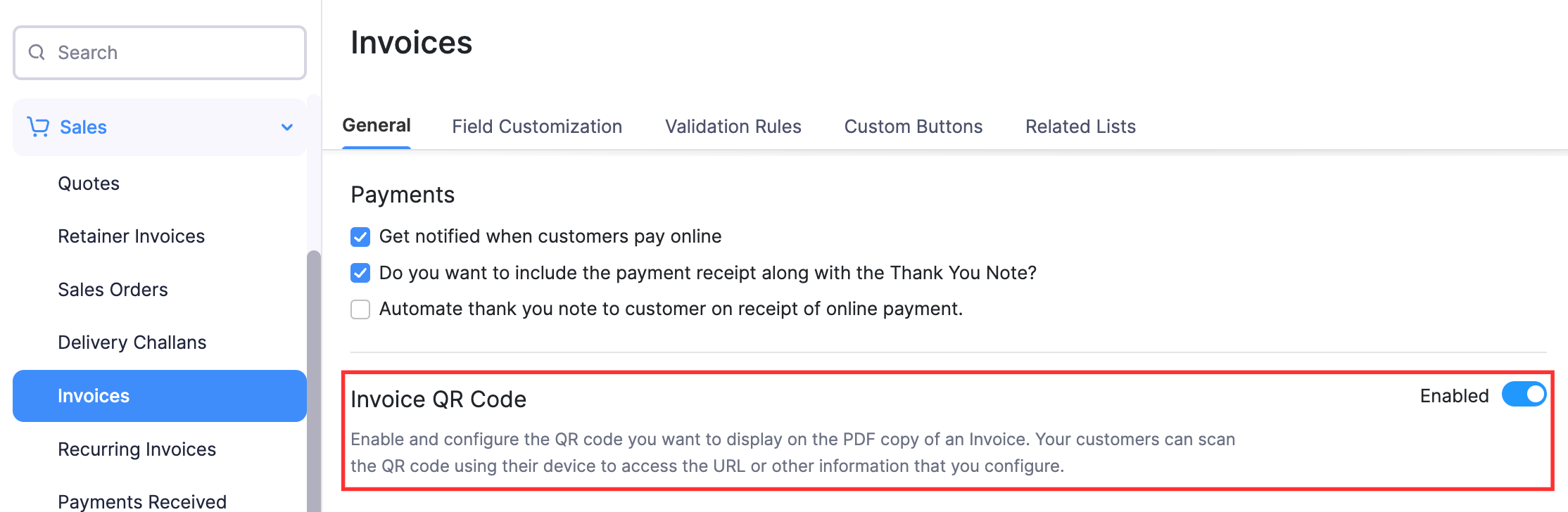
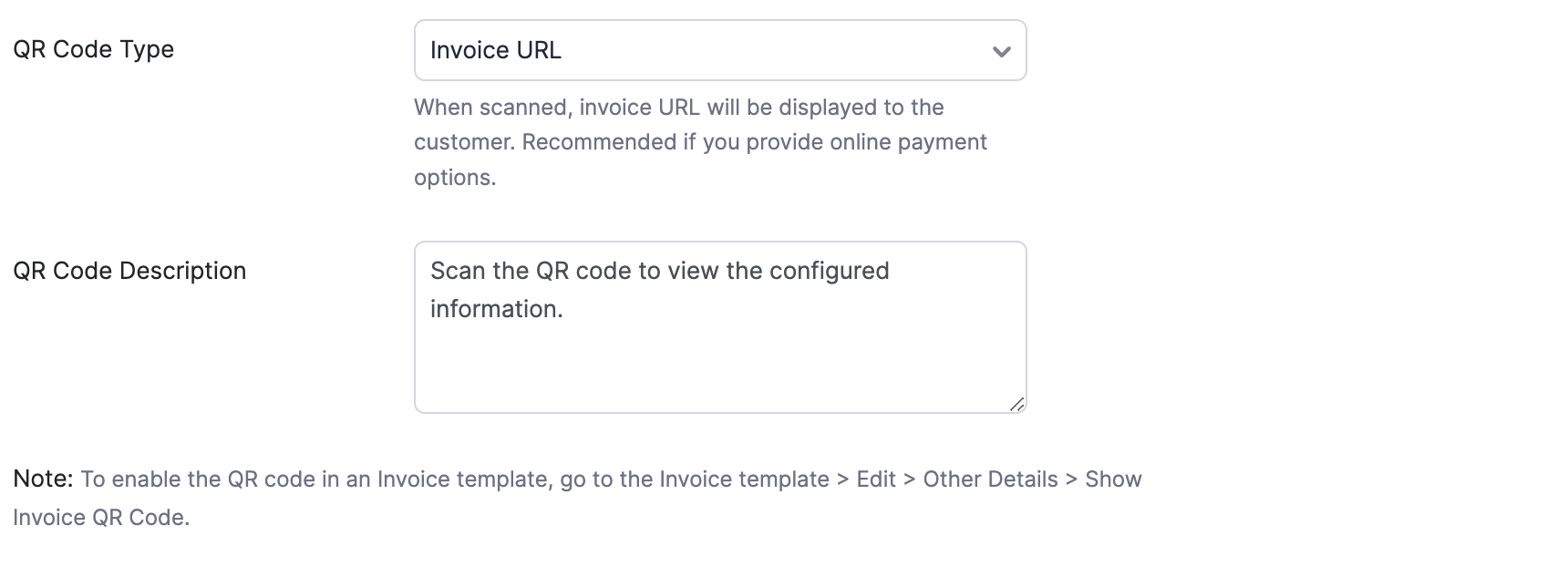
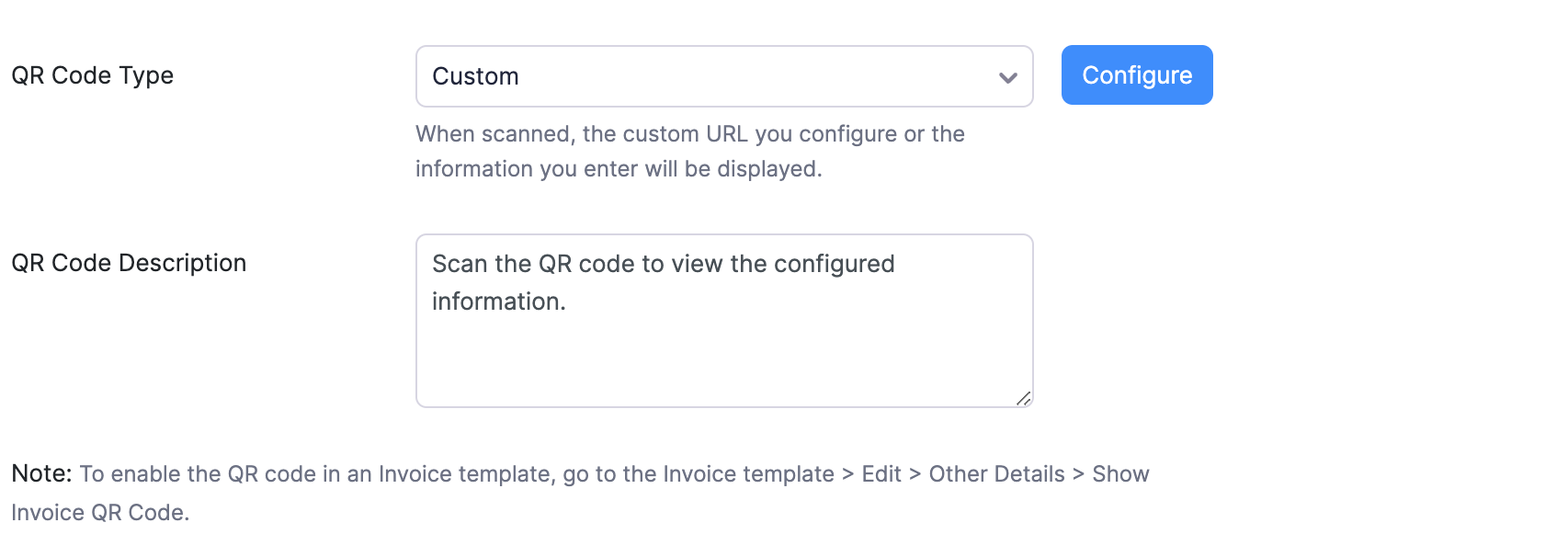
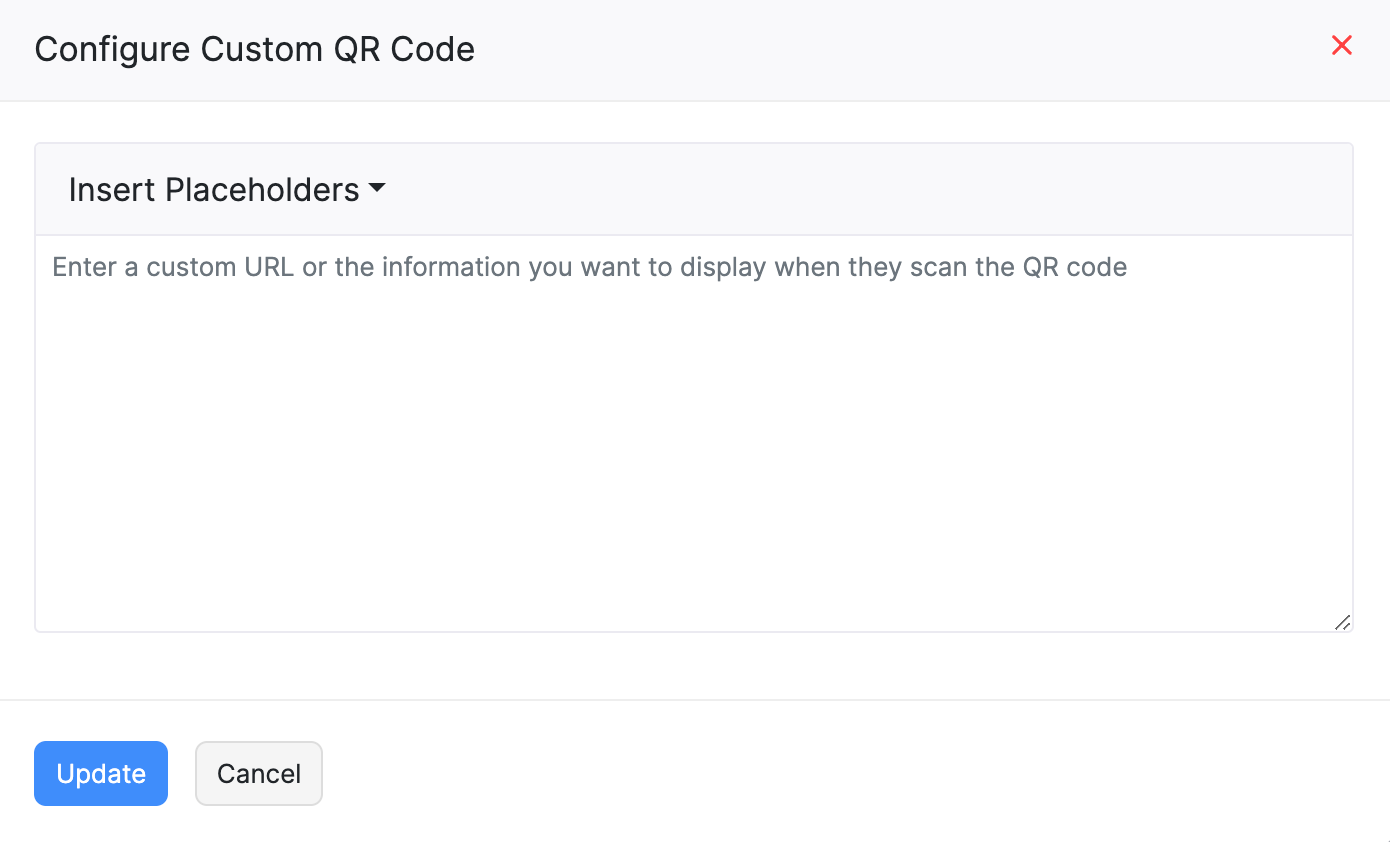
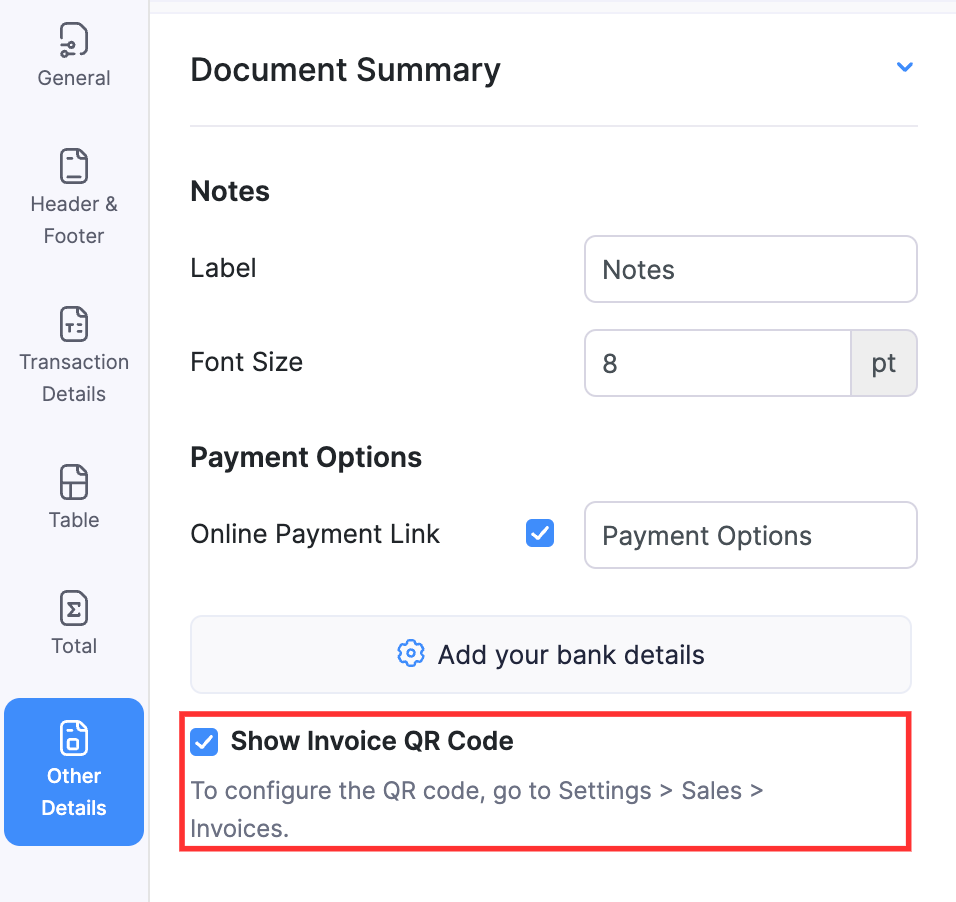
How can I include a QR code in the invoices I send to my customers?
You might want to add the invoice payment URL or share custom information as a QR code in the invoices you send to your customers. Here’s how you can enable QR Codes in Zoho Books:
- Go to Settings on the top right corner of the page.
- Select Invoices under Sales.
- In the General tab, slide the toggle next to Invoice QR code to Enabled.
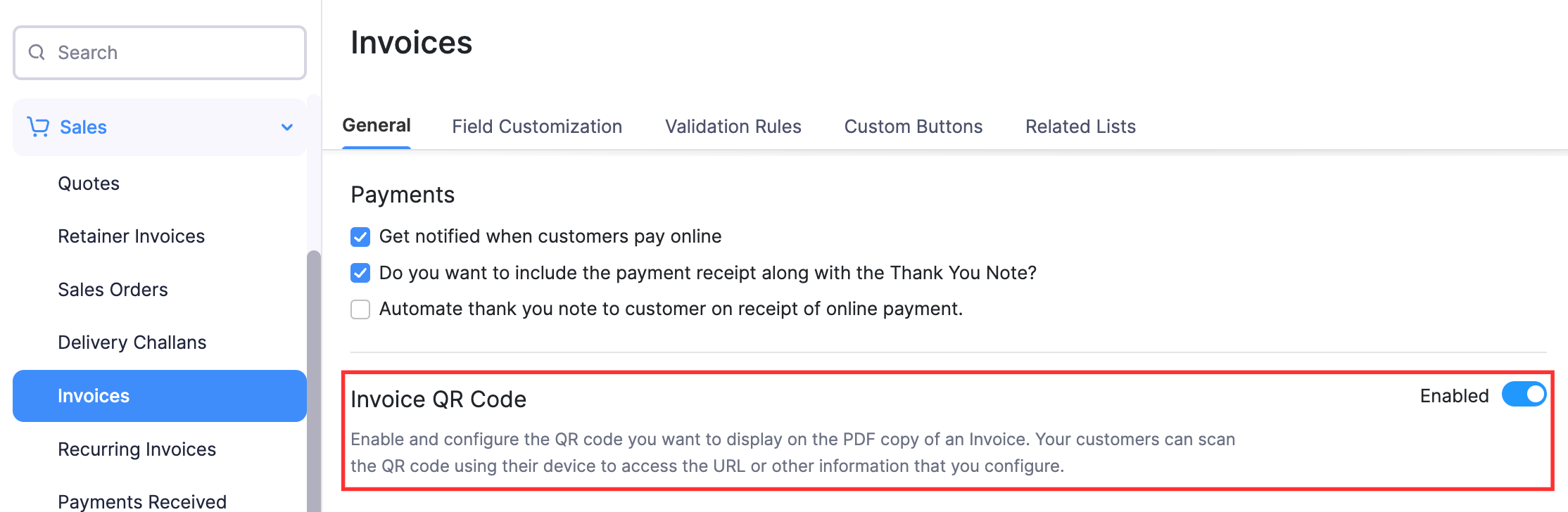
- Select the QR Code Type. This can either be Invoice URL or Custom.
- If Invoice URL is selected, a QR code will be generated for the invoice’s URL internally for every invoice that will be created in Zoho Books.
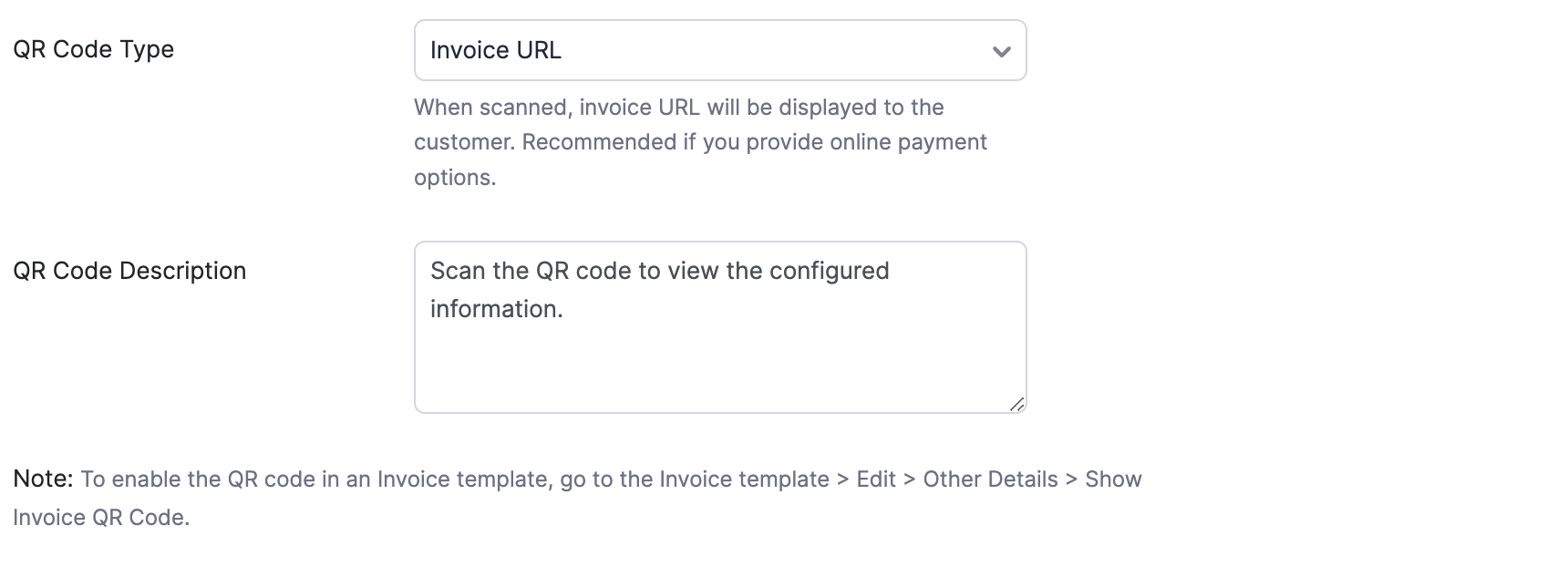
- If you’ve selected Custom, you’ll have to click Configure, and enter the custom message (with 250 character limit) or insert placeholders and click Update.
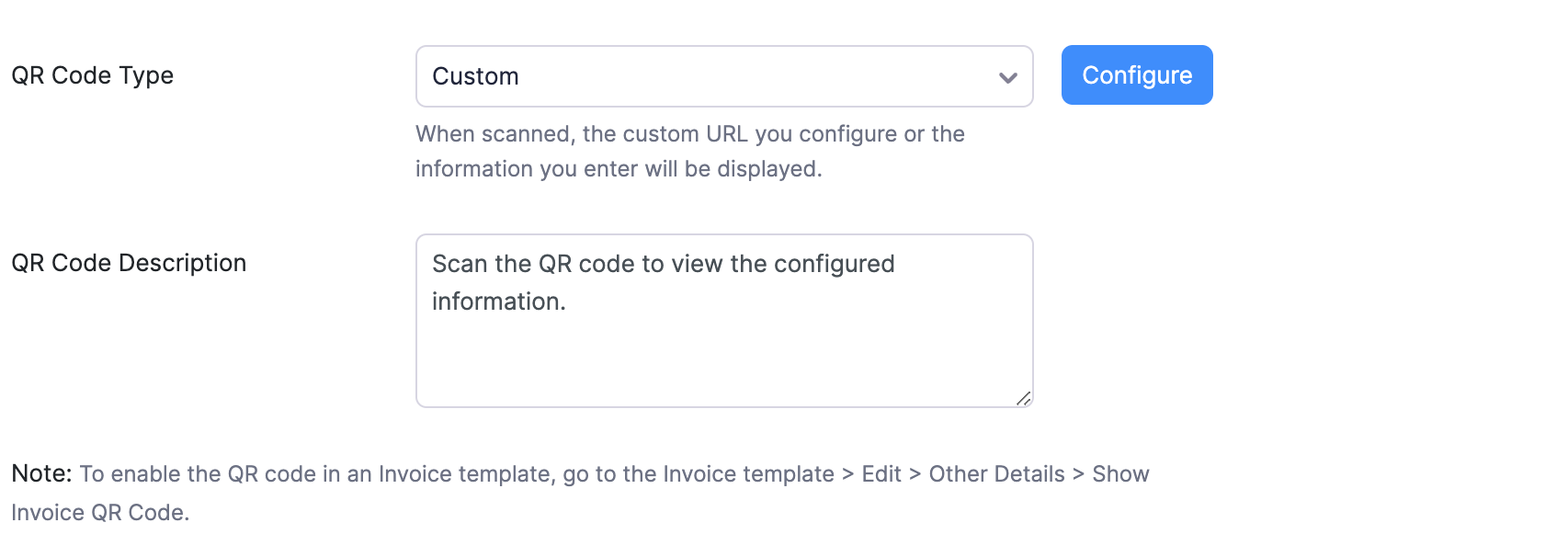
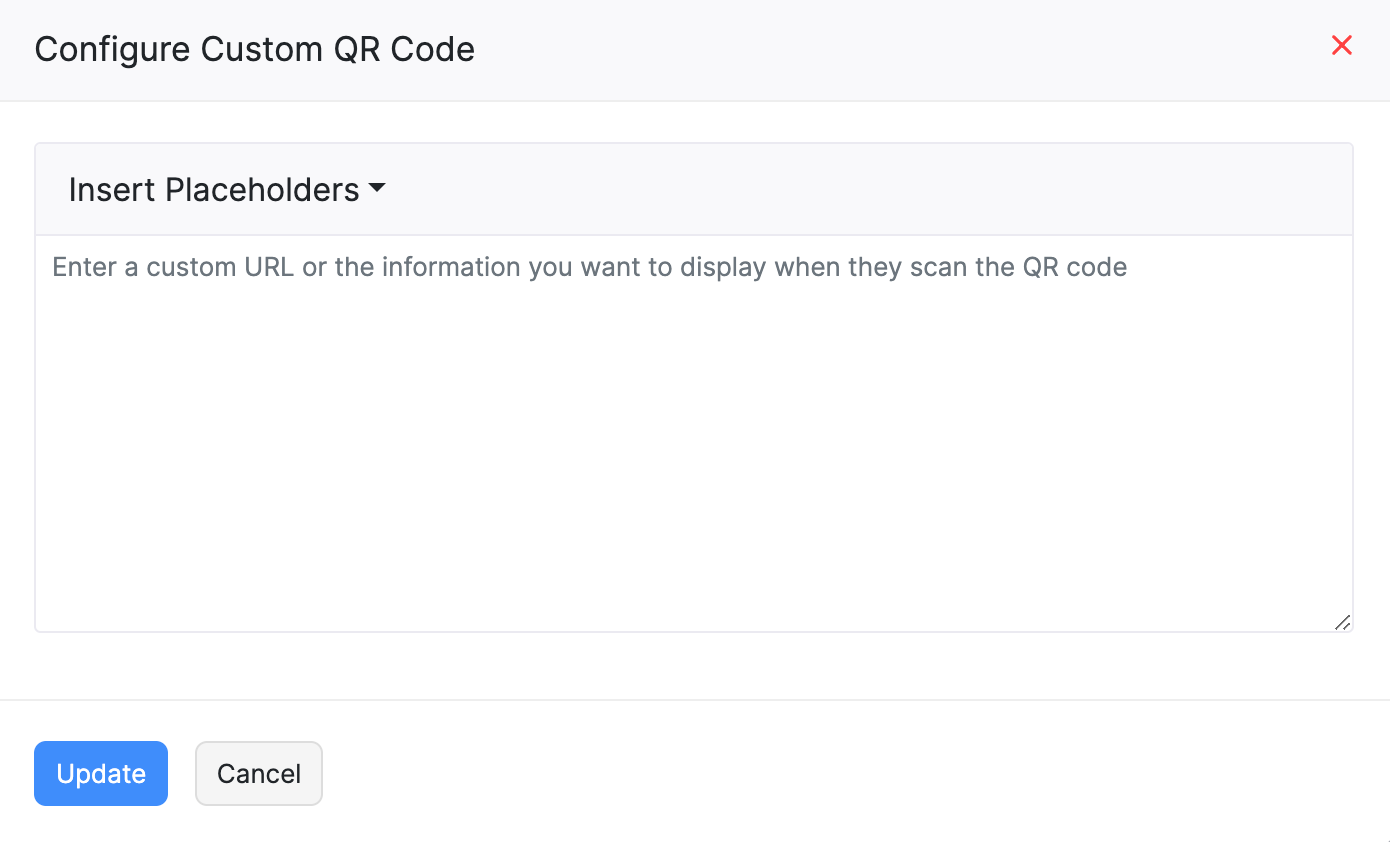
- Enter the QR Code Description.
- Click Save.
Once the QR code has been enabled, all the custom templates created hereafter will have the QR code enabled in it.
If you wish to include QR codes in the existing templates:
- Go to Settings on the top right corner of the page.
- Select PDF Templates under Customization.
- In the Templates pane, select Invoices.
- Click Edit on the template you wish to include the QR code.
- Go to the Other Details section of the template.
- Check the Show Invoice QR Code option.
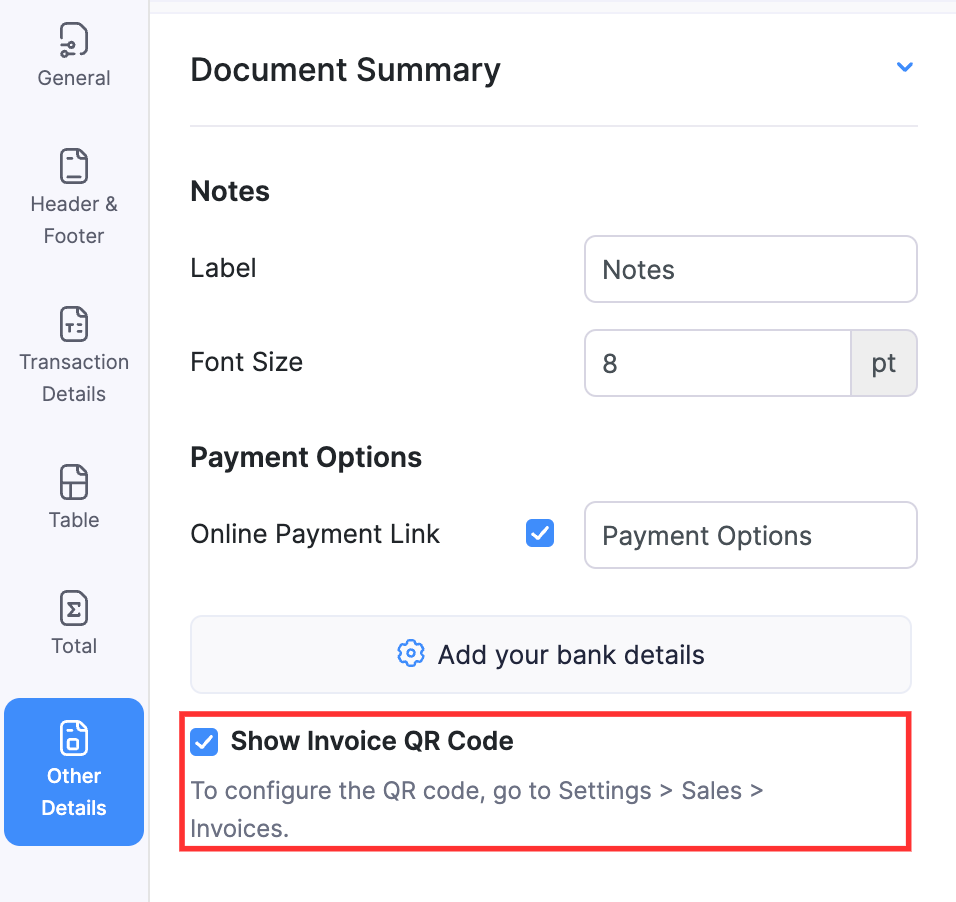
- Click Save.


 Yes
Yes