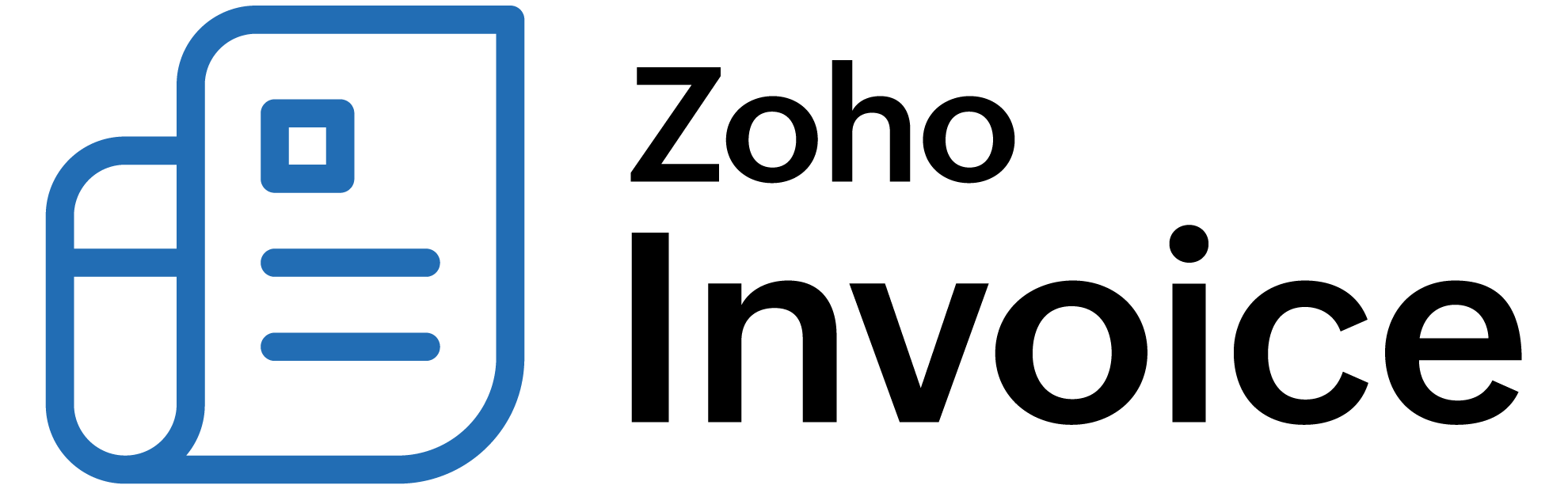
How can I import and export invoices in Zoho Billing?
To import invoices in Zoho Billing,
- Navigate to Sales module and select Invoices. Click on the Hamburger icon at the top-right.
From the drop-down, click on Import Invoices.
In the Invoices - Select File screen next, click the Choose File button to upload the relevant .csv or .tsv invoice file from your hard disk.
Choose the appropriate Character Encoding type and File Delimiter.
Click on Next.
In the Map Fields screen next, Zoho Billing will automatically map the fields of your uploaded invoice file with that of the Zoho Billing fields.
In case of any unmatched fields, you can manually map them and click on Next.
In the Preview screen next, the information like the number of customers ready to be imported, number of records skipped and unmapped fields will be shown.
At this stage, if you are unsure about importing the customers, then click on Previous button to make the necessary changes. Or else, click on Import button to import the invoice list.
Note:
- If the imported invoice file has a new customer, a new customer will be created with the same name in Zoho Billing. A Customer will be created even if there isn’t any email address provided.
- It is mandatory that the Item code field should contain either the Plan Code or Coupon Code.
To export invoices from Zoho Billing,
- Navigate to Invoices tab and click on the Hamburger icon at the top-right.
From the drop-down, click on Export Invoices.
In the dialog box next, select Invoices from the drop down list under Entity field.
You can use Filter option to export invoices between specific dates.
Under Export As, select the appropriate type in which the invoice list has to be exported.
Finally, Click on Export.
 Thank you for your feedback!
Thank you for your feedback!