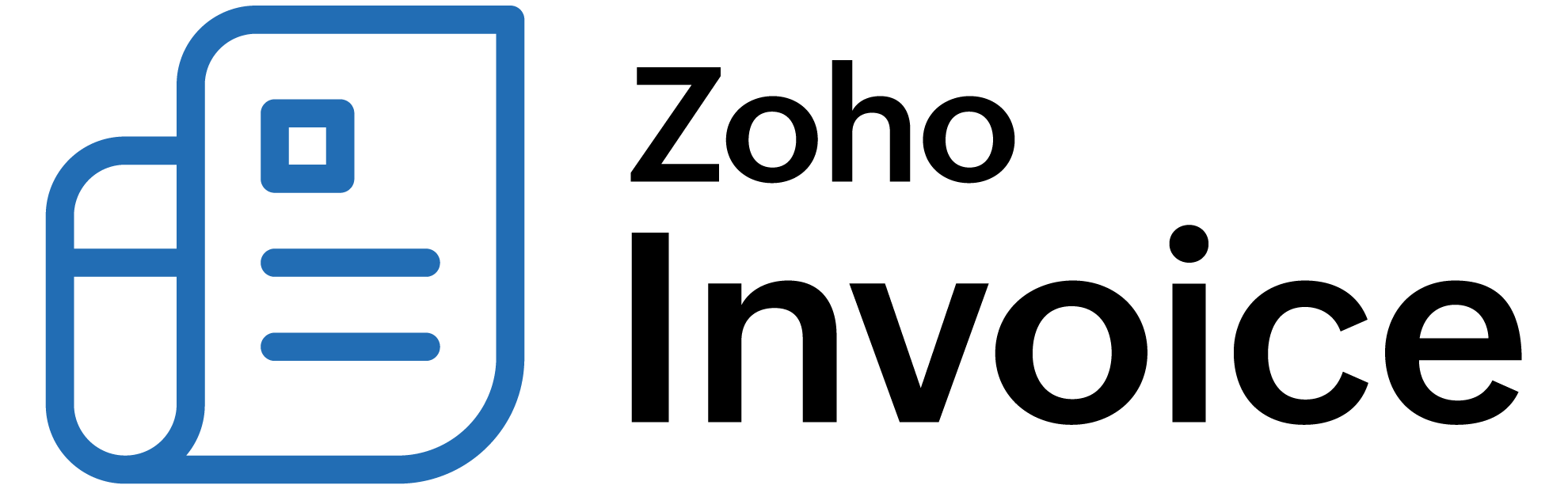
How do I make a contact from Zoho CRM as the primary contact for a customer in Zoho Billing?
To make a contact from Zoho CRM as the primary contact for the customer in Zoho Billing, you will have to do some work from your end.
- In Zoho CRM, navigate to Setup > Customization > Modules. Click on the three dotted circle near Contacts and then select Layout.
- Drag the Check Box field from the New Fields and drop it under the Contact Information section.
- Name the label, for example, “Is Primary Contact” and click on Save Layout.
- Now go to the Contacts tab in Zoho CRM and click on a contact which you wish to set as primary contact for an account. Click on the checkbox against Is Primary Contact field. Also, make sure they are associated to an Account in Zoho CRM.
- In Zoho Billing, navigate to Settings > Integrations > Zoho Apps > Zoho CRM and click Show Details. Next, click on Edit.
- Then, at the bottom of the page, under Contact Persons mapping, map the Is Primary Contact field in Zoho Billing with Is Primary Contact field in Zoho CRM.
- After mapping the fields, just hit Save and Sync.
Once the Sync has been finished, the customer will have the contact person(which you have chosen as primary in Zoho CRM) as the primary one and you will be able to create subscriptions for them.
Note: Make sure you have marked Is Primary Contact field for all the contacts which you need to be the primary contact person for the respective accounts. Once you have marked the option, then change the mapping in Zoho Billing and Sync. This will reflect the changes in one Sync.
 Thank you for your feedback!
Thank you for your feedback!