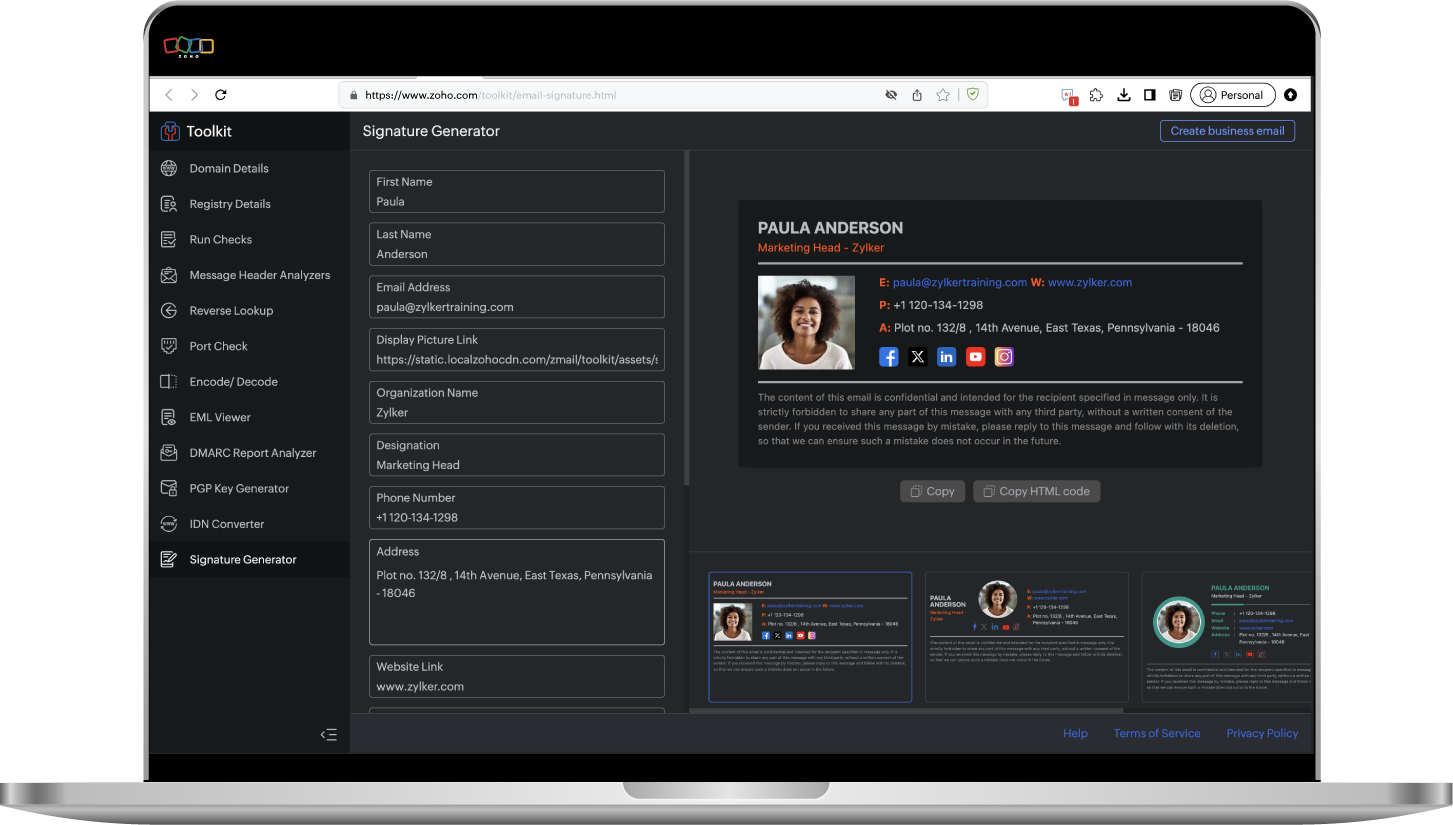How to create and optimize an email signature
An email signature is a piece of text, an image, or a hyperlink that appears at the end of your email to give your recipient information about you as the sender. In some cases, because it creates a personal touch with the end user, it can be a deal breaker not to use one. This small block of text can hold a significant role in your email campaigns.
When it comes to closing that hot lead or chasing a customer journey, an email signature can be extremely beneficial. It’s been said that people tend to notice your goodbye more than your hello, so you should always try to give people a way to find out more about you and your brand.
When planning business-critical activities, such as marketing your new product online or offering a discount, links matter and your email signature is one such place where you can smartly place your unique promotional activities.
Why an email signature matters
Imagine closing an email with a generic sign-off consisting of only your name, and closing another with your name, position, headshot/company logo, designation, and ways to network on social platforms. If you’re expecting the conversation to build with a reply from the recipient, in most cases they’ll choose the second version over the first because it conveys a sense of being more trustworthy. Then, the next time they see an email from you, they’ll know it's from a legitimate source. An email signature must align with the voice of the company and the sender.
It makes it easier to connect
Adding your company’s social handles helps the recipient to connect quickly and stay updated about your products and promotional activities. You can add your social handles for networking purposes as well. This gives the receiver an opportunity to connect with you and opens the door for further conversation.
It will boost your network
When you send emails for sales/marketing purposes, adding a contact number creates an opportunity for the recipient to click on it to start a conversation. Always try to grab every opportunity to connect with the people you’re emailing.
It acts as your digital business card
When you’re starting a business, getting your brand out there as much as possible is important to create visibility. An email signature is one way to accomplish this because it helps make your brand more recognizable. An email signature is essentially your business card in a digital format. It makes your email more professional, but in a friendly manner.
How to create a professional email signature
Crafting an email signature to use for professional purposes is quite different from crafting one to use for your personal emails. Your professional email signature is your recipients’ first impression of your brand, so it should convey enough information about who the receiver is interacting with, but also talks about the brand that they’re exploring. Your goal should be to meticulously design a signature that helps in achieving both of these objectives simultaneously.
Whether you're a brand new business owner or you run a growing startup, you should always be looking for opportunities to expand your brand’s reach. Using a well thought out professional email signature is an easy way to boost your brand with your target audience. Whether your goal is to make a sale on your website or book a demo with a client, your email signature will help pave the way. Make sure that you include all of the key components, but don’t add so much that it becomes messy and cluttered.
If your professional email signature contains only your name, position, and company affiliation, you're not taking full advantage of its benefits. There are more details you can include when you create your professional email signature.
While you’re designing an signature to use in your professional emails, create a copy for each type of email you’ll be sending out (e.g., direct, promotional, or transactional) and use them accordingly. For example, you don't want your personal contact information, such as your mobile phone number, to be included in a promotional email being sent en masse, but you may want to include it in direct emails to specific recipients once you’ve established a relationship with them.
Always add your headshot and your company's logo. Make sure that your profile picture looks professional with a formal background and proper lighting. Because images and logos are much easier to remember, the receiver usually pays closer attention to these elements.
Elements of a professional email signature
Keep it simple
As the popular saying goes, less is more, so keep your signature clean and simple with your name, position, and company name. Add a pop of color to make your details stand out. When choosing colors and fonts, make sure that it matches with your brand and the design elements your marketing team uses.
Add your headshot and company logo
A well-crafted email signature should contain your headshot and your company's logo. When posing for your headshot, ensure that the photo is framed from your shoulders up and your face looks clear with a relaxed smile. This will impart a warm tone to your recipients.
Add your social media profiles
Use your brand's social channels to keep your recipients connected with updates on product launches or special sales at regular intervals.
Include a disclaimer
One key element of a professional email signature is an email disclaimer. Many companies add a disclaimer in the form of a short blurb of text below their email signatures, not only to ensure the information included in the email remains confidential, but that it also adheres to email policies. To remain legally compliant without making the email signature too clumsy, keep the disclaimer as short and concise as possible and place it right below your signature.
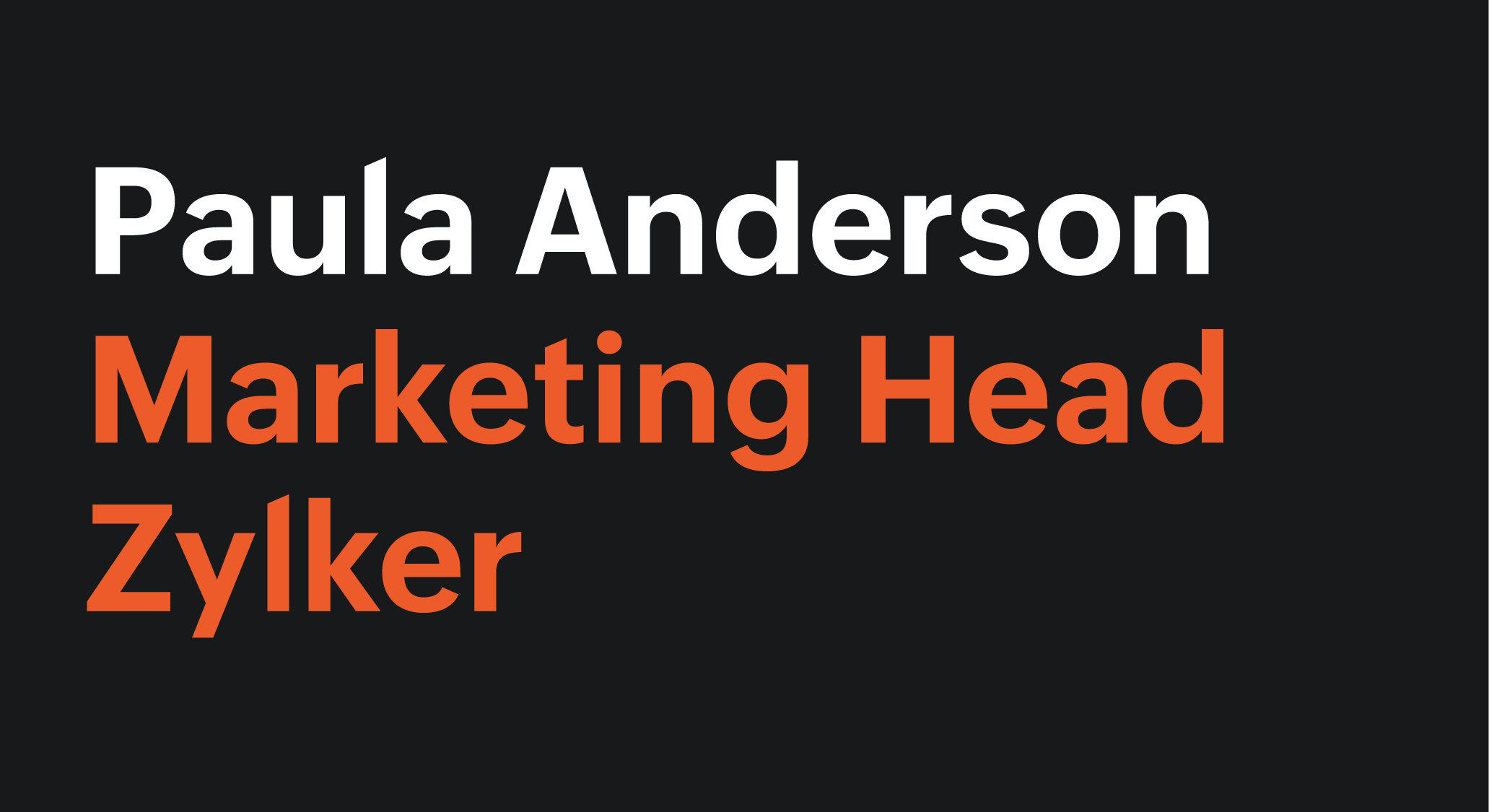
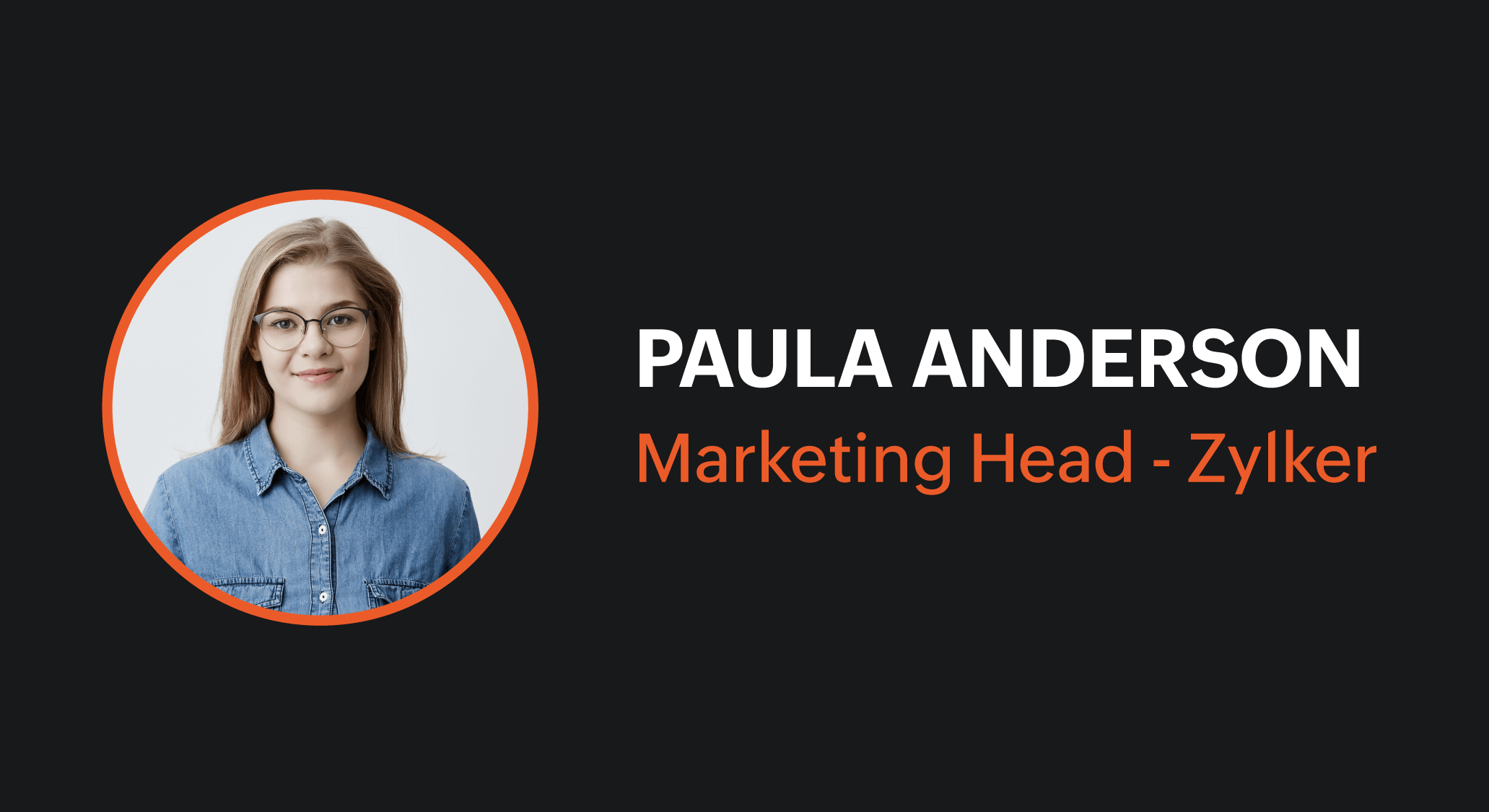

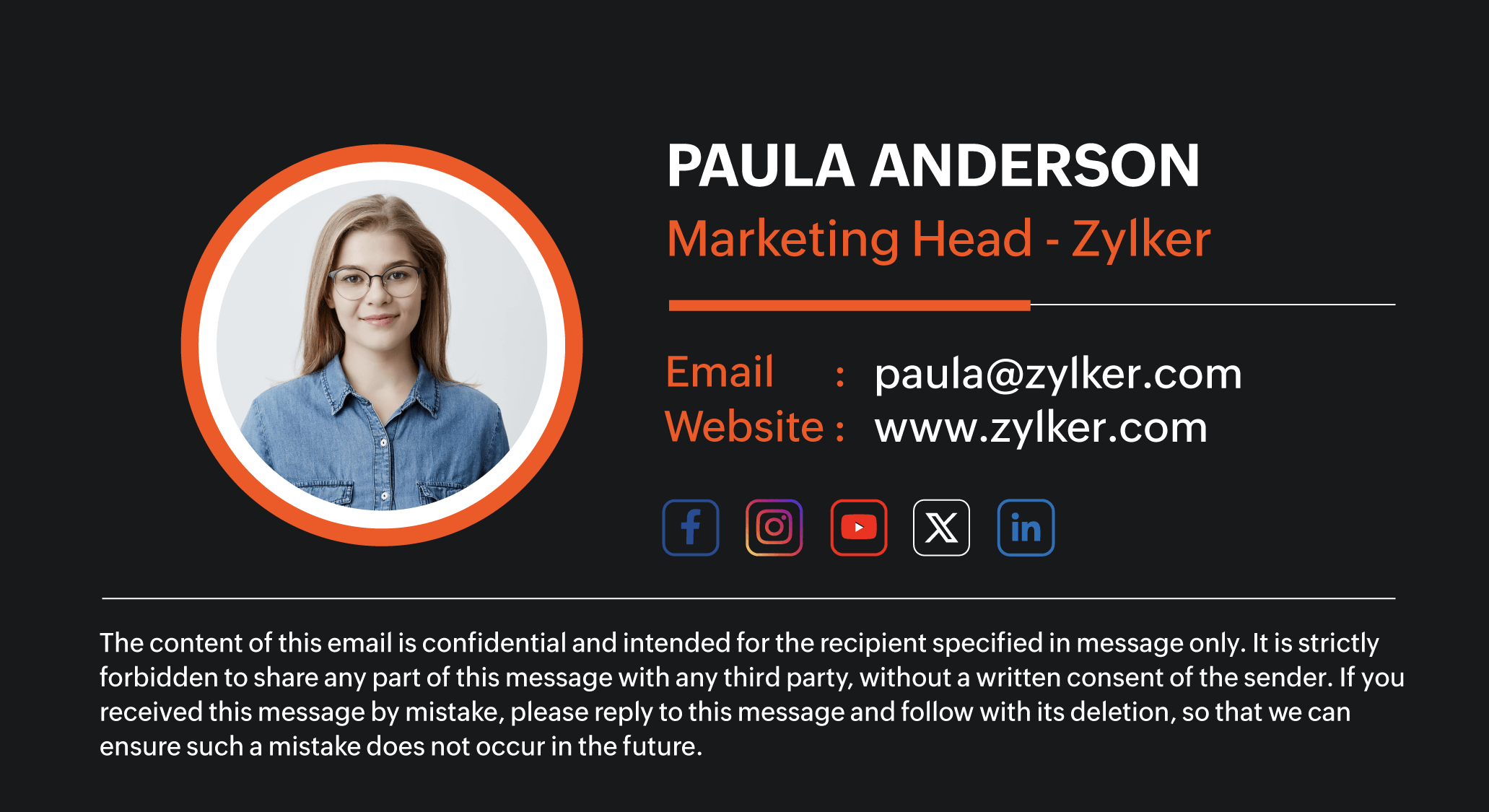
Email signature etiquette
When it comes to creating an email signature for your business emails, you should keep in mind that its purpose is to build trust with the recipients. It should be visually appealing and add unique value to the email. If it’s done correctly, you can connect with your clients more significantly with each email you send.
Creating an email signature for your business or brand must always stand out from any signature that you create for personal purposes. A professional email must have all of the basic information to give the recipient a holistic idea about you and your organization. Here are some “do's and don'ts” you can follow while you create one:
- Always begin your signature with your name, position, and company affiliation.
- Keep your personal information separate from your company information.
- Use clean, high-resolution images for your headshot and company logo.
- Add a headshot to your signature even when sending cold emails; it can break the barrier and create a subtle tone to your overall email.
- When using multiple colors, follow the color palette that aligns with your brand.
- Avoid using a contact number when sending bulk emails because that can end up being overwhelming when many recipients begin responding to the email.
- If you have an alternative address for recipients to reach out to, add it. Otherwise, a simple reply in the email thread will be sufficient.
- Use short, concise words and phrases while describing your designation.
- If you're adding clickable links to your social profile, ensure that they align with the information provided in the signature.
- If your niche has specific guidelines to adhere to, always add a disclaimer at the end of your signature in order to protect private information.
- Make your signature mobile-friendly.
- Choose a temple that reflects your voice and identity.
Using an email signature generator
Zoho Toolkit offers a free email signature generator tool you can use to generate multiple signature styles with the help of different templates. Because none of the fields in the tool are mandatory, you can customize your signature in every possible way.
This signature generator tool comprises various components, such as name, position, email address, profile picture, organization name, designation, phone number, address, website link, and a place for all of your social media handles.
Once the required information is fed into the template, you can choose one of the four available pre-built templates to get your desired design. After applying the template, there are two options available to use them in your email. One method is to simply copy the entire signature and paste it directly into the email composer panel. The other method is to copy the email signature as an HTML code and insert it in the signature component space for further use.
Generate email signature in one click
Frequently asked questions
Is there a cost to use Zoho Toolkit’s email signature generator?
No. With the help of Zoho Toolkit, you can generate multiple email signatures and easily incorporate them while you compose your emails—all for free.
Are an e-signature and an email signature the same thing?
No. While e-signatures and email signatures are often confused, each one has its own significant use cases. An e-signature is used for authorization purposes, such as signing a legal contract electronically, whereas an email signature is a way of closing your email with the necessary contact and brand information that you want a recipient to know about you.
How do you craft the perfect email signature?
For a well-balanced email signature, use a single font throughout. Use one or two subtle colors that align with your brand. Limit your signature to three or four lines using the proper template to give it a complete look.
How can I use the email signature generator tool?
Zoho Toolkit is simple and easy to use. Just include all of the details you want in your signature, choose one of the four available pre-built templates, and click Generate. Now, you can use the generated email signature in all of your emails.
How do you create and add an HTML signature?
Once your signature is generated, you can copy the HTML code and insert it into your email client's email signature component. By using the HTML method, you can even add clickable links to your images. This gives your readers a choice to click on those links, or easily skip over them.
How do you change your email signature?
To update your old signature, go to the Settings tab in your mailbox and find the signature component. There, you can either copy and paste the required signature as a new one, or update the existing one.