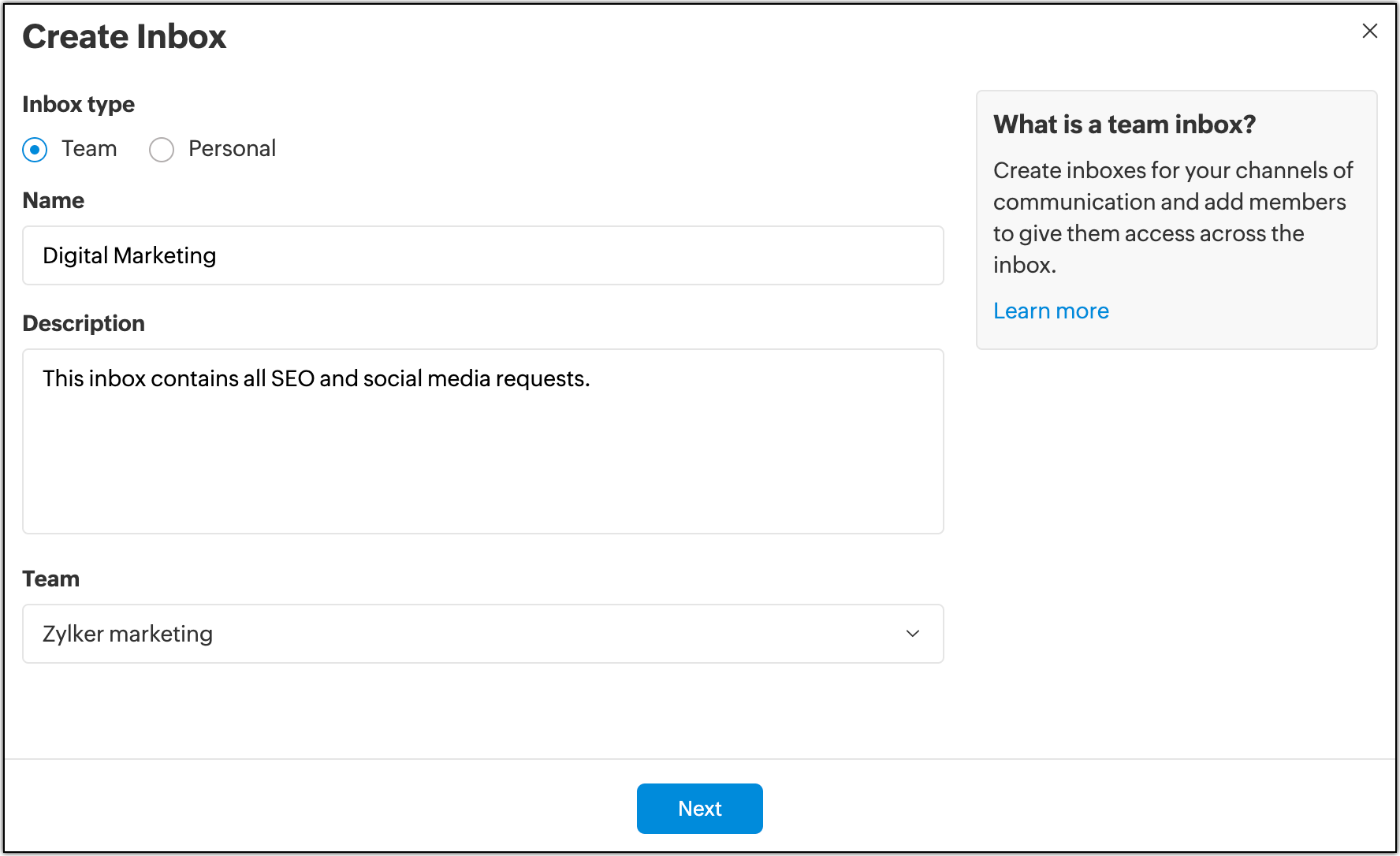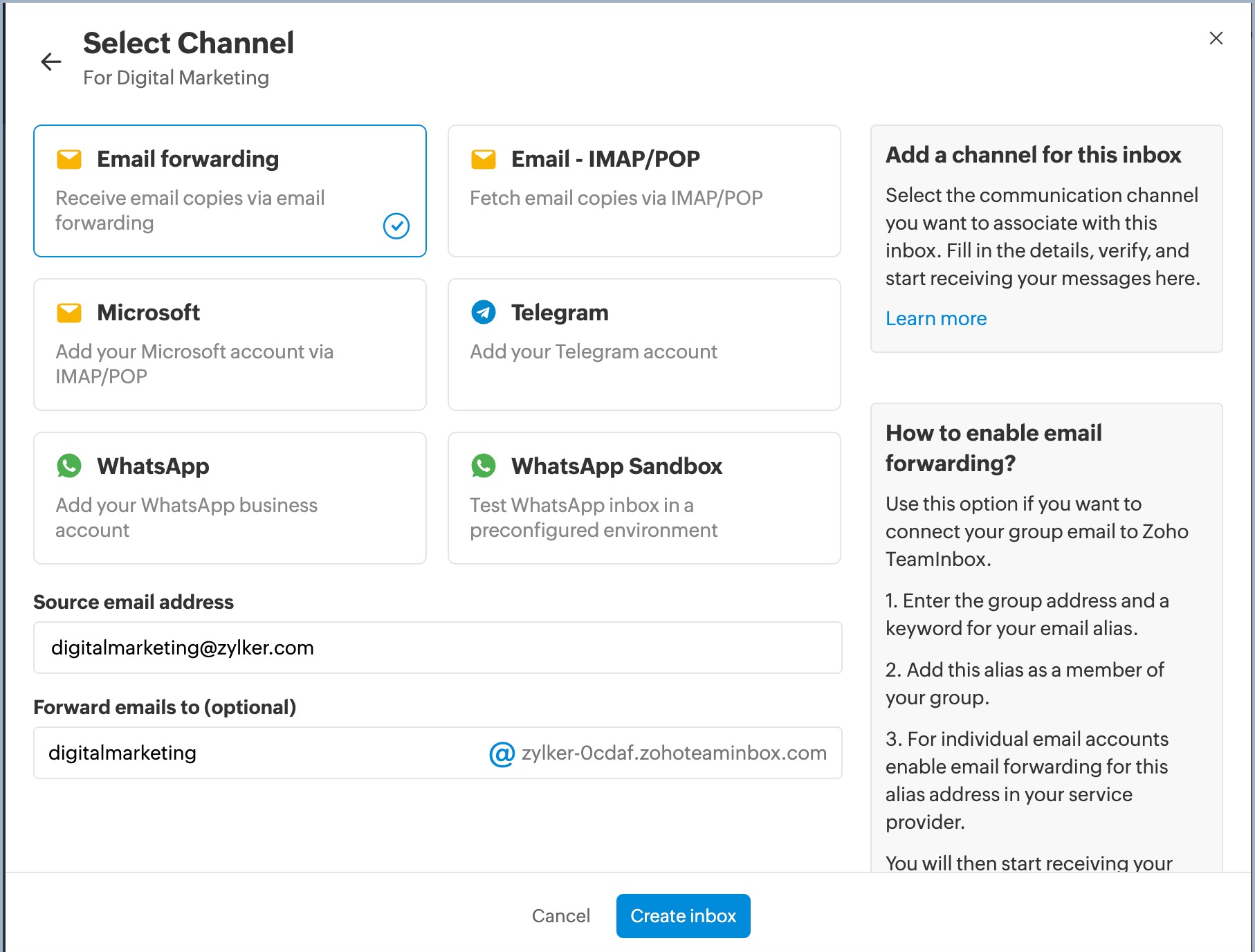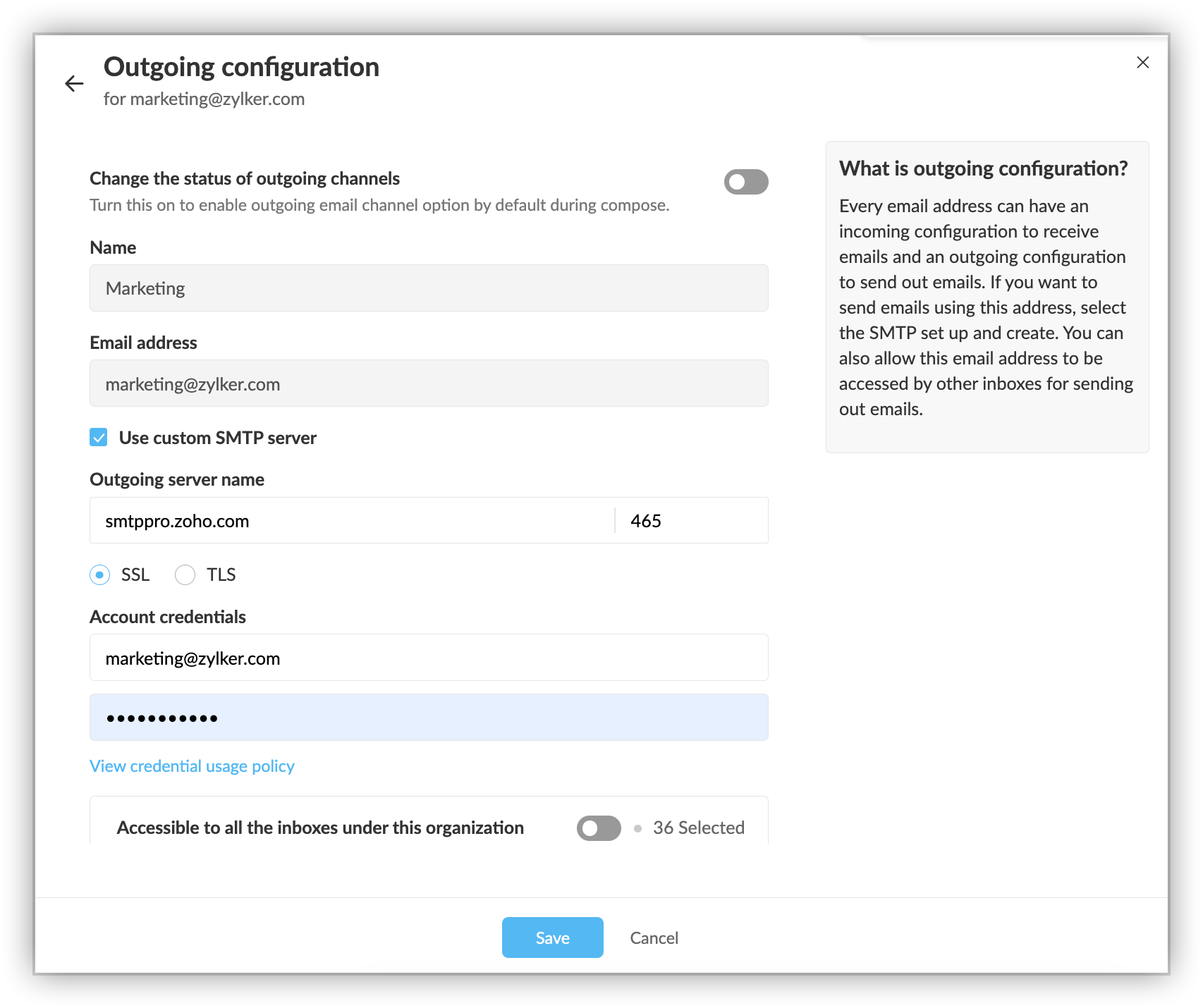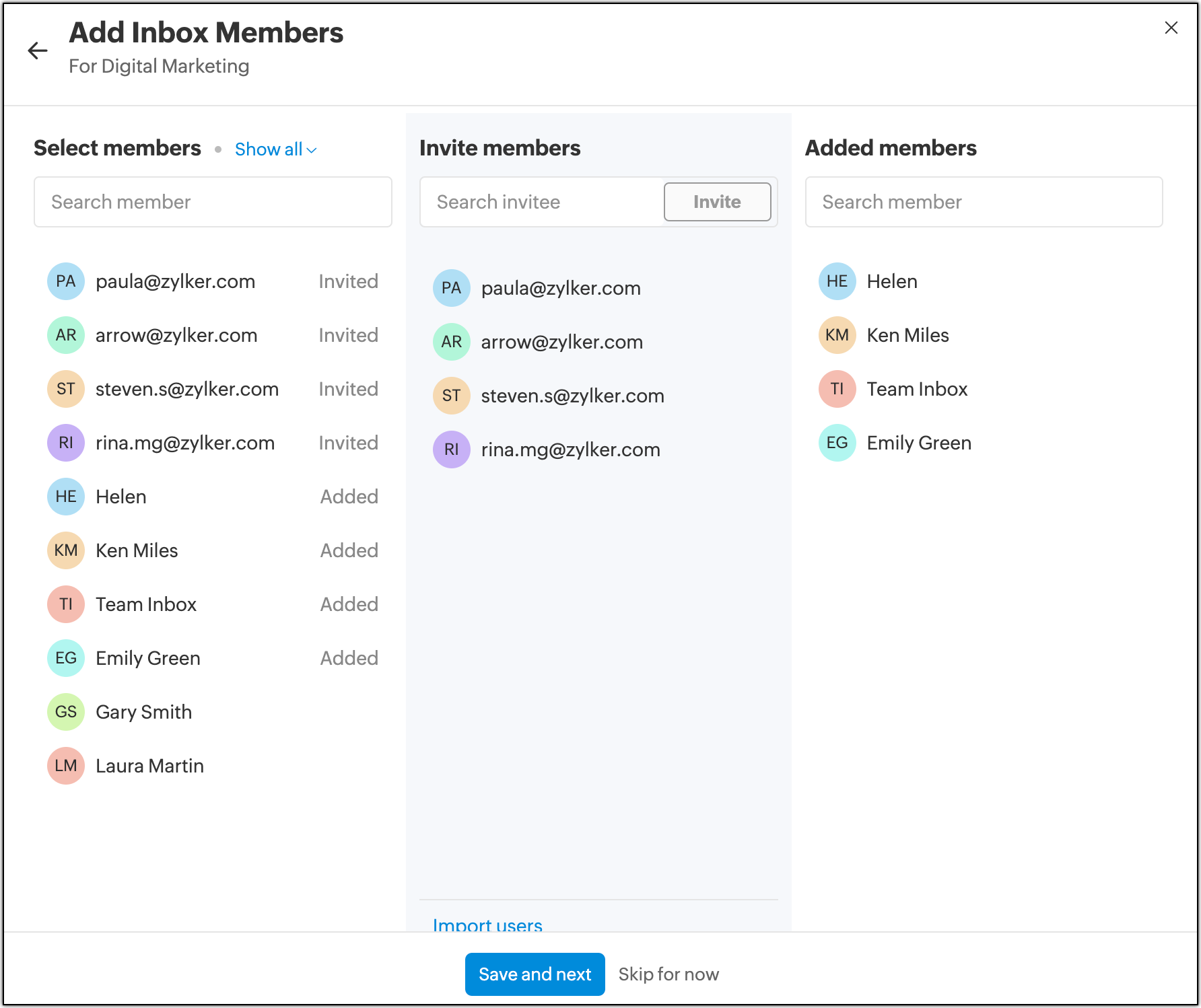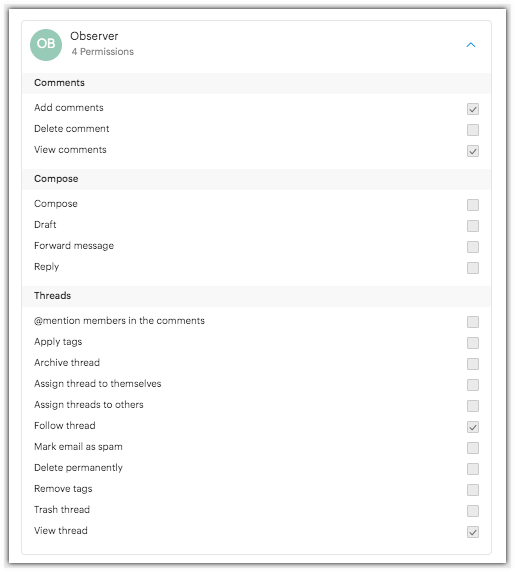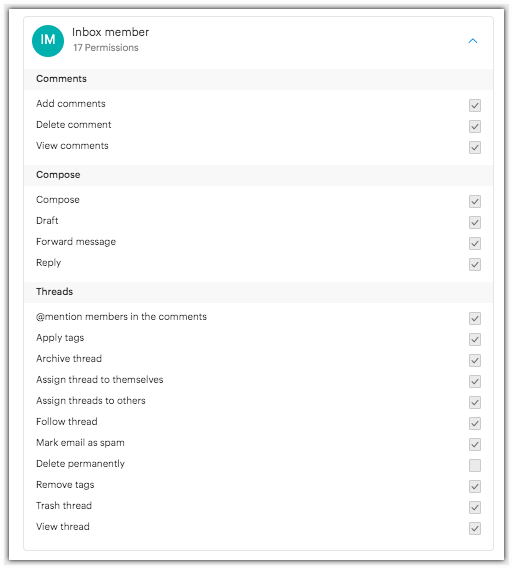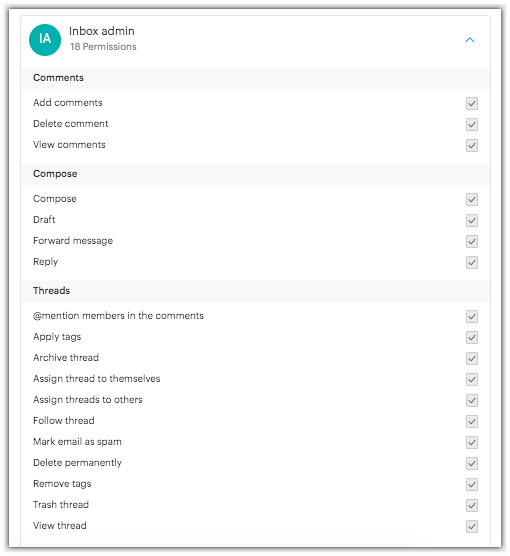Creating inboxes
Create inboxes under your teams, channel your communications to them, and manage all your internal and external communications from Zoho TeamInbox. Add people to your inboxes and assign them with definite roles.
Below are the steps to create an inbox:
Login to Zoho TeamInbox, click the Plus icon in the top-right corner of the left pane and select Create inbox.
Enter the basic information
- Enter a name and description for your inbox.
- Select the team under which you want to create the inbox.
- Click Next.
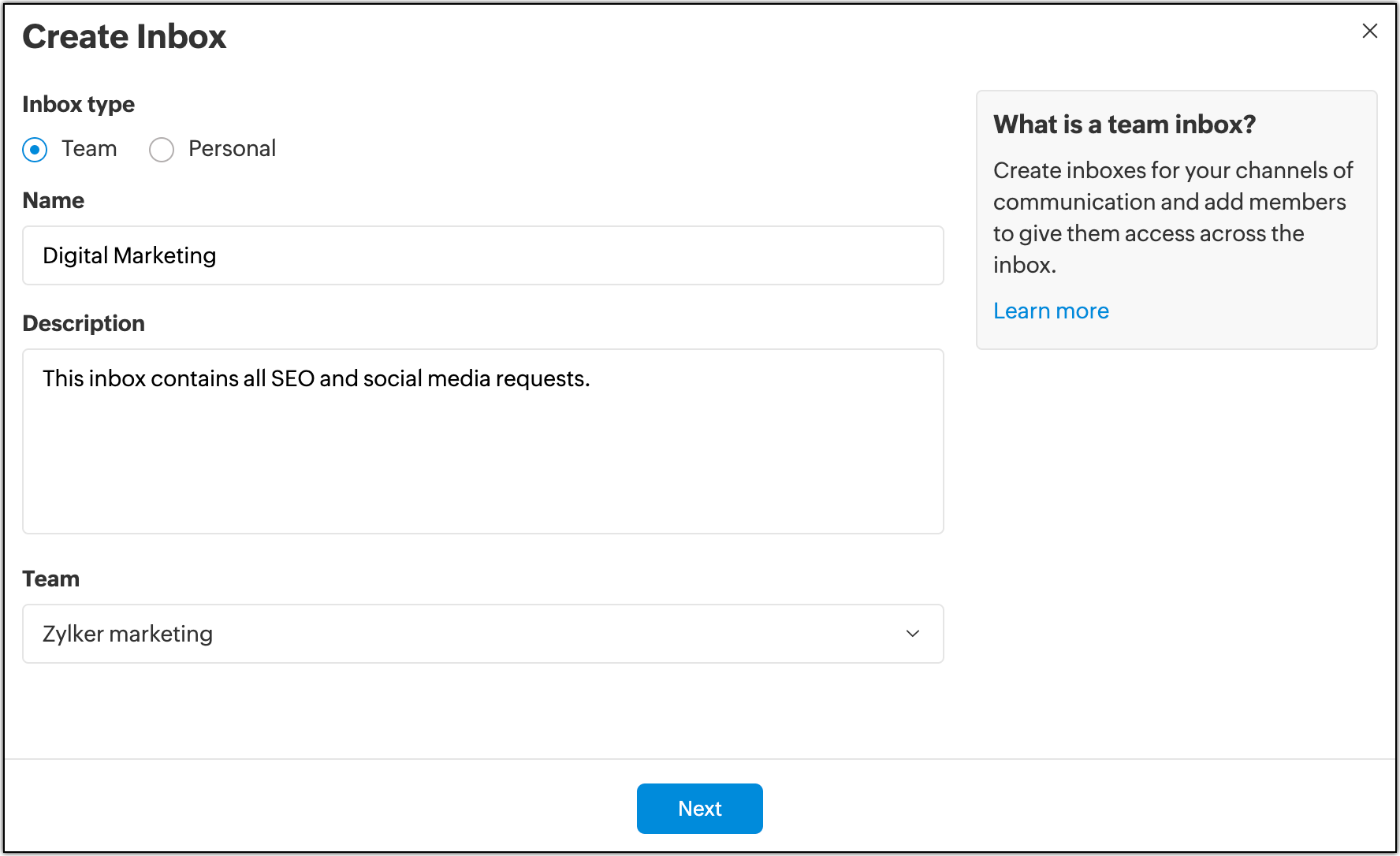
Associate channel
Select the channel type you want to associate with your inbox. For email channel, select email from the list. You can create an email channel either via email forwarding or via POP/IMAP. If you hold Microsoft accounts, you can connect them easily via oauth verification. Select your channel, fill in the information and click Next.
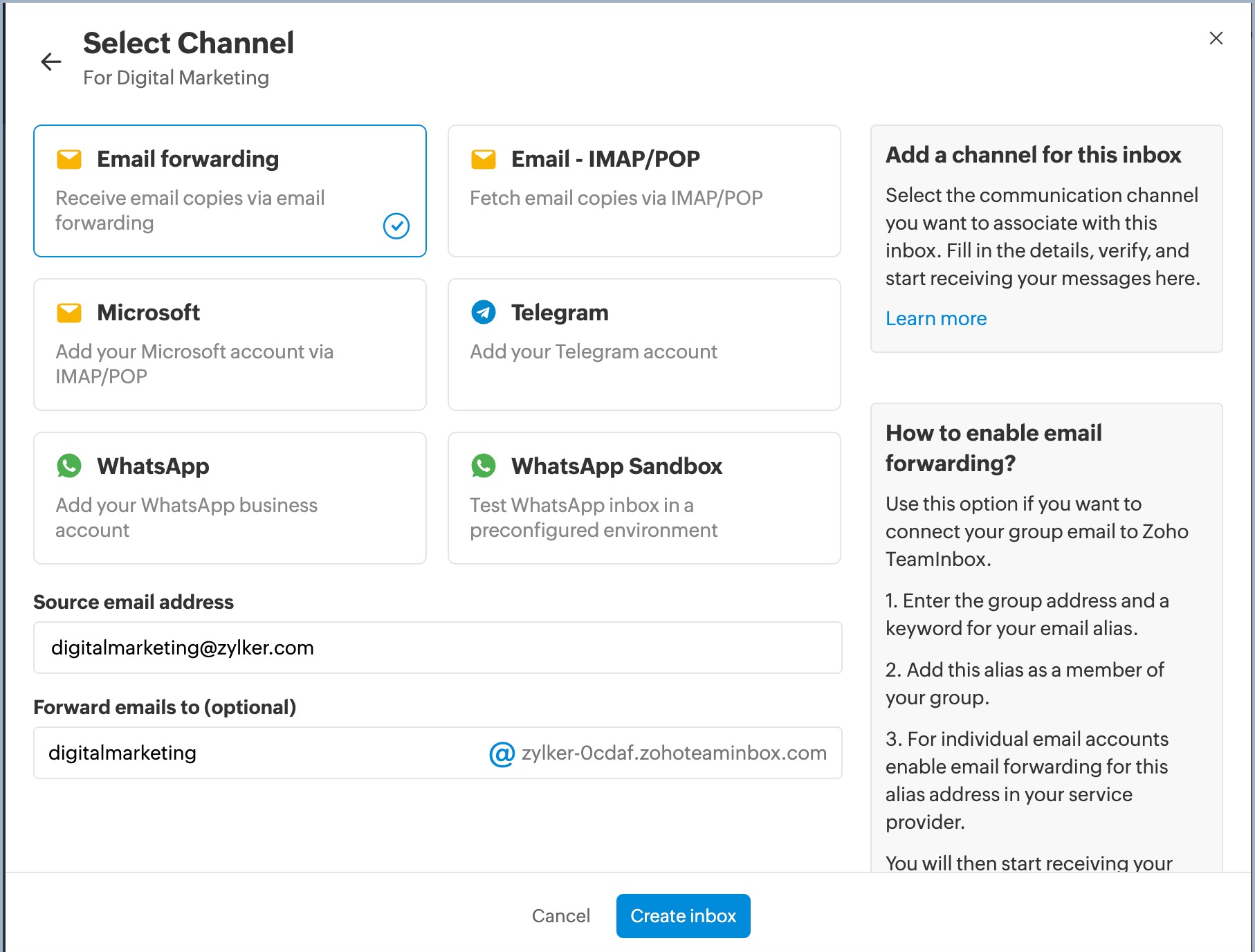
Set up outgoing configuration
To make replies using an email address, you should set up its outgoing configuration. This will be your outgoing email channel. You can associate multiple outgoing email channels with an inbox and select one while sending out emails.
Note that you cannot send out emails unless you associate an outgoing email channel with your inbox.
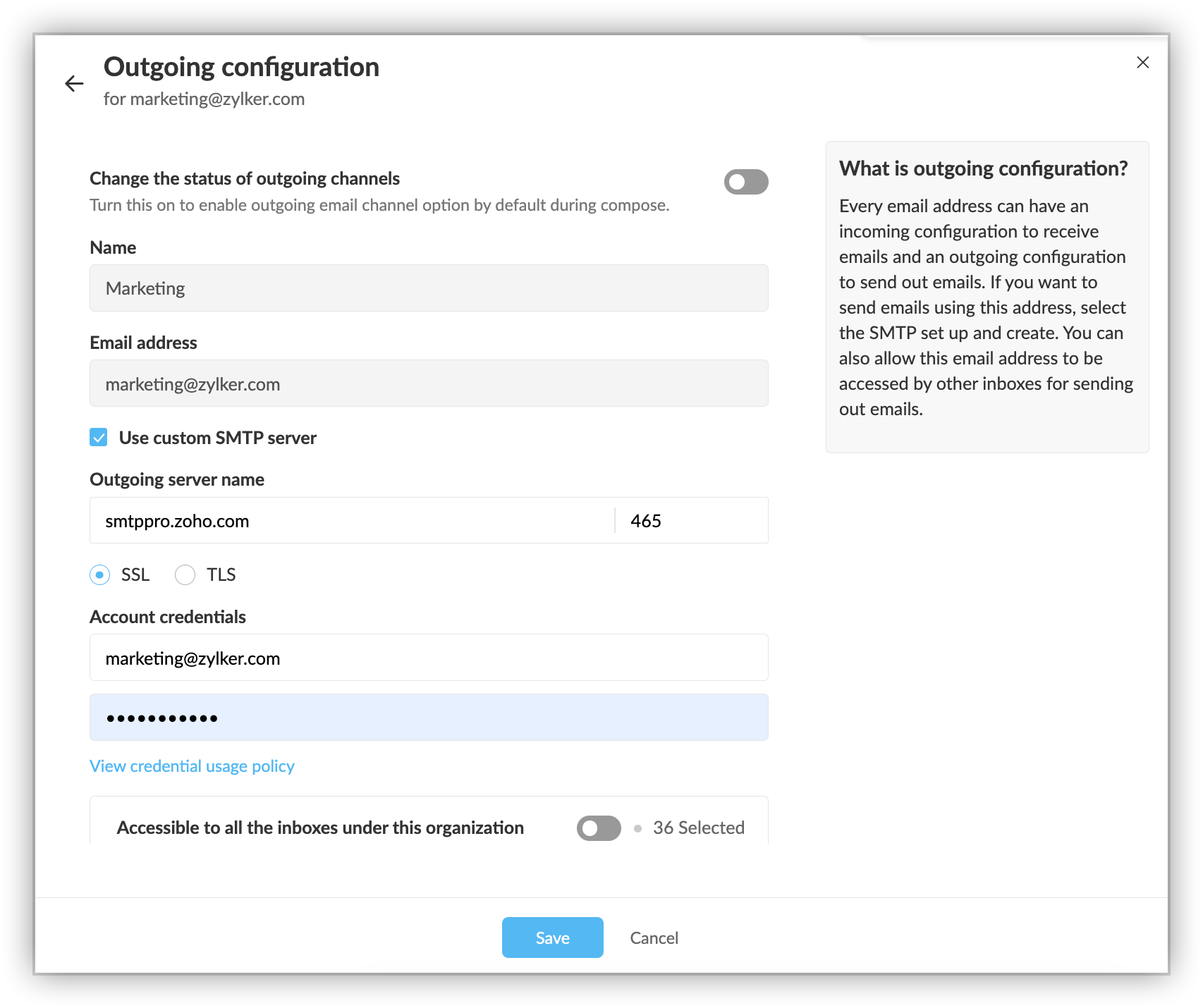
Add members to inbox
- If you want to add members who are already added to the organization, you can just select them from the list of users. Members belonging to the team are select by default. You can deselect them if needed.
- If you want to invite new users, enter their email addresses and click Invite. These users will be sent an invitation email and will be added to the inbox once they've accepted the invite. They will also be added as members to the team.
- You can also import users from other Zoho groups that you've created. Click Import users and all the groups for which you have admin or moderator permission will be listed. Choose from the groups and click Import.
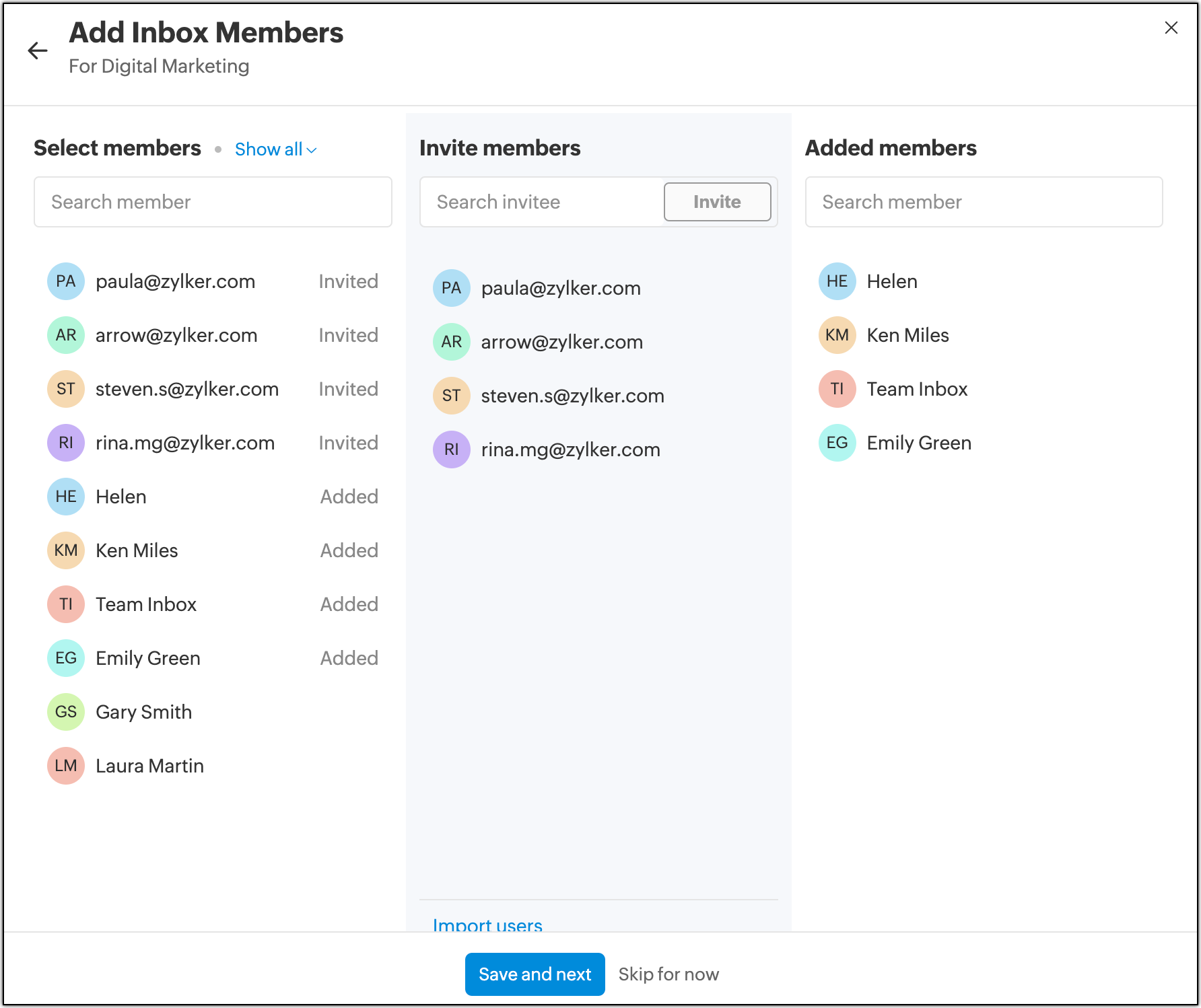
The users you've added will have "Member" role for this inbox by default. You can change roles anytime from inbox settings. You can also skip this step here and add members later from inbox settings.
Assign roles for inbox members
There are three default user roles that an inbox admin can assign to the team members.
- Observer
- Member
- Admin
The permissions given to these roles are as follows:
For an Observer
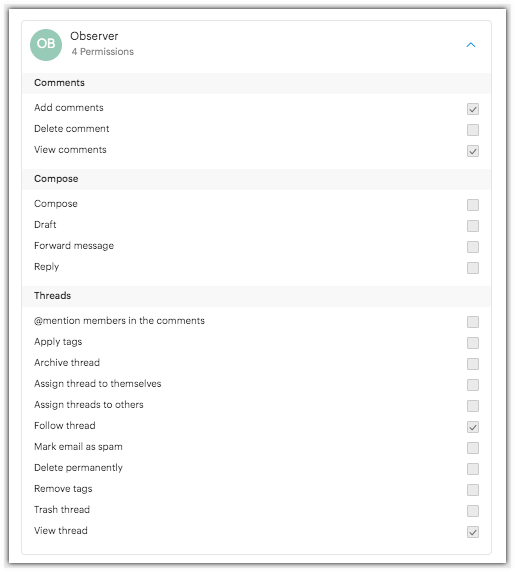
For a Member
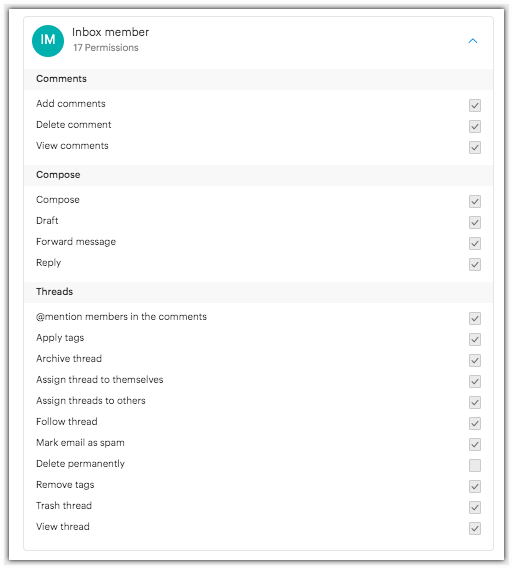
For an Admin
In addition to the activities a member can perform in an inbox, admins can Delete a thread permanently.
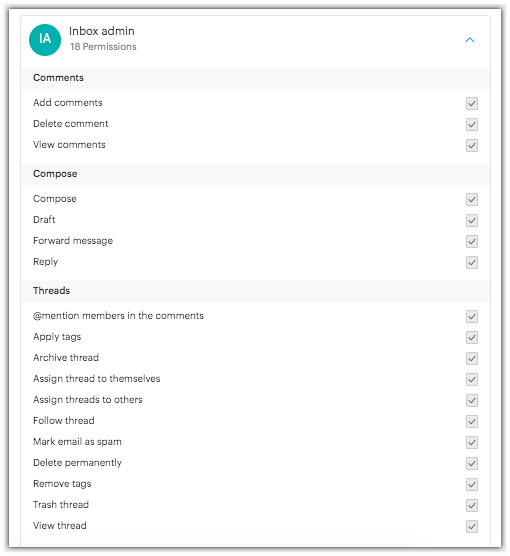
If you do not assign specific roles to users, they will be "Members" by default. You can change the role of users anytime from the inbox settings.