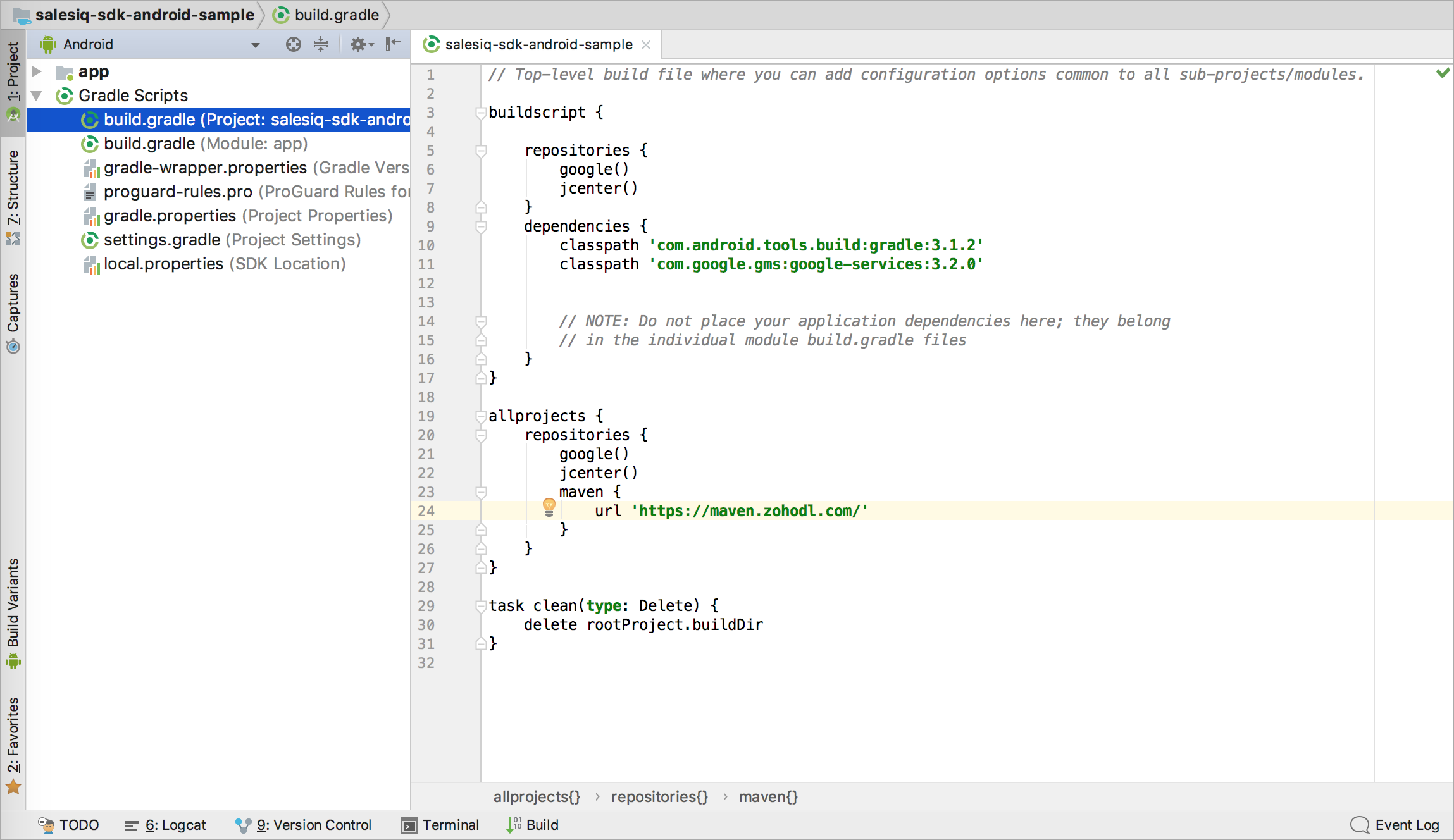Zoho SalesIQ Mobilisten Flutter Plugin
Connect with customers at every step of their journey. Give them the best in-app live chat experience with Mobilisten. Mobilisten enables customers to reach you from any screen on your app, get their questions answered, and make better purchase decisions.
Note:
Zoho SalesIQ is GDPR Compliant! The configurations for the website and Mobile SDK remain the same if you have already configured on your site, it will be automatically reflected in Mobile SDK. If not, then learn how to configure now.
Installation:
Please follow the steps mentioned below to install the Mobilisten plugin in your Flutter mobile application.
Requirements:
Android: The SDK supports Android 5.0 (API level 21) and above.
iOS: The iOS SDK is compatible with iOS version 11 and above; Xcode 13.0 and above is required as the development environment.
Installation steps:
1. Add Mobilisten as a dependency within the pubspec.yaml file as shown below
Copieddependencies: flutter: sdk: flutter salesiq_mobilisten: ^5.0.0
2. Run flutter pub get to fetch dependencies for the project.
3. Navigate to the ios directory and run the pod install command.
4. Add the following permissions in the Info.plist file for the iOS Runner project.

5. Open the android directory in Android Studio or any IDE used for Android development. Open the project build.gradle file and add the following maven repository.
Copied
allprojects {
repositories {
.....
maven { url 'https://maven.zohodl.com' }
}
}
Now, click on Sync Now or use the Sync Project with Gradle Files option under the File menu.
6. Generate the App and Access keys for iOS to initialize Mobilisten. In the Zoho SalesIQ console, navigate to Settings → Brands → Installation → iOS. Enter the bundle ID for the application as shown in the below example and Click on Generate.
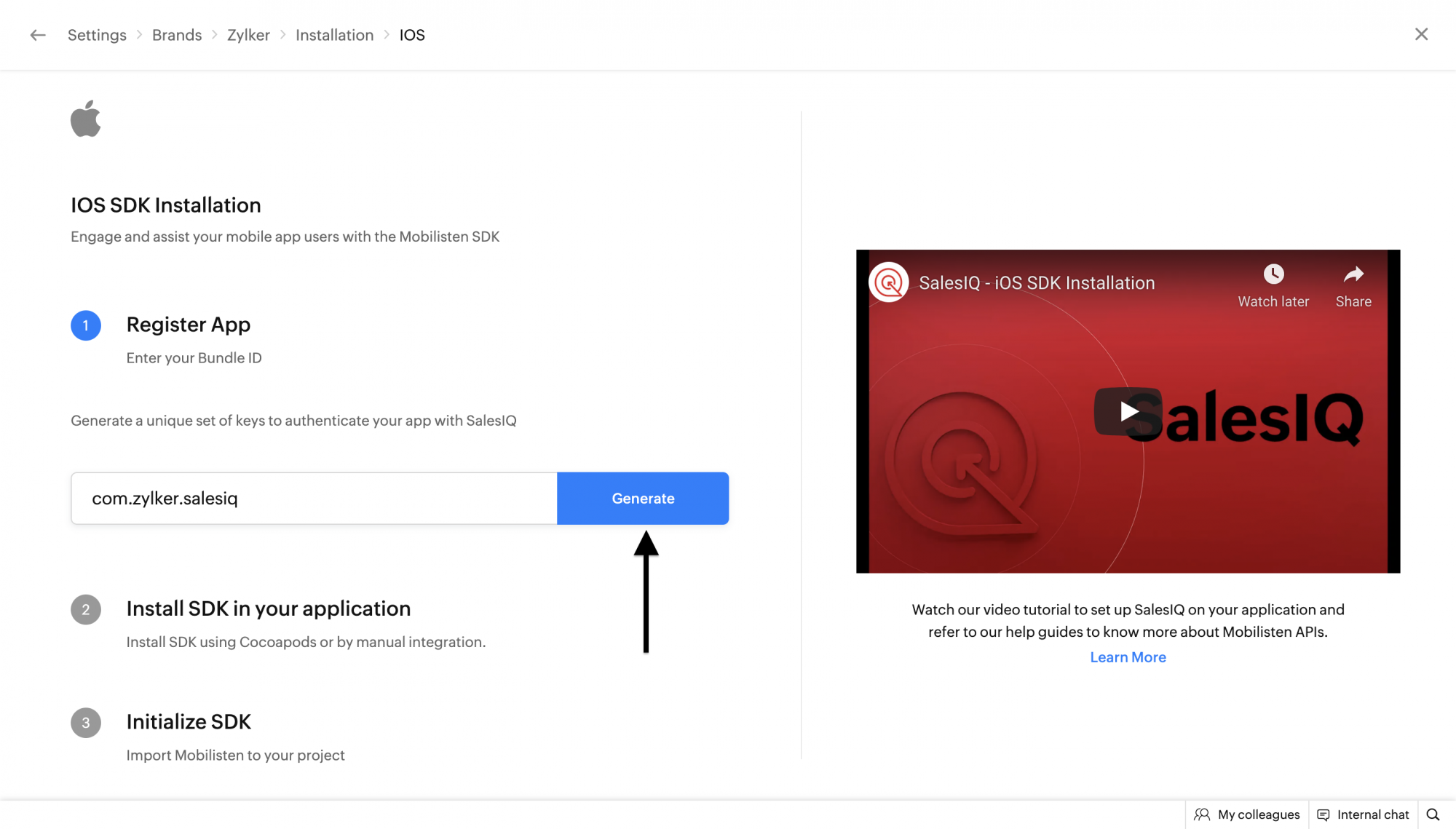
Note the App and Access keys generated for iOS are to be used in further steps.
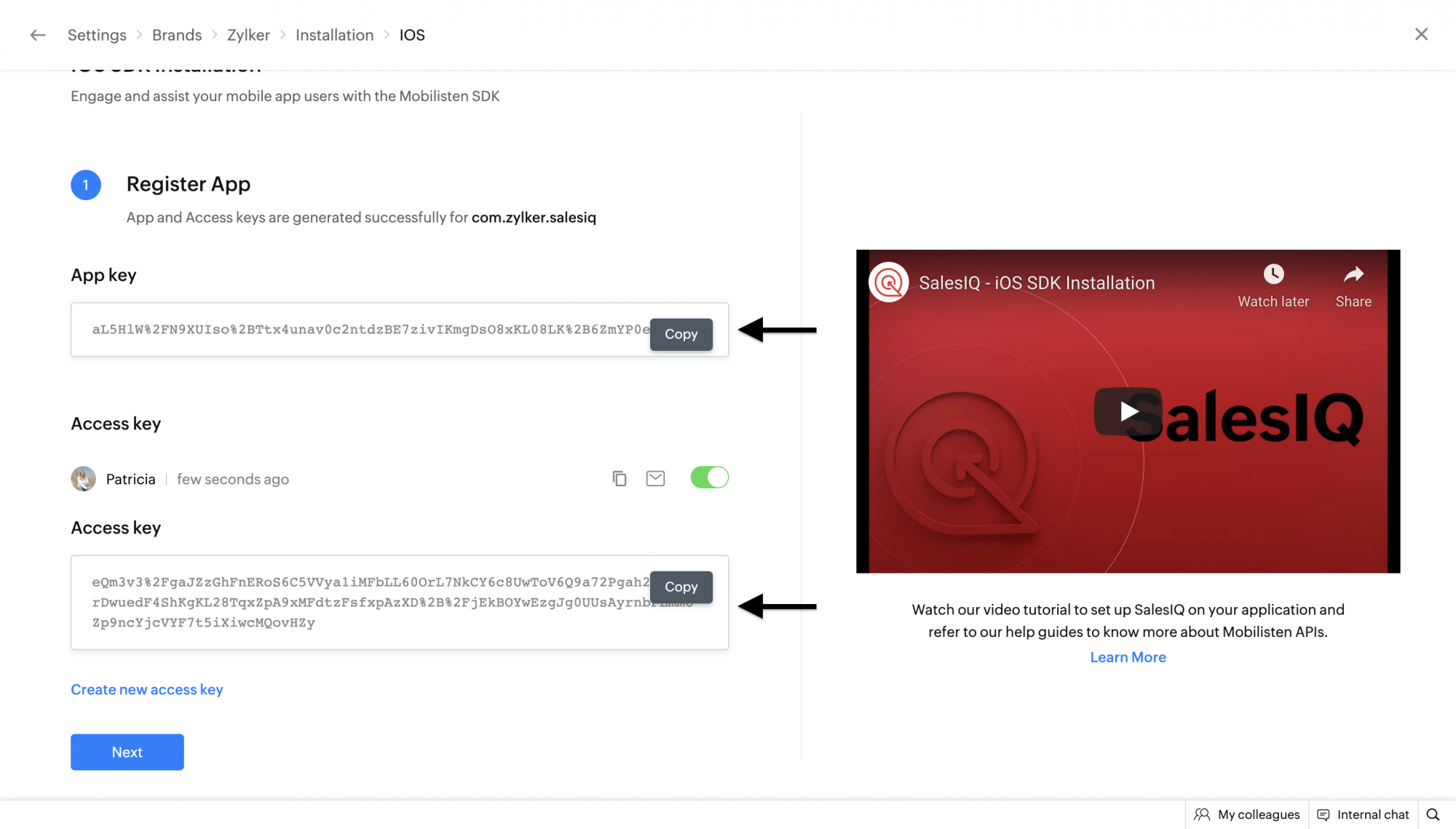
7. Generate the App and Access keys for Android to initialize Mobilisten. In the Zoho SalesIQ console, navigate to Settings → Brands → Installation → Android. Enter the application ID for the application as shown in the below example and Click on Generate.
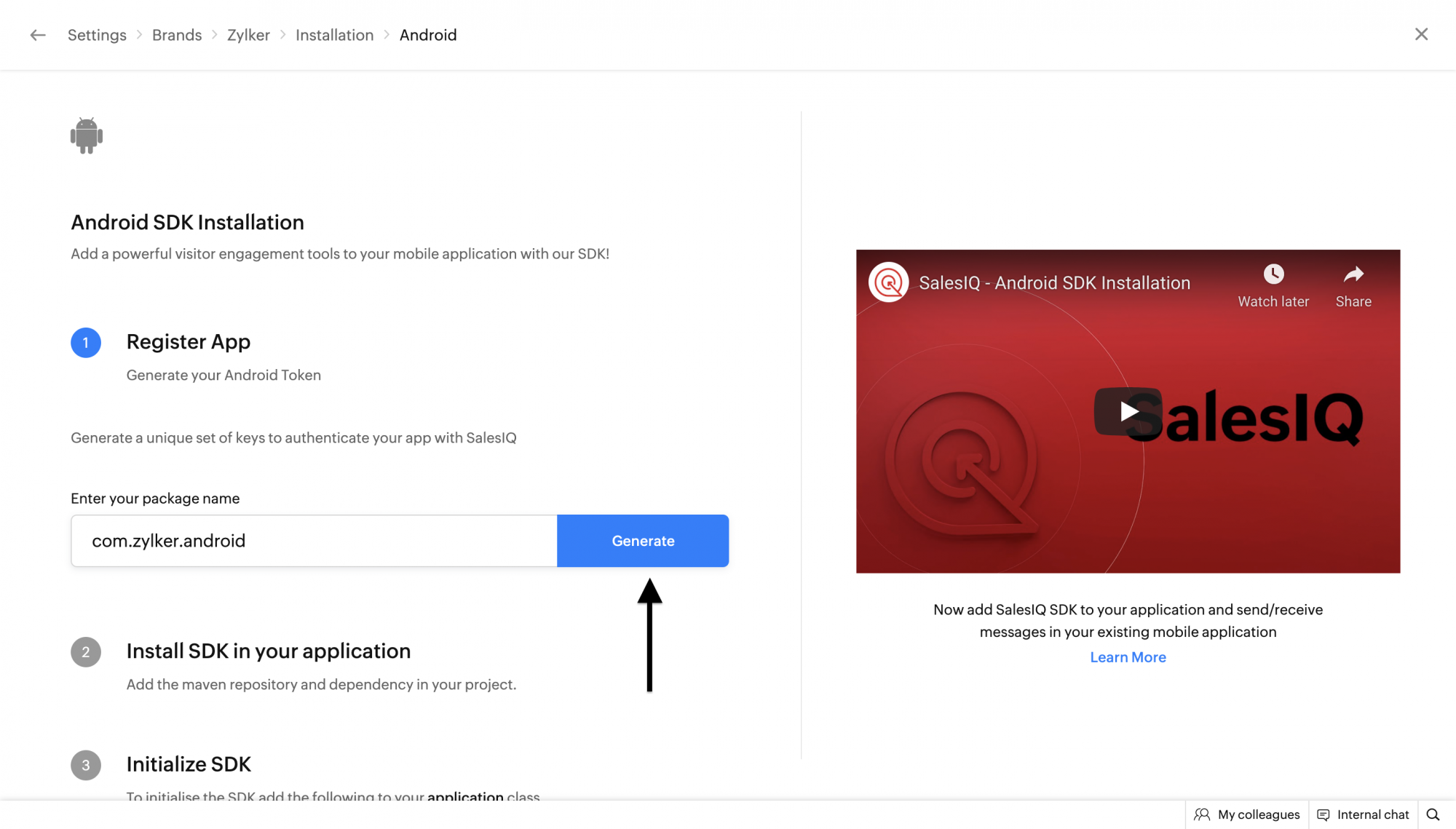
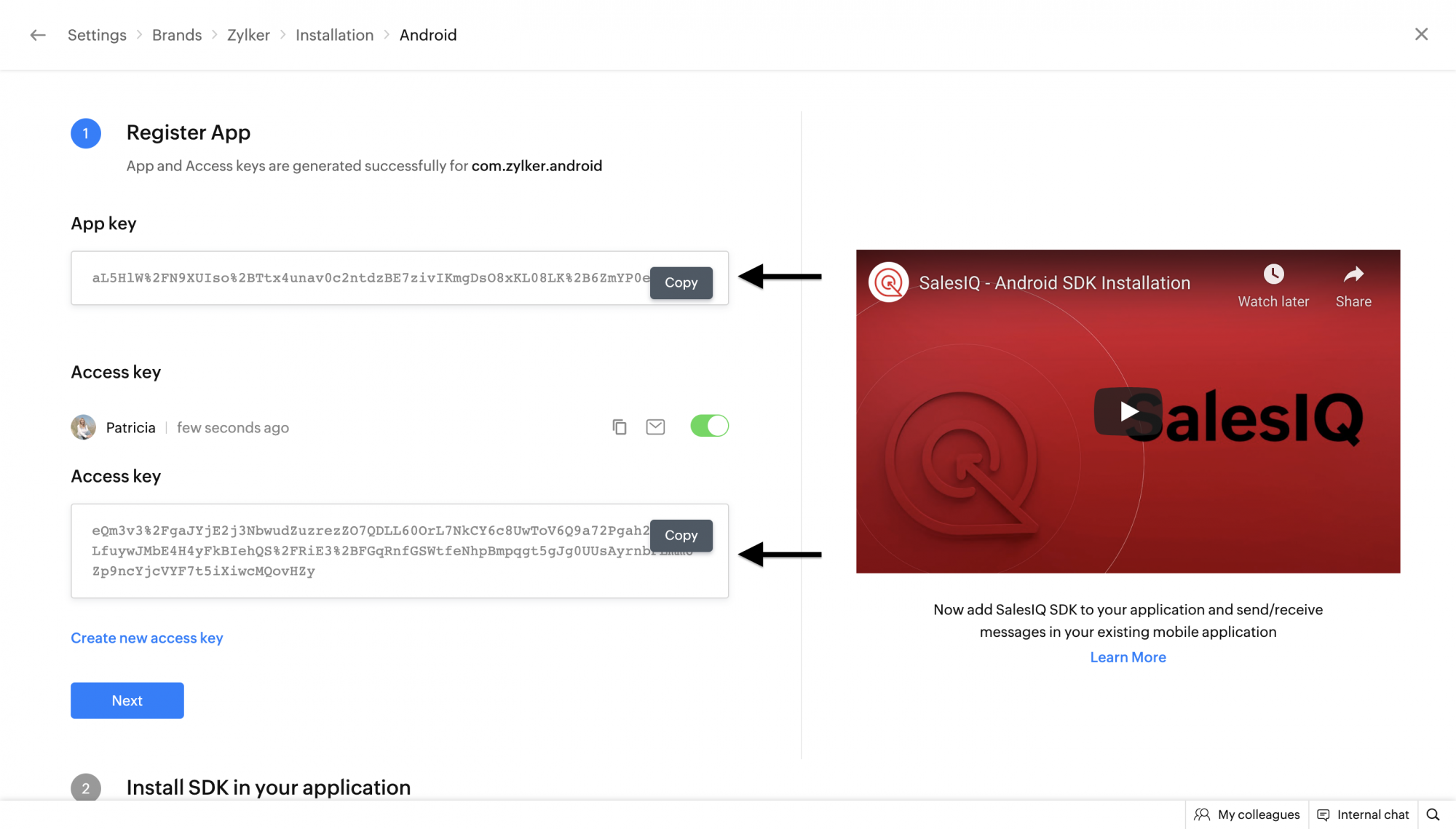
8. Open the main.dart file inside the lib directory and import Mobilisten as shown below. With this, additionally, import dart:io to check the current platform which will be used at a later stage.
Copiedimport 'dart:io' as io;
import 'package:salesiq_mobilisten/salesiq_mobilisten.dart';
9. Initialize Mobilisten using the init API as shown below in the main.dart file.
Copiedif (io.Platform.isIOS || io.Platform.isAndroid) {
String appKey;
String accessKey;
if (io.Platform.isIOS) {
appKey = "INSERT_IOS_APP_KEY";
accessKey = "INSERT_IOS_ACCESS_KEY";
} else {
appKey = "INSERT_ANDROID_APP_KEY";
accessKey = "INSERT_ANDROID_ACCESS_KEY";
}
ZohoSalesIQ.init(appKey, accessKey).then((_) {
// initialization successful
ZohoSalesIQ.launcher.show(VisibilityMode.always);
// To show the default live chat launcher, you can use the launcher.show API.
// Alternatively, you may use the 'Avail floating chat button for your app' option under Settings → Brands → Installation → Android/iOS.
}).catchError((error) {
// initialization failed
print(error);
});
}
10. Build and run the flutter application on Android and iOS.