Employee Profiles
What are Employee Profiles in Zoho People?
Employee Profiles in Zoho People are employees (non-users) in an organization who do not have login access to their Zoho People account.
Why are Employee Profiles useful?
Employee Profiles are useful for those employees who do not need direct access to their account. Their basic information, leave and attendance data are entered and stored by their manager or administrators and used for data management and payroll purposes.
What are the differences between Users and Employee Profiles?
| Users | Employee Profiles | |
| Zoho People web access | Yes | No |
| Zoho People mobile access | Yes | No |
| Applicable modules | Access to all modules based on subscription* | Leave, Attendance, Timesheet, Employee Self-Service and custom forms - managed by managers or admins on behalf of employee |
| Attendance | ||
| Through web check-in and check-out | Yes | No |
| Through mobile check-in and check-out | Yes | No |
| Through other integrated applications such as Zoho Cliq, Zoho Mail | Yes | No |
| Through biometric ID card | Yes | Yes |
| Through Zoho People Kiosk | Yes | Yes |
| Suitable types of employees | Full-time employees, Part-time employees, Contract employees (all with system access) | Temporary workers, on-site workers (managed by admin or manager on behalf of the employee) |
| Mandatory fields while adding | First name, Last names, Employee ID, Email Address** | Employee ID and First name |
*Subscription – Refer the pricing page for more details on subscription based pricing.
**Email address – Domain based email addresses or personal email addresses can be given for users and employee profiles. Email address is optional for employee profiles but can be provided for communication purposes.
Adding Employee Profiles
Follow the steps given below to add Employee Profiles into your Zoho People account.
- From your home page, go to Settings (gear icon) > Organization > Employee Profiles.
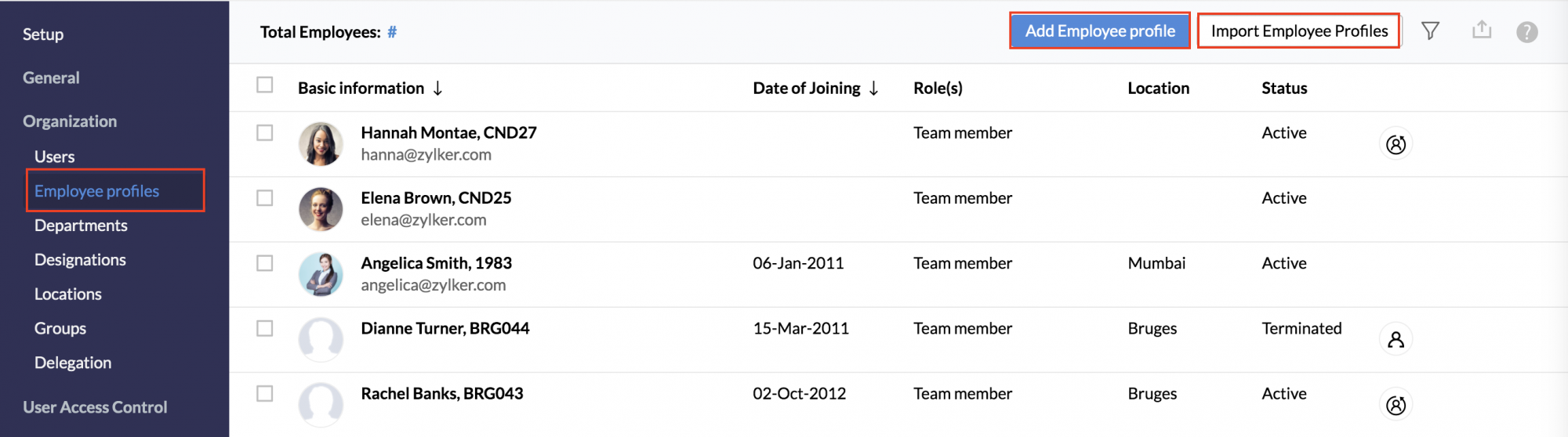
- Click Add Employee Profile, enter the mandatory details.
- Click Add.
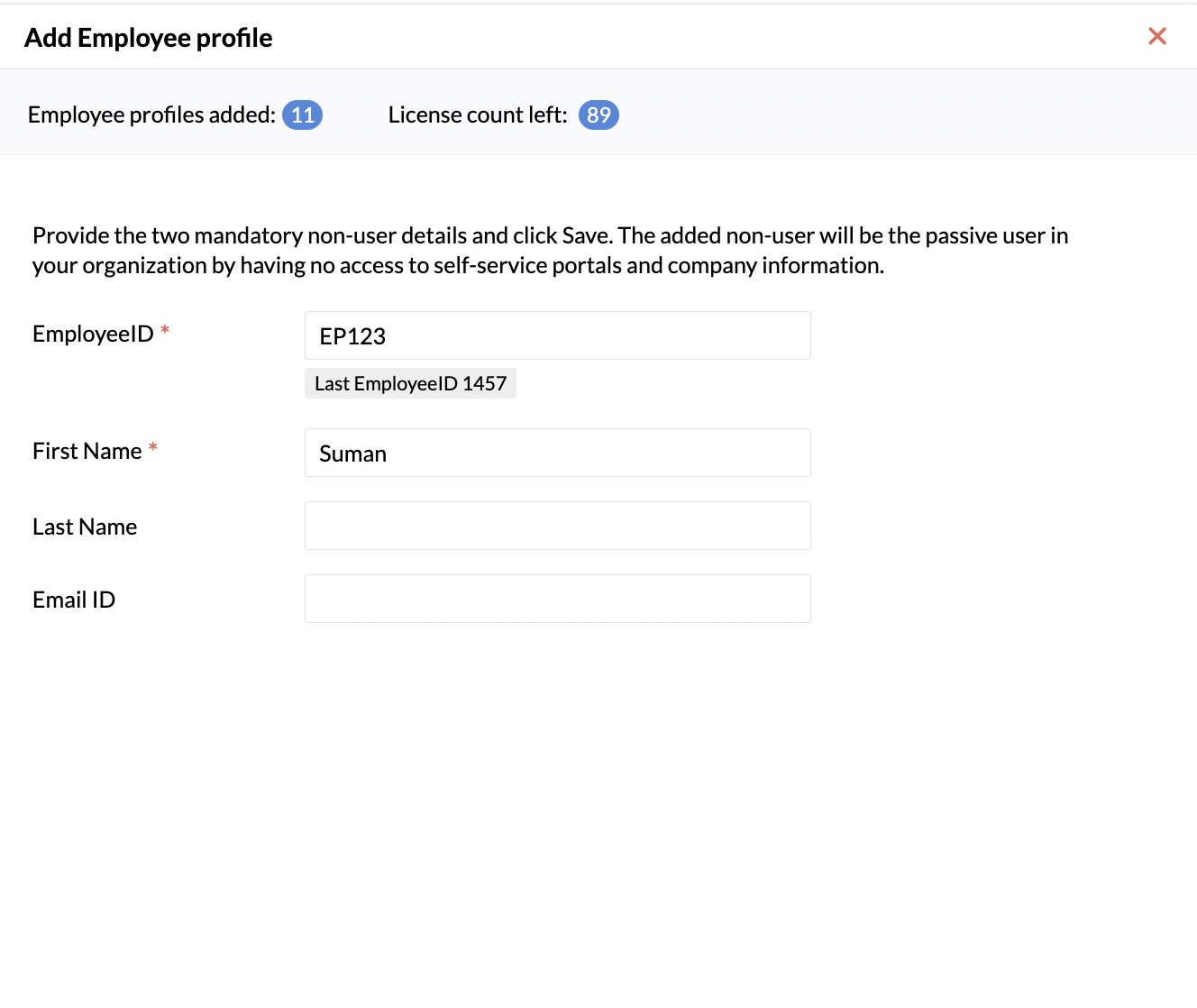
The user gets to the system but does not have any access to it.
If you would like to add a bulk of non-users, you can do it by Importing employee profiles.
- From your home page, go to Settings (gear icon) > Organization > Employee Profiles
- Click Import Employee Profiles
- Upload the file
- Map fields, handle duplicates and click Next.
The employee profiles are now imported into the system.
Converting types of employees
Employee Profiles can be converted to Users and Users to Employee Profiles.
Usecase 1 - Employee Profiles
A commercial construction company has 100 managers who need to manage a total of 500 employees who work on their construction site. These employees are a floating population.
In this scenario, the managers need to added as User as they need system access to login and also manage the basic employee information, attendance and leave of the workers.
The 500 workers can be added as Employee Profiles as they do not need account access to perform their job.
Usecase 2 - Employee Profiles
An advertising agency hires 50 freelance writers who are paid per hour for the jobs that they complete. All these employees work remotely and work only on a short-term basis.
These freelancers do not come under the payroll of the organization and only their data needs to be stored and tracked for audit purposes.
In this scenario, these freelance writers can be added as Employee Profiles. Their managers or admins can manage their data and also use time logs and timesheets to track their work completion and calculate payroll based on each employee's rate per hour.