
If your customers pay for invoices using cheques, there is a possibility that the cheques may bounce. To record bounced cheques in Zoho Books, you can create an account (say Dishonored Payment), under the type Other Current Liability.
For the Money In transaction, you can record a deposit to the Dishonored Payment account and for the Money Out transaction, you can record an expense.
To create an account for dishonored payments:
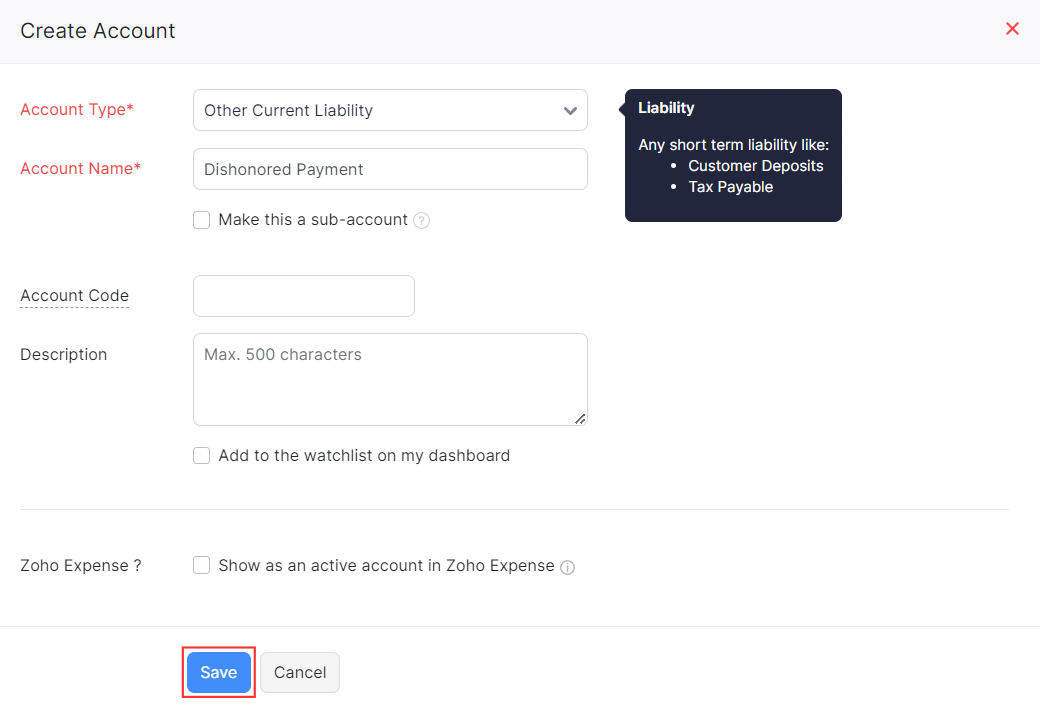
A new account will be created. Next, you can record a deposit. Here’s how:
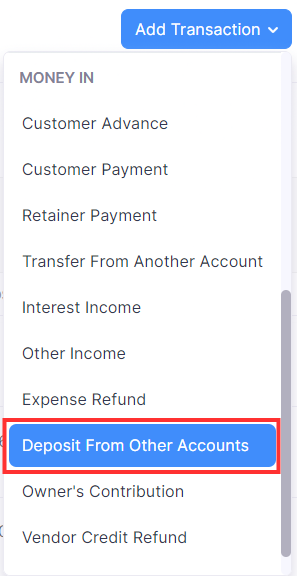
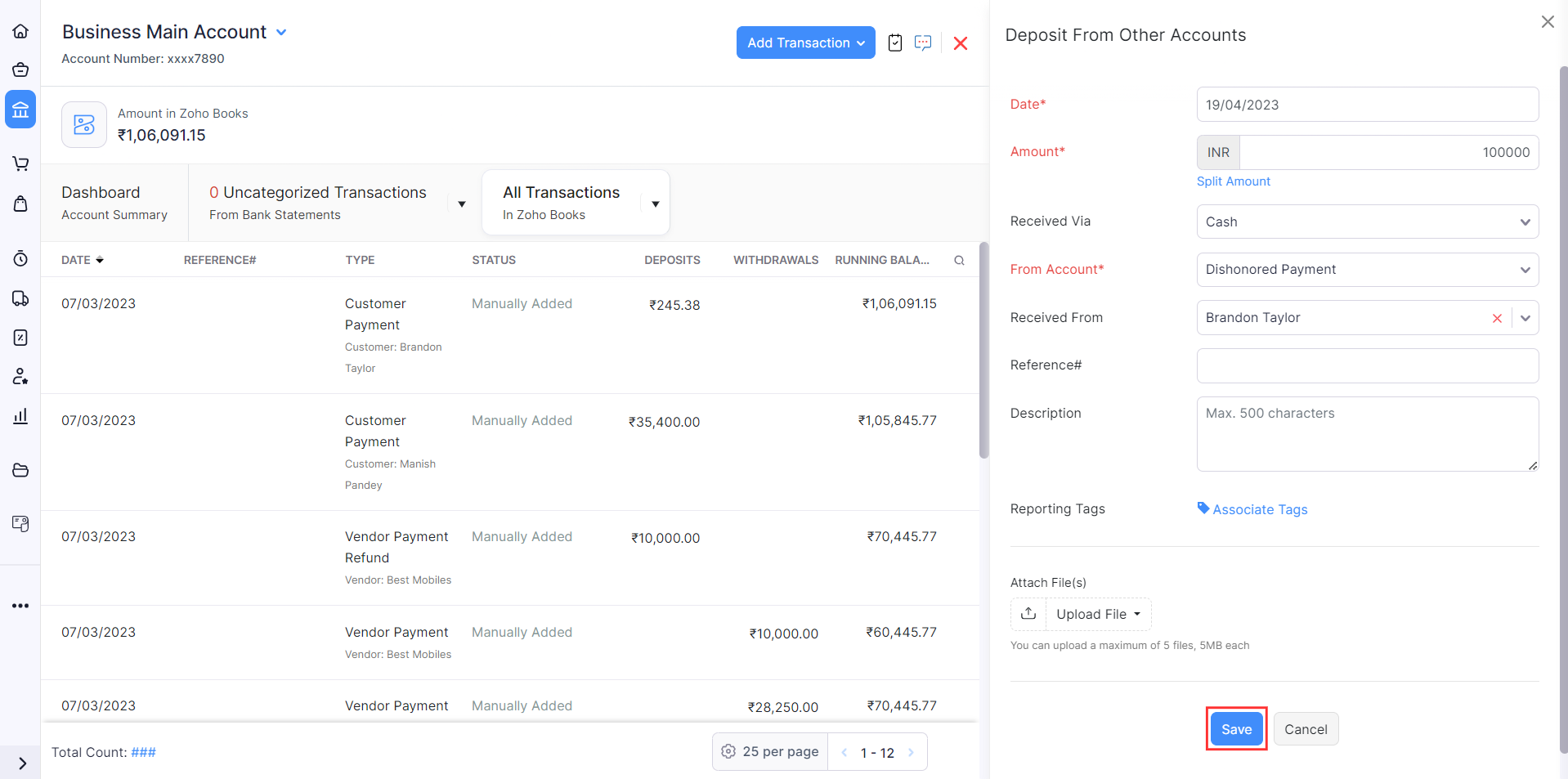
Next, record an expense. Here’s how:
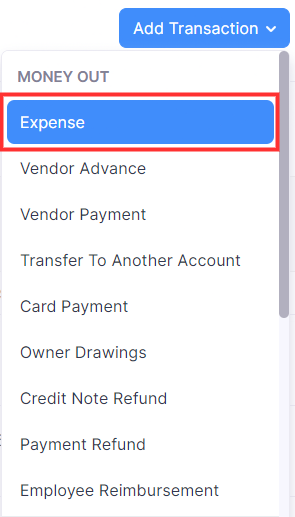
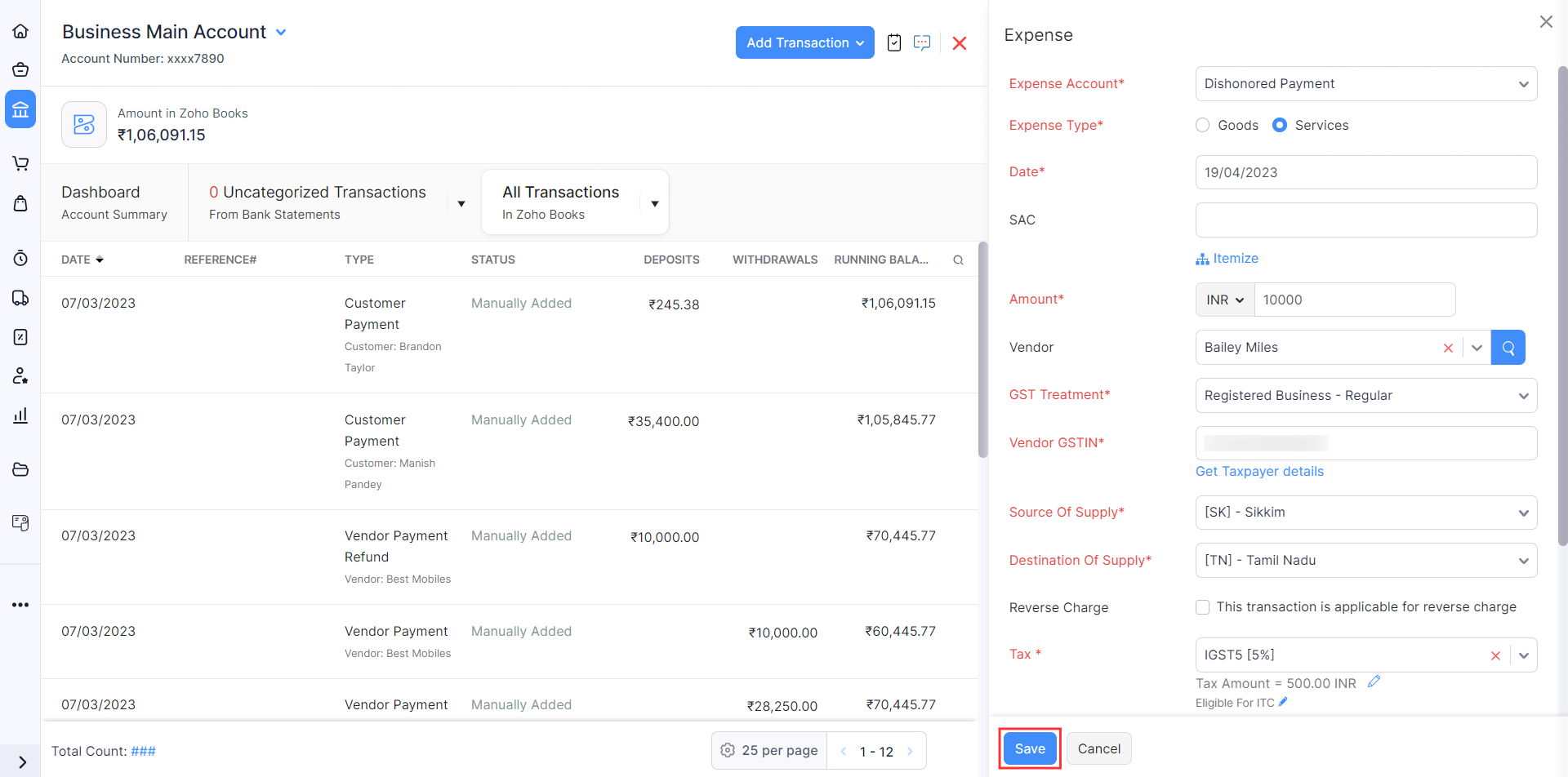
Note: If you had recorded payments with the cheque, you will have to delete those payments as the cheque was dishonored and the payment recorded via the cheque is no longer valid. After you delete the recorded payment, the status of the invoice will be updated to Overdue or Sent. Also, this ensures that there are no discrepancies in your company’s financial records.
Books
VAT ready accounting
software for small
businesses.