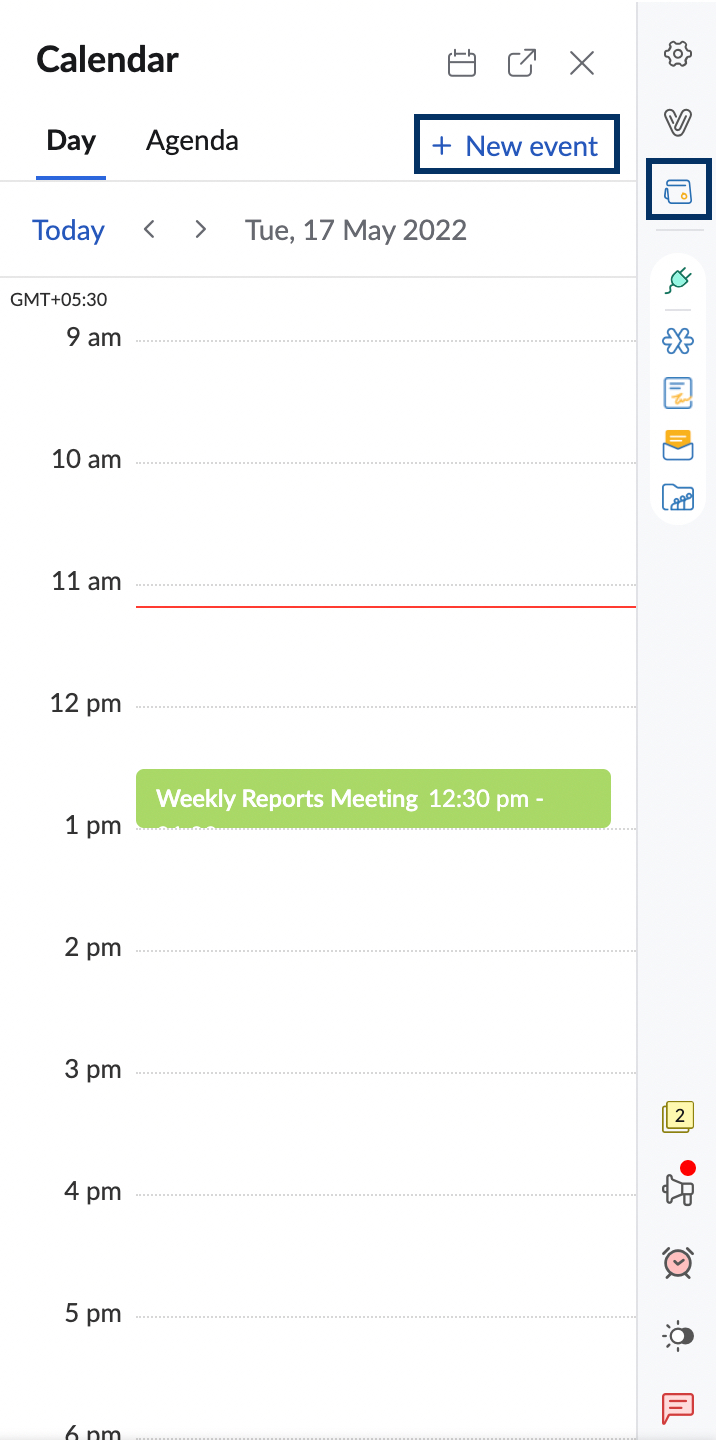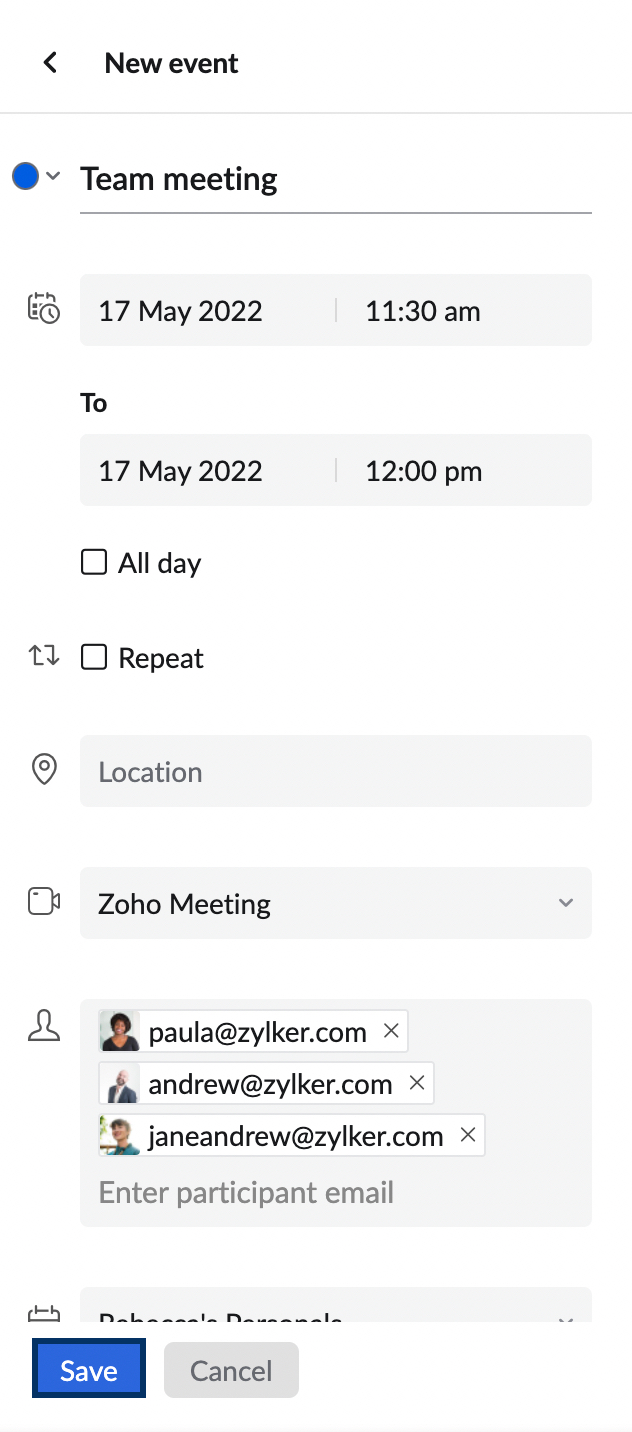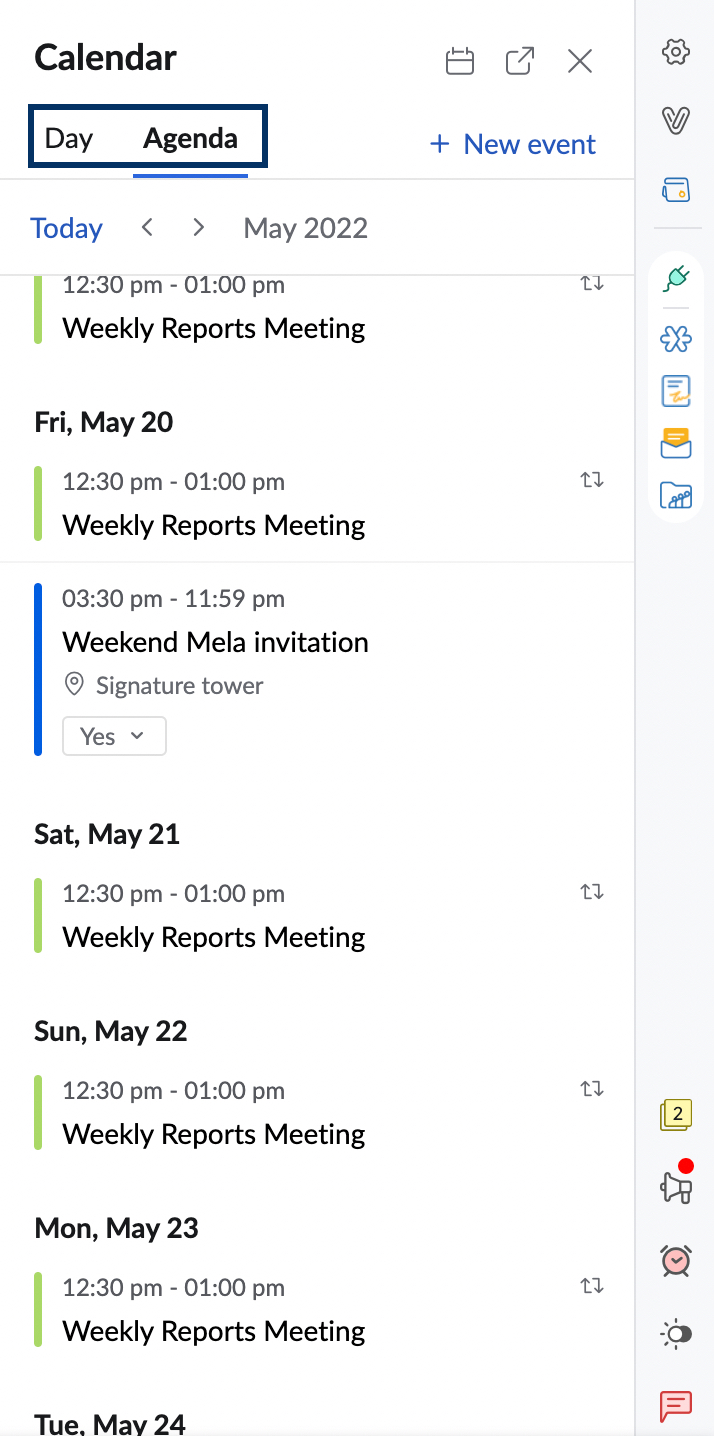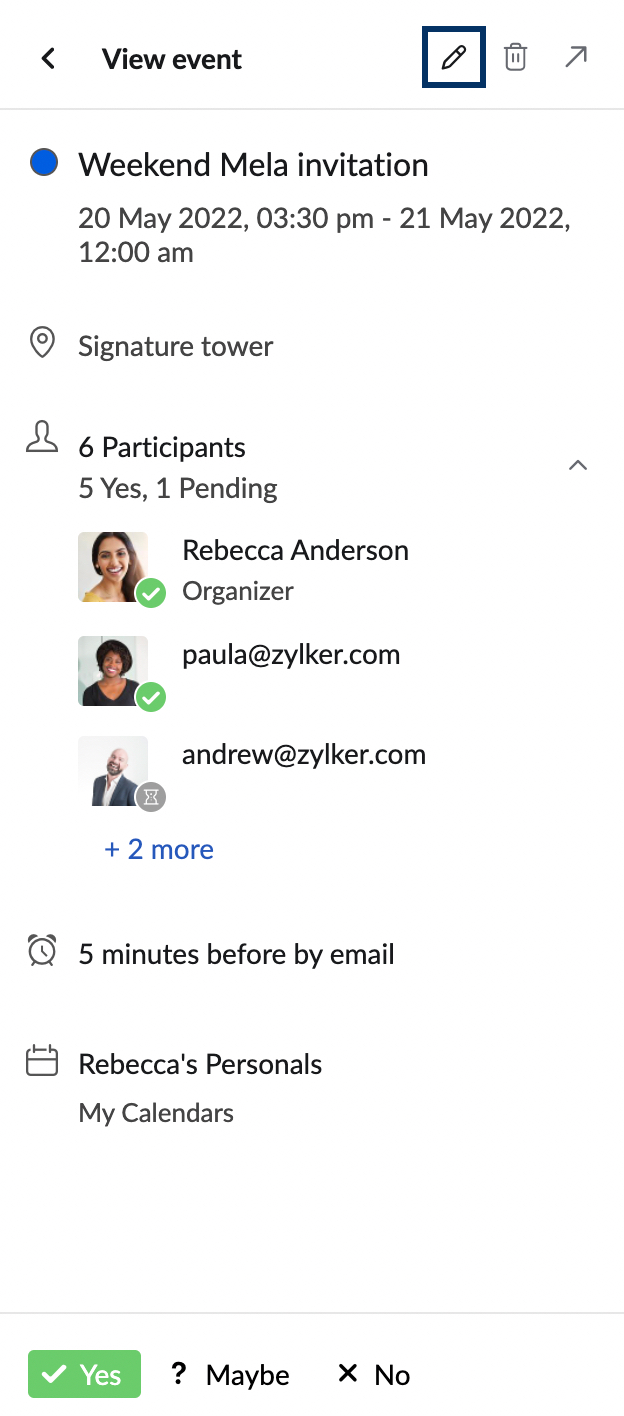Zoho Calendar Integration
Zoho Calendar in the Mail-suite applications helps you to better schedule your days without having to close your mailbox. You can view your events, events that you're a part of, be reminded of events, and so on with the Calendar application. The Zoho Calendar integration, in addition to the app, allows you to contextually create events from the emails you receive. The RHS widget can also be used to get a quick view of the day's events and the month's agenda. You can also quickly create and edit events using the widget.
Table of Contents
Calendar application
You can meet all your scheduling needs using Zoho Calendar application from the left pane.
Available features:
- Create and manage events
- Organize repeat events
- Add conferencing
- Create and manage team calendars
- Sync Zoho App Calendars
- Sync Google Calendar
- Sync calendars using CalDAV sync
- Subscribe to calendars
The complete user guide for Zoho Calendar can be found here.
Calendar widget
You can click on the Calendar icon on the right pane and access the calendar widget. You can use the widget to view the events for the day and the Agenda for the entire month. The events will be displayed in Day view by default.
Click on the Calendar icon on top of the widget and enable/ disable the calendars to show/ hide the events from your calendar. To open Zoho Calendar in a separate browser tab, click on the Open in new tab icon on top of the widget.
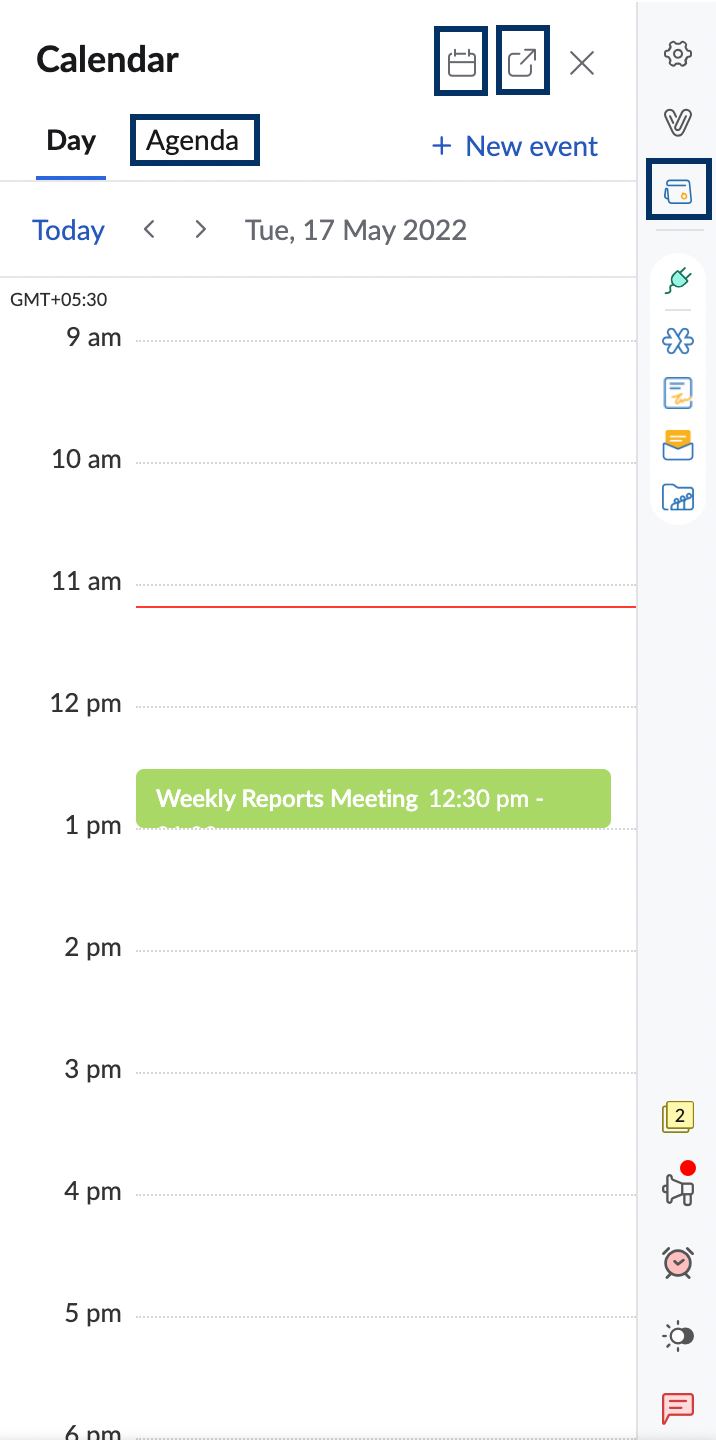
Steps to create an event using the widget
- Click on the Calendar widget icon in the right pane.
- Click on + New event button.
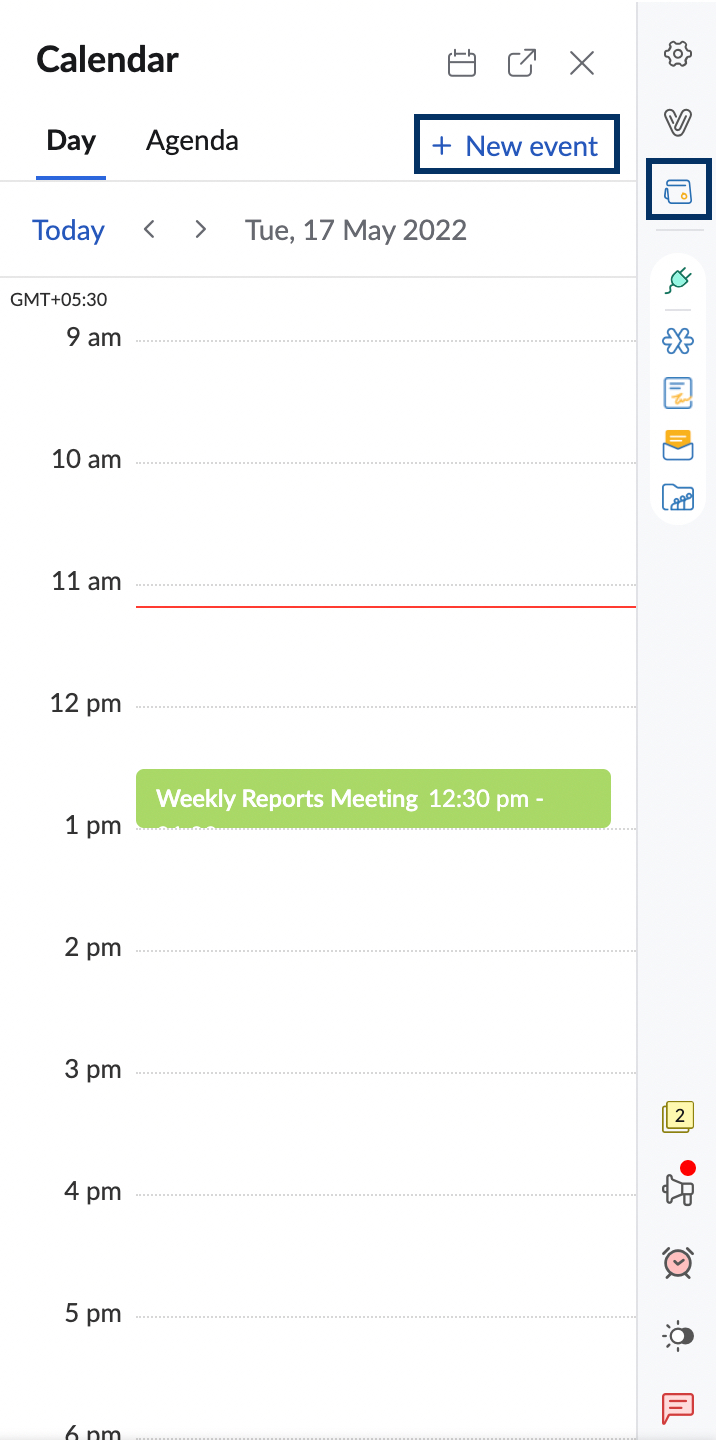
- In the New event creation section provide the details of the event (Event title, participants, time and date, etc.,)
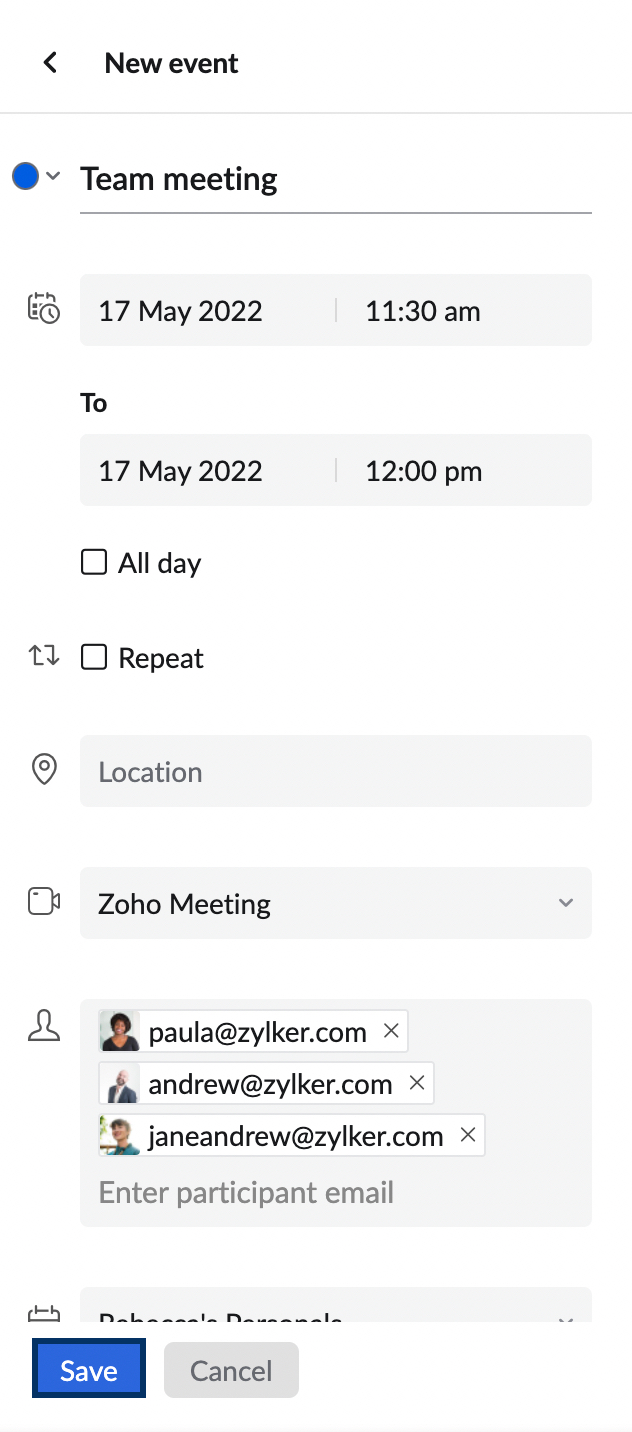
- Click Save.
Steps to edit an event using the widget
- Click on the Calendar widget icon in the right pane.
- Navigate to the event you want to edit from the Day view or Agenda view and click on the event.
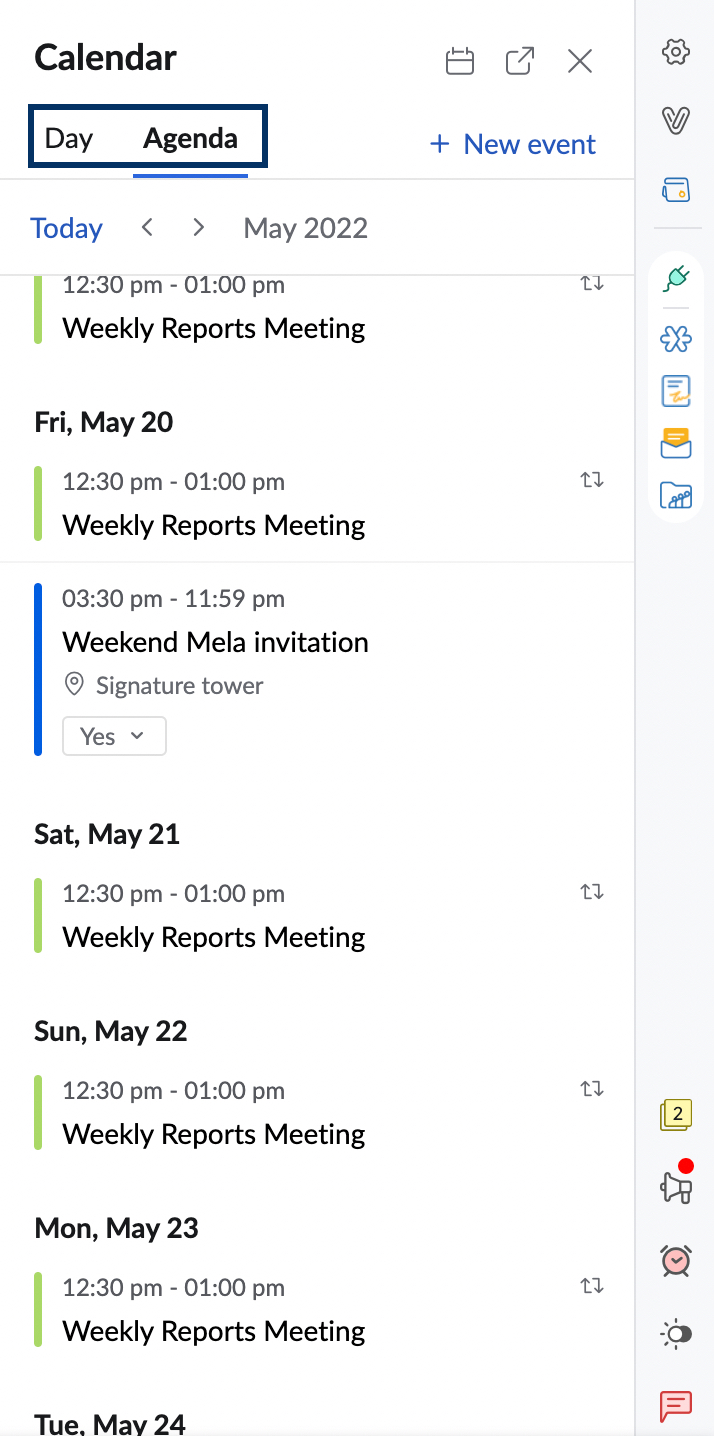
- Click on the Edit icon in the View event section.
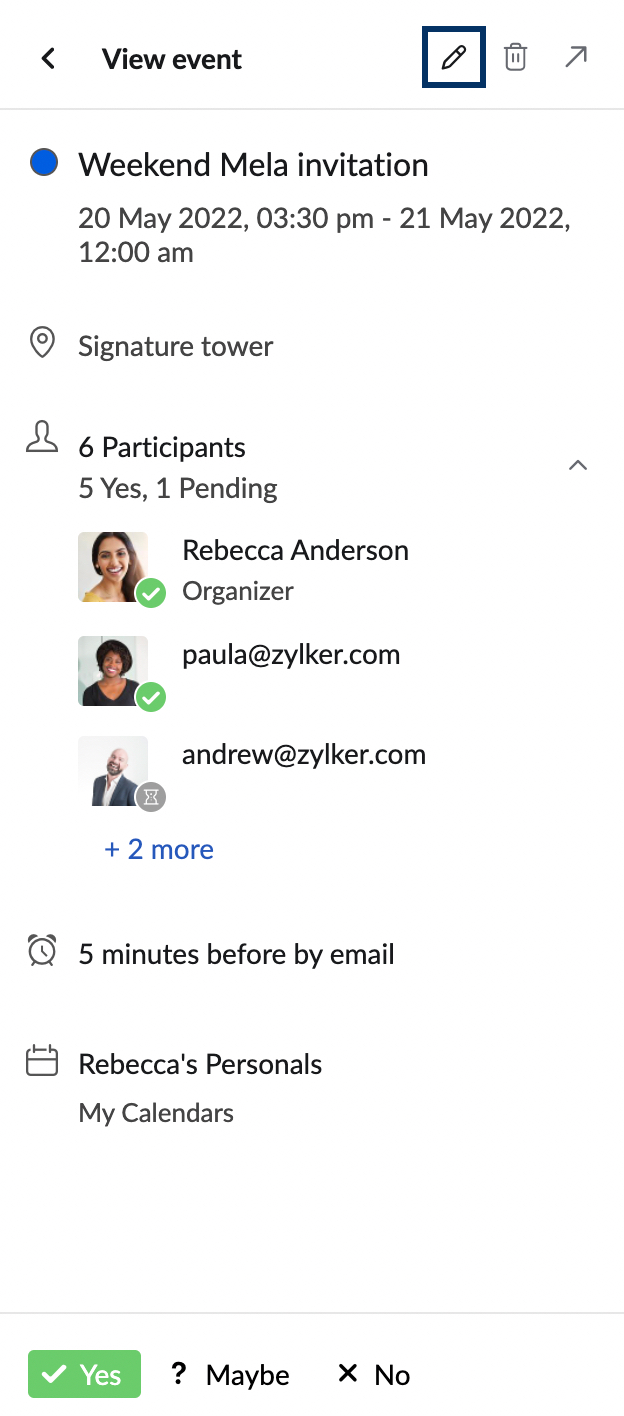
- In the Edit event section, make the necessary changes and click Save.
You can also Delete or RSVP to an event from the Calendar widget.
Contextual integration
You can create an event using the contextual integration menu available in Zoho Mail. To create an event using the text in email content, click and select the text you want to add as the event title. Select the Calendar icon from the contextual menu pop-up. Provide other details to create an event and click Save.
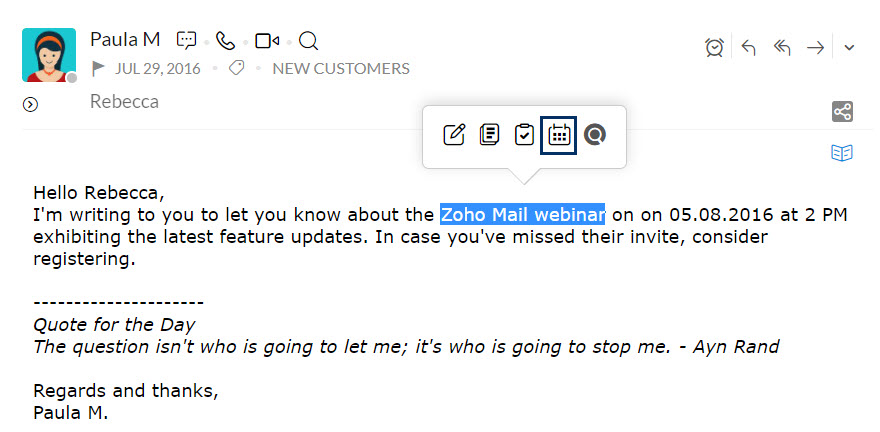
Note
You will not be able to view Calendar features in Zoho Mail if your admin has disabled your access to the Calendar application.