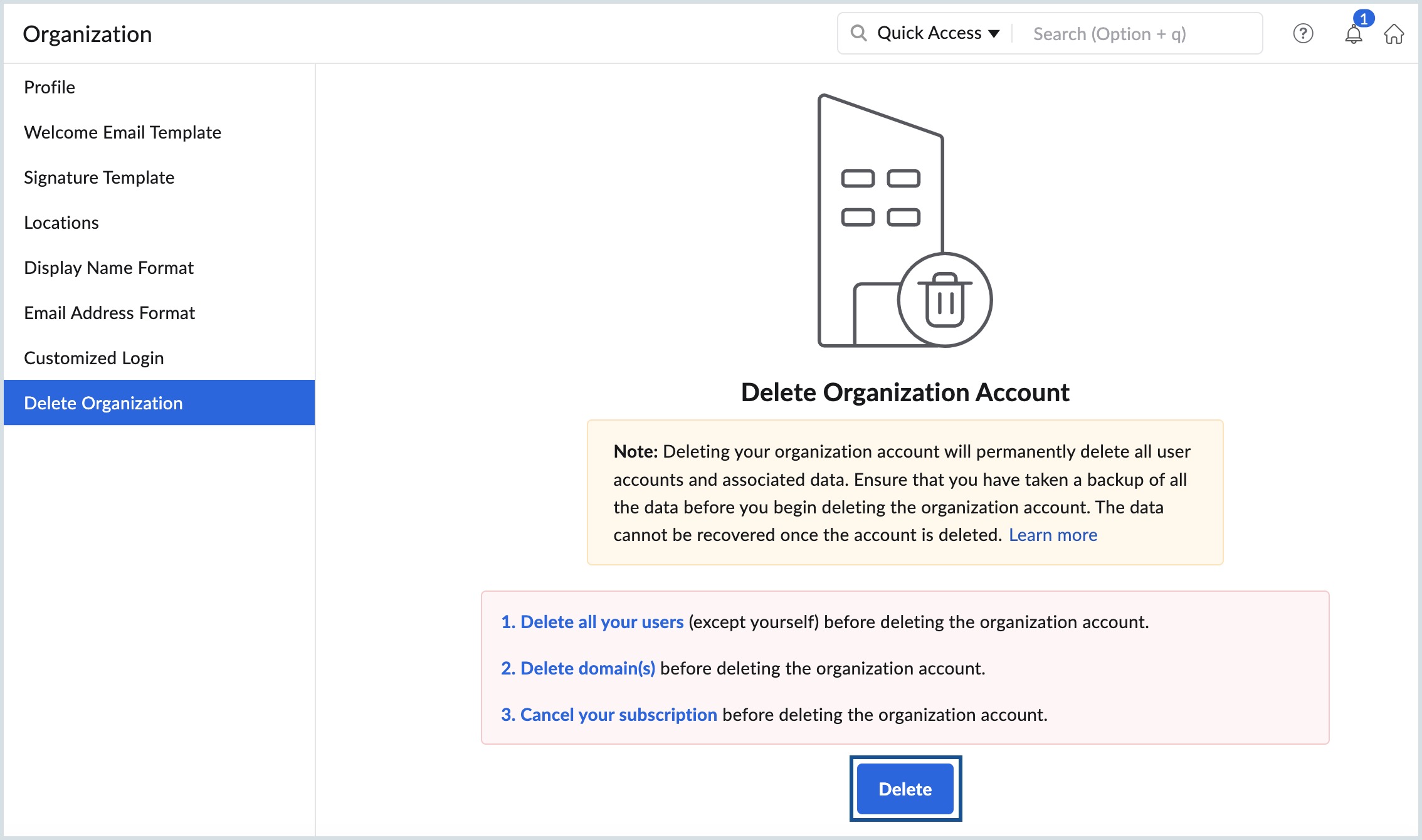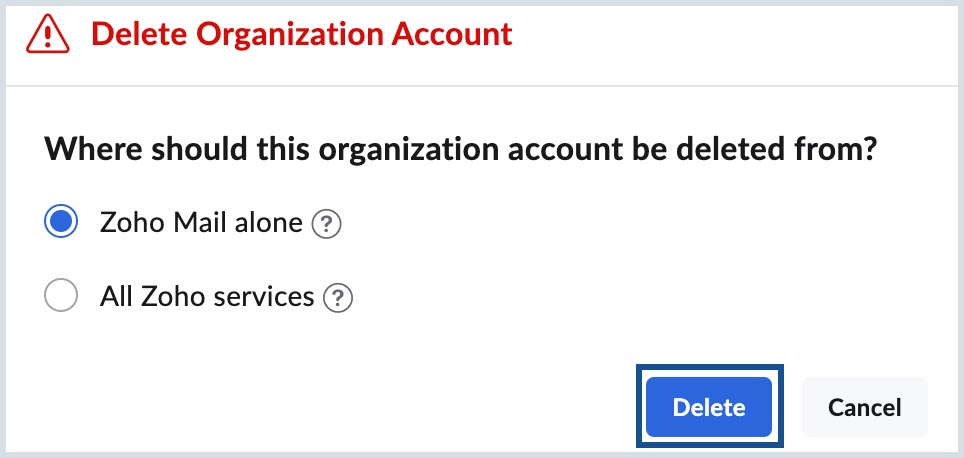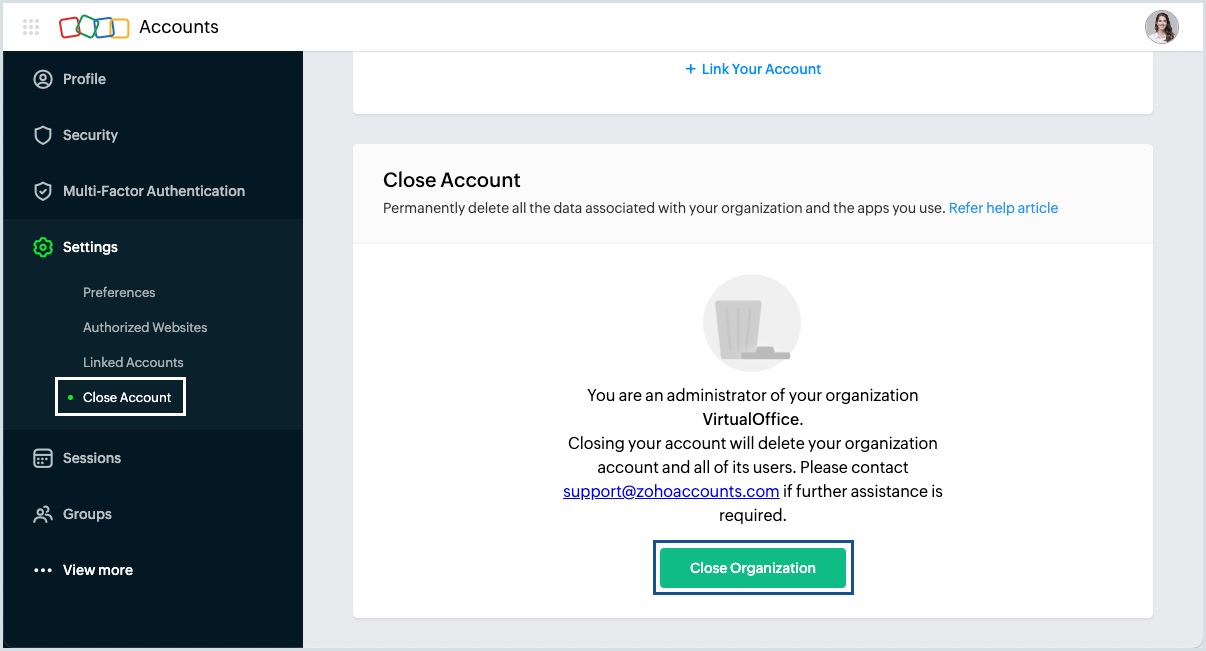Sign Out
To Sign Out from all Zoho Apps, click on your Profile Image in the top right corner. You will see a drop-down with an option to Sign out. When you sign out, you will be signed out of all other Zoho Applications, in other tabs in the current browser.
Delete Organization
In case you have set up an organization account, and want to change your account to a personal account, or want to join another organization's account, you have to delete the current organization in which you have Super Admin role, before joining the other organization.
The three major steps before deleting an organization are:
Note:
Ensure that you have backup of all the data before you begin deleting the organization as the data can't be recovered once the organization has been deleted.
Steps to Remove Users
As the first step, you should remove all the users (except yourself) listed under your current organization.
- Log in to Zoho Mail Admin Console as an Administrator.
- Navigate to Users on the left pane.
- Select all the users (except yourself) and click the Delete option.
- You'll be prompted to re-authenticate your session to verify your identity for security reasons.
- Once verified, the selected users will be deleted.
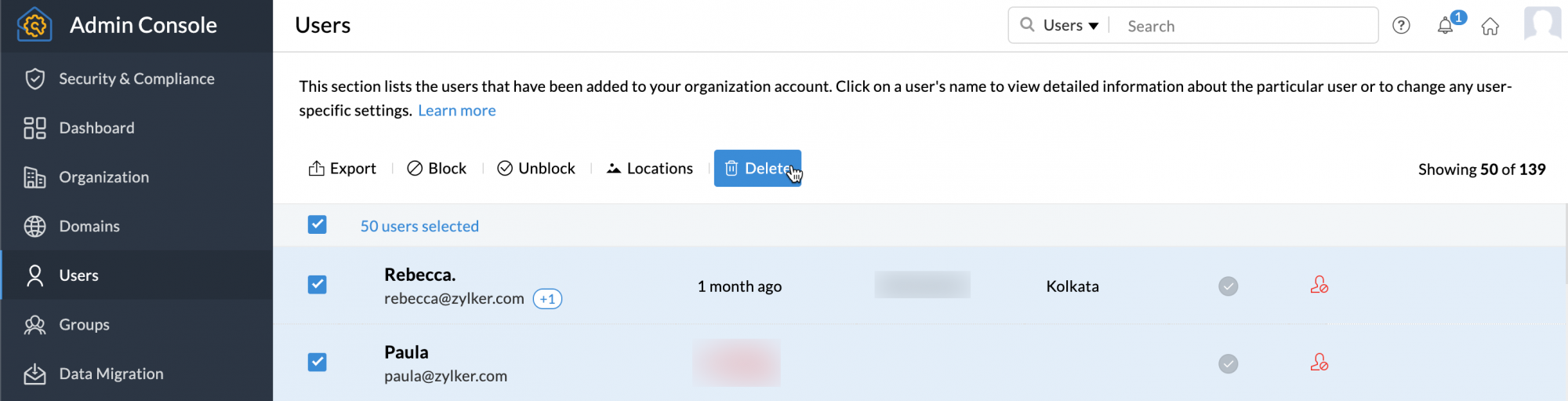
Steps to Delete Domains
You need to remove all the domains mapped under your organization before you delete the organization.
- Log in to Zoho Mail Admin Console as an Administrator
- Navigate to Domains on the left pane.
- Hover over the domain which you wish to delete and click the Delete icon to delete your domain.
- You'll be prompted to re-authenticate your session to verify your identity for security reasons.
- Once done, all the domain-based aliases and email addresses associated with the deleted domain will be removed automatically from your account.

The domains registered through Zoho can also be deleted from the Domains section. If you are unsure of the process, we recommend getting in touch with support@zohomail.com to remove such domains.
Steps to Delete Organization
Organizations which uses one of Zoho Mail's paid plan should cancel subscriptions before deleting the organization. Follow the below instructions to delete your organization:
- Log in to Zoho Mail Admin Console as the Super Administrator.
- Navigate to the Organization from the left pane and select Delete Organization.
- Click on the Delete button.
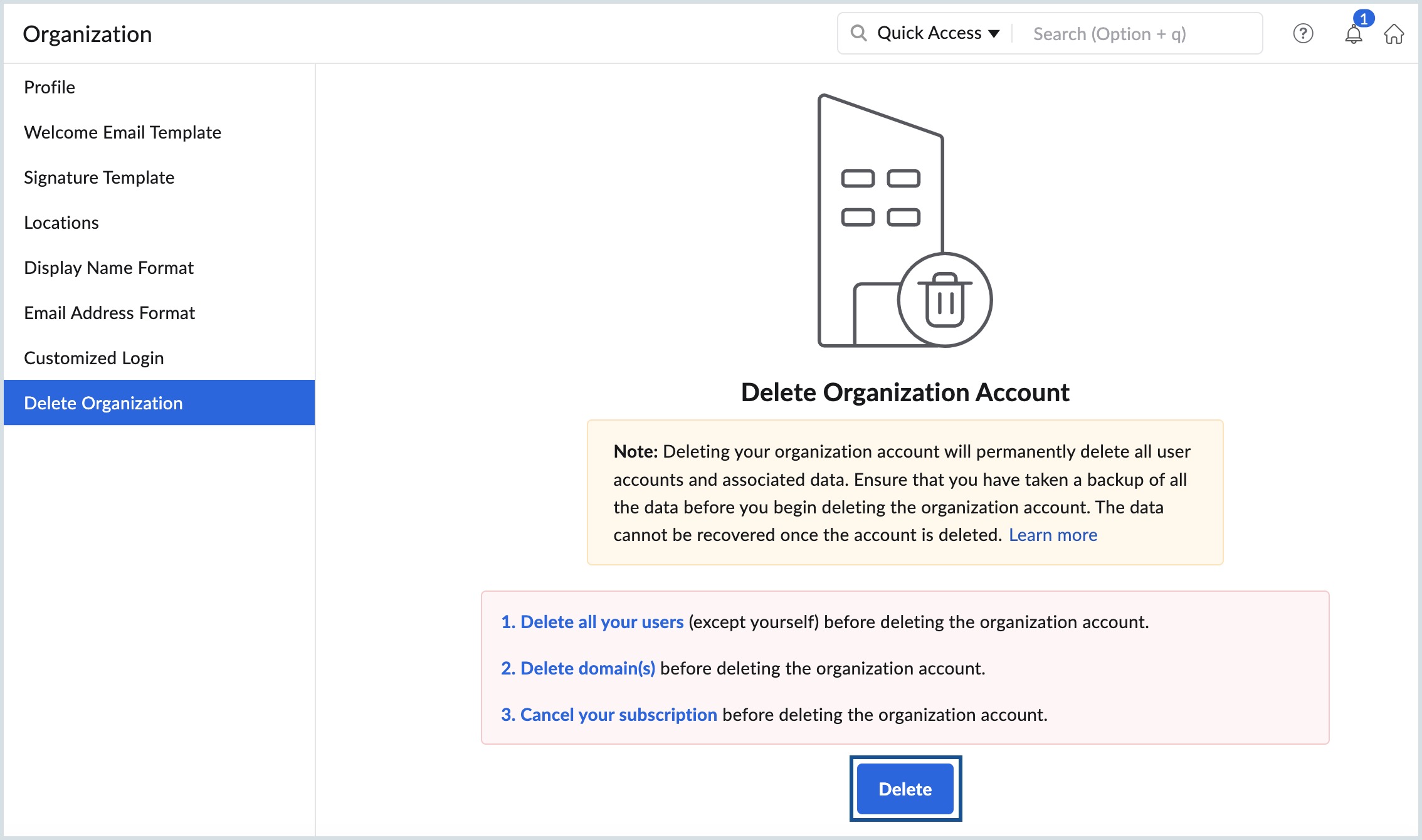
- Select the preferred option in the dialog that appears:
- Zoho Mail alone - Deletes only your organization's email data. The user accounts will remain active in other Zoho services.
- All Zoho services - Deletes your organization's users and associated data from all Zoho services such as Zoho Mail, CRM, etc. This option should be selected if you want to close your account.
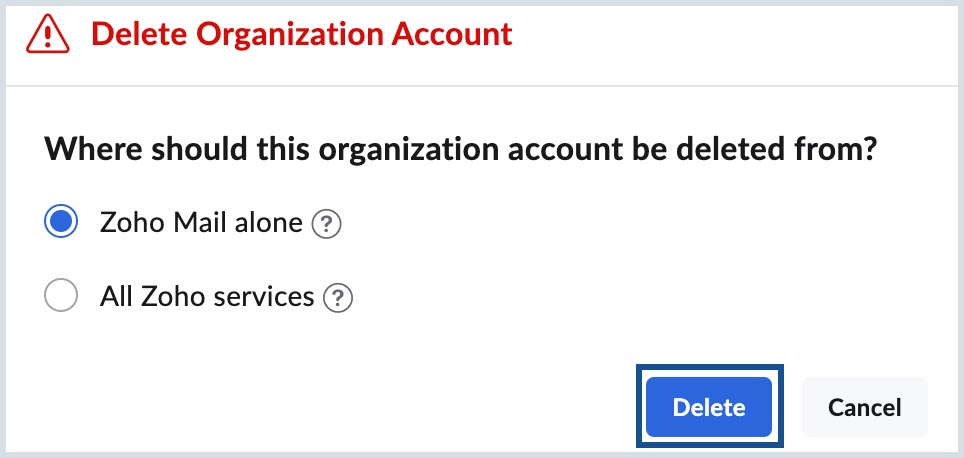
- Click Delete.
- You'll be redirected to re-authenticate your session and verify your identity to ensure that only authorized persons can perform this sensitive operation.
Once verified, the Organization setup will be removed based on your selection and you will now be converted to a Zoho Mail personal user (name@zohomail.com).
Note:
- Every time you want to delete an organization associated with your account, it is mandatory to re-authenticate your session using the MFA (Multi-Factor Authentication) method configured on your account for security purposes.
- If you do not have MFA configured for your account, you will be prompted to re-authenticate your session using your account password in a new tab or window, depending on your browser preference.
- This additional re-authentication step helps protect your account by ensuring that only authorized users can perform this sensitive action.
Close Account
When you close the Zoho Account, this will close the Zoho account across all Zoho Applications like CRM/ Recruit/ Mail/ Docs and so on. You will lose access to all the Zoho Applications.
Steps for Super Administrators to Close the account
If you are a Super Administrator of an account, you will be able to close the account only after the following actions are completed:
- Cancel subscription - If you are a free plan user and have not subscribed to any paid services, you can skip this step. In case you have an active Zoho Mail Subscription, you need to cancel the Subscription before closing the account.
- Delete domains and organization - You need to remove all the domains associated with your organization and further delete the organization. While deleting the organization, ensure to select the All Zoho services option.
- Once you have deleted the Organization, you can follow the instructions below to close the account.
Steps to Close the account
- Log in to Zoho Accounts. You might be prompted to enter your password. If so, enter your Zoho password to proceed further.
- In the left pane, click Settings and then navigate to the Close Account section.
- In the Close Account section, click Close Organization.
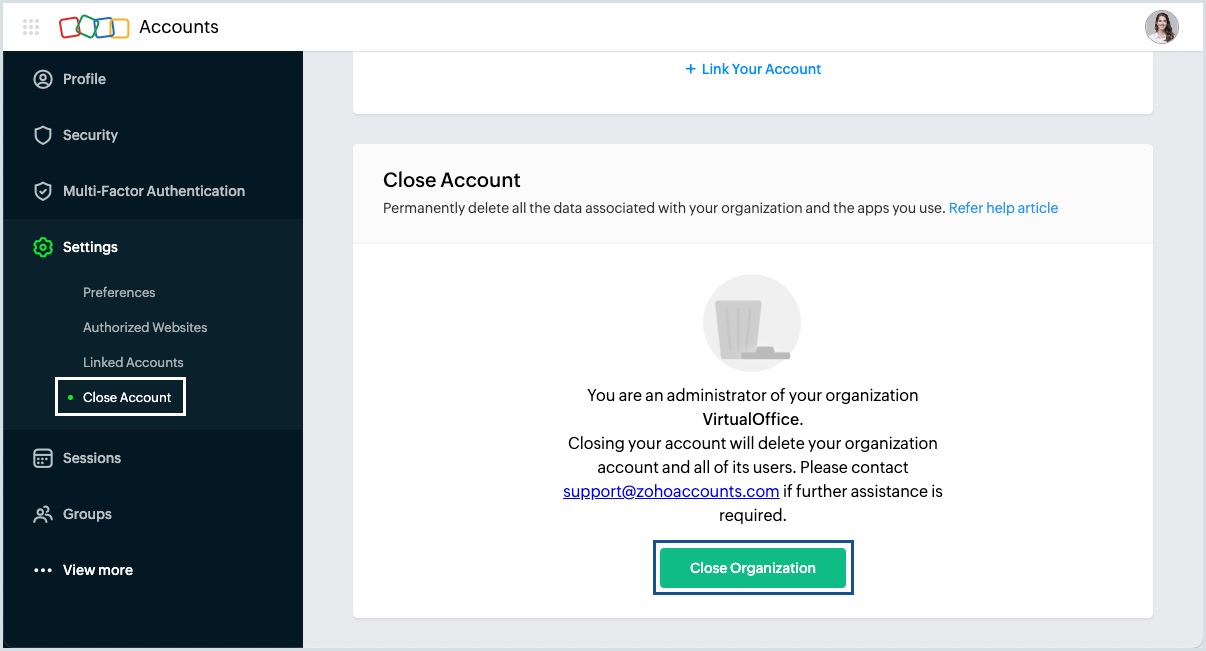
- You will be required to provide your password for us to verify your identity. Enter your password and click Confirm Password.
- Provide us your feedback and click Close Account. You will be prompted to enter your password again.
Upon providing the right password, your account will be closed.