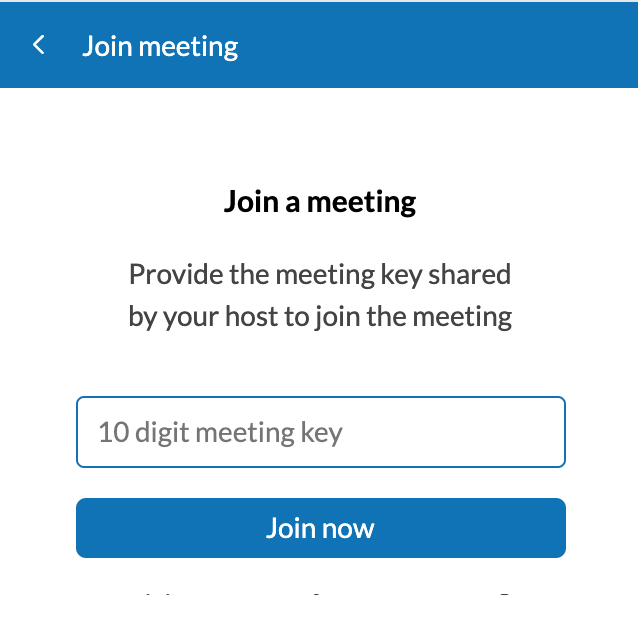Zoho Meeting integration
Zoho Meeting is a web conferencing software for online meetings and webinars. The Zoho Meeting integration in Zoho Mail allows you to view, schedule, and initiate meetings from inside your mailbox.
Quick Launch
Zoho Meeting can be launched directly from Zoho Mail from the RHS.
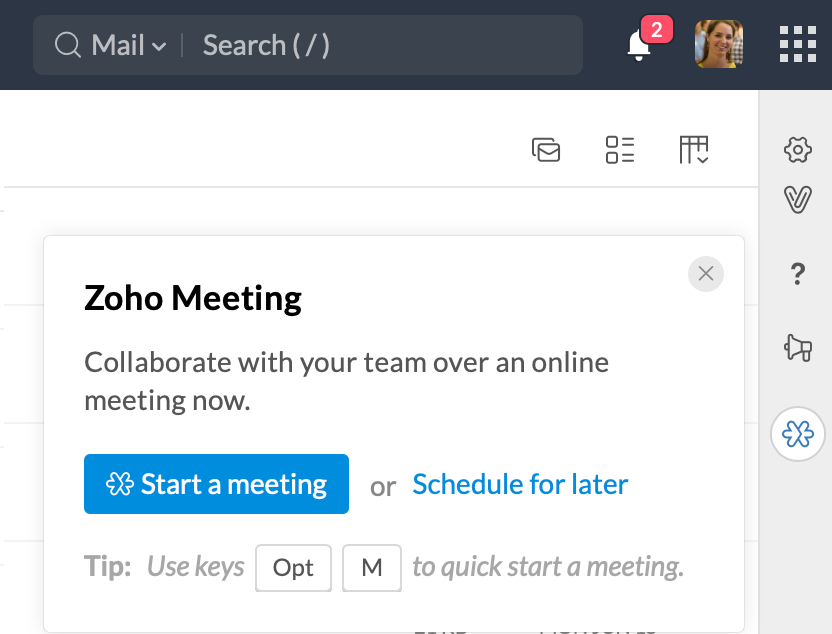
Click on the Zoho Meeting icon and select Start a meeting to set up the meeting. Once the meeting is initiated, you can launch it in Zoho Meeting, copy the meeting URL or invite participants via email or Cliq.
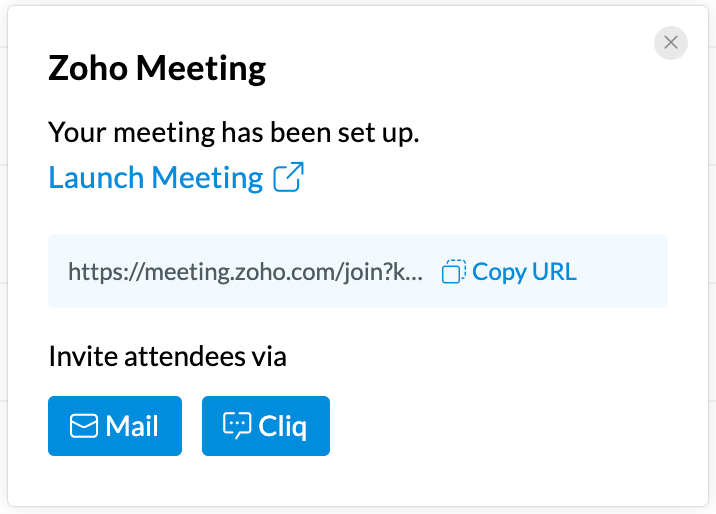
If you choose to Schedule a meeting instead, you will be redirected to the Zoho Meeting eWidget to enter the relevant details.
Meeting in eWidget
The Zoho Meeting eWidget in Zoho Mail lets you do more than just setting up a meeting. You can get an overview and manage your meetings from inside your mailbox.
- Login to your Zoho Mail Account
- Click on the eWidget icon on the bottom-right corner of your mailbox.
- Select Zoho Meeting from the eWidget app menu.
- Your scheduled meetings will be listed in the eWidget.
Note:
- Zoho Meeting extension will be available only if you have subscribed to one of the paid plans of Zoho Meeting.
- If you are a Free user of Zoho Meeting, you will find an 'Upgrade now' button upon opening the extension from the eWidget pane.
Using the eWidget
Upcoming Meetings
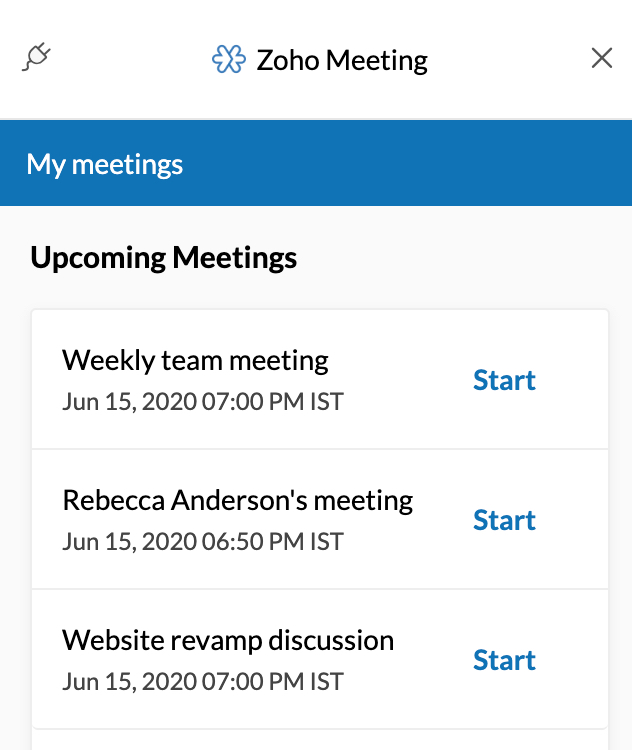
- View a list of upcoming meetings scheduled in Zoho Meeting.
- Click on the respective meeting card to view details like Date, Duration, Participants etc. You can edit the details by selecting the Edit icon on the top-right corner.
- Click on Start to begin the relevant meeting from the list of the upcoming meetings.
Meet Now
Meet Now button in the eWidget will allow you to initiate a meeting from Zoho Mail. On clicking Meet Now, you will be able to view details of the meeting you wish to start. You can view the topic, add participants directly, or invite them via Mail or Cliq. You can also copy the meeting link and share it with others.
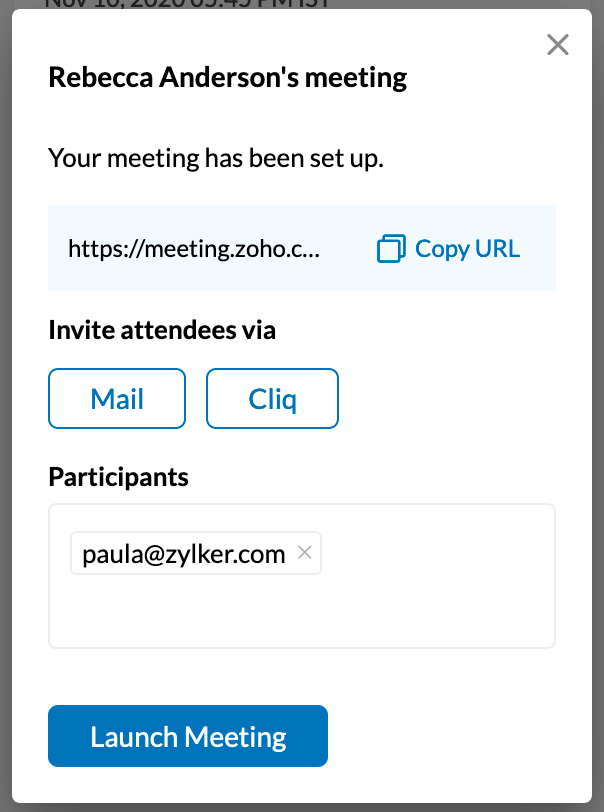
Once you've added all the details, click on Launch Meeting to start it in Zoho Meeting.
Schedule Meeting
You can line up a meeting from Zoho Mail by clicking on the Schedule Meeting button in the eWidget.
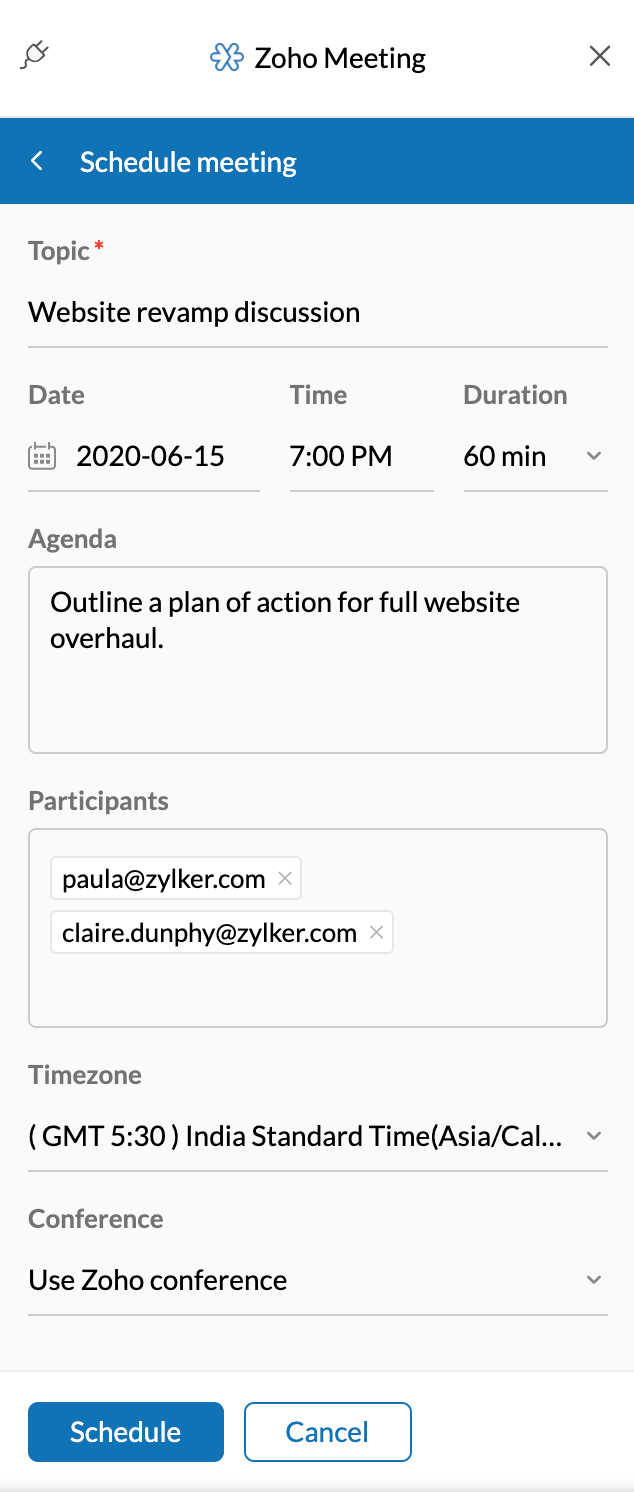
Enter the topic, time, agenda, and participants to schedule the meeting. The Conference dropdown allows you to mention the service you wish to use. Click on Use Zoho Conference to schedule the meeting in Zoho Meeting and select Use my own conference service if the meeting is scheduled in other third-party conference platforms. Once you've added the details, click Schedule.
Join Meeting
Join Meeting button in the eWidget allows you to connect to a previously scheduled meeting. Click on the button, enter the meeting key and click Join Now to open in Zoho Meeting.