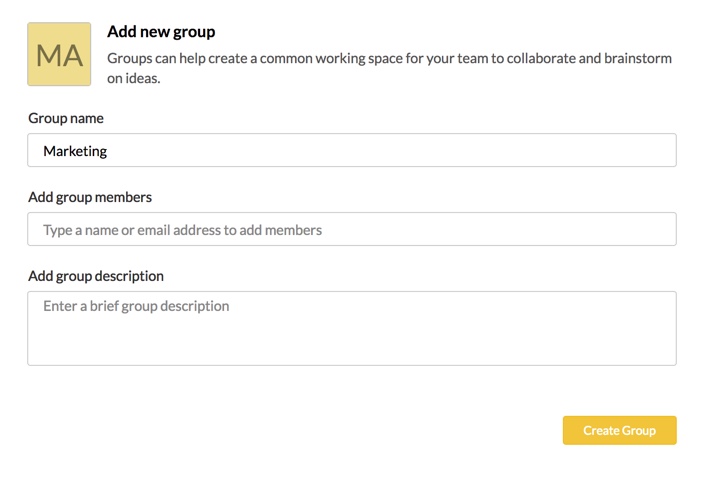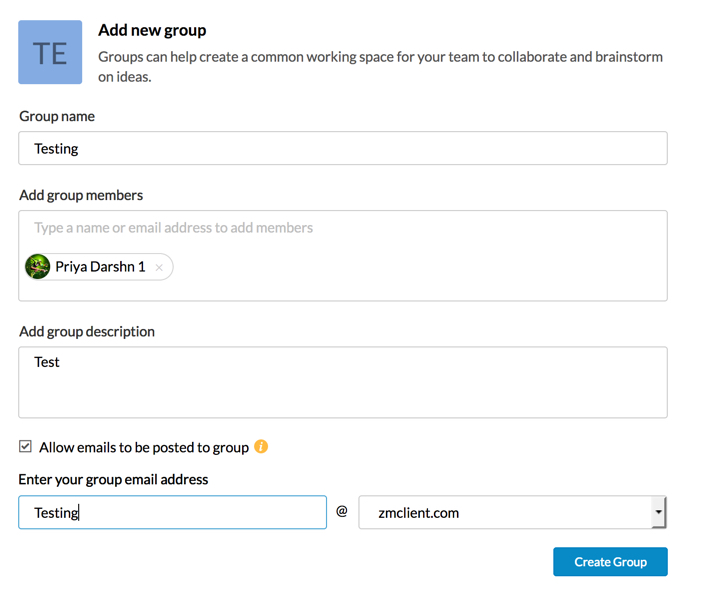Manage Groups
Table of Contents
Groups
Zoho Mail Groups helps teams and groups of people coordinate and communicate better while also minimizing the email clutter caused by internal emails. Users can be a part of both email enabled Organization Groups created by Admins and Personal Groups created by other users. Email enabled groups are Organization Groups that have a common email address. While Organization Groups can only be created by Admins and Super Admins, Personal Groups can be created by all users.
Groups can either be Streams enabled groups or Streams disabled groups. Groups for which stream is disabled is listed separately under Disabled Groups listing. You can post messages, notes, tasks, events and share emails in Streams enabled groups to collaborate with your team. Streams groups can be disabled by the Admins. Users will not be able to post new posts to these groups but they will still be able to view, tag and favorite existing posts.
Manage Groups
Manage Groups section in Zoho Mail helps you handle all your groups from one place. All the groups you are a part of are displayed here. You will also be able to add new groups, edit/ view group members and edit the Group within the confines of your role in the group.
Click on the Manage Groups icon at the top of the Streams Group listing to navigate to the group management page.
Creating Groups
You can create new groups from the Manage Groups page by following the below instructions.
- Log in to your Zoho Mail account.
- Navigate to the Group management page using the Manage Groups icon.
- Click on the Add new group icon to create a new group.

- Provide the desired Group name, Group members and Group description and Click Create Group.
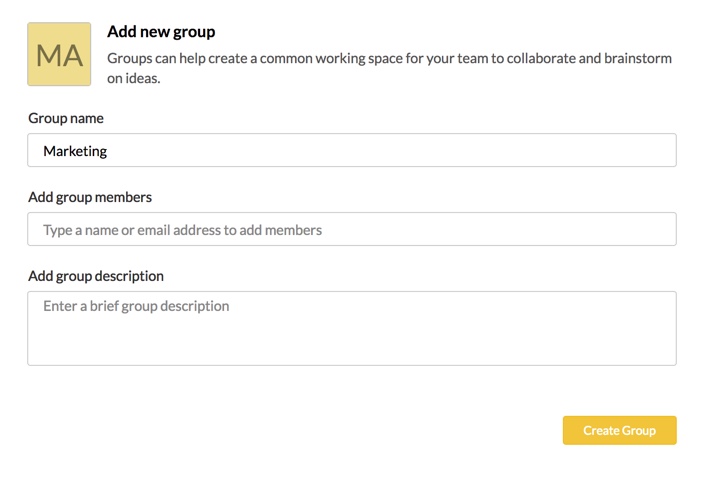
A Personal Group of the entered specifications will be created.
If you are the Admin of your organization, you can create Email enabled Organization Groups from the Add new group section.
- Follow the above given steps and navigate to the Add new group section.
- Enter the Group name, Group members and Group description.
- Select the Allow emails to be posted to group checkbox.
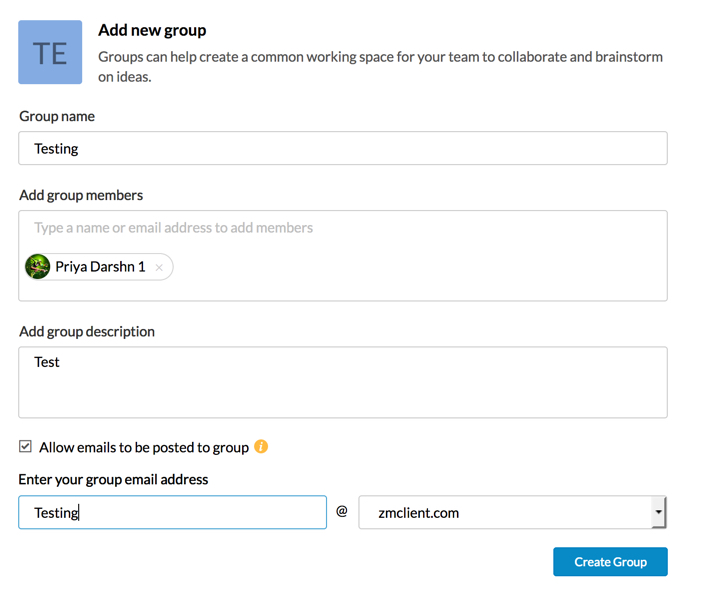
- Enter the preferred group email address and click Create Group.
An Organization Group with a common email address will be created.
You can perform other activities like add moderators, change access levels, enable mail moderation for the created group by clicking on More Settings in the Edit Group section. Email enabled groups can also be directly created from the Control Panel of the Admin accounts. Click here for detailed instructions.
Groups view
A summary of each of your groups is displayed as a separate card. The group card displays the following details about the particular group:
- Name and Icon of the group.
- Your role in the group.
- Members of the group.
- Streams status of the group.
You can access any of the streams enabled groups directly by clicking on the relevant group in the Manage Groups page.
Add/View Members
You can view a list of the members of a group by clicking on the View Members icon in the Group card view. If you are the Moderator or Owner of a group, you will also be able to add members to the group using the same group. You can also edit the roles of members or delete them.
Edit Group
You can edit the groups in which you are the Moderator or Owner by clicking the Edit Group icon ![]() on the top right-corner of the Group card. You can change the Group Name, Group Description and Group icon. Streams can be enabled/disabled for the group by checking/unchecking the Enable Streams checkbox respectively. You can also delete the group by clicking on the Delete group button.
on the top right-corner of the Group card. You can change the Group Name, Group Description and Group icon. Streams can be enabled/disabled for the group by checking/unchecking the Enable Streams checkbox respectively. You can also delete the group by clicking on the Delete group button.

For Organization Groups, an Allow emails to be posted to group will also be present in the Edit Group section. More settings option will also be present next to the checkbox which will navigate to the Control Panel where other group details like User role, Group logo etc can be edited.
Note:
Streams for a group can also be disabled/enabled directly using the Enable Streams checkbox present in the card view.
Filter Options
You can alter the Manage Groups view to show groups of any one category. Groups can be categorized based on your role in the group or based on whether Streams is enabled for that group.