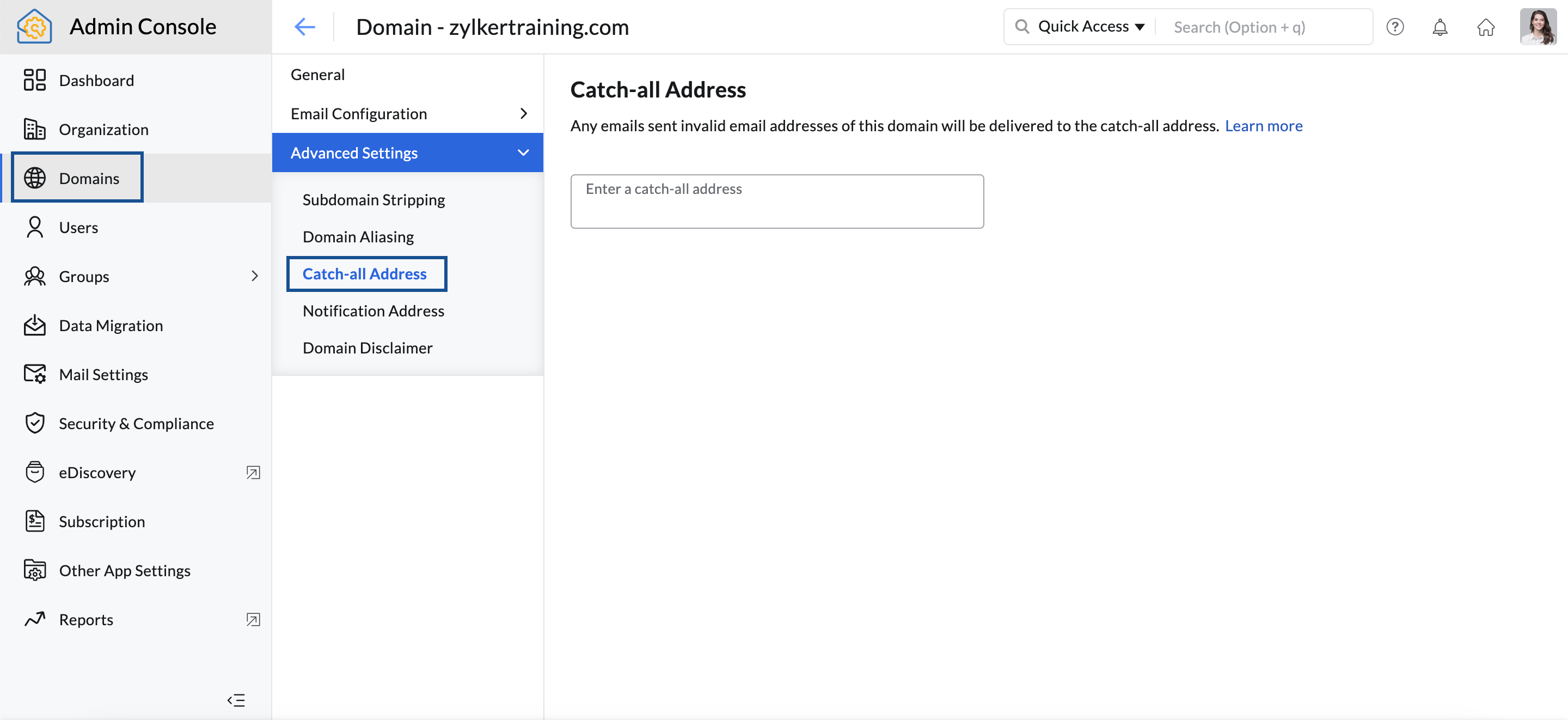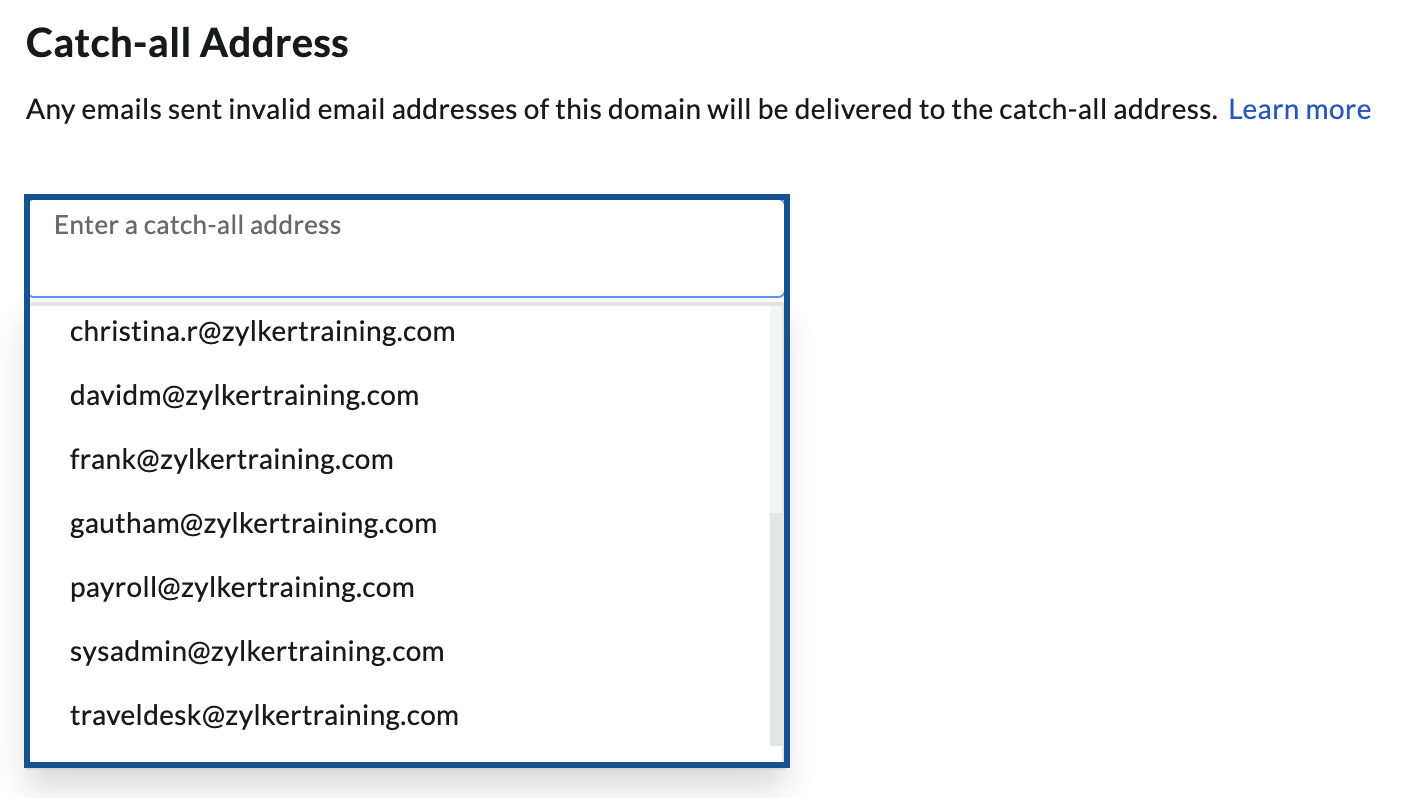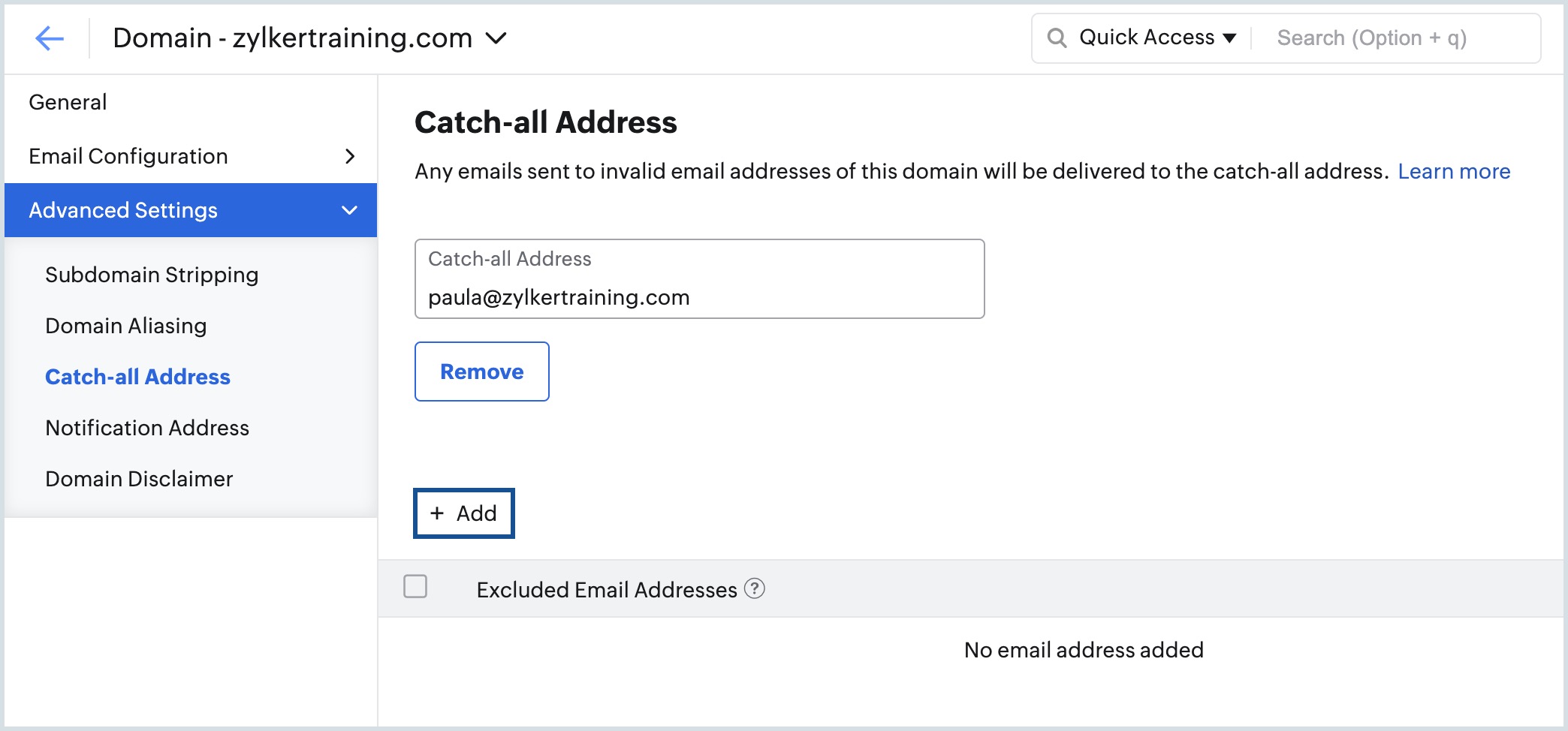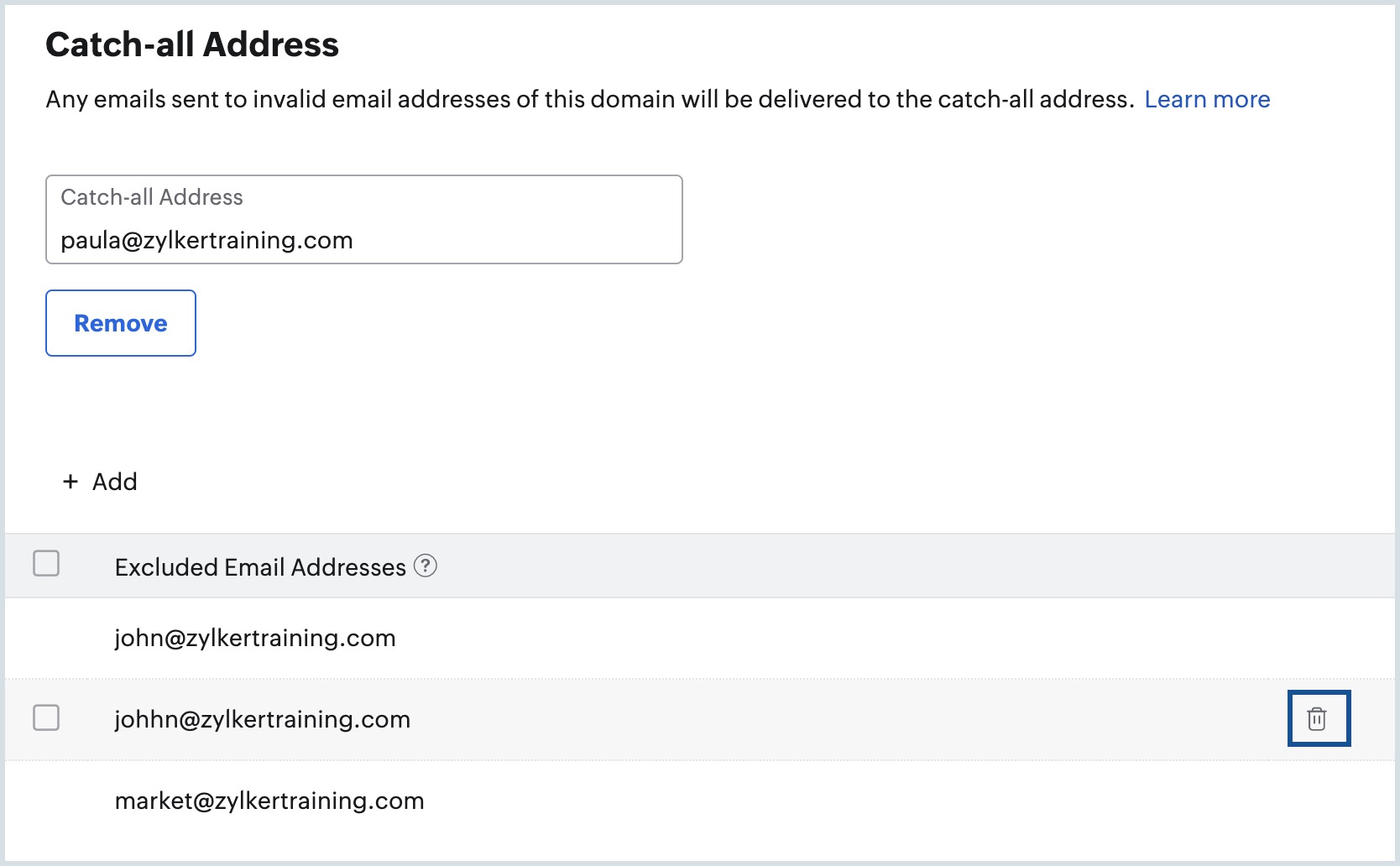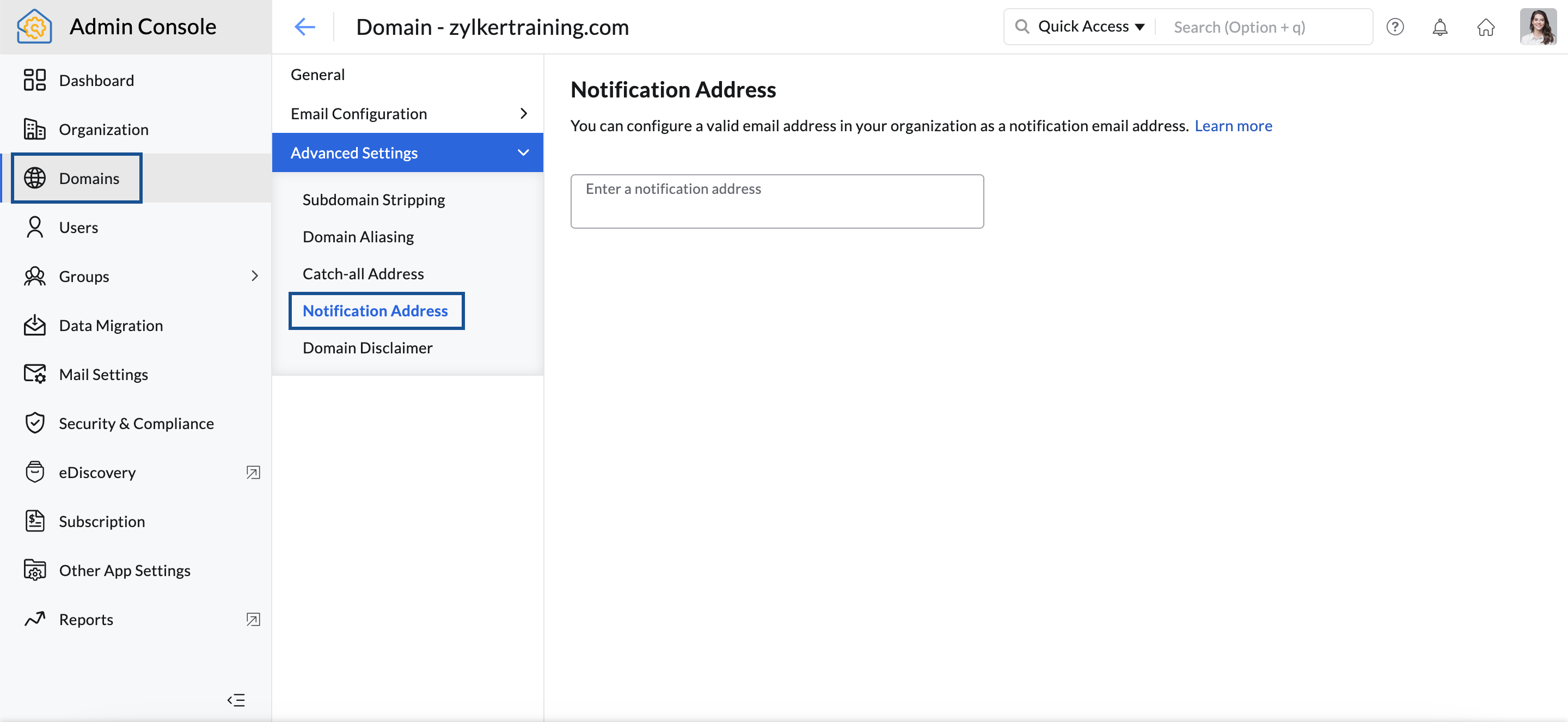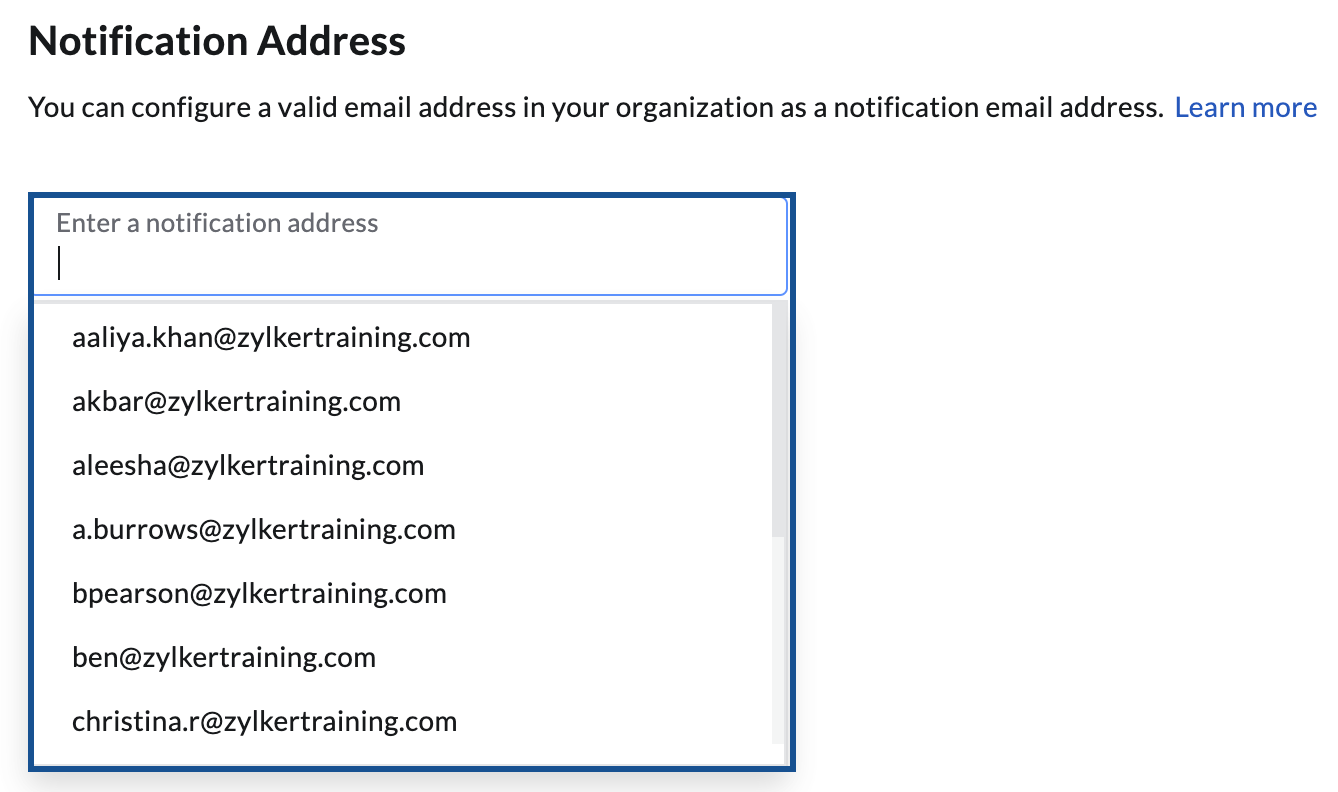Catch-all Address and Notification Address
Catch-all Address
A catch-all email account is a user mailbox or group mailbox that captures emails sent to any invalid email addresses of the domain. When configured, the emails sent to any email address related to the domain will not be bounced back. Even the emails addressed to 'non-existing' or 'invalid' email addresses of the domain will be delivered to the catch-all account configured.
The administrator or the users who have access to the catch-all email account can validate the email and resolve any typos in the email address or first name, or last name confusion, and route the mail to the validated address.
This also helps in preventing any important emails to the domain from bouncing back.
For example, if a mail is addressed to abc_d@yourdomain.com instead of abc.d@yourdomian.com, the email will not get bounced. It will be delivered to the catch-all mailbox. The administrator or the catch-all account user can easily validate and route the mail to abc.d@yourdomain.com.
‘Catch-all’ further helps to discourage spam emails sent using brute-force methods to classify the valid and invalid mail addresses of a domain by tracking the emails delivered and bounced back.
Steps to configure a catch-all email address
To configure a Catch-all Address, you need a valid mailbox within the organization. Create a mail account or a group with the desired email address to use as a catch-all, if it does not exist already.
- Log in to Zoho Mail Admin Console and select Domains on the left menu.
- Select the domain for which you'd like to configure a catch-all address.
- Navigate to the Catch-all Address section under Advanced Settings.
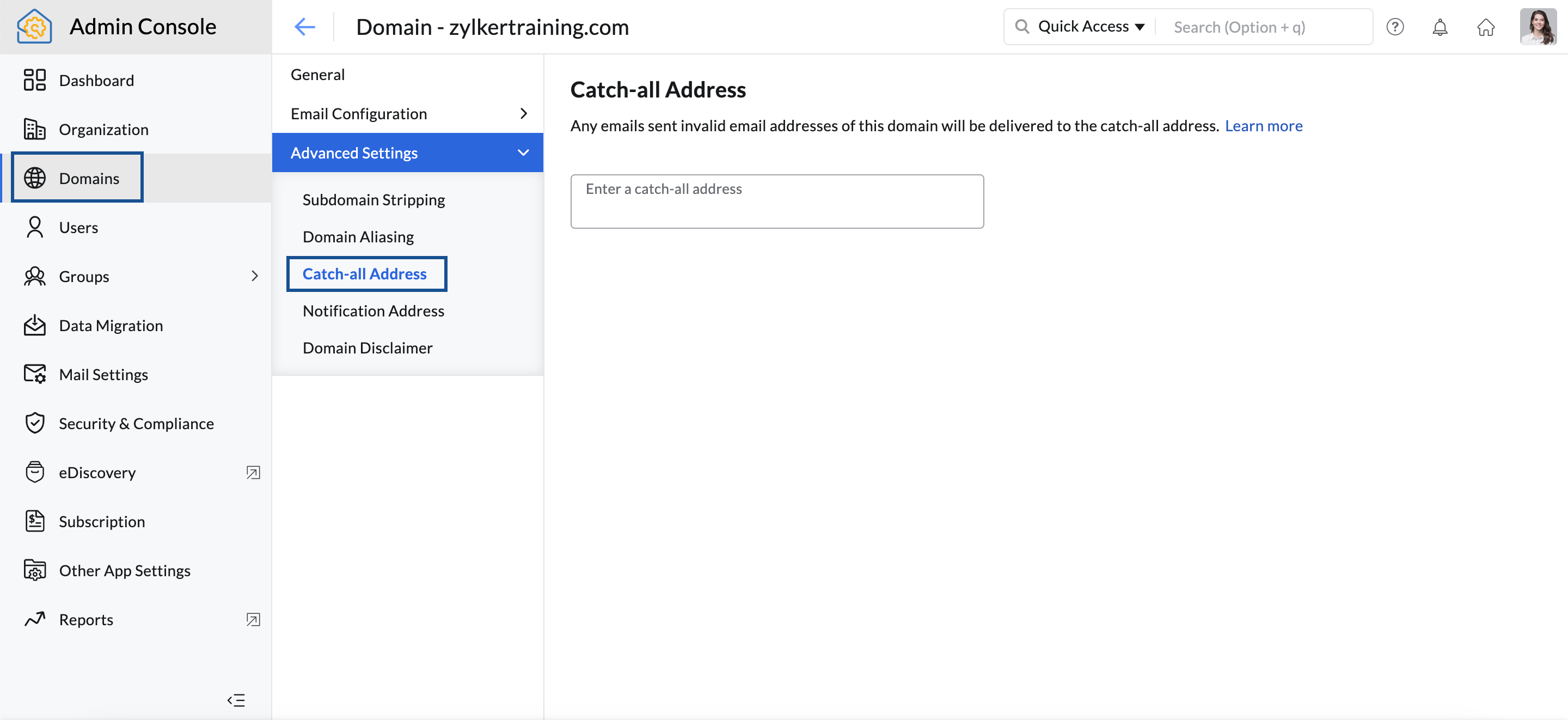
- Enter the user's mailbox address or the group mailbox in the Enter a catch-all address field.
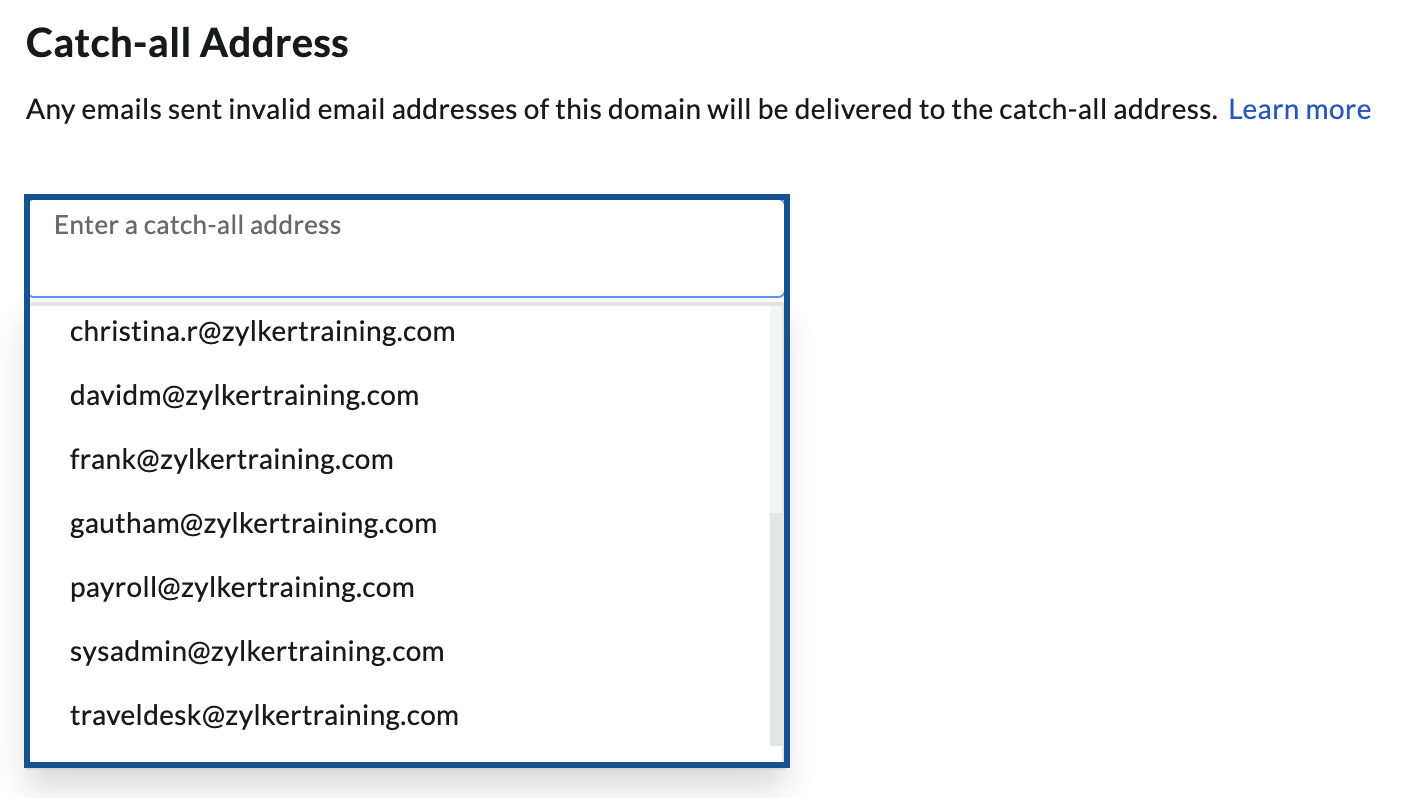
- Select the preferred mailbox address and click Update.
Steps to configure excluded email addresses
There can be situations where you get unwanted emails from unknown senders in the catch-all mailbox. In such cases, you can add those email addresses to the Excluded Email Addresses list. Follow these steps to configure excluded email address:
- Ensure you have configured a catch-all address.
- Click Add, enter one or more Usernames separated by a comma and click Add.
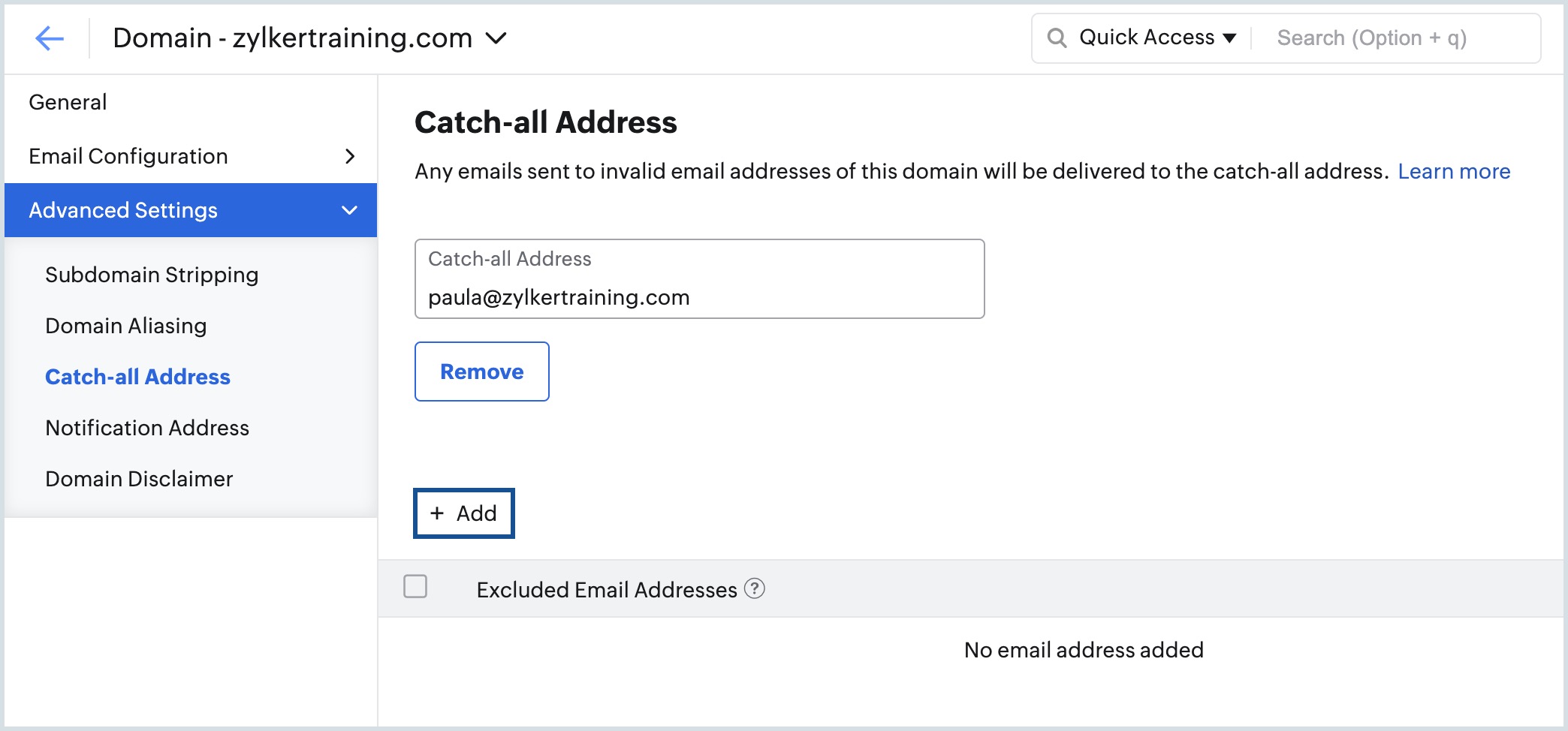
- To delete an email address, hover over the desired account and click the delete icon.
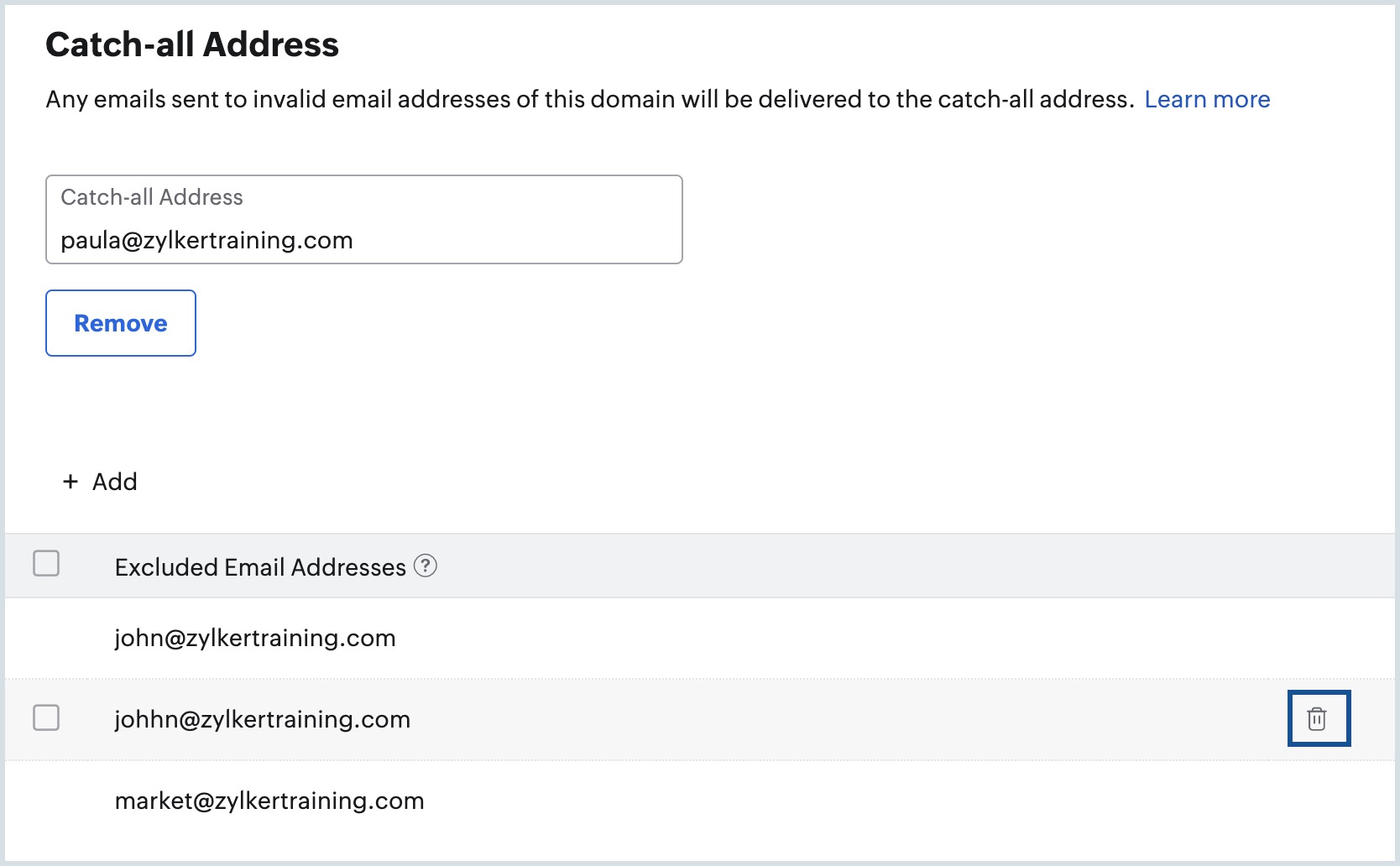
- Alternatively, select one or more email addresses and click Delete from the top menu.
Note:
If you have multiple domains, you need to repeat the same steps for all the domains, since catch-all is domain-specific. However, you can set the same account as a catch-all for all the domains.
Notification Address
The notification address is the email address to which certain notification emails are sent. These emails include:
- Group email delivery failure notification, if there is no moderator for the group.
- Email routing delivery failure or email routing disabled notifications in case of repeated failures.
- MX Record-related warning notifications for the domain.
- Mail storage-related notifications for the domain.
Steps to configure notification address
To configure a separate notification mailbox, you need a valid mailbox within the organization. Create a mail account or a group with the desired email address to use as the notification address, if it does not exist already.
- Log in to Zoho Mail Admin Console and select Domains on the left menu.
- Select the domain for which you'd like to configure a notification address.
- Navigate to the Notification Address section under Advanced Settings.
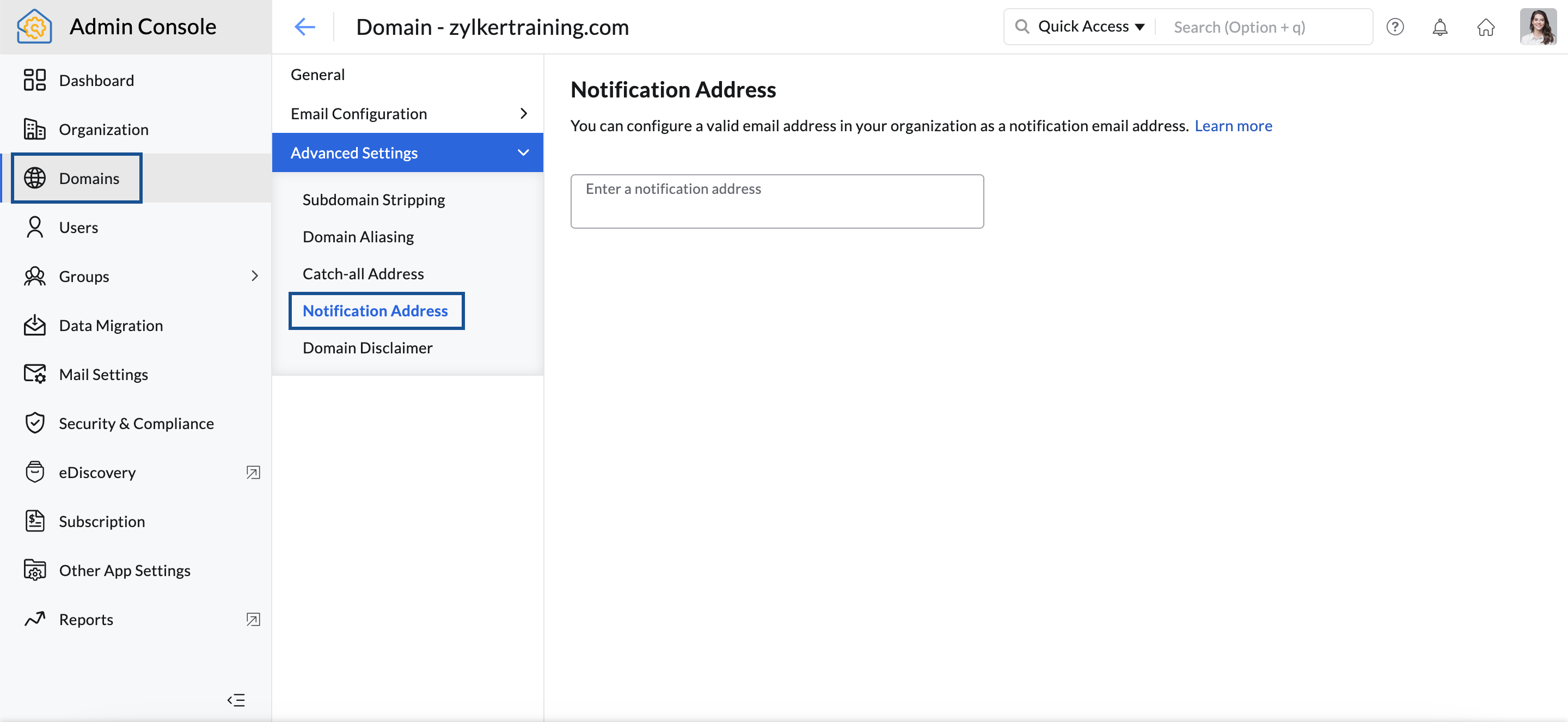
- Enter the user's mailbox address or the group mailbox in the Enter a notification address field.
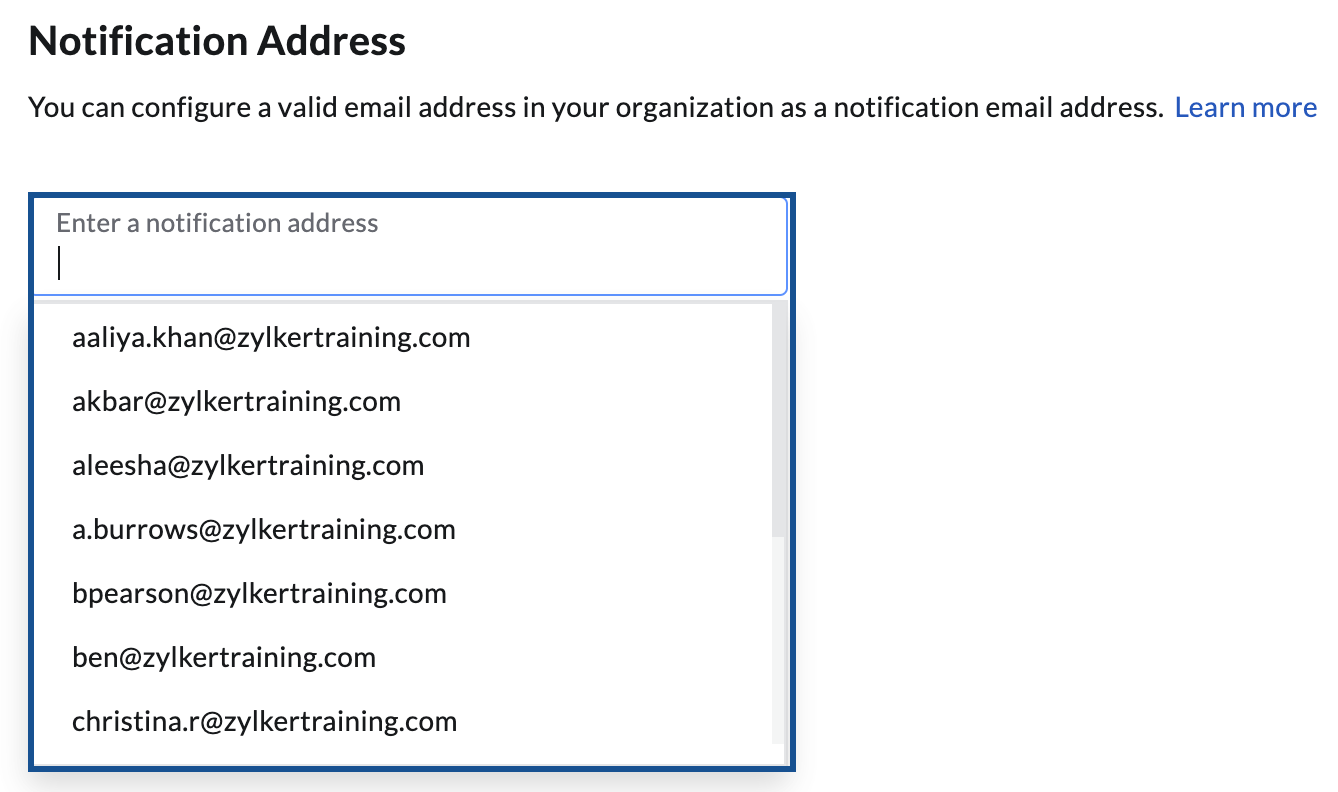
- Select the preferred mailbox address and click Update.
Note:
If you have multiple domains, you need to repeat the same steps for all the domains, since notification addresses can be domain-specific. You can also set the same account as the notification address for all the domains. If no notification email address is specified, the notification emails are sent to the Super Admin email address by default.