
Payment Gateways such as Razorpay collect Transaction Fees from its customers on payments received towards the invoices raised in Zoho Books. Razorpay also sends out a consolidated invoice of the charges and taxes applied on the transactions, which you can use to claim the Input Tax Credit while filing your GST returns.
Let’s take an example where you are a GST registered business owner and you collect payments from your customers via Razorpay. Say you raise an invoice for ₹10000 and Razorpay charges you a transaction fees of ₹200 (2%) and 18% GST on the fees.
The amount received would be the balance after Razorpay deducts the transaction fees. If Zoho Books is integrated with Razorpay, the payment will be automatically recorded. If not, you’ll need to record the payment for your invoices manually. When Razorpay sends out the consolidated invoices, the total transaction fees can be recorded as an Expense.
To record an expense:
Insight: When you enter bank charges in an invoice, they are tracked under the default account Bank Fees and Charges. This same account is chosen when expenses is recorded.
Notes: Razorpay charges transaction fees only on transactions over ₹2000 and the tax amount populated might not match with the actual tax amount. Click the Edit icon near the tax amount to update the actual amount.
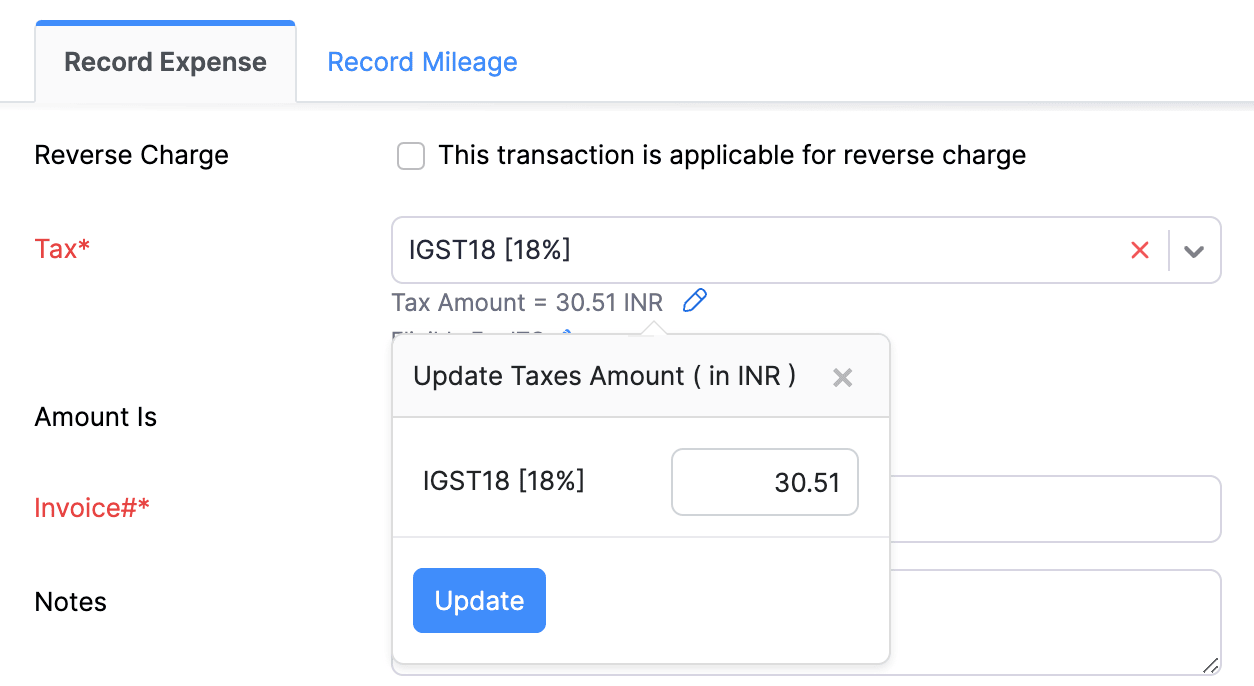
Since the bank charges are recorded in both the invoice and the expense, it will cause double accounting. To address this, you’ll need to pass a journal entry.
To add a Manual Journal:
Books
Simplify accounting
and GST filing.